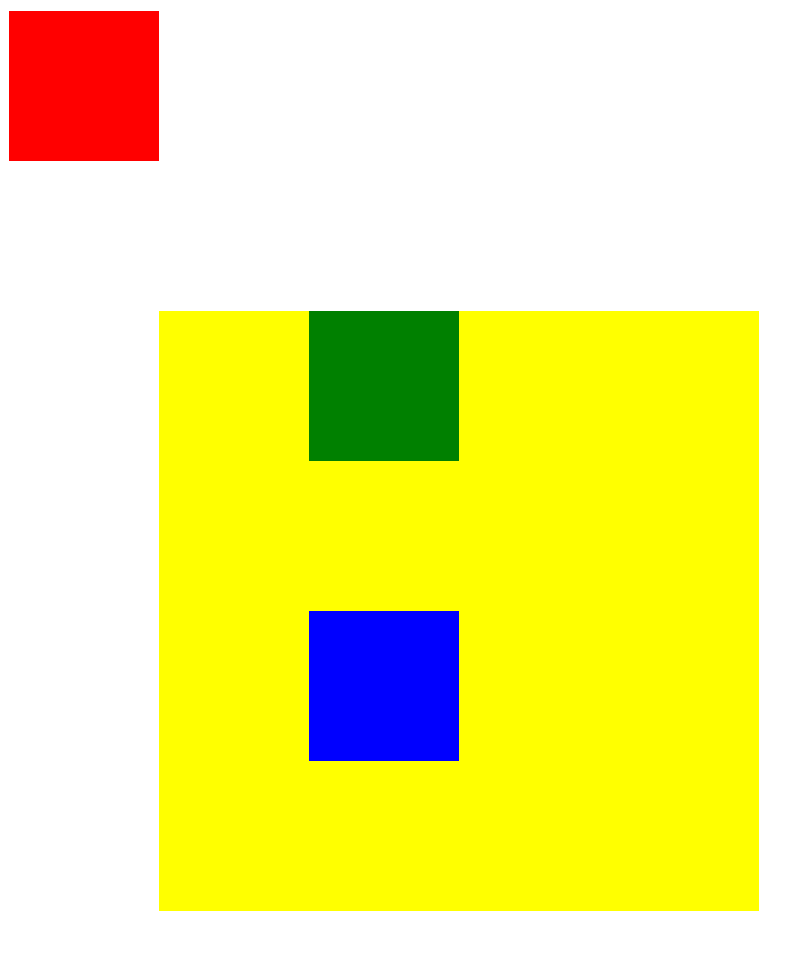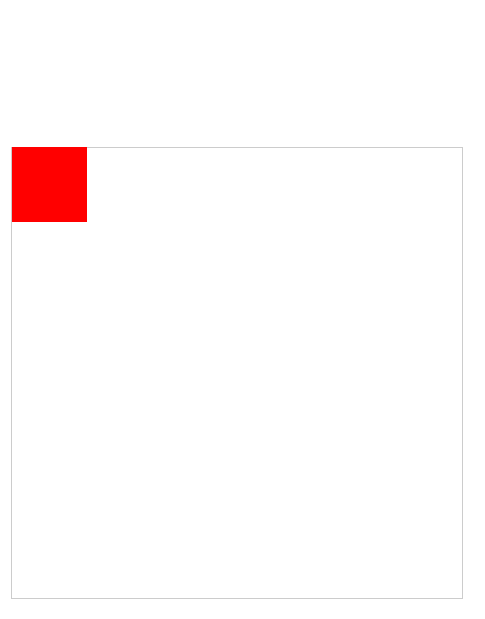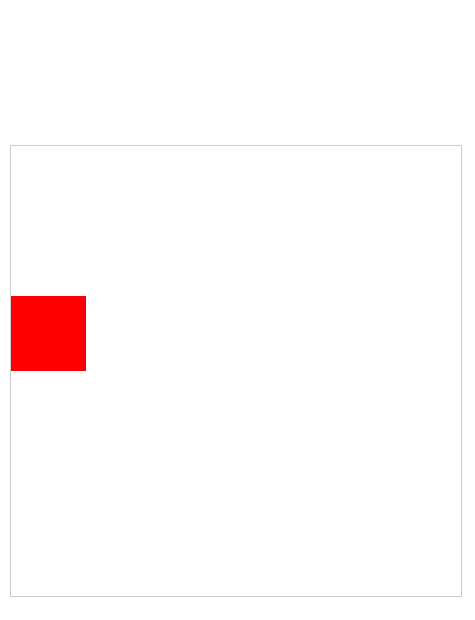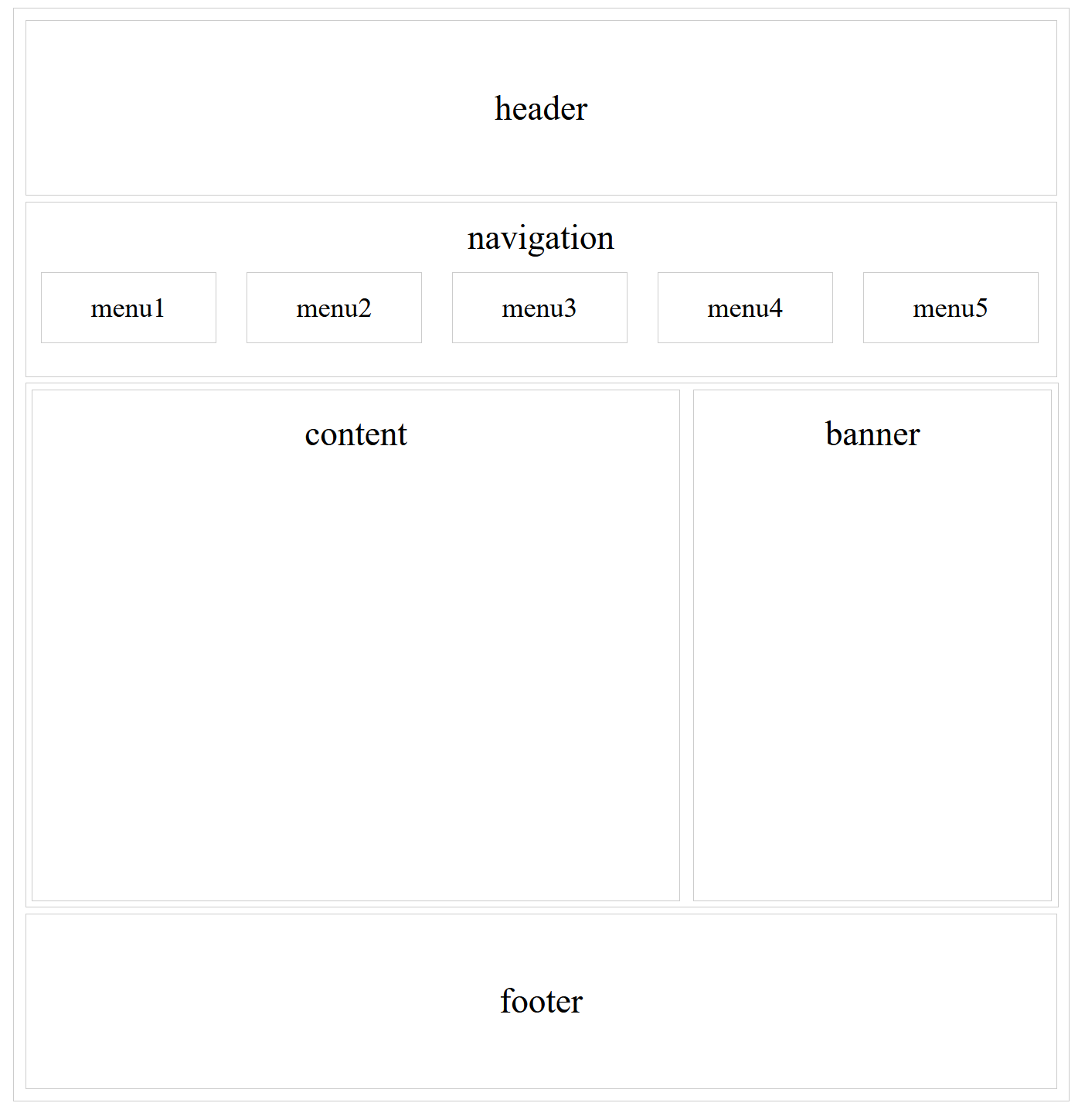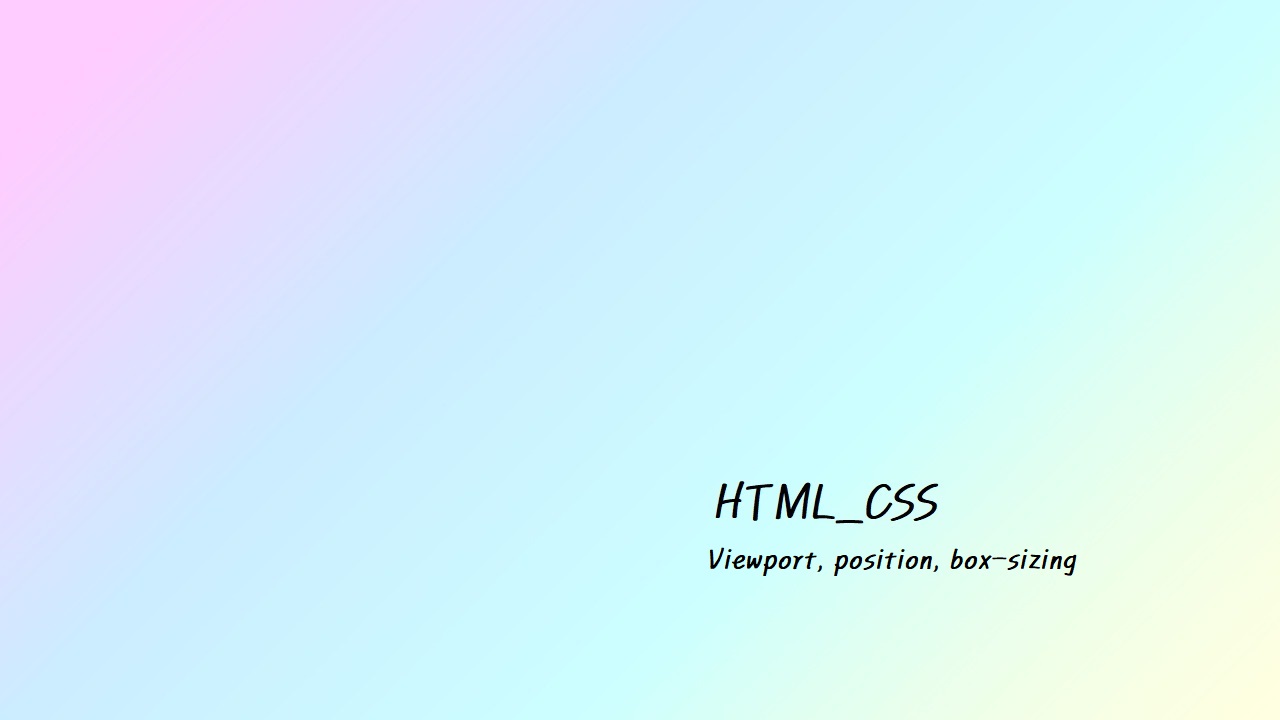
1. 뷰포트(viewport) 란?
브라우저를 띄운 상태로 보여지는 화면 그 자체
2. position 4가지 속성에 대하여 설명하시오.
- position에는 static, fixed(거의 비슷한 sticky), relative, absolute가 있다.
static
- block과 inline을 그대로 받는 기본적인(default) 위치 선정
- top, left와 같은 위치 이동 속성이 적용되지 않는다.
fixed(sticky)
- viewport를 기준으로 위치를 잡는다.
- 위치가 잡히면 항상 그 자리에 있도록 적용되며 스크롤을 내려도(sticky는 스크롤을 하면 위아래로 움직이긴 하나 해당 부모요소에 붙어 위치가 변함) 설정한 위치에 고정되어있다.
relative
- top, left를 적용할 시에 원래 내가 위치해야할 곳에서부터 시작
- 100px * 100px인 div태그가 yellow안에 green과 blue가 있는데, blue는 원래 yellow의 맨 왼쪽에 붙어 두번째 줄에 있어야 하는데, top과 left 속성을 각각 100px씩 주어 이런 식으로 위치해있다.
absolute
- top, left 등을 적용할 시, 상위에 relative가 있는 곳이 기준이 된다. 만약 상위에 relative가 없을 경우 body가 기준
- 안에 있는 빨간 사각형이 position absolute에 top 100px을 줬을 경우 두 가지가 가능하다.
- 겉 사각형에 relative 속성을 지웠을 때
- 겉 사각형에 relative 속성을 줬을 때
3. 아래를 설명하시오.
- float
- 상하로 정렬되는 컨텐츠들을 왼쪽, 오른쪽으로 정렬할 수 있도록 만들어주는 속성
- overflow : hidden
- 정해진 사이즈 내부에 컨텐츠가 넘쳐버릴 경우 그것을 가리는 역할을 한다.
- clear : both
- floating된 content들의 floating을 풀어준다. left만 되어있으면 left 값만 넣어주면 되나, right를 사용했을 경우도 있으니 both를 해주는 것이 좋다.
4. position 속성중 absolute 의 기준에 대하여 설명하시오.
- top, left 등을 적용할 시, 상위에 relative가 있는 곳이 기준이 된다. 만약 상위에 relative가 없을 경우 body가 기준
5. box-sizing 속성 2개를 설명하시오.
- content-box와 border-box가 있다.
- box-sizing의 속성 중 border-box를 적용하면 border와 margin의 경계가 크기
- box-sizing을 content-box로 하면 padding과 content의 경계가 크기
값은 content-box, border-box, initial, inherit가 있다.
6. html_css_13_1_ex3.html 을 구현하시오.
<!DOCTYPE html> <html lang="en"> <head> <meta charset="UTF-8"> <meta name="viewport" content="width=device-width, initial-scale=1.0"> <title>Document</title> <style> body { font-size: 30px; text-align: center; } #wrapper { width: 900px; padding: 5px; margin: 0 auto; border: 1px solid #cccccc; } #header { height: 150px; line-height: 150px; border: 1px solid #cccccc; margin: 5px; } #nav { clear: both; height: 150px; line-height: 2em; border: 1px solid #cccccc; margin: 5px; } ul { list-style: none; margin: 0 auto; padding: 0; } li { float: left; width: 150px; font-size: 0.8em; border: 1px solid #cccccc; margin: 0 13px; } #section { clear: both; width: 890px; border: 1px solid #cccccc; margin: 5px; overflow: hidden; } #content { float: left; width: 500px; height: 400px; padding: 20px 29px; border: 1px solid #cccccc; margin: 5px; } #banner { float: right; width: 250px; height: 400px; padding: 20px 29px; border: 1px solid #cccccc; margin: 5px; } #footer { clear: both; height: 150px; line-height: 150px; border: 1px solid #cccccc; margin: 5px; } </style> </head> <body> <div id="wrapper"> <div id="header"> header </div> <div id="nav"> navigation <ul> <li>menu1</li> <li>menu2</li> <li>menu3</li> <li>menu4</li> <li>menu5</li> </ul> </div> <div id="section"> <div id="content"> content </div> <div id="banner"> banner </div> </div> <div id="footer"> footer </div> </div> </body> </html>