1. 목표
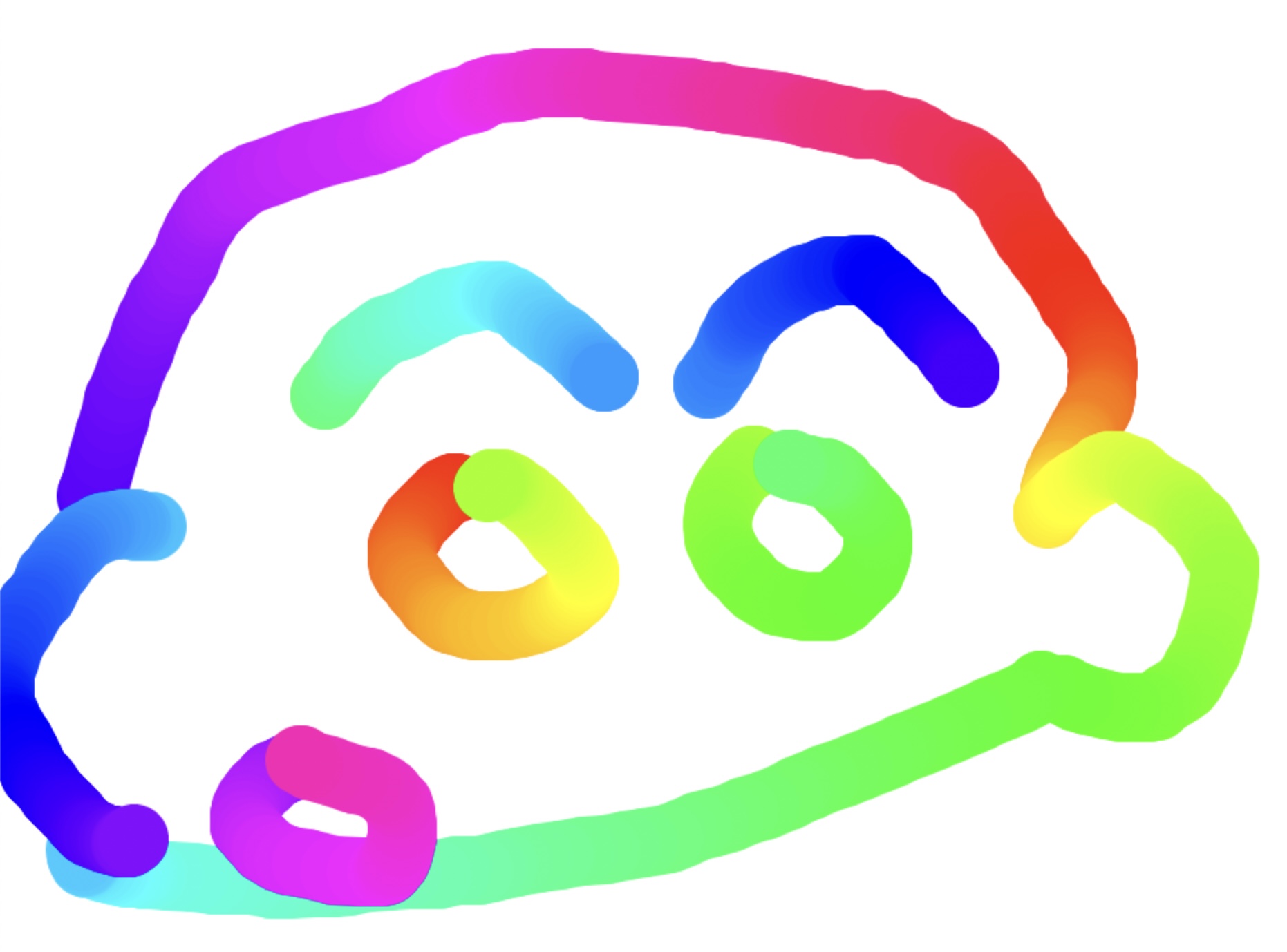
html <canvas> 태그를 이용해서 마우스로 그리기가 가능한 그림판을 만들자.
html
<!DOCTYPE html>
<html lang="en">
<head>
<meta charset="UTF-8" />
<title>HTML5 Canvas</title>
</head>
<body>
<canvas id="draw" width="800" height="800"></canvas>
<script>
</script>
<style>
html,
body {
margin: 0;
}
</style>
</body>
</html>Javascript
const canvas = document.querySelector('#draw');
const ctx = canvas.getContext('2d');
canvas.width = window.innerWidth;
canvas.height = window.innerHeight;
ctx.strokeStyle = '#BADA55'; // 그릴 선 색깔 지정
ctx.lineJoin = 'round';
ctx.lineCap = 'round';
ctx.lineWidth = 50;
let isDrawing = false; // 마우스 왼쪽 클릭여부
let lastX = 0;
let lastY = 0;
let hue = 0;
// 클릭하고 있을때 그리기
function draw(e) {
if (!isDrawing) return;
// 색 바꾸기: hsl(H, S, L): (색깔, 채도, 밝기)
ctx.strokeStyle = `hsl(${hue}, 100%, 50%)`;
// 초기화(필수)
ctx.beginPath();
// 시작과 끝 지정
ctx.moveTo(lastX, lastY);
ctx.lineTo(e.offsetX, e.offsetY);
// 그리기
ctx.stroke();
[lastX, lastY] = [e.offsetX, e.offsetY]; // 이전 마우스 위치 저장
hue++;
if (hue > 360) hue = 0;
}
canvas.addEventListener('mousemove', draw);
canvas.addEventListener('mousedown', (e) => {
isDrawing = true;
// 이전 마우스 위치 저장. ES6: destructuring
[lastX, lastY] = [e.offsetX, e.offsetY];
});
canvas.addEventListener('mouseup', () => (isDrawing = false));
canvas.addEventListener('mouseout', () => (isDrawing = false));2.정리
1. canvas
https://developer.mozilla.org/ko/docs/Web/API/Canvas_API/Tutorial/Basic_usage
- html에 canvas태그를 정의한다. (고정 크기의 드로잉 영역 생성)
<canvas id="draw" width="800" height="800"></canvas>- JS에서 canvas element를 들고온다
const canvas = document.querySelector('#draw');
const ctx = canvas.getContext('2d'); // 렌더링할 컨텍스트 지정
canvas.width = window.innerWidth; // canvas 크기 지정
canvas.height = window.innerHeight;- 그릴 선 색깔,스타일,두께를 지정한다.
https://developer.mozilla.org/ko/docs/Web/API/Canvas_API/Tutorial/Applying_styles_and_colors
ctx.strokeStyle = '#BADA55'; // 그릴 선 색깔 지정
ctx.lineJoin = 'round';
ctx.lineCap = 'round';
ctx.lineWidth = 50;- 왼쪽 마우스를 클릭 중일때 그리는 함수를 정의한다.
// 클릭하고 있을때 그리기
function draw(e) {
if (!isDrawing) return;
// 색 바꾸기: hsl(H, S, L): (색깔, 채도, 밝기)
ctx.strokeStyle = `hsl(${hue}, 100%, 50%)`;
// 초기화(필수)
ctx.beginPath();
// 시작과 끝 지정
ctx.moveTo(lastX, lastY);
ctx.lineTo(e.offsetX, e.offsetY);
// 그리기
ctx.stroke();
[lastX, lastY] = [e.offsetX, e.offsetY]; // 이전 마우스 위치 저장
hue++;
if (hue > 360) hue = 0;
}
canvas.addEventListener('mousemove', draw);
canvas.addEventListener('mousedown', (e) => {
isDrawing = true;
// 이전 마우스 위치 저장. ES6: destructuring
[lastX, lastY] = [e.offsetX, e.offsetY];
});
canvas.addEventListener('mouseup', () => (isDrawing = false));
canvas.addEventListener('mouseout', () => (isDrawing = false));draw(e)
ctx.beginPath()로 초기화를 하고
ctx.moveTo()에서 ctx.lineTo()까지 범위를 지정한 뒤
ctx.stroke(): 그 범위만큼을 그린다.
isDrawing
isDrawing이 true일때만 draw를 수행한다.
addEventListener로 mouse관련 event를 이용해 isDrawing값을 동적으로 바꿔준다.
hsl(H, S, L): (색깔, 채도, 밝기)
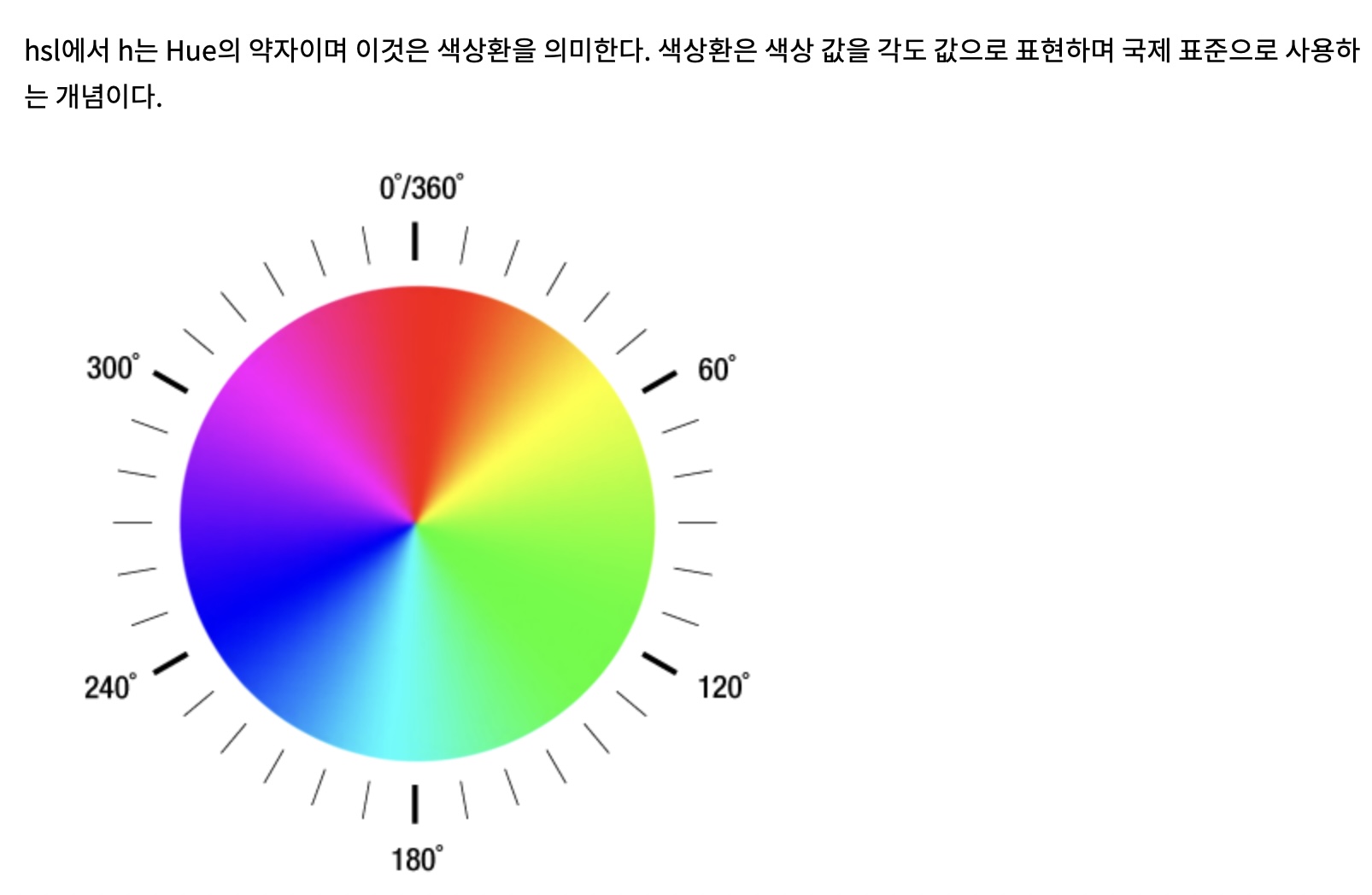
출처: http://www.devdic.com/css/refer/functions/function:158/hsl()
https://developer.mozilla.org/en-US/docs/Web/CSS/color_value/hsl()
색을 표현하는 방식 중 하나이다.
