
[Android] NDK OpenCV + jetpack compose CameraX 설정하기 - 1
Android Studio 에 NDK OpenCV설정까지 완료했기에 Jetpack compose를 이용하기위한 설정을 진행한다.
1. Android Jetpack compose 설정
Adding Jetpack Compose to your app
위 링크를 참고하여 Jetpack compose를 추가하는 과정을 설명한다.
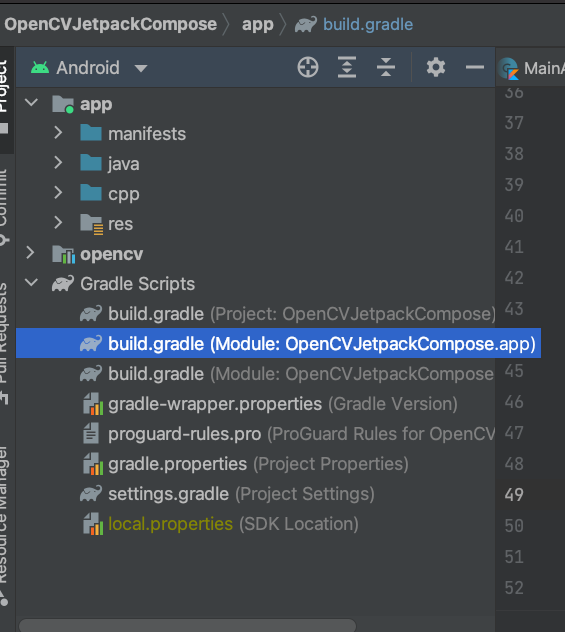
bulid.gradle파일 에서 android의 설정값들을 확인한다.
android {
defaultConfig {
...
minSdkVersion 21
}
buildFeatures {
// Enables Jetpack Compose for this module
compose true
}
...
// Set both the Java and Kotlin compilers to target Java 8.
compileOptions {
sourceCompatibility JavaVersion.VERSION_1_8
targetCompatibility JavaVersion.VERSION_1_8
}
kotlinOptions {
jvmTarget = "1.8"
}
composeOptions {
kotlinCompilerExtensionVersion '1.0.5'
}
}본인은 viewBinding을 compose로 수정하고 composeOptions를 추가해 주었다.
buildFeatures {
viewBinding true → compose true
}
composeOptions {
kotlinCompilerExtensionVersion '1.0.5'
}bulid.gradle파일 에서 dependencies의 설정값들을 추가해 준다.
dependencies {
// Integration with activities
implementation 'androidx.activity:activity-compose:1.3.1'
// Compose Material Design
implementation 'androidx.compose.material:material:1.0.5'
// Animations
implementation 'androidx.compose.animation:animation:1.0.5'
// Tooling support (Previews, etc.)
implementation 'androidx.compose.ui:ui-tooling:1.0.5'
// Integration with ViewModels
implementation 'androidx.lifecycle:lifecycle-viewmodel-compose:1.0.0-alpha07'
// UI Tests
androidTestImplementation 'androidx.compose.ui:ui-test-junit4:1.0.5'
}
new-package를 클릭하여 ui.theme패키지를 만든다.
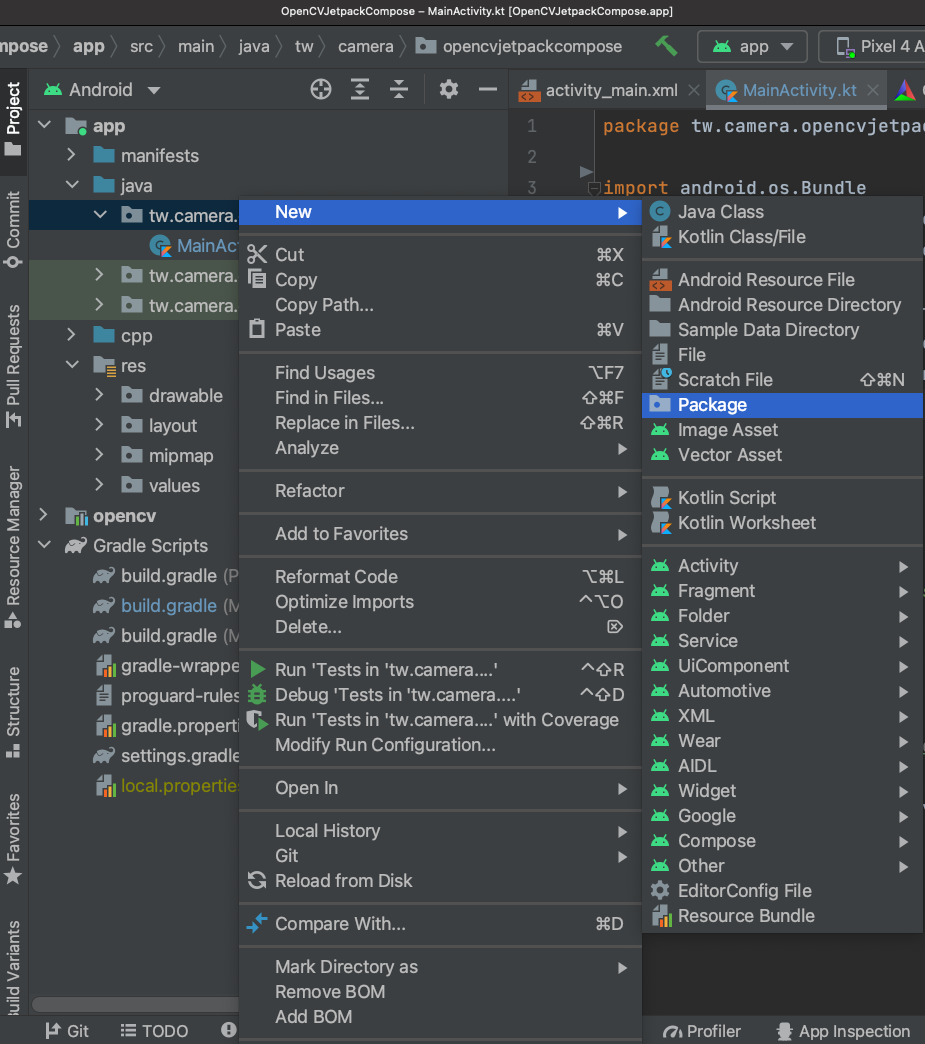
ui.theme 패키지에 Color.kt, Shape.kt, Theme.kt, Type.kt Kotlin File을 만든다.
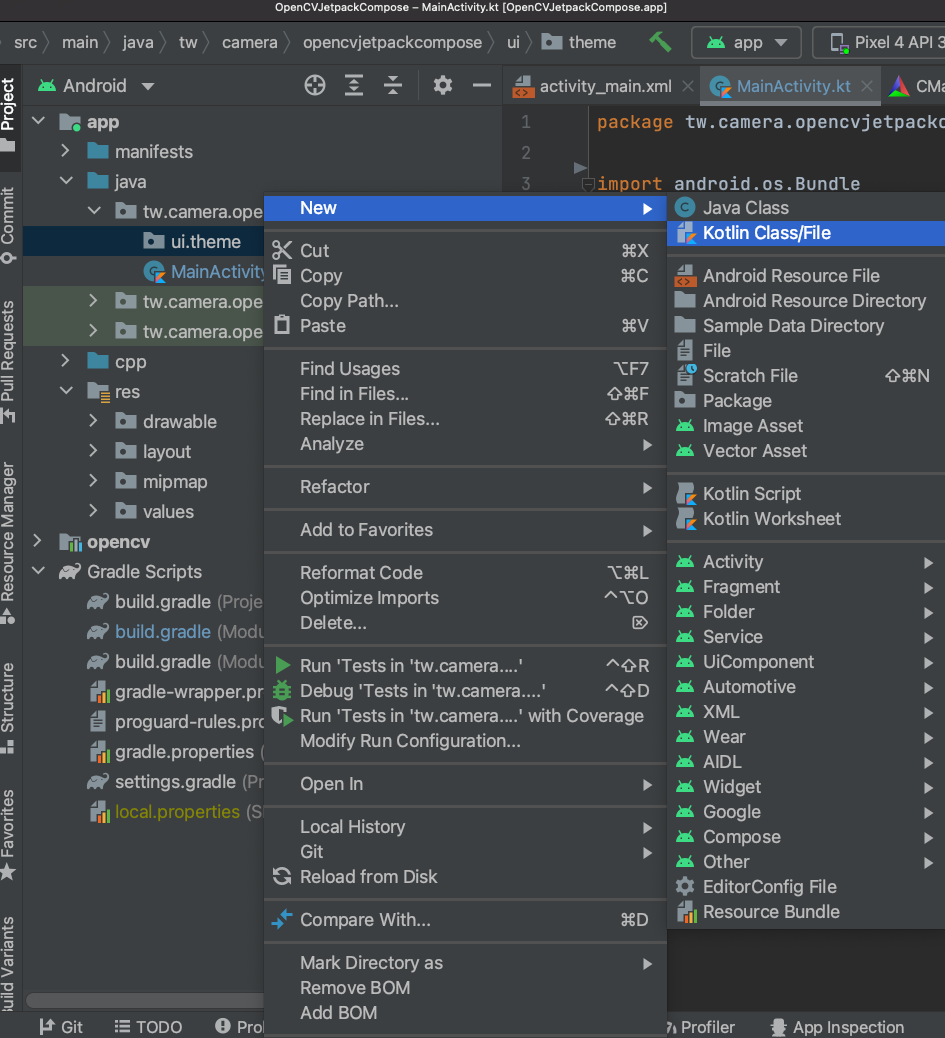
아래를 참고하여 Color.kt, Shape.kt, Theme.kt, Type.kt 파일 내용을 작성한다.
Color.kt
import androidx.compose.ui.graphics.Color
val Purple200 = Color(0xFFBB86FC)
val Purple500 = Color(0xFF6200EE)
val Purple700 = Color(0xFF3700B3)
val Teal200 = Color(0xFF03DAC5)Shape.kt
import androidx.compose.foundation.shape.RoundedCornerShape
import androidx.compose.material.Shapes
import androidx.compose.ui.unit.dp
val Shapes = Shapes(
small = RoundedCornerShape(4.dp),
medium = RoundedCornerShape(4.dp),
large = RoundedCornerShape(0.dp)
)Theme.kt @Composable 아래행에 프로젝트명Theme로 변경하는것에 유의한다.
import androidx.compose.foundation.isSystemInDarkTheme
import androidx.compose.material.MaterialTheme
import androidx.compose.material.darkColors
import androidx.compose.material.lightColors
import androidx.compose.runtime.Composable
private val DarkColorPalette = darkColors(
primary = Purple200,
primaryVariant = Purple700,
secondary = Teal200
)
private val LightColorPalette = lightColors(
primary = Purple500,
primaryVariant = Purple700,
secondary = Teal200
/* Other default colors to override
background = Color.White,
surface = Color.White,
onPrimary = Color.White,
onSecondary = Color.Black,
onBackground = Color.Black,
onSurface = Color.Black,
*/
)
@Composable
fun 프로젝트명Theme(
darkTheme: Boolean = isSystemInDarkTheme(),
content: @Composable () -> Unit
) {
val colors = if (darkTheme) {
DarkColorPalette
} else {
LightColorPalette
}
MaterialTheme(
colors = colors,
typography = Typography,
shapes = Shapes,
content = content
)
}Type.kt
import androidx.compose.material.Typography
import androidx.compose.ui.text.TextStyle
import androidx.compose.ui.text.font.FontFamily
import androidx.compose.ui.text.font.FontWeight
import androidx.compose.ui.unit.sp
// Set of Material typography styles to start with
val Typography = Typography(
body1 = TextStyle(
fontFamily = FontFamily.Default,
fontWeight = FontWeight.Normal,
fontSize = 16.sp
)
/* Other default text styles to override
button = TextStyle(
fontFamily = FontFamily.Default,
fontWeight = FontWeight.W500,
fontSize = 14.sp
),
caption = TextStyle(
fontFamily = FontFamily.Default,
fontWeight = FontWeight.Normal,
fontSize = 12.sp
)
*/
)2. Android CameraX 설정
app-manifests설정에서 camera사용, 퍼미션 관련 내용을 추가해준다.
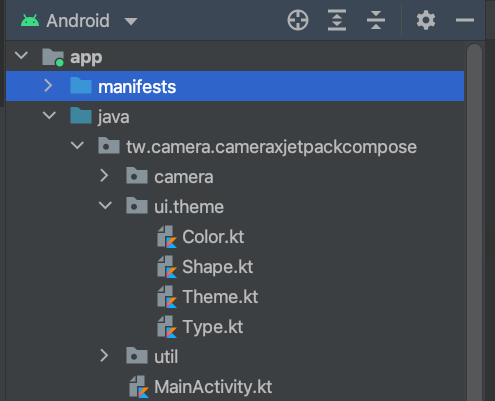
<manifest xmlns:android="http://schemas.android.com/apk/res/android"
package="tw.camera.opencvjetpackcompose">
<uses-feature android:name="android.hardware.camera" />
<uses-permission android:name="android.permission.CAMERA" />
bulid.gradlie.app에서 CameraX 관련 dependencies를 추가한다.
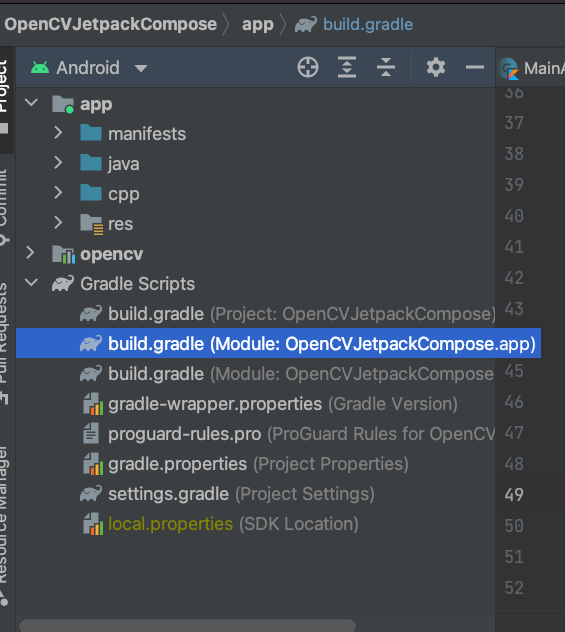
dependencies {
def camerax_version = "1.1.0-beta01"
implementation "androidx.camera:camera-camera2:${camerax_version}"
implementation "androidx.camera:camera-lifecycle:${camerax_version}"
implementation "androidx.camera:camera-view:${camerax_version}"이것으로 NDK OpenCV + jetpack compose CameraX의 환경설정은 완료!
다음내용은 카메라 퍼미션과 프리뷰 표시하는 것을 기재하는 것을 목표로 한다.
