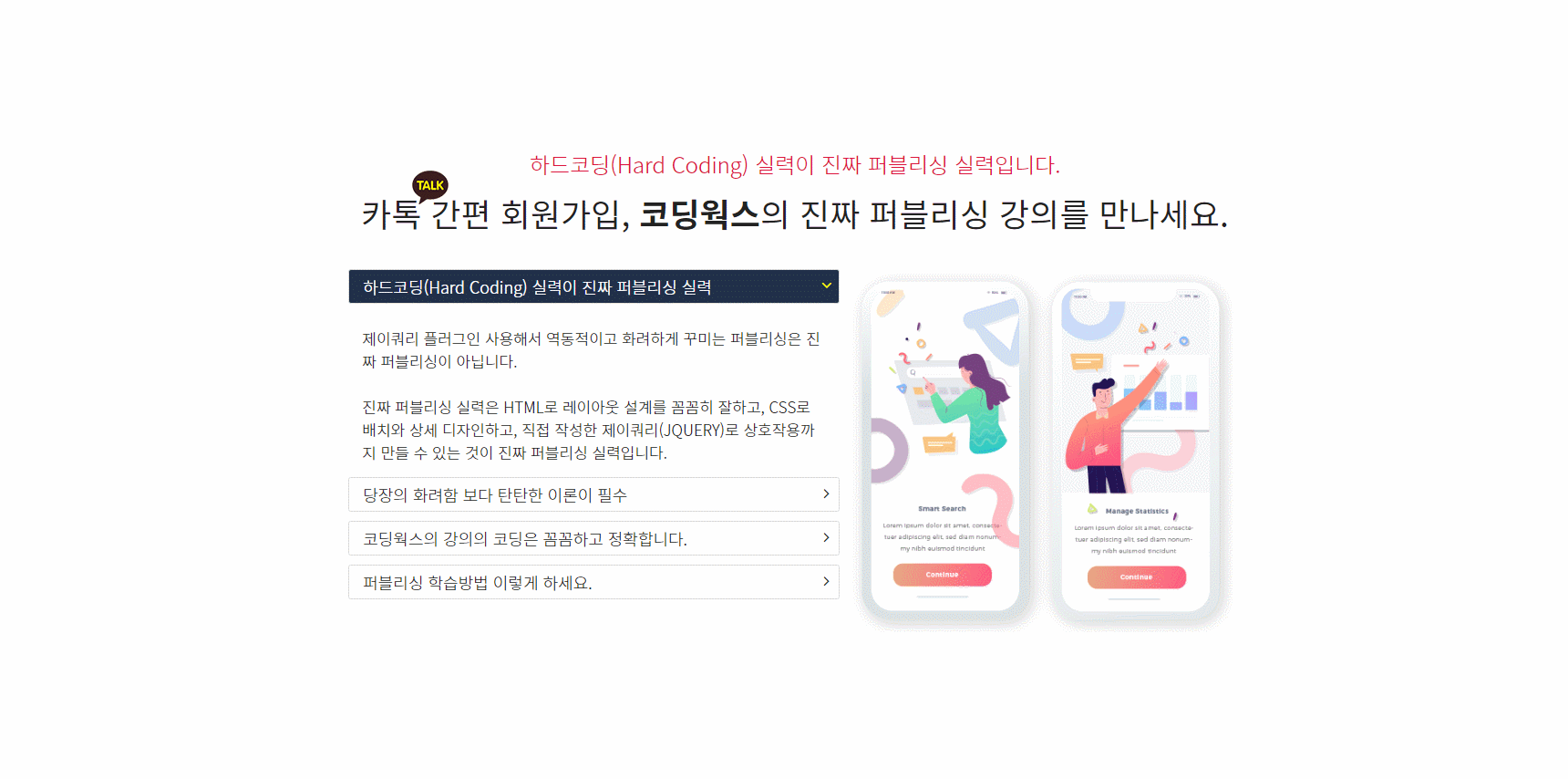
어코디언 콘텐츠 슬라이드
주요 CSS 속성: flex, position, flost, :hover, :after, content:url(), transform: rotate()
주요 jQuery 속성: addClass, removeClass, stop, data-image, slideUp, slideDoen
HTML
<section>
<article>
<div class="heading">
<span>하드코딩(Hard Coding) 실력이 진짜 퍼블리싱 실력입니다.</span>
<h1><em>카톡</em> 간편 회원가입, <b>코딩웍스</b>의 진짜 퍼블리싱 강의를 만나세요.</h1>
</div>
<div class="content">
<div class="accordion">
<div class="title active" data-img="./images/app-capture-01.png">
하드코딩(Hard Coding) 실력이 진짜 퍼블리싱 실력
</div>
<div class="desc active">
제이쿼리 플러그인 사용해서 역동적이고 화려하게 꾸미는
퍼블리싱은 진짜 퍼블리싱이 아닙니다.
<br><br>
진짜 퍼블리싱 실력은 HTML로 레이아웃 설계를 꼼꼼히 잘하고,
CSS로 배치와 상세 디자인하고, 직접 작성한 제이쿼리(JQUERY)로
상호작용까지 만들 수 있는 것이 진짜 퍼블리싱 실력입니다.
</div>
<div class="title" data-img="./images/app-capture-02.png">
당장의 화려함 보다 탄탄한 이론이 필수
</div>
<div class="desc">
당장의 화려함에 제이쿼리 플러그인 사용에 의존하고 기본기 학습을 충실히 하지
않으면 웹 퍼블리셔로 취업하기 쉽지 않습니다. 설령 취업해서 실무에서 일하게
되더라도 퍼블리셔로서 어려운 하루 하루가 될 가능성이 높습니다.
<br><br>
코드 한줄 한줄 직접 코딩하는 곧, 하드 코딩할 수 있는게
진짜 실력이고 진짜 퍼블리싱 실력입니다.
</div>
<div class="title" data-img="./images/app-capture-03.png">
코딩웍스의 강의의 코딩은 꼼꼼하고 정확합니다.
</div>
<div class="desc">
수강생을 이해시킬 수 없는 코드는 사용하지 않습니다.
수강생에게 원리를 이해시킬 수 있는 강의가 좋은 강의라 생각하고,
코딩웍스 강의는 그렇게 제작되었습니다.
<br><br>
코딩을 처음 시작하는 분들을 위해 쉽고 친절하게 강의 된
핵심이론을 통해서 퍼블리싱의 자신감을 가지시기 바랍니다.
</div>
<div class="title" data-img="./images/app-capture-04.png">
퍼블리싱 학습방법 이렇게 하세요.
</div>
<div class="desc">
제가 생각하는 '퍼블리싱 실력 키우기' 방법은...
<br><br>
실전 퍼블리싱 제작할 때 처음에 잘 따라오셔서 만드셨으면
두번째는 보면서 따라하면서 만드시고 세번째는 안보고 스스로
하시다가 정말 생각 안날 때 영상 참고하셔서 제작하세요.
그래야만 진짜 자신의 실력으로 남습니다.
</div>
</div>
<div class="image">
<img src="./images/app-capture-01.png">
</div>
</div>
</article>
</section>CSS
/* Google Web Fonts CDN */
@import url('https://fonts.googleapis.com/css?family=Noto+Sans+KR:300,400,500,700,900&display=swap');
/* Fontawesome 4.7 */
@import url('https://stackpath.bootstrapcdn.com/font-awesome/4.7.0/css/font-awesome.min.css');
body {
font-family: 'Noto Sans KR', sans-serif;
margin: 0;
color: #222;
font-weight: 300;
}
a {
text-decoration: none;
color: #222;
}
h1,h2,h3,h4,h5,h6 {
font-weight: normal;
}
section {
display: flex;
justify-content: center;
align-items: center;
height: 100vh;
}
article {
width: 980px;
height: 500px;
}
.heading {
text-align: center;
}
.heading span {
color: crimson;
font-size: 24px;
}
.heading h1 {
font-size: 36px;
margin-top: 10px;
}
.heading h1 em {
font-style: normal;
position: relative;
}
.heading h1 em::after {
position: absolute;
content: url('../images/logo-kakao.png');
right: -30px;
top: -25px;
}
.content > div {
width: 50%;
float: left;
height: 400px;
box-sizing: border-box;
}
.accordion .title {
border: 1px solid #ddd;
padding: 5px;
border-radius: 3px;
cursor: pointer;
position: relative;
padding-left: 15px;
transition: 0.3s;
margin-bottom: 10px;
font-size: 19px;
}
.accordion .title::after {
content: '\f105';
font-family: Fontawesome;
float: right;
margin-right: 5px;
margin-top: 3px;
transition: 0.3s;
}
.accordion .title.active::after {
transform: rotate(90deg);
color: yellow;
}
.accordion .title:hover,
.accordion .title.active {
background-color: #203049;
color: #fff;
}
.accordion .desc{
padding: 15px;
display: none;
font-size: 18px;
}
.accordion .desc.active{
display: block;
}JS
$('.title').click(function () {
$(this).addClass('active')
$(this).siblings('.title').removeClass('active')
$(this).siblings('.desc').stop().slideUp()
$(this).next().stop().slideDown()
let dataImage = $(this).attr('data-img')
$('.image img').attr('src', dataImage)
})