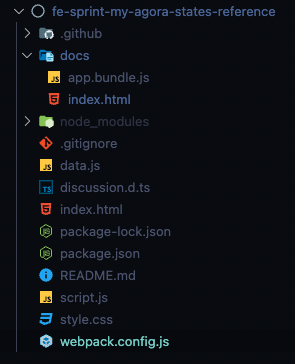최종 디렉토리 구조
1. package.json
1) package.json 파일 있는지 확인
- 없으면 🦄
npm init -y로 생성
2) script에 build 추가
npm run build로 webpack이 실행되도록 추가{ "name": "fe-sprint-my-agora-states-reference", "version": "1.0.0", "description": "", "main": "data.js", "scripts": { "build": "webpack", // 👉🏽 build 추가 "test": "echo \"Error: no test specified\" && exit 1" }, "repository": { "type": "git", "url": "git@github.com-Pikadev1771:Pikadev1771/fe-sprint-my-agora-states-reference.git" }, "keywords": [], "author": "", "license": "ISC", "devDependencies": { "css-loader": "^6.7.2", "html-webpack-plugin": "^5.5.0", "style-loader": "^3.3.1", "webpack": "^5.75.0", "webpack-cli": "^5.0.0" } }
2. entry 파일
- 보통
./src/index.js(기본값)
(여기서는./script.js)
1) 디펜던시 export 하기
- 디펜던시 파일에서 export 해주고
data.js
const agoraStatesDiscussions = [ { id: 'D_kwDOHOApLM4APjJi', ... module.exports = agoraStatesDiscussions; // 모듈 export 하기
2) entry 파일에 디펜던시 불러오기
- entry 파일(
script.js)에서 불러오기
script.js
import './style.css'; // css import agoraStatesDiscussions from './data.js'; // 디펜던시 모듈 불러오기 ...
3. webpack.config.js
1) 웹팩 설치하기
devDependency옵션을 설정하고 설치
🦄 npm install -D webpack webpack-cli
2) webpack.config.js 파일 설정하기
- 처음에는
entry,output정도만 설정해놓고
const path = require('path'); // path 모듈 불러오기 module.exports = { entry: './script.js', // entry 경로 지정 output: { path: path.resolve(__dirname, 'docs'), // 번들 파일 출력될 경로와 파일 이름 지정 filename: 'app.bundle.js', }, };
- Github Page로 배포하려면 output의 path를
'docs'로 설정해줘야 한다.
- 로더, 플러그인 추가할 때마다 그에 맞춰서 수정
const path = require('path'); const HtmlWebpackPlugin = require('html-webpack-plugin'); // 플러그인은 불러오기 필요 module.exports = { entry: './script.js', output: { path: path.resolve(__dirname, 'docs'), filename: 'app.bundle.js', }, module: { rules: [ { test: /\.css$/, use: ['style-loader', 'css-loader'], // CSS 관련 로더 설정 exclude: /node_modules/, }, ], }, plugins: [ // HTML 관련 플러그인 설정 new HtmlWebpackPlugin({ template: path.resolve(__dirname, 'index.html'), }), ], };
4. Loder, Plugin 설치
1) 필요한 로더, 플러그인 설치하기
css-loaderstyle-loader설치
🦄 npm i -D css-loader style-loader
html-webpack-plugin설치
🦄 npm i -D html-webpack-plugin
2) webpack.config.js에서 설정 수정하기
- 설치한 로더, 플러그인에 맞춰서
webpack.config.js수정
5. 번들링
- 웹팩으로 번들링 하기
npx webpack또는
npm run build
6. 결과물 확인하기
- output 경로에 번들 파일 제대로 생성됐는지 확인
번들링 된 HTML 파일 확인
-
HTML 파일에
<script defer="defer" src="app.bundle.js"></script>로 번들 JS 파일 연결됐는지 확인 -
아래 코드들 없는지 확인
: CSS, 데이터 모듈 등 디펜던시는 모두 entry JS 안에 불러와서 번들 파일로 만들었고, 번들 JS 파일은 위 코드로 연결시켰으므로 아래 코드들은 필요 X)(
<head>안에)
<link rel="stylesheet" href="style.css">(
<body>아래)
<script src="data.js"></script>
<script src="script.js"></script>
docs > index.html
<!DOCTYPE html> <html lang="en"> <head> <meta charset="UTF-8" /> <meta http-equiv="X-UA-Compatible" content="IE=edge" /> <meta name="viewport" content="width=device-width,initial-scale=1" /> <title>My Agora States</title> <script src="https://..."></script> <script defer="defer" src="app.bundle.js"></script> </head> <body> <main> <h1>My Agora States</h1> ... </section> </main> </body> </html>