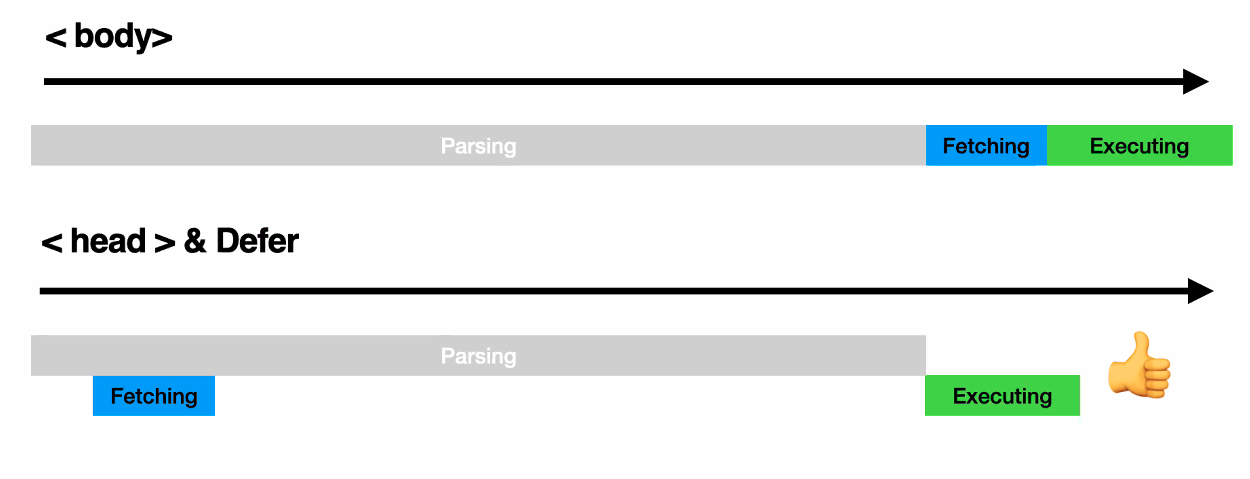HTML도 번들에 포함시켜 보자!
실제 개발 과정에서처럼 HTML 작성하기 (위치 옮기기)
dist디렉토리에 있던index.html파일을src디렉토리로 옮긴다.
1. 플러그인 설치
- HTML 파일을 원하는 형태로 가공해 번들에 포함할 수 있게 돕는
html-webpack-plugin플러그인 설치
npm i -D html-webpack-plugin
2. webpack.config.js에 플러그인 적용
webpack.config.js
const path = require("path"); const HtmlWebpackPlugin = require('html-webpack-plugin') module.exports = { entry: "./src/index.js", output: { path: path.resolve(__dirname, "dist"), filename: "app.bundle.js", }, module: { rules: [ { test: /\.css$/, use: ["style-loader", "css-loader"], exclude: /node_modules/, }, ], }, plugins: [new HtmlWebpackPlugin({ template: path.resolve(__dirname, "src", "index.html") })] };
🔥🔥🔥 플러그인
-
번들링 과정 중에 개발자가 원하는 다양한 작업을 할 수 있도록 도와준다.
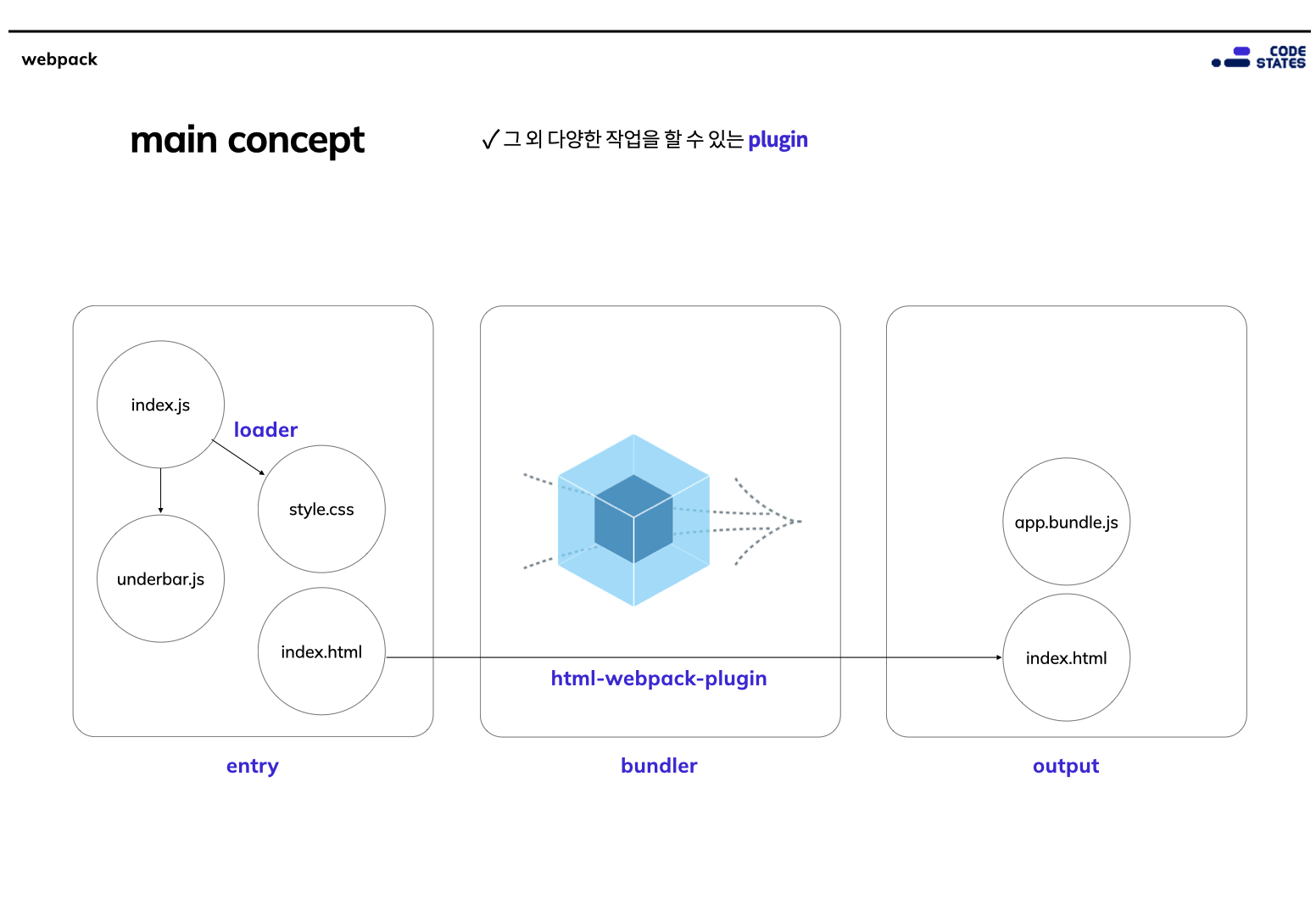
3. 번들링하기
npm run build로 새로 번들링
👉🏽dist디렉토리에 새로운index.html파일이 생성된 것을 볼 수 있다. (src/index.html은 그대로 있음)
dist > index.html
<html lang="en"> <head> <meta charset="UTF-8" /> <meta http-equiv="X-UA-Compatible" content="IE=edge" /> <meta name="viewport" content="width=device-width,initial-scale=1" /> <title>Shout Lorem Ipsum</title> <script defer="defer" src="app.bundle.js"></script> // 플러그인이 자동으로 넣어 줌 </head> <body> <main> <h1>Shout Lorem Ipsum Once</h1> <div id="app"></div> </main> <script src="app.bundle.js"></script> // 지워주기...아니면 두 번 실행됨...QQQ??? </body> </html>
- 플러그인이 HTML 파일을 원하는 형태로 가공해 번들에 포함될 수 있도록 도와준다.
- 번들 파일(
app.bundle.js과 자동으로 연결될 수 있도록 HTML 파일에<script defer="defer" src="app.bundle.js"></script>코드를 자동으로 넣어준다.- (CSS는
app.bundle.js에 연결되어 있다.)
<script>요소를 body의 마지막에 넣는 경우와 defer 속성을 주고 head에 넣는 경우 비교
defer속성이 있는<script>요소는 HTML 파싱 과정에서 Fetching만 하고 실행은 파싱이 다 끝난 후에 한다. 시간을 훨씬 줄여줌!