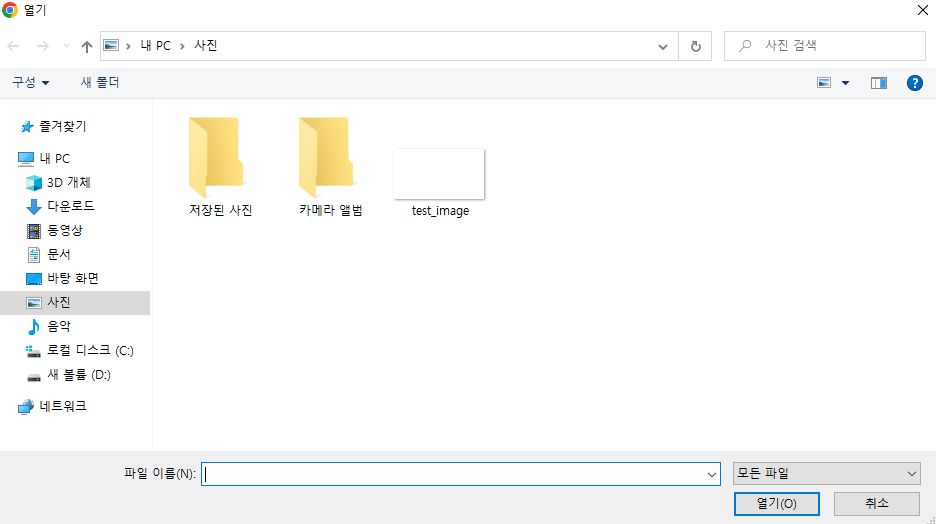1. 마크업 하기
1) input 태그
input 태그에서 type="file"을 적용하고
style에 display : none을 적용합니다. (화면에서 사라지도록)
2) label 태그
(1) label 태그는 inline 요소이므로 display : block을 적용하여 너비를 적용할 수 있도록 합니다.
(2) width, height 값을 주어 기존 input[type="file"] 필드를 대체하도록 합니다.
(3) label 태그의 htmlFor와 input 태그의 id값을 일치시킵니다.
일치해야 label의 영역을 클릭시 파일을 선택하는 화면이 나타납니다.
<div>
<FileLabel htmlFor="businessGubun"/>
<Input id="businessGubun" type="file" style={{display : "none"}}/>
</div> 2. 스타일 적용
import DownloadImg from "../images/Download.png"
import styled from "@emotion/styled";
export const FileLabel = styled.label`
width : 784px;
height : 48px;
// 하늘색 배경
background-color: #EAF2FF;
display: block;
border-radius : 12px;
border : 1px solid var(--neutral-light-darkest, #C5C6CC);
// 우측에 다운로드 이미지 배치
background-image : url(${DownloadImg});
background-repeat : no-repeat;
background-position : 98% center;3. 적용 결과