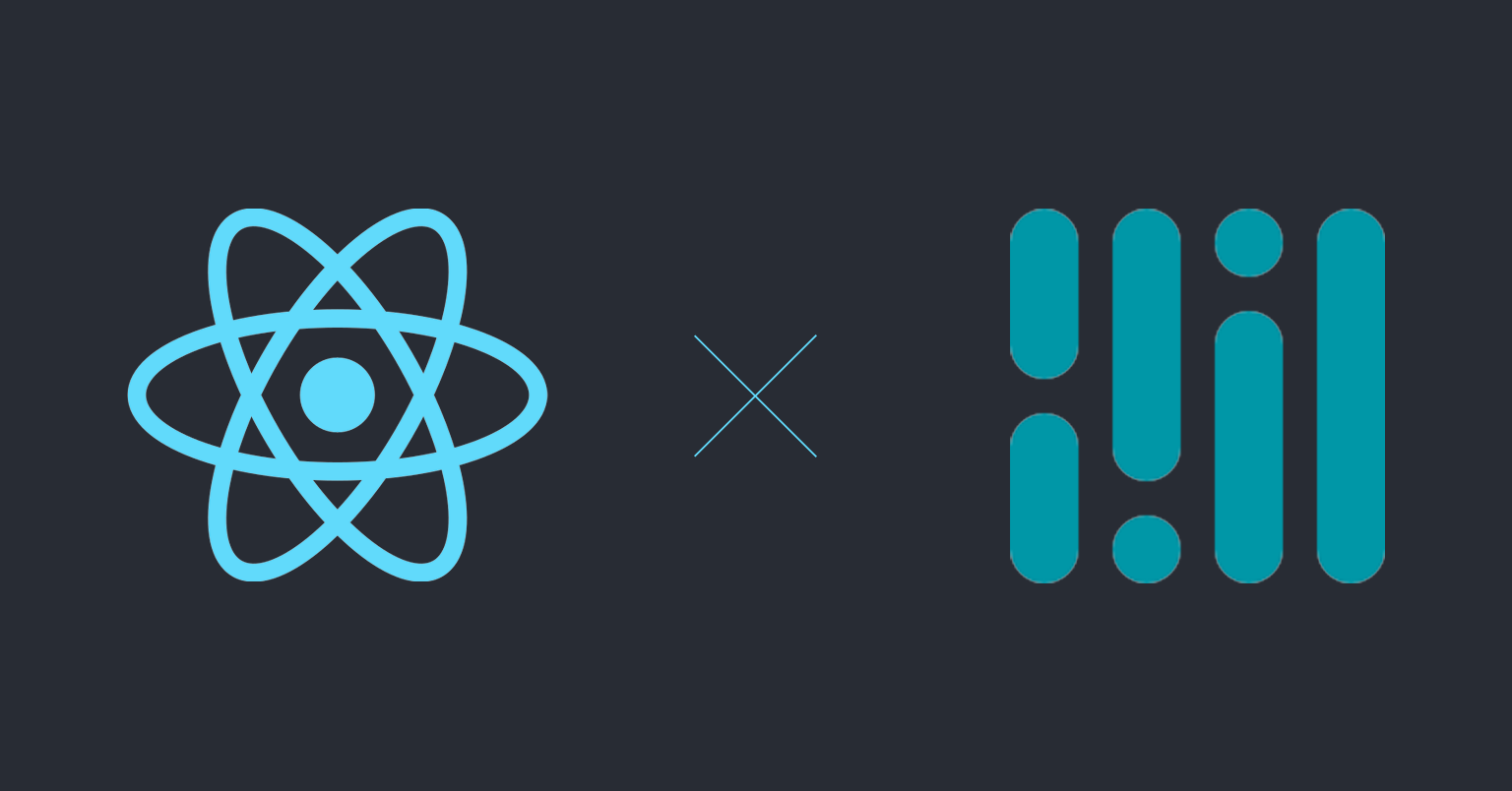

MediaPipe의 Hands를 이용한 핸드 트래커를 웹에서 구현하기 위한 정보를 적은 글입니다.
원글: https://qiita.com/nemutas/items/32ce13ae31360877baa5
MediaPipe란
- Google에서 제공하는 비전 AI 라이브러리
- AI 모델 개발과 머신러닝까지 마친 AI를 그대로 제공
MediaPipe - Hands (Hand landmarks detection)
- 손의 랜드마크를 감지하는 MediaPipe의 기능 중 하나
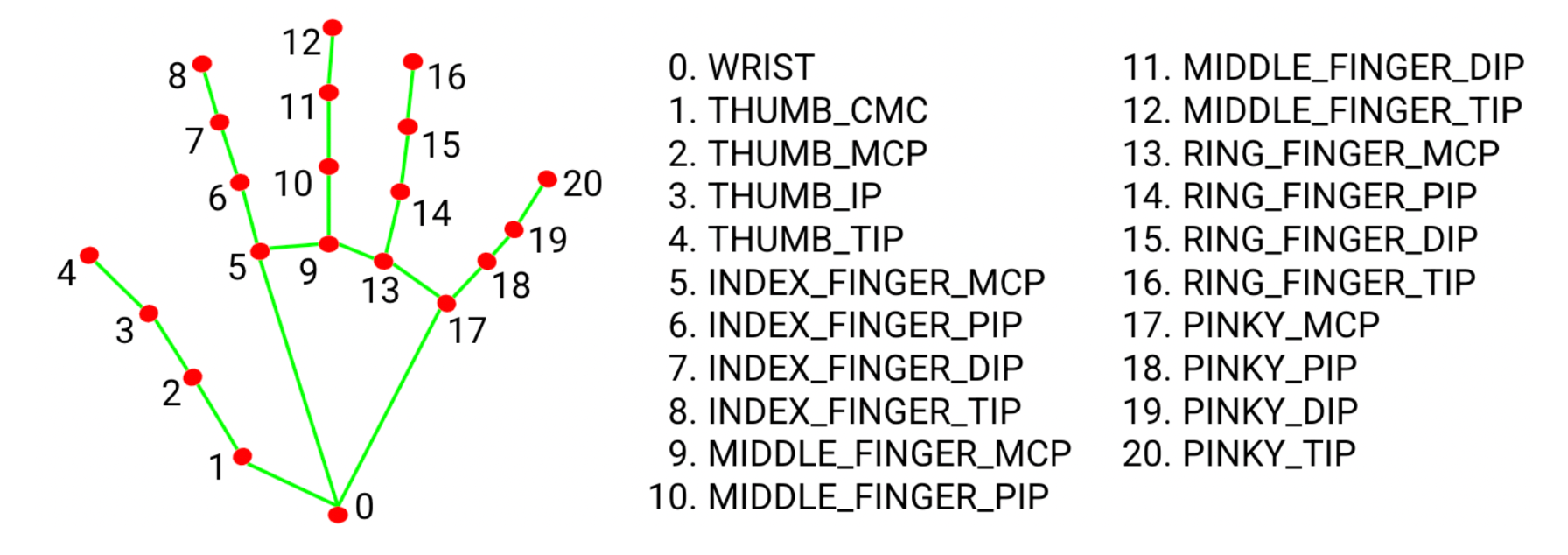
MediaPipe로 손의 모양을 인식할 때는 손가락 마디마다 랜드마크라는 빨간 점을 찍어 이 점 마다의 각도를 계산해 인식합니다.
사진을 보면 손의 각 마디마다 빨간 점과 명칭이 적혀있는 것을 볼 수 있습니다.
본격적으로 따라해보기
🚨 주의
TypeScript로 작성된 코드이며 JavaScript에서는 작동하지 않습니다.
React - 18.2.0
TypeScript - 5.2.0
react-webcam - 7.1.1
@emotion/css - 11.11.2
@mediapipe/hands - 0.4.1675469240
@mediapipe/camera_utils - 0.3.1675466862
@mediapipe/drawing_utils - 0.3.1675466124
패키지 설치
- CRA(Create-React-App) 으로 프로젝트 생성
npx create-react-app [프로젝트명] --template typescript- React에서 웹캠을 처리하기 위한 설치
npm i react-webcam- emotion/css 를 사용한 스타일링
npm i @emotion/css- MediaPipe 관련 패키지 설치
npm i @mediapipe/hands @mediapipe/camera_utils @mediapipe/drawing_utils구현
App.tsx
import { useCallback, useEffect, useRef } from "react";
import Webcam from "react-webcam";
import { css } from "@emotion/css";
import { Camera } from "@mediapipe/camera_utils";
import { Hands, Results } from "@mediapipe/hands";
import { drawCanvas } from "./utils/drawCanvas";
const App = () => {
const webcamRef = useRef<Webcam>(null);
const canvasRef = useRef<HTMLCanvasElement>(null);
const resultsRef = useRef<Results>();
/**
* 검출결과(프레임마다 호출됨)
* @param results
*/
const onResults = useCallback((results: Results) => {
resultsRef.current = results;
const canvasCtx = canvasRef.current!.getContext("2d")!;
drawCanvas(canvasCtx, results);
}, []);
// 초기 설정
useEffect(() => {
const hands = new Hands({
locateFile: (file) => {
return `https://cdn.jsdelivr.net/npm/@mediapipe/hands/${file}`;
},
});
hands.setOptions({
maxNumHands: 2,
modelComplexity: 1,
minDetectionConfidence: 0.5,
minTrackingConfidence: 0.5,
});
hands.onResults(onResults);
if (
typeof webcamRef.current !== "undefined" &&
webcamRef.current !== null
) {
const camera = new Camera(webcamRef.current.video!, {
onFrame: async () => {
await hands.send({ image: webcamRef.current!.video! });
},
width: 1280,
height: 720,
});
camera.start();
}
}, [onResults]);
/* 랜드마크들의 좌표를 콘솔에 출력 */
const OutputData = () => {
const results = resultsRef.current!;
console.log(results.multiHandLandmarks);
};
return (
<div className={styles.container}>
{/* 비디오 캡쳐 */}
<Webcam
audio={false}
style={{ visibility: "hidden" }}
width={1280}
height={720}
ref={webcamRef}
screenshotFormat="image/jpeg"
videoConstraints={{ width: 1280, height: 720, facingMode: "user" }}
/>
{/* 랜드마크를 손에 표시 */}
<canvas
ref={canvasRef}
className={styles.canvas}
width={1280}
height={720}
/>
{/* 좌표 출력 */}
<div className={styles.buttonContainer}>
<button className={styles.button} onClick={OutputData}>
Output Data
</button>
</div>
</div>
);
};
// ==============================================
// styles
const styles = {
container: css`
position: relative;
width: 100vw;
height: 100vh;
overflow: hidden;
display: flex;
justify-content: center;
align-items: center;
`,
canvas: css`
position: absolute;
width: 1280px;
height: 720px;
background-color: #fff;
`,
buttonContainer: css`
position: absolute;
top: 20px;
left: 20px;
`,
button: css`
color: #fff;
background-color: #0082cf;
font-size: 1rem;
border: none;
border-radius: 5px;
padding: 10px 10px;
cursor: pointer;
`,
};
export default App;utils/drawCanvas.ts
import { drawConnectors, drawLandmarks } from "@mediapipe/drawing_utils";
import { HAND_CONNECTIONS, Results } from "@mediapipe/hands";
export const drawCanvas = (ctx: CanvasRenderingContext2D, results: Results) => {
const width = ctx.canvas.width;
const height = ctx.canvas.height;
ctx.save();
ctx.clearRect(0, 0, width, height);
// canvas의 좌우 반전
ctx.scale(-1, 1);
ctx.translate(-width, 0);
// capture image 그리기
ctx.drawImage(results.image, 0, 0, width, height);
// 손의 묘사
if (results.multiHandLandmarks) {
// 골격 묘사
for (const landmarks of results.multiHandLandmarks) {
drawConnectors(ctx, landmarks, HAND_CONNECTIONS, {
color: "#00FF00",
lineWidth: 5,
});
drawLandmarks(ctx, landmarks, {
color: "#FF0000",
lineWidth: 1,
radius: 5,
});
}
}
ctx.restore();
};
코드 살펴보기
MediaPipe 설정
hands.setOptions({
maxNumHands: 2, // 손을 몇 개 까지 인식할지
modelComplexity: 1, // 모델 복잡도 → 모델이 얼마나 다양하고 상세한 패턴을 학습하는지
minDetectionConfidence: 0.5, // 최소 신뢰도 → 모델이 인식한 결과 중 신뢰도가 0.5 이상인 결과만 출력
minTrackingConfidence: 0.5, // 최대 신뢰도
});hands.setOptions 에서는 손의 검출 설정을 합니다.
const camera = new Camera(webcamRef.current.video!, {
onFrame: async () => {
await hands.send({ image: webcamRef.current!.video! });
},
width: 1280,
height: 720,
});
camera.start();camera 설정에서는 랜드마크를 그리는 것의 범위를 설정합니다.
여기서는 1280x720 으로 설정했습니다.
검출 결과 데이터 구조
const onResults = useCallback((results: Results) => {
resultsRef.current = results;
const canvasCtx = canvasRef.current!.getContext("2d")!;
drawCanvas(canvasCtx, results);
}, []);
/* 랜드마크들의 좌표를 콘솔에 출력 */
const OutputData = () => {
const results = resultsRef.current!;
console.log(results.multiHandLandmarks);
};
...
{/* 좌표 출력 */}
<div className={styles.buttonContainer}>
<button className={styles.button} onClick={OutputData}>
Output Data
</button>
</div>검출 결과는 프레임 단위로 취득됩니다. 데이터 구조, 즉 랜드마크들의 좌표를 얻기 위해서는 버튼을 누른 타이밍의 데이터를 콘솔로 출력합니다.
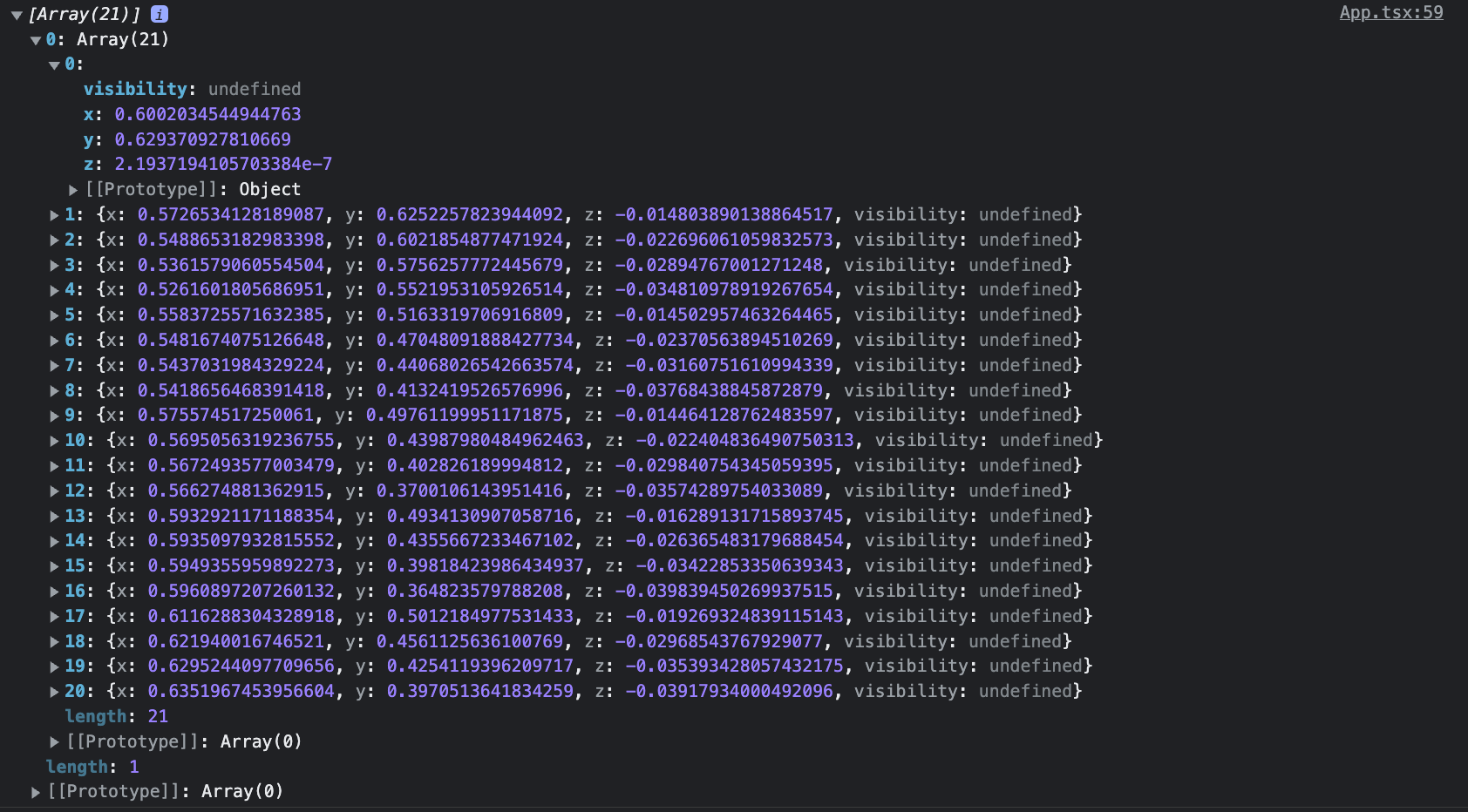
탐지된 손과 골격의 2차원 배열로 이루어져있는 것을 확인할 수 있습니다.
여기서 z좌표는 카메라로부터의 거리입니다.
GitHub
https://github.com/whateveriiwant/mediapipe-hands-react
(수어 인식 및 통역 웹 서비스를 개발하기 위한 목적으로 작성한 글입니다.)
