[Bouncing Ball] Interactions만들기 -mouseover시 속도 변경, 이미지 집어서 드래그
animationcanvasdraginteractionmousedownmouseoutmouseovermouseuppickspeedvelocity드래그마우스오버속도애니메이션인터렉션집기캔버스클릭픽호버
1
Canvas Animation
목록 보기
4/4
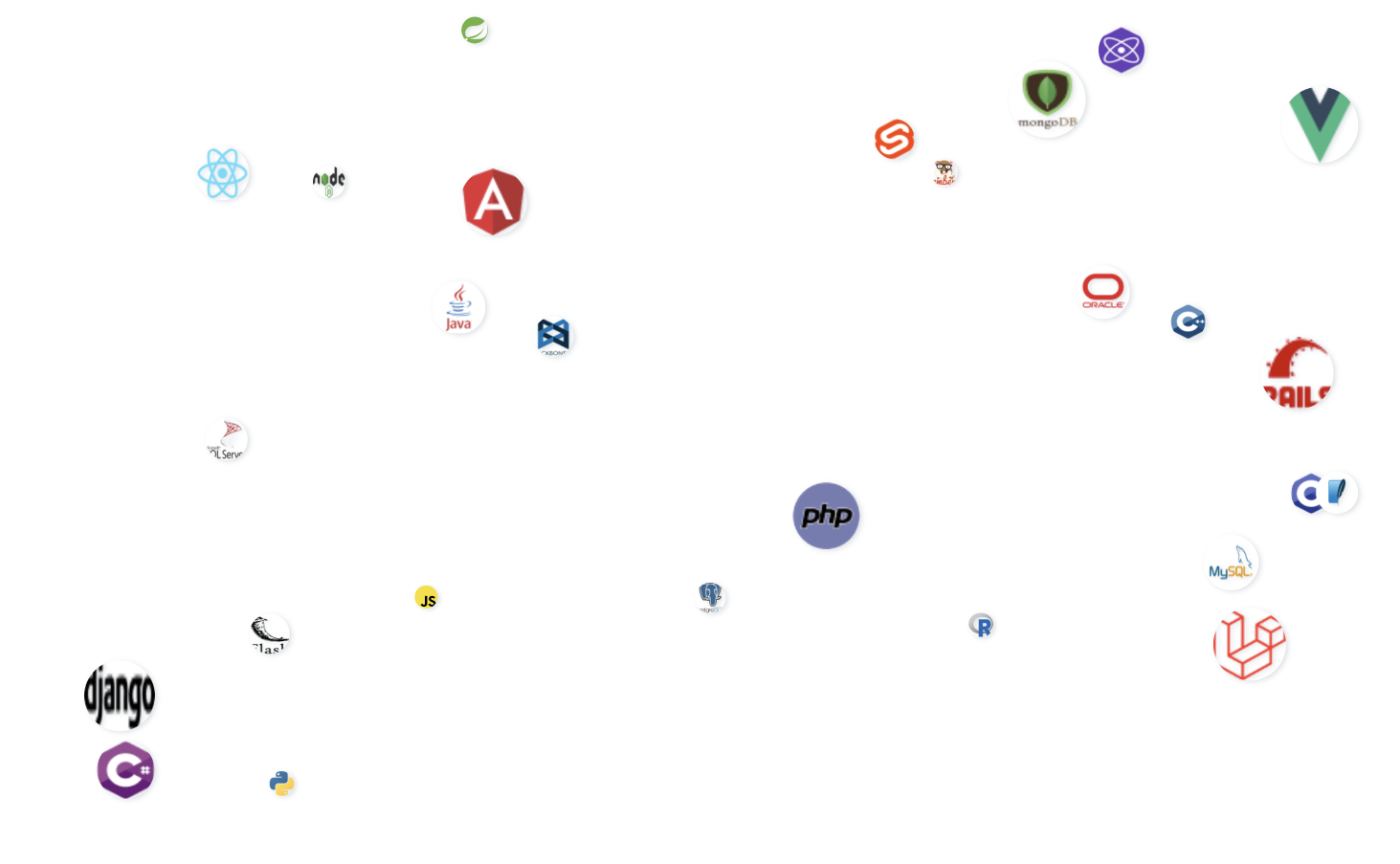
이번 글에서 다룰 내용
- 브라우저 창에 마우스 호버하면(mouseover) 슬로우모션으로 애니메이션 실행
- 마우스로 움직이는 공 잡아서 드래그
- mousedown, mousemove, mouseup, mouseout
브라우저 창에 마우스 호버하면 슬로우모션으로 애니메이션 실행
mouseover로 호버했을 때 공들의 속도를 늦추기mouseout으로 마우스가 브라우저 밖으로 나갔을 때 속도 원상복귀
//app.js
constructor(){
...
this.slowDown();
}
...
slowDown() {
this.canvas.addEventListener('mouseover', () => {
this.balls.forEach((ball) => {
ball.vx /= 20;
ball.vy /= 20;
});
});
this.canvas.addEventListener('mouseout', () => {
this.balls.forEach((ball) => {
ball.vx *= 20;
ball.vy *= 20;
});
});
}- 브라우저 창에 마우스를 호버하면 슬로우모션으로 공이 움직이는 것을 확인할 수 있다
마우스로 움직이는 공 잡아서 드래그
- 마우스로 움직이는 공을 클릭
- 클릭한 공은 마우스가 움직이는 대로 드래그될 것
- 공을 놓는 순간 원래 움직이던 방향으로 이어서 이동
interaction()
- interaction() 함수에서 mousedown, mouseup, mouseout을 관리
- mousedown은 마우스 클릭한 상태
- mouseup은 마우스 클릭 뗀 상태
- mouseout은 마우스가 브라우저 밖으로 나간 상태
//ball.js
...
draw() {
this.interaction();
}
interaction() {
this.canvas = document.getElementById('canvas');
this.canvas.addEventListener('mousedown', this.onMouseDown);
this.canvas.addEventListener('mouseup', this.onMouseUp);
this.canvas.addEventListener('mouseout', this.onMouseOut);
}
onMouseDown = (e) => {
console.log("mouse down");
}
onMouseUp = (e) => {
console.log("mouse up");
}
onMouseOut = (e) => {
console.log("mouse out");
}mousedown - 클릭
- 캔버스의 그림에는 html element처럼 바로 이벤트를 달 수 없다
- 따라서 마우스로 움직이는 공을 클릭하기 위해서는 공의영역 안에서 마우스가 눌렸을 때 해당 이미지를 클릭하는 방법으로 해야한다
- 공의 영역 안에 있는 것은 두 가지로 확인 가능하다
- 원 중심의 x좌표와 마우스 포인터의 x좌표 사이가 반지름 이내
- 원 중심의 y좌표와 마우스 포인터의 y좌표 사이가 반지름 이내
//ball.js
mousedown() {
this.offsetX = e.clientX - this.x;
this.offsetY = e.clientY - this.y;
if (
Math.abs(this.offsetX) <= this.radius &&
Math.abs(this.offsetY) <= this.radius
) {
this.canvas.addEventListener('mousemove', this.onMouseMove);
}- 눌렸으면 mousemove 이벤트를 달아 드래그되도록 한다
mousemove - 드래그
- 마우스가 움직이면 공의 중심이 마우스 포인터에 따라 바뀌도록 한다
- 아까 계산해둔 offset을 도로 빼주면 정확한 마우스 포인터와 원중심의 거리를 유지할 수 있다
//ball.js
onMouseMove = (e) => {
this.x = e.clientX - this.offsetX;
this.y = e.clientY - this.offsetY;
this.vx = 0;
this.vy = 0;
};- 마우스에 따라서만 이동하도록 잠시 vx와 vy를 0으로 설정해준다
- 대신 기존 속도를 기억하기 위해 this.speed에 속도를 저장해둔다
//ball.js
constructor(stageWidth, stageHeight, radius, speedX, speedY, src) {
...
this.speedX = speedX;
this.speedY = speedY;
this.vx = this.speedX;
this.vy = this.speedY;
...
}mouseup - 클릭 해제
- 클릭 해제시 vx와 vy를 this.speed에 저장해둔 속도로 도로 설정해준다
- 주의할 점은 지금은 브라우저에 mouseover한 상태라 슬로우모션이 적용된 상태다
- 따라서 슬로우모션이 적용된 속도인 this.speed/20으로 설정해줘야 한다
- 마지막으로 mousedown과 mousemove 이벤트를 제거해준다
//ball.js
onMouseUp = (e) => {
this.vx = this.speedX / 20;
this.vy = this.speedY / 20;
this.canvas.removeEventListener('mousedown', this.onMouseDown);
this.canvas.removeEventListener('mousemove', this.onMouseMove);
};여기까지 하면 두 가지 문제가 발생한다
- 클릭을 해제하지 않은 상태로 mouseout하면 (브라우저 밖으로 마우스를 이동하면) 공은 그대로 멈춰있게 된다.
- mousemove와 mousedown 이벤트가 제거되지 않고 vx, vy도 계속 0인 상태
- 클릭했다 해제하면 vx, vy는 무조건 this.speed가 된다
- this.speed가 양수였다면 vx, vy는 클랙 해제시 무조건 양수가 된다는 뜻
- 아무리 기존 공이 음수 vx, vy를 가져 좌측 상단으로 이동 중이었다해도
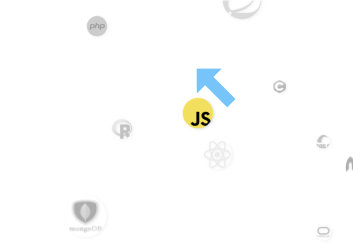
- 클릭했다 떼면 우측 하단으로 이동하게 된다
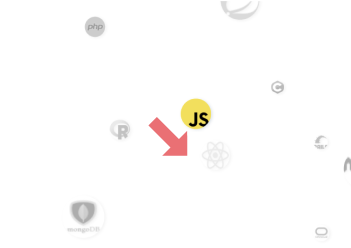
🥊 따라서 mouseout 설정과 기존 방향을 기억하는 기능이 필요
mouseout - 클릭한 상태로 브라우저 밖으로 나간 경우
- mouseup과 마찬가지로 vx, vy를 도로 원상복귀하고 mousedown과 mousemove시 달려있는 이벤트를 제거해줘야 한다
- 다만 이번엔 mouseup과 달리 마우스 포인터가 브라우저 밖으로 나간 상태기 때문에 슬로우모션이 적용되지않은 this.speed 값 그대로로 설정해주면 된다
//ball.js
onMouseOut = (e) => {
this.vx = this.speedX;
this.vy = this.speedY;
this.canvas.removeEventListener('mousedown', this.onMouseDown);
this.canvas.removeEventListener('mousemove', this.onMouseMove);
};집기 전 방향으로 적용하기
방향 기억하기
- 방향은 vx, vy가 양수인지 음수인지로 판단하면 된다
- 속도가 음수면 -1, 양수면 1로 설정
//ball.js
constructor() {
...
this.vx_minus = this.speedX < 0 ? -1 : 1;
this.vy_minus = this.speedY < 0 ? -1 : 1;
...
}- 그리고 setMinus 함수를 만들어 vx와 vy값에 따라 음수인지 아닌지를 기억한다
//ball.js
...
setMinus = () => {
this.vx_minus = this.vx < 0 ? -1 : 1;
this.vy_minus = this.vy < 0 ? -1 : 1;
};- 방향을 기억해야 하는 순간은 두 경우밖에 없다 >> 맨 처음과 mousedown으로 공을 클릭한 순간
//ball.js
onMouseDown = (e) => {
this.setMinus();
...
}기존 방향 적용하기
- applyMinus 함수를 만들어 방향을 적용하도록 한다
- 음수인지 판별하는 변수와 속도의 부호가 다르면 vx, vy부호를 변경해준다
//ball.js
applyMinus = () => {
if (this.vx_minus * this.speedX < 0) {
this.vx *= -1;
}
if (this.vy_minus * this.speedY < 0) {
this.vy *= -1;
}
};- 방향을 적용해야하는 경우는 클릭이 해제되어야 하는 순간으로 두 가지다 >> mouseup과 mouseout
//ball.js
onMouseUp = (e) => {
//vx, vy 슬로모션 속도로 원상복귀
this.applyMinus();
//이벤트 제거
}
onMouseOut = (e) => {
//vx, vy 속도 원상복귀
this.applyMinus();
//이벤트 제거
}완성 코드
//app.js
import Ball from './velogballs.js';
import {logos} from './consts.js';
class App {
constructor() {
this.canvas = document.createElement('canvas');
this.canvas.setAttribute('id', 'canvas');
this.ctx = this.canvas.getContext('2d');
document.body.appendChild(this.canvas);
window.addEventListener('resize', this.resize.bind(this), false);
this.resize();
this.balls = [];
this.createBall();
this.slowDown();
this.animate();
}
resize() {
this.stageWidth = document.body.clientWidth;
this.stageHeight = document.body.clientHeight;
this.canvas.width = this.stageWidth * 2;
this.canvas.height = this.stageHeight * 2;
this.ctx.scale(2, 2);
}
slowDown() {
this.canvas.addEventListener('mouseover', () => {
this.balls.forEach((ball) => {
ball.vx /= 20;
ball.vy /= 20;
});
});
this.canvas.addEventListener('mouseout', () => {
this.balls.forEach((ball) => {
ball.vx *= 20;
ball.vy *= 20;
});
});
}
createBall() {
for (let i = 0; i < logos.length; i++) {
let radius = Math.ceil(Math.random() * 30) + 10;
let speedX = Math.ceil(Math.random() * 50) + 5;
let speedY = Math.ceil(Math.random() * 50) + 5;
let signX = speedX % 2 === 0 ? -1 : 1;
let signY = speedY % 2 === 0 ? -1 : 1;
this.balls.push(
new Ball(
this.stageWidth,
this.stageHeight,
radius,
speedX * signX,
speedY * signY,
`./srcs/${logos[i]}.png`
)
);
}
}
animate() {
window.requestAnimationFrame(this.animate.bind(this));
this.ctx.clearRect(0, 0, this.stageWidth, this.stageHeight);
this.balls.forEach((ball) => {
ball.draw(this.ctx, this.stageWidth, this.stageHeight);
});
}
}
new App();//ball.js
export default class Ball {
constructor(stageWidth, stageHeight, radius, speedX, speedY, src) {
this.img = new Image();
this.radius = radius;
this.diameter = this.radius * 2;
this.speedX = speedX;
this.speedY = speedY;
this.vx_minus = this.speedX < 0 ? -1 : 1;
this.vy_minus = this.speedY < 0 ? -1 : 1;
this.vx = this.speedX;
this.vy = this.speedY;
this.src = src;
this.x = this.radius + Math.random() * (stageWidth - this.diameter);
this.y = this.radius + Math.random() * (stageHeight - this.diameter);
}
draw(ctx, stageWidth, stageHeight) {
this.interaction();
this.x += this.vx;
this.y += this.vy;
this.bounceWindow(stageWidth, stageHeight);
ctx.save();
ctx.beginPath();
ctx.fillStyle = 'white';
ctx.shadowColor = '#dee2e6';
ctx.shadowBlur = 10;
ctx.shadowOffsetX = 5;
ctx.shadowOffsetY = 3;
ctx.arc(this.x, this.y, this.radius, 0, Math.PI * 2, true);
ctx.fill();
ctx.closePath();
ctx.clip();
ctx.drawImage(
this.img,
this.x - this.radius,
this.y - this.radius,
this.diameter,
this.diameter
);
this.img.src = this.src;
ctx.restore();
}
bounceWindow(stageWidth, stageHeight) {
if (this.x <= this.radius || this.x >= stageWidth - this.radius) {
this.vx *= -1;
this.x += this.vx;
}
if (this.y <= this.radius || this.y >= stageHeight - this.radius) {
this.vy *= -1;
this.y += this.vy;
}
}
interaction() {
this.canvas = document.getElementById('canvas');
this.canvas.addEventListener('mousedown', this.onMouseDown);
this.canvas.addEventListener('mouseup', this.onMouseUp);
this.canvas.addEventListener('mouseout', this.onMouseOut);
}
setMinus = () => {
this.vx_minus = this.vx < 0 ? -1 : 1;
this.vy_minus = this.vy < 0 ? -1 : 1;
};
applyMinus = () => {
if (this.vx_minus * this.speedX < 0) {
this.vx *= -1;
}
if (this.vy_minus * this.speedY < 0) {
this.vy *= -1;
}
};
onMouseDown = (e) => {
this.setMinus();
this.offsetX = e.clientX - this.x;
this.offsetY = e.clientY - this.y;
if (
Math.abs(this.offsetX) <= this.radius &&
Math.abs(this.offsetY) <= this.radius
) {
this.canvas.addEventListener('mousemove', this.onMouseMove);
}
};
onMouseMove = (e) => {
this.x = e.clientX - this.offsetX;
this.y = e.clientY - this.offsetY;
this.vx = 0;
this.vy = 0;
};
onMouseUp = (e) => {
this.vx = this.speedX / 20;
this.vy = this.speedY / 20;
this.applyMinus();
this.canvas.removeEventListener('mousedown', this.onMouseDown);
this.canvas.removeEventListener('mousemove', this.onMouseMove);
};
onMouseOut = (e) => {
this.vx = this.speedX;
this.vy = this.speedY;
this.applyMinus();
this.canvas.removeEventListener('mousedown', this.onMouseDown);
this.canvas.removeEventListener('mousemove', this.onMouseMove);
};
}//consts.js
export const logos = [
'c',
'csharp',
'c++',
'java',
'js',
'mongoDB',
'MySQL',
'oracle3',
'php',
'PostgreSQL',
'python',
'r',
'SQLite',
'SQLServer',
'angular',
'backbone',
'django',
'ember',
'flask',
'laravel',
'node',
'preact',
'rails',
'react',
'spring',
'svelte',
'vue',
];/*
stylesheet.css
*/
html {
width: 100%;
height: 100%;
}
body {
width: 100%;
height: 100%;
}
canvas {
width: 100%;
height: 100%;
}