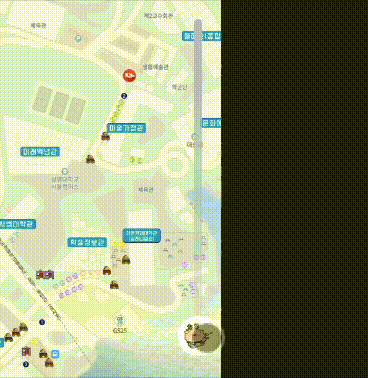
HTML
<div class="slider_bar">
<div class="slider_button">
<span id="slider_per">0%</span>
<img src="{src}" id="slider" />
</div>
</div>간단하게 slider bar 위에 button을 놓았다. img는 button 안에 위치한다.
span 요소는 눌렀을 때 몇 퍼센트인지 나타내기 위함이다.
CSS
.slider_bar {
display: flex;
position: fixed;
right: 5%;
top: 35%;
bottom: 20%;
width: 2%;
height: 40%;
background: linear-gradient(to bottom,
rgba(176, 196, 238, 1) 20%,
rgba(176, 196, 238, 0.75) 35%,
rgba(176, 196, 238, 0.5) 60%,
rgba(176, 196, 238, 0.25) 85%,
rgba(176, 196, 238, 0) 100%);
border-radius: 20px;
justify-content: center;
}
.slider_bar img {
height: 30px;
width: 30px;
-webkit-user-select: none;
-khtml-user-select: none;
-moz-user-select: none;
-o-user-select: none;
user-select: none;
}
.slider_bar span {
display: none;
position: absolute;
left: -50px;
width: 40px;
height: 30px;
border-radius: 10px;
color: #FFFFFF;
background-color: #8e8989;
padding: 0 auto;
align-items: center;
justify-content: center;
font-weight: 400;
transition-duration: all 2s;
}
.slider_button {
display: flex;
width: 40px;
height: 40px;
position: absolute;
bottom: 0;
border-radius: 50%;
background-color: #FFFFFF;
text-align: center;
font-weight: 900;
color: gray;
line-height: 7px;
justify-content: center;
align-items: center;
-webkit-user-select: none;
-moz-user-select: none;
-ms-user-select: none;
user-select: none
}css의 중요한 점은, slider button의 bottom값을 주어서 slider bar에서 얼마나 떨어져 있냐를 기록하는 것이다. 나머지는 자유롭게 설정하면 된다.
JS
var slider_button = document.getElementsByClassName("slider_button")[0];
var percent = document.getElementById('slider_per');
//터치가 시작될 때
slider_button.addEventListener("touchstart", (e) => {
percent.style.display = "flex"; // 터치가 시작되면 퍼센트 보이기
startPoint = e.touches[0].pageY; // 터치가 시작되는 위치 저장
});
//터치가 움직일 때
slider_button.addEventListener("touchmove", (e) => {
//원래 bottom 값
let origin = parseInt(getComputedStyle(slider_button).bottom.slice(0, -2));
//최고 높이
let max_height = parseInt(getComputedStyle(slider_bar).height);
//시작 지점과 사용자 터치와의 사이 값
diff = parseInt(startPoint - e.touches[0].pageY);
//
if (((origin + (diff - pre)) > 0) && ((origin + (diff - pre)) <= max_height)) {
slider_button.style.bottom = origin + (diff - pre) + "px"; // 원래 값 + (차이 - 이전 값)
// + 슬라이더가 올라갈 때 생길 변화를 여기에
}
pre = diff; // 이전 값 저장
// bottom 값
let bottom_height = parseInt(getComputedStyle(slider_button).bottom);
// 퍼센트 값 변경
percent.innerText = parseInt(bottom_height / parseInt(max_height) * 100) + "%";
});
//터치가 끝났을 때
slider_button.addEventListener("touchend", (e) => {
pre = 0; //이전 값을 0으로 초기화
percent.style.display = "none"; //퍼센트 값 가리기
});- 터치가 시작되면 시작된 값을 저장한다.
- 터치가 움직이면, 터치 시작 점과 현재 사용자가 터치하고 있는 Y값을 비교하고, 그 차이를 저장한다.
- 다음을 검사한다 :
3-1. 원래 bottom 값 + (차이 - 이전 값) 이 0보다 큰지
3-2. 원래 bottom 값 + (차이 - 이전 값) 이 최고 높이보다 작은 지
-> 한 마디로 슬라이더 버튼이 있을 위치가 슬라이더 바 안에 있어도 되는지를 검사한다. - 검사가 통과되면 슬라이더 버튼의 bottom 값을 원래 값 + (차이 - 이전 값) px만큼으로 설정한다.
- 이전 값 변수에 현재 값을 저장한다.
- 터치가 끝나면, 이전 값을 0으로 초기화하고, 퍼센트 값을 가린다.
내 경험 상 이렇게 구현하는게 가장 깔끔하게 움직이고 작동하는 것 같다. 😂
