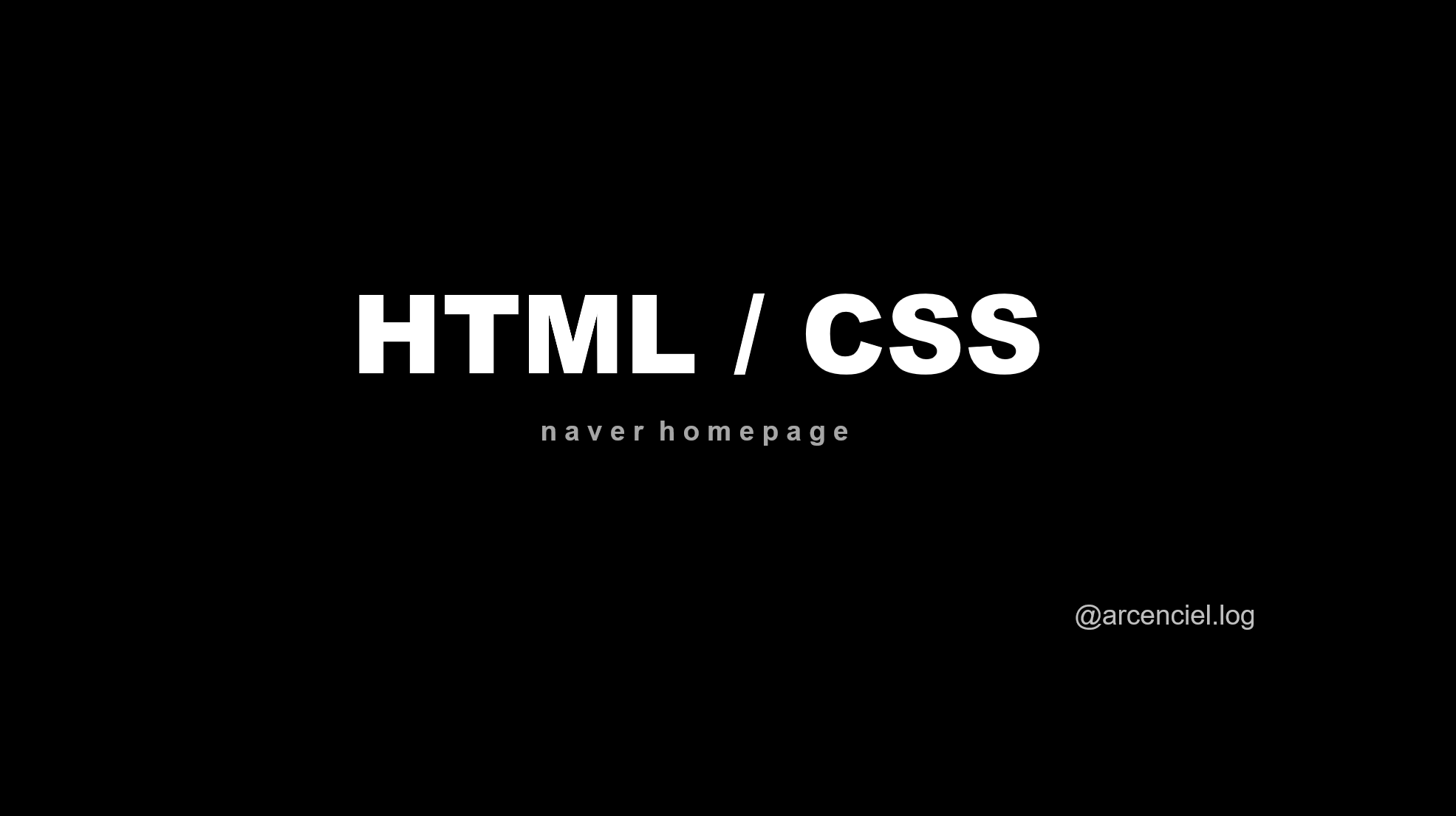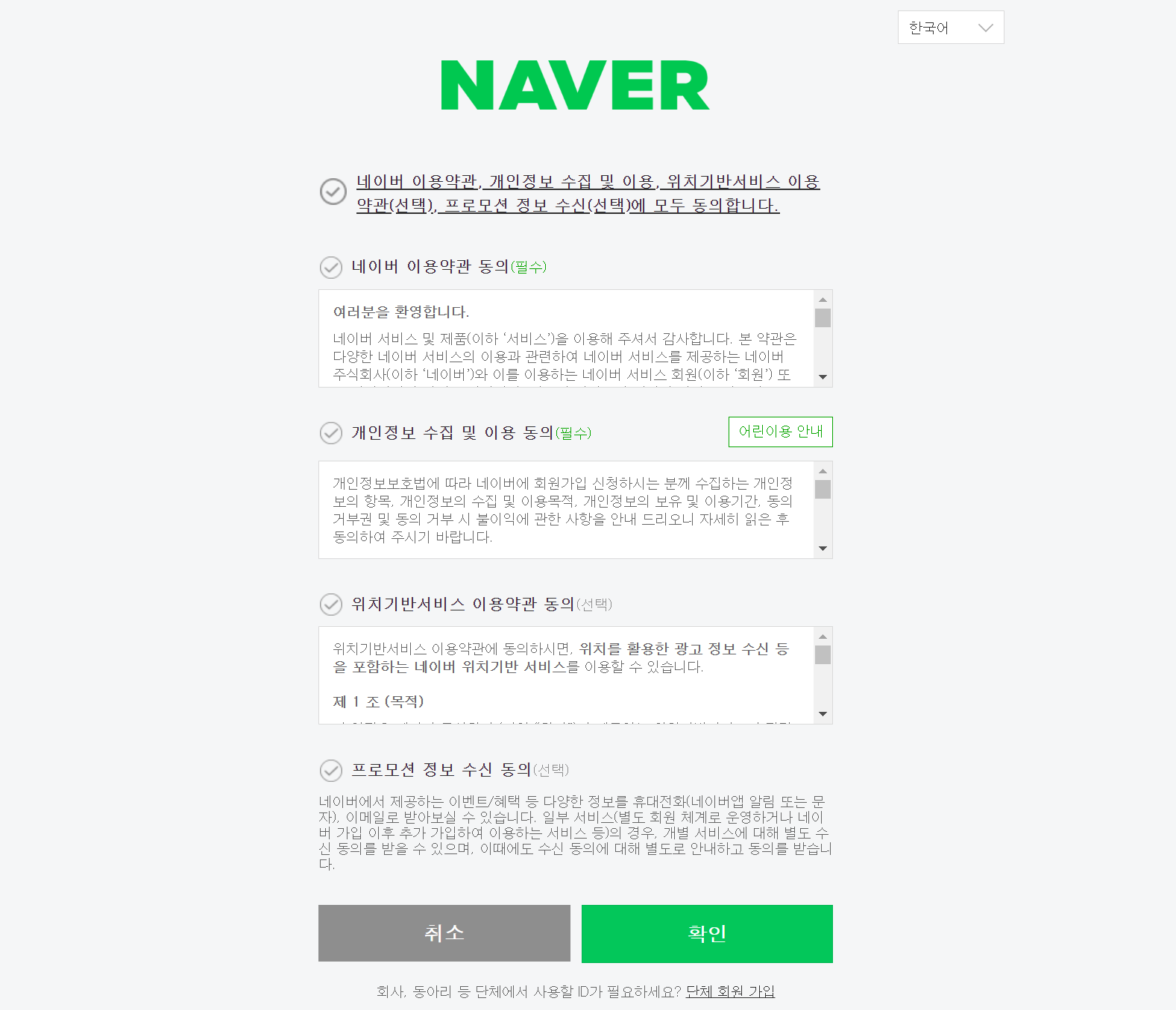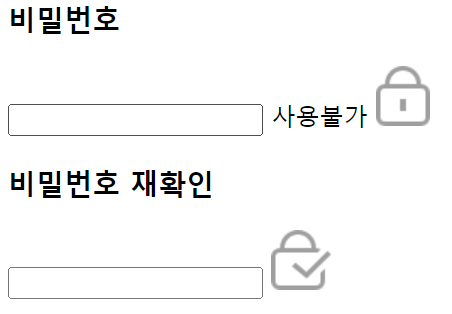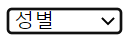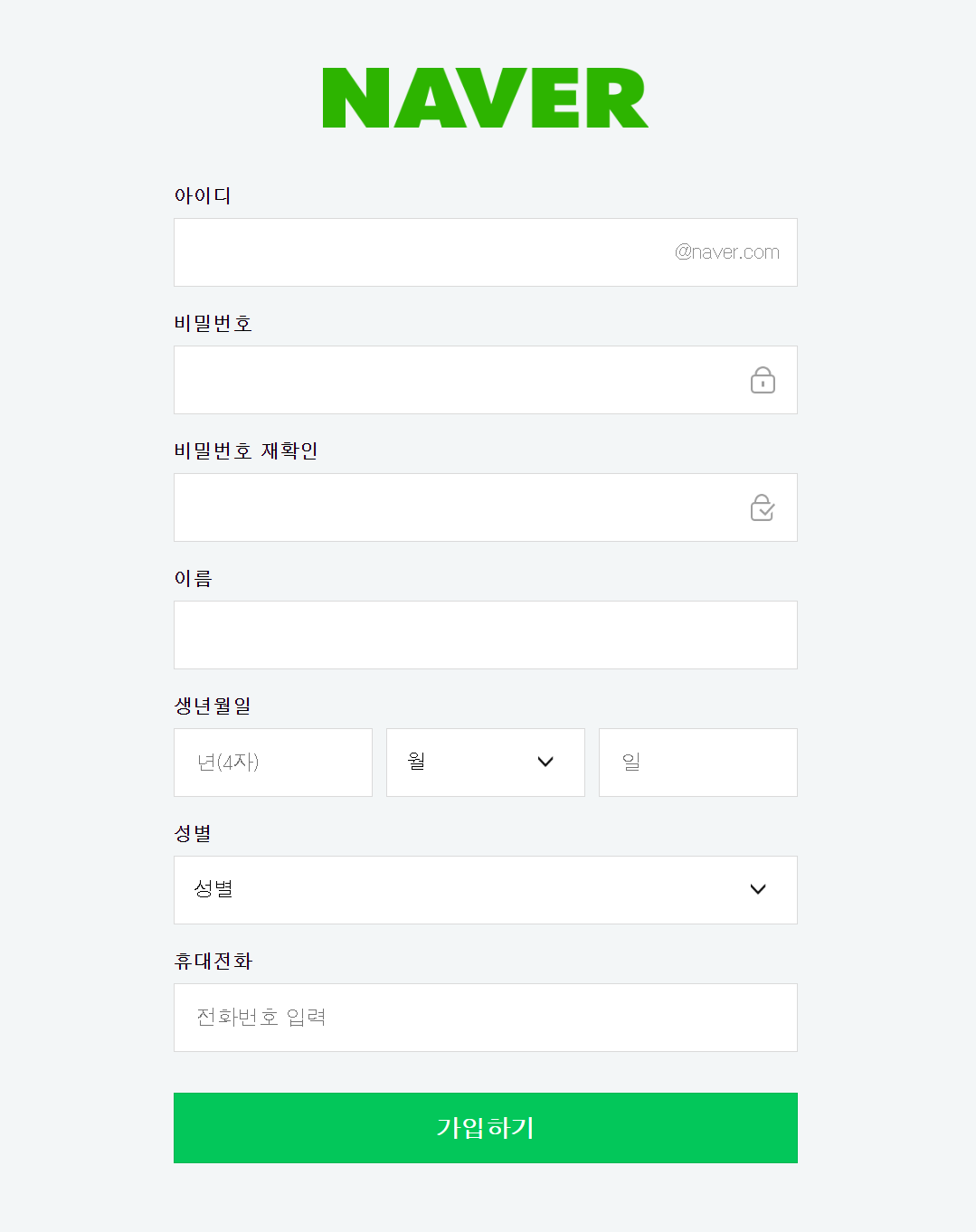네이버 회원가입 홈페이지 만들기
HTML / CSS _ basic 게시물을 바탕으로 기본 태그 활용하여 작성
01 Head
a. meta tag
웹 화면에 보이지는 않지만 중요한 정보를 표기하는 태그
- 문자 인코딩 방식
인코딩 : 컴퓨터가 코드를 잘 이해하기 위해 변환하는 과정
UTF-8 이 인코딩 방식 중 하나인 것
<meta charset="UTF-8">- 브라우저 호환성
Internet Explorer 에서 작성한 페이지가 잘 보여지도록 하기 위한 것
<meta http-equiv="X-UA-Compatible" content="IE=edge">- 뷰포트 설정
모든 기기에서 사이트가 잘 보여지도록 하기 위해 설정하는 것
<meta name="viewport" content="width=device-width, initial-scale=1.0">b. 문서 제목
네이버 회원가입 페이지를 만들 것이므로 문서 제목은 다음과 같이 작성
<title>Naver : 회원가입</title>c. link
현재 문서와 외부 문서와의 관계를 명시할 때 사용하는 요소
<link rel="stylesheet" href="join.css">02 Body
a. 각 태그 및 요소
- id = ''
태그의 id 속성 값으로 요소 구분
- a href = " "
하이퍼 링크 제공해주는 역할
- class = ''
태그의 class 속성 값으로 요소 구분
중복 유무에 따라 id ( 중복 X ), class ( 중복 O ) 나뉘어짐
- h3
의미상 구분 단위 , 입력폼의 제목
- span
입력폼 전체를 묶었다는 의미
- label
글자 클릭시 입력폼에 포커스가 되는 기능
b. header
<div id="header">
<a href="https://nid.naver.com/user2/V2Join.nhn?m=agree#agreeBottom" target="_parent" title="네이버 회원가입 페이지 보러가기">
<img src="NAVER_CI_Green.png" id="logo">
</a>
</div>id="header"
회원가입 페이지에서 상단부에 NAVER 마크를 띄우기 위해 임의로 지정
a href = " "
NAVER 마크를 누르면 회원가입 페이지로 바로 넘어갈 수 있도록 링크 삽입
NAVER 마크는 이미지로 지정해주었기 때문에 img 링크 삽입
result _ naver logo click
c. ID / PW / NAME
ID / PW / NAME 코드 작성 전에 css 를 보다 편하게 적용시키기 위해 다음과 같이 태그로 지정해주도록 함
<!-- wrapper -->
<div id="wrapper">
<!-- content -->
<div id="content">ID 코드 작성
<!-- ID -->
<div>
<h3 class="join_title">
<label for="id">아이디</label>
</h3>
<span class="box info_id">
<input type="text" id="id" class="info" maxlength="20">
<span class="auto_url">@naver.com</span>
</span>
<span class="error_next_box"></span>
</div>- span class="error_next_box"
ID값 잘못 입력시 입력 폼 아래에 에러메시지 표기 부분 나타내기 위한 것
result
아이디
@naver.comPASSWORD 코드 작성
<!-- PW1 -->
<div>
<h3 class="join_title">
<label for="pw1">비밀번호</label>
</h3>
<span class="box state_pass">
<input type="password" id="pw1" class="info" maxlength="20">
<span id="alertTxt">사용불가</span>
<img src="m_icon_pass.png" id="pw1_img1" class="pwImg">
</span>
<span class="error_next_box" id="pwMsg"></span>
</div>
<!-- PW2 -->
<div>
<h3 class="join_title">
<label for="pw2">비밀번호 재확인</label>
</h3>
<span class="box state_check">
<input type="password" id="pw2" class="info" maxlength="20">
<img src="m_icon_check_disable.png" id="pw2_img1" class="pwImg">
</span>
<span class="error_next_box"></span>
</div>
result
NAME 코드 작성
<!-- NAME -->
<div>
<h3 class="join_title">
<label for="name">이름</label>
</h3>
<span class="box name">
<input type="text" id="name" class="info" maxlength="20">
</span>
<span class="error_next_box"></span>
</div>result
이름
d. BIRTH
BIRTH_YY 코드 작성
- input
태어난 연도를 입력 받을 수 있도록 설정 - maxlength
최대 글자수 설정
<!-- BIRTH_YY -->
<div id="bir_yy">
<span class="box">
<input type="text" id="yy" class="info" maxlength="4" placeholder="년(4자)">
</span>
</div>result
BIRTH_MM 코드 작성
- select
아래로 펼쳐지는 목록 상자 , 입력 홈에서 자주 들어가는 태그
선택자 내용이 많은 경우에 사용되는 특징
- option
html select 내부의 항목
value 속성 값은 해당 옵션이 선택되었을 때 서버로 제출되는 값을 명시
<!-- BIRTH_MM -->
<div id="bir_mm">
<span class="box">
<select id="mm" class="sel">
<option>월</option>
<option value="01">1</option>
<option value="02">2</option>
<option value="03">3</option>
<option value="04">4</option>
<option value="05">5</option>
<option value="06">6</option>
<option value="07">7</option>
<option value="08">8</option>
<option value="09">9</option>
<option value="10">10</option>
<option value="11">11</option>
<option value="12">12</option>
</select>
</span>
</div>result
1월부터 12월까지 선택할 수 있는 형태
BIRTH_DD 코드 작성
<!-- BIRTH_DD -->
<div id="bir_dd">
<span class="box">
<input type="text" id="dd" class="info" maxlength="2" placeholder="일">
</span>
</div>result
e. GENDER
<!-- GENDER -->
<div>
<h3 class="join_title">
<label for="gender">성별</label>
</h3>
<span class="box gender">
<select id="gender" class="sel">
<option value selected>성별</option>
<option value="M">남자</option>
<option value="F">여자</option>
<option value="U">선택안함</option>
</select>
</span>
</div>
result
여자 / 남자 / 선택 안 함 중에 선택할 수 있는 형태
f. MOBILE / BTN
<!-- MOBILE -->
<div>
<h3 class="join_title">
<label for="phoneNum">휴대전화</label>
</h3>
<span class="box mobile">
<input type="text" id="mobile" class="info" maxlength="16" placeholder="전화번호 입력">
</span>
<span class="error_next_box"></span>
</div>
<!-- JOIN_BTN -->
<div class="btn_area">
<button type="button" id="btnJoin">
<span>가입하기</span>
</button>
</div>result _ mobile
휴대전화
result _ btn
g. js connection
<script src="join.js"></script>모든 html 내부 요소들을 작성한 후 body 태그 닫기 전에 , 사용자가 잘못된 데이터 입력시 에러 메세지 구현할 수 있도록 join.js 연결
/ 본 게시물에서는 자바스크립트 부분에 있어서는 설명 생략 /
03 CSS
- 전체적인 css 를 설정한 후 class ( .class 이름 ) / id ( #id 이름 ) 에 따라 개별적으로 지정
- 상위 태그 속성을 기준으로 삼아 속성 적용되는 것
html {
height: 100%;
}
body {
margin: 0;
height: 100%;
background: #f3f6f7;
font-family: Dotum, '돋움', Helvetica, sans-serif;
}
#logo {
width: 240px;
height: 44px;
cursor: pointer;
}
#header {
padding-top: 62px;
padding-bottom: 20px;
text-align: center;
}
#wrapper {
position: relative;
height: 100%;
}
#content {
position: absolute;
left: 50%;
transform: translate(-50%);
width: 460px;
}
label {
cursor: pointer;
}
- height
% : 상위 태그의 높이를 기준으로 높이 설정
- header _ text align
네이버 로고 센터 정렬
- outline: none;
포커스 될 시 , 선이 보이지 않게 설정
/* input */
input:focus {
outline: none;
}
/* basic part _ h3, .box, .info */
h3 {
margin: 19px 0 8px;
font-size: 14px;
font-weight: 700;
}
.box {
display: block;
width: 100%;
height: 51px;
border: solid 1px #dadada;
padding: 10px 14px 10px 14px;
box-sizing: border-box;
background: #fff;
position: relative;
}
.info {
display: block;
position: relative;
width: 100%;
height: 29px;
border: none;
background: #fff;
font-size: 15px;
}
- display
요소를 어떻게 표시할 것인가에 대한 것
- box-sizing
box의 크기를 어떤 기준으로 계산할지 정하는 속성
border-box 테두리 포함 계산 / content-box ( 기본값 ) 테두리 제외 계산
input {
font-family: Dotum, '돋움', Helvetica, sans-serif;
}
.box.info_id {
padding-right: 110px;
}
.box.state_pass {
padding-right: 40px;
}
.box.state_check {
padding-right: 40px;
}
/* @naver.com */
.auto_url {
position: absolute;
top: 16px;
right: 13px;
font-size: 15px;
color: #8e8e8e;
}
/* lock img */
.pwImg {
width: 18px;
height: 20px;
display: inline-block;
position: absolute;
top: 50%;
right: 16px;
margin-top: -10px;
cursor: pointer;
}- 아이디 입력폼의 경우
padding-right 설정하는 이유 : @naver.com이 들어갈 공간 필요
- 비밀번호 / 비밀번호 재확인 입력폼의 경우
padding-right 설정하는 이유 : 자물쇠 이미지가 들어갈 오른쪽 공간 필요
/* birth */
#bir_wrap {
display: table;
width: 100%;
}
#bir_yy {
display: table-cell;
width: 147px;
}
#bir_mm {
display: table-cell;
width: 147px;
vertical-align: middle;
}
#bir_dd {
display: table-cell;
width: 147px;
}
#bir_mm, #bir_dd {
padding-left: 10px;
}
.sel {
width: 100%;
height: 29px;
font-size: 15px;
line-height: 18px;
color: #000;;
background: #fff url(https://static.nid.naver.com/images/join/pc/sel_arr_2x.gif) 100% 50% no-repeat;
background-size: 20px 8px;
-webkit-appearance: none;
display: inline-block;
text-align: start;
border: none;
border-radius: 0;
cursor: default;
font-family: Dotum, '돋움', Helvetica,sans-serif;
}- display : table / display : table-cell
갯수가 몇 개가 되던 동일한 간격의 영역 차지
- vertical-align: middle
나머지 두 셀과 높이를 맞춰주기 위해서 middle 사용
- appearance
네이티브 요소 디자인 해제 / 변경
- border
요소의 테두리 설정
/* error_message */
.error_next_box {
margin-top: 9px;
font-size: 9px;
color: red;
display: none;
}
/* pw_message */
#alertTxt {
position: absolute;
top: 10px;
right: 38px;
font-size: 12px;
color: red;
display: none;
}
/* button */
.btn_area {
margin: 30px 0 91px;
}
#btnJoin {
display: block;
width: 100%;
padding: 15px 0 15px;
border: solid 1px rgba(0, 0, 0, .08);
cursor: pointer;
color: #fff;
background-color: #03c75a;
font-size: 18px;
text-align: center;
font-weight: 700;
box-sizing: border-box;
font-family: Dotum, '돋움, Helvetica, sans-serif';
}위의 html 구조에 css 를 적용한 후 js 까지 연결시키면 최종적으로 다음과 같이 페이지가 보이게 되는 것을 알 수 있음
result
ex_ result
join.html 을 실행해 아이디 칸에 본인 이름을 쓰고 비밀번호 칸 밑에는 에러 문구가 나오게 capture
HTML / CSS _ basic 을 바탕으로 네이버 회원가입 홈페이지 제작하기
기본적인 태그 속성에 대한 이해 및 활용 스터디