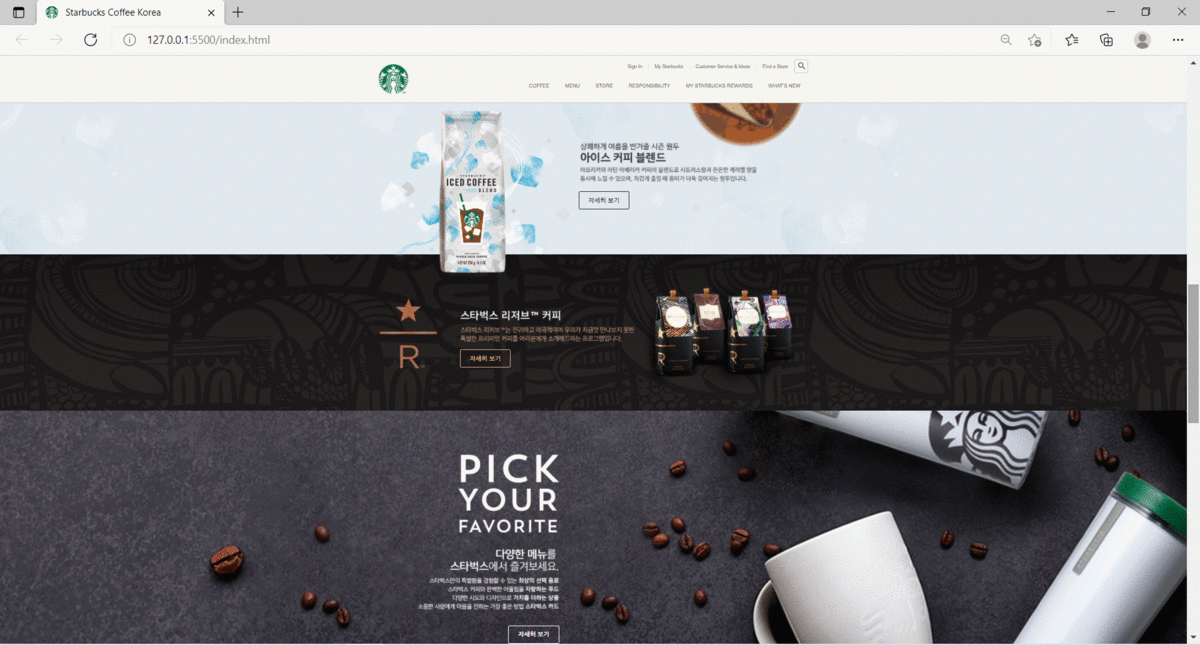
패스트캠퍼스 온라인 강의를 통해 만든 ★다방 랜딩페이지. 섹션 3개를 작성하면서 배운 내용들을 적어본다.
SECTION : season-product

HTML
- 'season-product'이라는 클래스명의 섹션을 만들어 준다
- 그 안에 가운데 배치를 위한 클래스명 'inner'인 div요소를 생성해준다
- inner 안에 우선 이미지 파일 1개(product)를 넣어 두고 class명은 product으로 한다
- inner 안에 text-group이라는 div요소를 만들어준다
- text-group 안에 이미지 파일 2개(설명 이미지파일 2개)를 넣어주고
- inner 안에 more라는 div요소를 만들어준다
- more 안에 a링크로 자세히 보기 버튼을 만들어 준다
✨✨ youtube 섹션에 있던 floating3.png 이미지 파일을 'season-product' 섹션으로 가지고 오면 youtube 섹션에서 overflow: hidden; 때문에 가려졌던 것이 해소가 된다 > 다만 CSS 스타일로 관련해서 제어를 해줘야 함
<section class="season-product">
<div class="inner">
<img src="./images/floating3.png" alt="Icon" class="floating floating3" />
<img src="./images/season_product_image.png" alt="" class="product" />
<div class="text-group">
<img src="./images/season_product_text1.png" alt="" class="title" />
<img src="./images/season_product_text2.png" alt="" class="description" />
<div class="more"></div>
<a href="javascript:void(0)" class="btn">자세히 보기</a>
</div>
</div>
</section>CSS
- .season-product .text-group의 부모요소는 .inner
- .season-product .floating3 : 원래 .youtube .floating3이었던 부분을 season-product 섹션으로 가지고 오면서 선택자를 수정하고, bottom: -200px에서 top: -200px;로 제어함
/* SEASON PRODUCT */
.season-product {
background-image: url("../images/season_product_bg.jpg");
}
.season-product .inner {
height : 400px;
}
.season-product .floating3 {
position: absolute;
top: -200px;
right: 0;
}
.season-product .text-group {
position: absolute;
top: 110px;
right: 100px;
}
.season-product .text-group .tittle{
margin-bottom: 10px;
}
.season-product .text-group .description{
margin-bottom: 15px;
}
SECTION : reserve-coffee
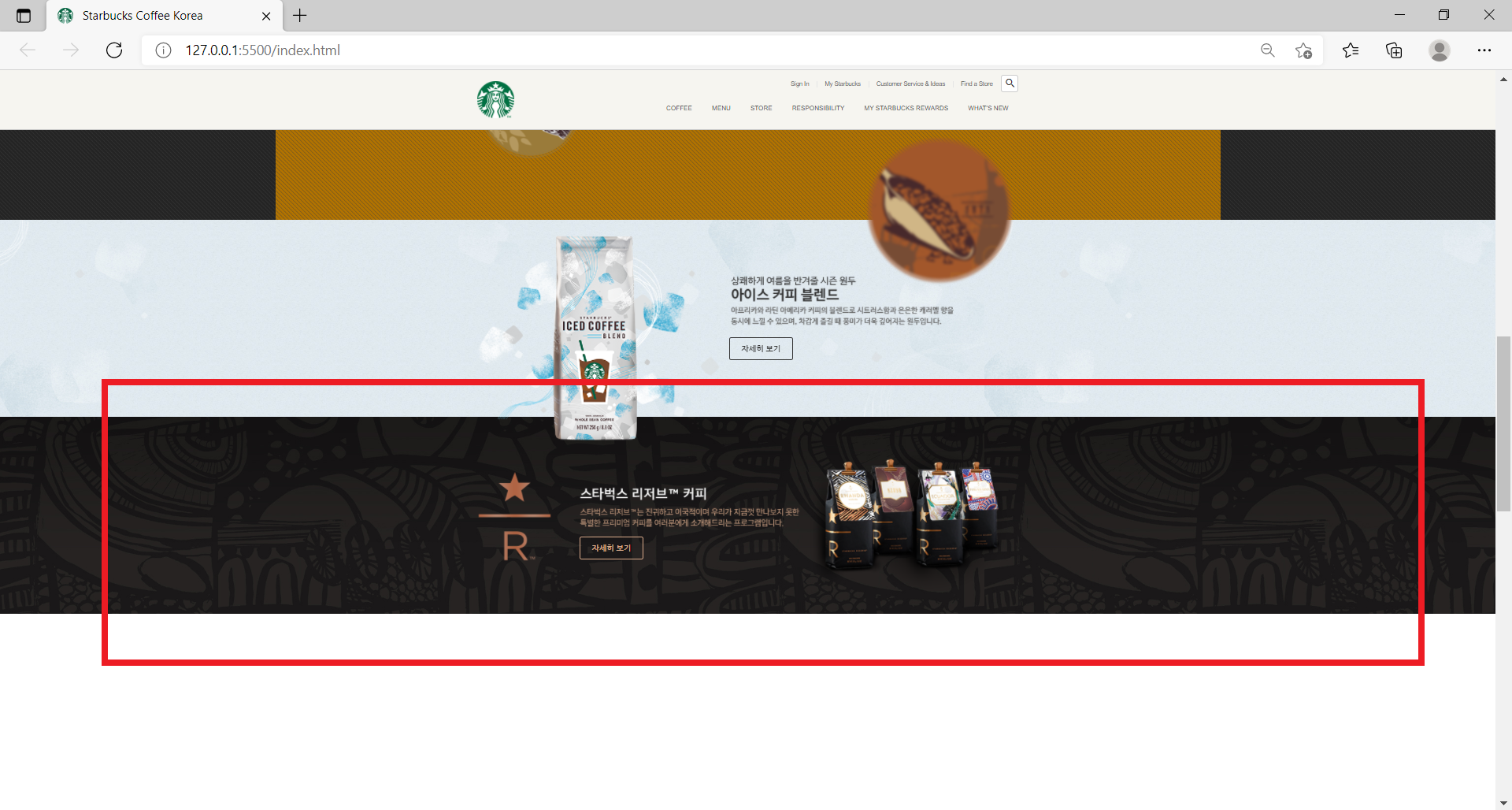
HTML
- 'reserve-coffee'라는 섹션을 만들어 줌
- inner 안에 이미지 파일 1개(reserve_logo)를 넣어 두고 class명은 reserve-logo으로 한다
- inner 안에 text-group이라는 div요소를 만들어준다
- text-group 안에 이미지 파일 1개(설명 이미지파일 1개)를 넣어주고
- inner 안에 more라는 div요소를 만들어준다
- more 안에 a링크로 자세히 보기 버튼을 만들어 준다
- 버튼의 상태(색깔)을 골드로 하기 위해 버튼 클래스에 btn--gold를 추가해준다
- inner 안에 text-group과 more와 형제 요소로 img 링크를 만들어서 reserve_image를 추가하고 class는 product으로 한다
<section class="reserve-coffee">
<div class="inner">
<img src="./images/reserve_logo.png" alt="" class="reserve-logo" />
<div class="text-group">
<img src="./images/reserve_text.png" alt="" class="description" />
<div class="more">
<a href="javascript:void(0)" class="btn btn--gold">자세히 보기</a>
</div>
</div>
<img src="./images/reserve_image.png" alt="" class="product" />
</div>
</section>
CSS
- .reserve-coffee .product의 부모요소는 .inner이다
.reserve-coffee {
background-image: url("../images/reserve_bg.jpg");
}
.reserve-coffee .inner {
height: 400px;
}
.reserve-coffee .reserve-logo {
position: absolute;
top: 110px;
left: 0;
}
.reserve-coffee .text-group {
position: absolute;
top: 124px;
left: 208px;
}
.reserve-coffee .product {
position: absolute;
top: 0;
right: 0;
}SECTION : pick-your-favorite

HTML
- 'pick-your-favorite'이라는 섹션을 만들어 줌
- inner 안에 text-group이라는 div요소를 만들어준다
- text-group 안에 이미지 파일 2개(설명 이미지파일 2개)를 넣어주고 각각 class를 넣어준다
- text-group 안에 more라는 div요소를 만들어준다
- more 안에 a링크로 자세히 보기 버튼을 만들어 준다
- 버튼의 상태(색깔)을 하얀색으로 하기 위해 버튼 클래스에 btn--white를 추가해준다
<section class="pick-your-favorite">
<div class="inner">
<div class="text-group">
<img src="./images/favorite_text1.png" alt="" class="title" />
<img src="./images/favorite_text2.png" alt="" class="description" />
<div class="more">
<a href="javascript:void(0)" class="btn btn--white">자세히 보기</a>
</div>
</div>
</div>
</section>CSS
- .pick-your-favorite을 자세히 제어한다
- background-repeat: no-repeat;을 사용하여 배경화면을 반복하지 않는다
- background-attachment: fixed을 사용하여 배경의 이미지(요소)가 스크롤을 내일 때 같이 스크롤되지 않고 뷰포트에 고정되도록 한다
- background-size: cover;을 사용하여 배경의 이미지를 요소의 더 넓은 너비에 맞춰서 출력되도록 한다 앞서 background-attachment: fixed;로 선언했기 때문에 여기에서는 요소가 뷰포트에 맞춰서 출력된다
- .pick-your-favorite .text-group에 관한 부분
- display: flex;을 선언해서 요소들이 수평정렬되도록 했다
- flex-wrap: wrap;을 선언해서 요소들이 줄바꿈 되도록 함
- justify-content: flex-end; : 요소들이 우측정렬(숭평의 끝점에 맞춰서 정렬)되도록 함
/* PICK YOUR FAVORITE */
.pick-your-favorite{
background-image: url("../images/favorite_bg.jpg");
background-repeat: no-repeat;
background-position: center;
background-attachment: fixed;
background-size: cover;
}
.pick-your-favorite .inner{
padding: 110px 0;
}
.pick-your-favorite .text-group{
margin-left: 100px;
width: 362px;
display: flex;
flex-wrap: wrap;
justify-content: flex-end;
}
.pick-your-favorite .text-group .title{
margin-bottom: 40px;
}
.pick-your-favorite .text-group .description{
margin-bottom: 40px;
}
