🌈 나이트모드 기능을 개인 웹사이트에 추가해보자

day mode가 디폴트 값이고 toggle 버튼을 누르면 나이트 모드 작동
- Visual Studio Code에서 extensions 메뉴에 들어가 font awesome auto-complete & preview를 install 한다
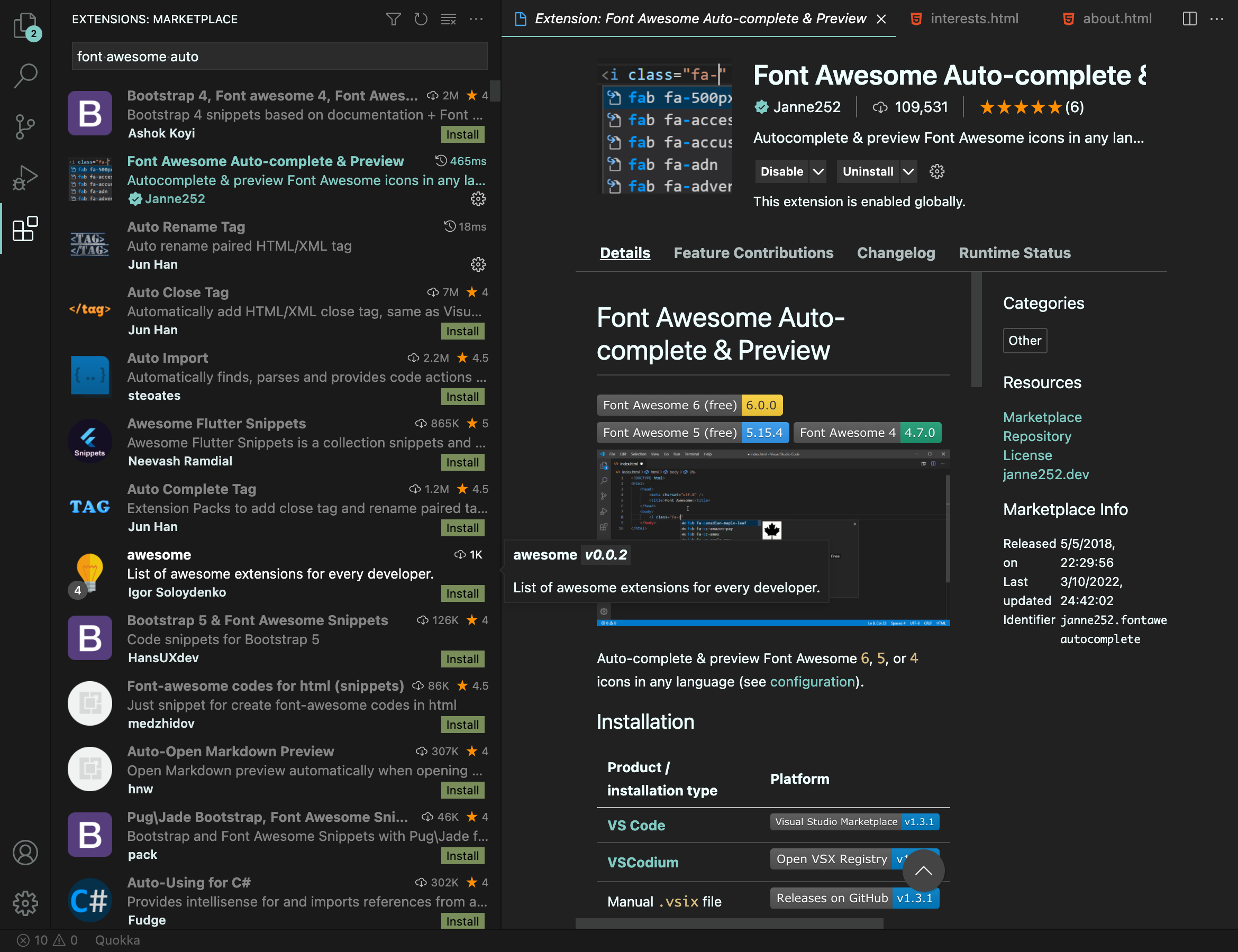
- fontawesome의 아이콘을 사용하기 위해 아래 링크를 html head 태그에 넣어준다
<!-- day & night mode button -->
<link href="https://use.fontawesome.com/releases/v5.6.1/css/all.css" rel="stylesheet">
</head>
- body 태그 안에 체크박스 만들기
<div>
<input type="checkbox" class="checkbox" id="checkbox">
<label for="checkbox" class="label">
<i class="fas fa-sun"></i>
<i class="fas fa-moon"></i>
<div class="ball"></div>
</label>
</div>/* day / night mode button */
body.dark {
background-color: #292c35;
transition: background 0.2s linear;
}
body.dark a {
color: #fff;
}
.checkbox {
opacity: 0;
position: absolute;
float: right;
}
.label {
background-color: #111;
display: flex;
align-items: center;
justify-content: space-between;
border-radius: 50px;
position: relative;
padding: 5px;
height: 26px;
width: 50px;
}
.ball {
background-color: #fff;
border-radius: 50%;
position: absolute;
top: 2px;
left: 2px;
height: 22px;
width: 22px;
transition: transform 0.2s linear;
}
.checkbox:checked + .label .ball {
transform: translateX(24px);
}
.fa-sun {
color: #f39c12;
}
.fa-moon {
color: #f1c40f;
}// day & night mode button
const checkbox = document.getElementById('checkbox');
checkbox.addEventListener('change', () => {
//change the theme of the website
document.body.classList.toggle('dark');
});
🎯 document.getElementById(id);
🎯 EventTarget.addEventListener()
메서드는 지정한 유형의 이벤트를 대상이 수신할 때마다 호출할 함수를 설정합니다.
일반적인 대상은 Element, Document, Window가 있습니다.
