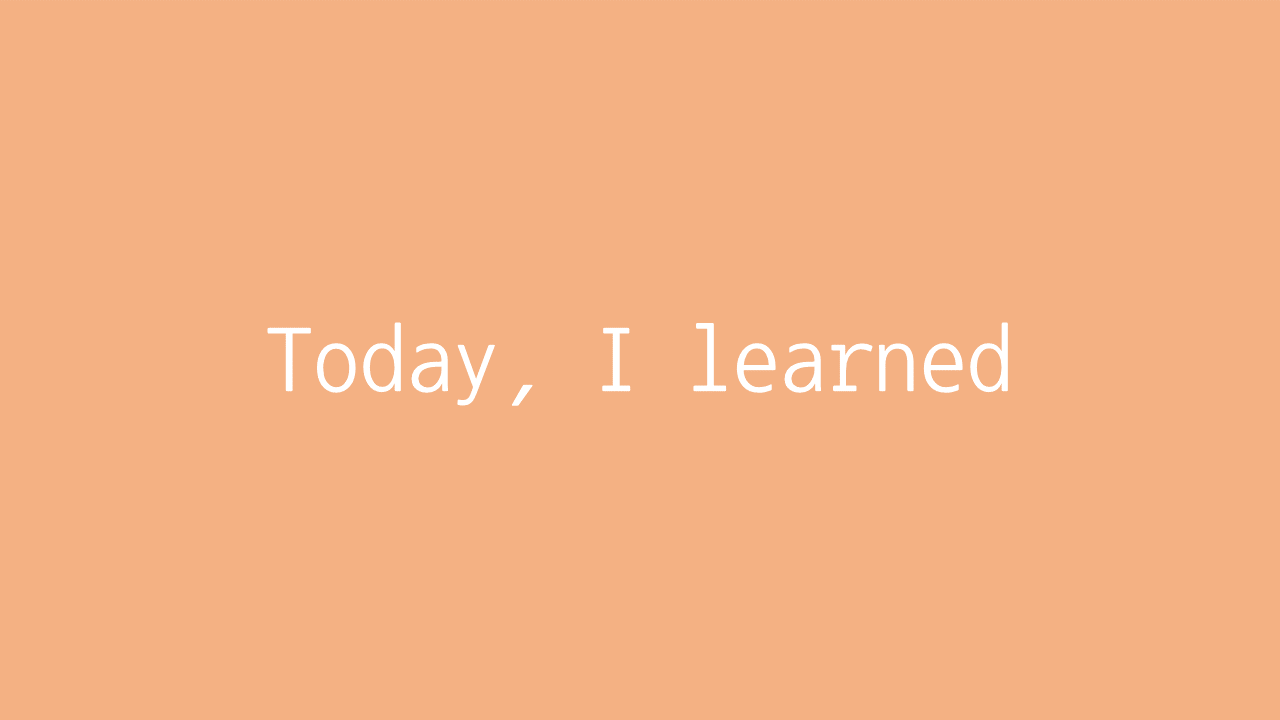
1. 개요
하늘색 컬러박스 위에 커서를 올려두면 #709fb0 라는 컬러값이 보여지는 color picker 컴포넌트를 만들어보았다.
.png)
.png)
2. 코드
HTML
<!DOCTYPE html> <html> <head> <meta charset="utf-8"> <meta name="viewport" content="width=device-width"> <title>repl.it</title> <link href="style.css" rel="stylesheet" type="text/css" /> <link rel="stylesheet" href="https://use.fontawesome.com/releases/v5.15.4/css/all.css" integrity="sha384-DyZ88mC6Up2uqS4h/KRgHuoeGwBcD4Ng9SiP4dIRy0EXTlnuz47vAwmeGwVChigm" crossorigin="anonymous"> </head> <body> <div class="outerBox"> <div class="boxWrapper"> <div class="colorBox"> <span class="colorName">#709fb0</span> </div> </div> <div class="info"> <button> <i class="fas fa-heart"></i> <text class="btnText">451</text> </button> <text>3days</text> </div> </div> </body> </html>
CSS
* { box-sizing: border-box; padding: 0px; margin: 0px; } html, body { height: 100%; } .outerBox { background-color: #ebeef3; width: 470px; height: 550px; border-radius: 10px; margin: 20px auto; } .boxWrapper { display: flex; height: 450px; justify-content: center; align-items: center; } .colorBox { background-color: #709fb0; width: 400px; height: 400px; border-radius: 10px; position: relative; } .colorName { position: absolute; left: 0; bottom: 10px; color: white; background-color: #527785; padding: 2px 12px; opacity: 0; } .colorBox:hover .colorName { opacity: 1; } .info { display: flex; justify-content: space-between; align-items: center; height: 70px; padding: 25px 45px; } button { background-color: #ebeef3; font-size: 25px; font-weight: bold; border: 2px solid #b6b8b8; border-radius: 12px; text-align: center; padding: 15px 5px; cursor: pointer; } i { margin: 0 8px; } .btnText { margin: 0 8px; font-size: 25px; font-weight: bold; } text { font-size: 25px; font-weight: bold; }
3. 알게된 점이나 느낀 점
HTML
-
항상 구조를 먼저 보는 습관을 들이자. 가장 바깥에 있는 태그 (클래스)부터 안쪽으로 감싸진 태그 (클래스)까지. Wireframing 하듯 덩어리들로 묶어서 순서를 잘 설정하고 간결하게 코드를 짜는 것이 중요하다. 순서를 잘못 정하면 유지보수도 힘들 뿐더러 CSS 코드를 짜는 과정도 복잡해진다.
-
fontawesome CDN 코드는 잊지 말자. 아이콘을 사용할 일이 생긴다면 반드시 필요한 코드이다.
<head>에 잘 붙여넣자.
CSS
-
항상
*Universal 선택자로box-sizing: border-box,padding: 0px,margin: 0px을 속성 값으로 넣는 것을 잊지 말자. 브라우저마다 디폴트로 설정되는 padding 값이나 margin 값이 있기 때문이다. -
html, body 태그에
height: 100%을 속성 값으로 넣어주는 것이 좋다. 화면 전체를 채우게 되어 제한된 공간 없이 컨텐츠를 화면의 중앙에 위치하게 한다. -
컨텐츠를 중앙 정렬하고 싶다면 해당 컨텐츠의 width 와 height 값을 꼭 적어주자. 그동안 컨텐츠를
margin: auto값이나align-items: center값 등을 적었지만 padding 값 등을 주었을 때 중앙 정렬이 되지 않고 움직이는 현상을 종종 경험했다. 그 이유는 컨텐츠의 가로와 세로를 지정해주지 않아서 컨텐츠가 움직였던 것이다. 이 점을 항상 잊지 말자. -
position: absolute속성을 사용하고 싶다면 해당 태그를 감싸고 있는 부모 태그에position: relative속성을 넣어준다.