개발을 하다보면 form을 쓸 일이 많다. 글발행에서부터 댓글까지 submit 해야 할 일이 많은데 처음엔 어렵게 느껴지던 antd가 굉장히 유용하게 쓰여서 공유하고자 5주차 메인 주제로 삼았다.
리액트 Form 사용기🎨
antd 공식문서 발췌 : antd form
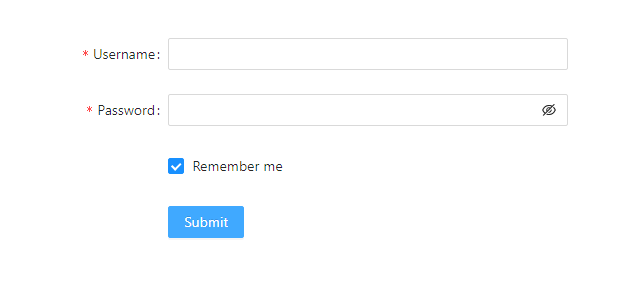
- point 공식문서를 열심히 읽자.. 그 속에 답이 있다...
import { Form, Input, Button, Checkbox } from 'antd';
const Demo = () => {
const onFinish = (values) => {
console.log('Success:', values);
};
return (
<Form
name="basic"
labelCol={{
span: 8,
}}
wrapperCol={{
span: 16,
}}
initialValues={{
remember: true,
}}
onFinish={onFinish}
autoComplete="off"
>
<Form.Item
label="Username"
name="username"
rules={[
{
required: true,
message: 'Please input your username!',
},
]}
>
<Input />
</Form.Item>
<Form.Item
label="Password"
name="password"
rules={[
{
required: true,
message: 'Please input your password!',
},
]}
>
<Input.Password />
</Form.Item>
<Form.Item
name="remember"
valuePropName="checked"
wrapperCol={{
offset: 8,
span: 16,
}}
>
<Checkbox>Remember me</Checkbox>
</Form.Item>
<Form.Item
wrapperCol={{
offset: 8,
span: 16,
}}
>
<Button type="primary" htmlType="submit">
Submit
</Button>
</Form.Item>
</Form>
);
};
Form 발행시 가장 중요한 건 각각의 아이템들을 Form.Item으로 감싸주어야 한다는 점이다. 그러면 Form.Item 안에 있는 name이 value값을 가져오는 key가 된다. antd의 input은 따로 children 값을 가질 수 없기 때문에 추후 글 발생시 특정 텍스트를 가져와서 input에 넣어주는 과정이 필요하다면 name="" 이 굉장히 중요하다. 그리고 텍스트 변경은 form.setFieldsValue()를 이용하면 된다.
<Form.Item
name="title"
rules={[
{
required: true,
message: '제목을 입력하세요',
},
]}
>
<Input
bordered={false}
placeholder="제목을 입력하세요"
className="title"
></Input>
</Form.Item>글 수정 페이지 작업
수정페이지 작업은 글쓰기 페이지와 완전 동일하되, 기존의 데이터를 받아오는 과정이 필요했다. 이때 form.setFieldsValue()를 매우 유용하게 사용했다.
const [form] = Form.useForm()
//해당글 가져오기
useEffect(() => {
axios(`/games/${gameNo}`) //
.then((response) => {
console.log('해당글 가져옴?', response)
const prevData = response.data
//name="title"의 value 값을 가지고 왔다
form.setFieldsValue({
title: prevData.title,
})
})
}, [])
return (
<div>
<Write>
<Form form={form} onFinish={onFinish} courtInfo={courtInfo}>
<Form.Item
name="title"
rules={[
{
required: true,
message: '제목을 입력하세요',
},
]}
>
<Input
bordered={false}
placeholder="제목을 입력하세요"
className="title"
></Input>
</Form.Item>
<Button fs={'16px'} type="submit">
발행하기
</Button>
</Flexbox>
</Form>
</Write>
</div>
)
}
먼저 const [form] = Form.useForm() 를 선언해주고 Form 안에 form={form}을 넣어준다. 이 두가지 과정이 선행되지 않으면 form.setFieldsValue()가 실행되지 않는다.. 이 다음에 댓글창 작업할 때 댓글 발행 후 input창을 비우고 싶은데 form.resetFields()를 여기저기 넣어도 안되는 게 아닌가. 알고보니
<Form form={form}>이렇게 Form 안에 form={form}을 넣지 않아서였음..
처음에 공식문서에서 무슨 말을 하는건지도 모르겠고 어려워서 그냥 쌩으로 만들고 싶었는데 기간이 정해져있는 프로젝트에서는 아주 유용하게 쓸 수 있는 라이브러리같다. 역시 아는것이 힘이여.
