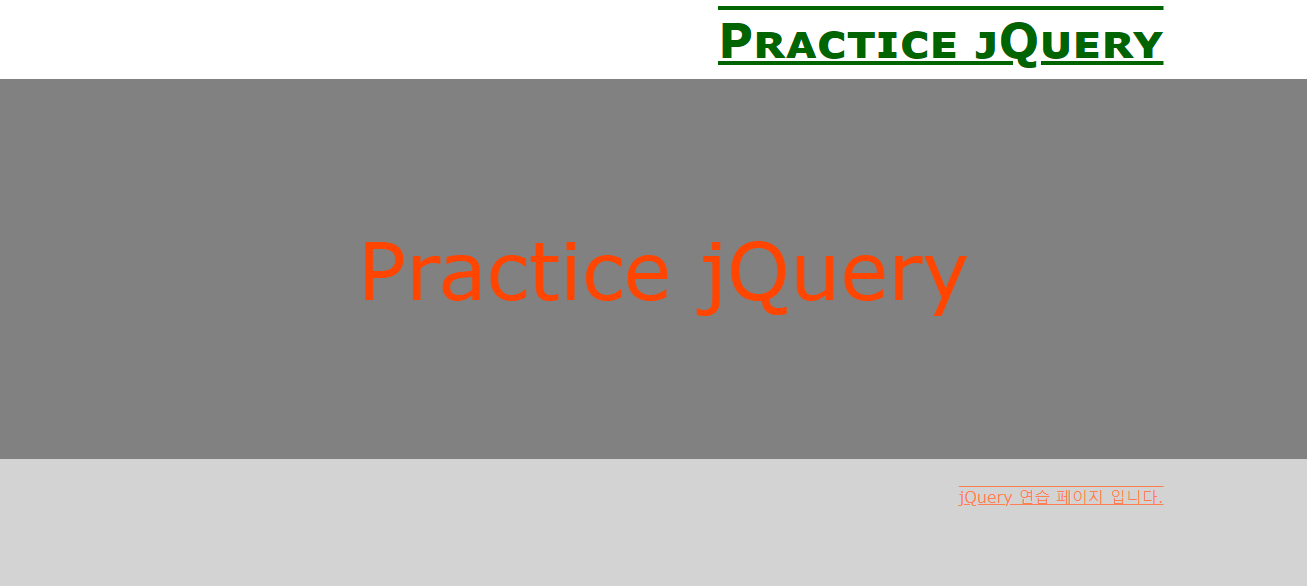🚩 classList 응용
예제1
✒️ 코드작성
입력
css
* { margin: 0; padding: 0; list-style: none; }
body { background: #e5ffff; }
article {
margin: 80px 0;
text-align: center;
}
button {
border: 0;
padding: 10px 20px;
border-radius: 10px;
background: #89b0dd;
cursor: pointer;
}
h1 { margin-bottom: 10px; }
a { text-decoration: none; color: #333; }
.c01 > div {
display: none;
position: fixed;
top: 0; left: 0;
width: 100%;
height: 100%;
background: rgba(0, 0, 0, .5);
z-index: 10;
}
.c01 > div > div {
width: 500px;
height: 500px;
margin: 100px auto;
background: #fff;
}
.c01 p {
font-size: 30px;
padding-top: 200px;
}
.c01 a {
text-decoration: none;
background: #ffff7c;
}
.c01.active > div { display: block; }html
<article class="c01">
<h1>Class add / remove</h1>
<button>팝업버튼1</button>
<div>
<div>
<p>레이어 팝업</p>
<a href="#" class="close">닫기</a>
</div>
</div>
</article>js
const elC01 = document.querySelector(".c01");
const elBtn1 = document.querySelector(".c01 button");
const elBtnClose1 = document.querySelector(".c01 .close");
elBtn1.onclick = () => {
elC01.classList.add("active");
}
elBtnClose1.onclick = () => {
elC01.classList.remove("active");
}출력
- 이미지로 대체
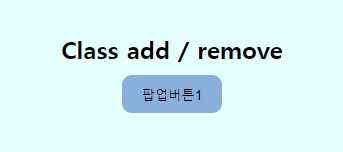
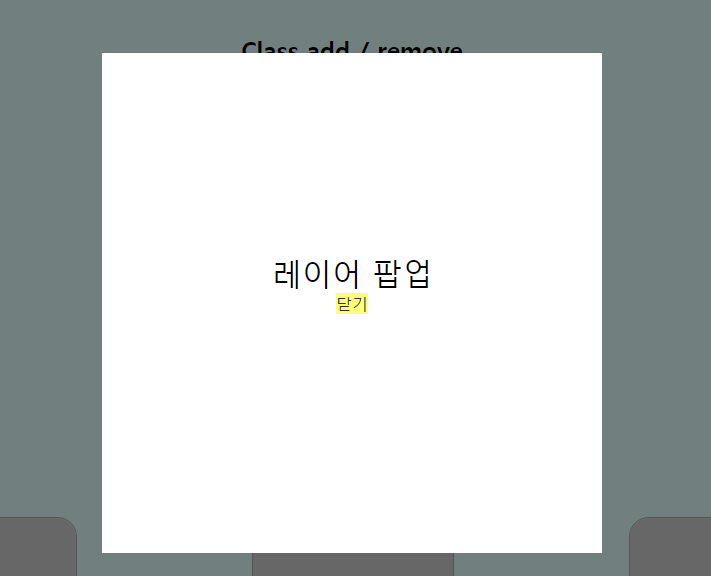
예제2
✒️ 코드작성
입력
css
* { margin: 0; padding: 0; list-style: none; }
body { background: #e5ffff; }
article {
margin: 80px 0;
text-align: center;
}
button {
border: 0;
padding: 10px 20px;
border-radius: 10px;
background: #89b0dd;
cursor: pointer;
}
h1 { margin-bottom: 10px; }
a { text-decoration: none; color: #333; }
.c02 > div {
display: none;
justify-content: center;
align-items: center;
position: fixed;
left: 50%;
top: 40%;
transform: translate(-50%);
width: 300px;
height: 300px;
background: rgba(0, 0, 0, .8);
color: #fff;
font-size: 30px;
}
.c02.active > div { display: flex; }html
<article class="c02">
<h1>Class add / remove</h1>
<button>팝업버튼2 - toggle</button>
<div>
<p>레이어 팝업</p>
</div>
</article>js
const elC02 = document.querySelector(".c02");
const elBtn2 = document.querySelector(".c02 button");
/*
//toggle 방법1
let aa = 0; // 시작할 때 변수 aa에 0을 대입한다.
elBtn2.onclick = () => {
// elC02.classList.add("active")
if (aa == 0) {
elC02.classList.add("active")
aa = 5;
} else {
elC02.classList.remove("active");
aa = 0;
}
}
*/
/*
//toggle 방법2
elBtn2.onclick = () => {
if (!elC02.classList.contains("active")) { // active가 없어야 추가됨
elC02.classList.add("active")
} else {
elC02.classList.remove("active");
}
}
*/
//toggle 방법3
elBtn2.onclick = () => {
elC02.classList.toggle("active");
}출력
- 이미지로 대체
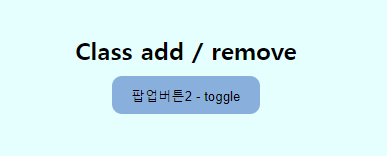
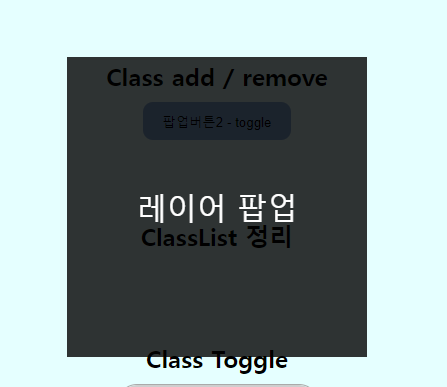
예제3
✒️ 코드작성
입력
css
* { margin: 0; padding: 0; list-style: none; }
body { background: #e5ffff; }
article {
margin: 80px 0;
text-align: center;
}
button {
border: 0;
padding: 10px 20px;
border-radius: 10px;
background: #89b0dd;
cursor: pointer;
}
h1 { margin-bottom: 10px; }
a { text-decoration: none; color: #333; }
.c03 > div {
height: 0;
background: #ffff7c;
overflow: hidden;
transition: .3s;
}
.c03 > div > div {
/* white-space: nowrap; 줄바꿈❌ */
white-space: pre-line; /* <br>태그를 사용하지 않아도 enter키 먹힘 */
padding-top: 40px;
}
.c03.active > div { height: 260px; }html
<article class="c03">
<h1>ClassList 정리</h1>
<div>
<div>
// 메소드
A.classList.add(클래스명) // A에 클래스 추가
A.classList.remove(클래스명) // A에 클래스 삭제
A.classList.toggle(클래스명) // A에 클래스 추가 / 삭제를 반복
A.classList.contain(클래스명) // A에 클래스 존재 유무 확인(boolean)
// 한 개의 클래스만 제어(프로퍼티)
A.className = B; // A의 클래스를 B로 변경하거나 추가함
const aa = A.className // 변수 aa에 A의 클래스 이름을 가져옴
</div>
</div>
</article>js
const elC03 = document.querySelector(".c03");
elC03.onmouseover = function () {
elC03.classList.add("active");
}
elC03.onmouseout = function () {
elC03.classList.remove("active");
}출력
- 이미지로 대체
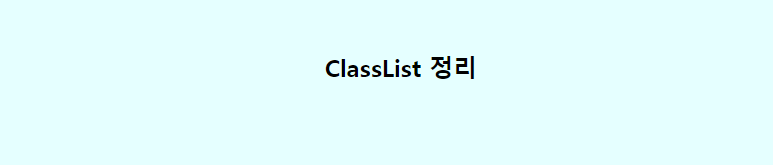

예제4
✒️ 코드작성
입력
css
* { margin: 0; padding: 0; list-style: none; }
body { background: #e5ffff; }
article {
margin: 80px 0;
text-align: center;
}
button {
border: 0;
padding: 10px 20px;
border-radius: 10px;
background: #89b0dd;
cursor: pointer;
}
h1 { margin-bottom: 10px; }
a { text-decoration: none; color: #333; }
.c04 {
width: 70%;
margin: auto;
}
.c04 .cards {
display: flex;
justify-content: space-between;
}
.cards > div {
width: 200px;
height: 300px;
}
.cards > div > p {
position: relative;
border: 1px solid #aaa;
width: 100%;
height: 100%;
border-radius: 20px;
transition: .5s;
transform-style: preserve-3d; /* 3D로 회전된 요소의 자식 요소도 3D 적용(자식도 같이 회전) */
}
.cards > div > p > span {
position: absolute;
top: 0; left: 0;
width: 100%;
height: 100%;
border-radius: 20px;
font-size: 4em; /* 16px(부모) * 4 */
display: flex;
justify-content: center;
align-items: center;
backface-visibility: hidden; /* 3D로 회전된 요소의 뒷면을 숨김 */
}
.cards > div > p > span:nth-child(1) {
background: #cecece;
transform: rotateY(0deg);
}
.cards > div > p > span:nth-child(2) {
background: orange;
transform: rotateY(-180deg);
}
.cards > div.active > p { transform: rotateY(-180deg); }html
<article class="c04">
<h1>Class Toggle</h1>
<div class="cards">
<div>
<p>
<span>?</span> <!-- 앞면 -->
<span>777</span> <!-- 뒷면 -->
</p>
</div>
<div>
<p>
<span>?</span> <!-- 앞면 -->
<span>꽝</span> <!-- 뒷면 -->
</p>
</div>
<div>
<p>
<span>?</span> <!-- 앞면 -->
<span>당첨</span> <!-- 뒷면 -->
</p>
</div>
</div>
</article>js
const elCard = document.querySelectorAll(".cards > div");
console.log(elCard[1]);
// for문
// for (let i = 0; i < 3; i++) {
// elCard[i].onclick = () => {
// elCard[i].classList.toggle("active");
// }
// }
// forEach()
elCard.forEach(function(item) {
item.onclick = function () {
this.classList.toggle("active");
}
});
// A.forEach(function(item) { 실행구 }); // 배열 A의 각각의 item에 실행출력
- 이미지로 대체
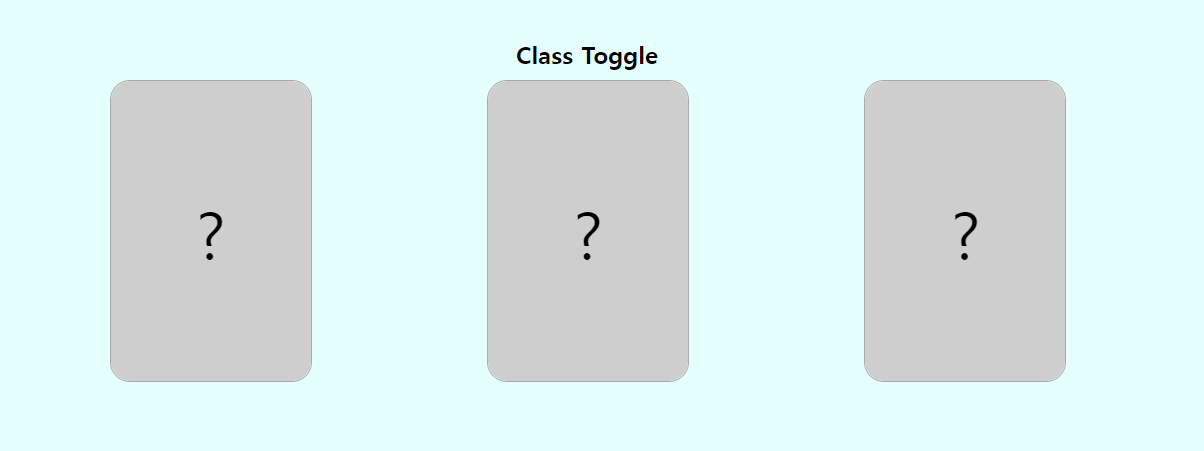
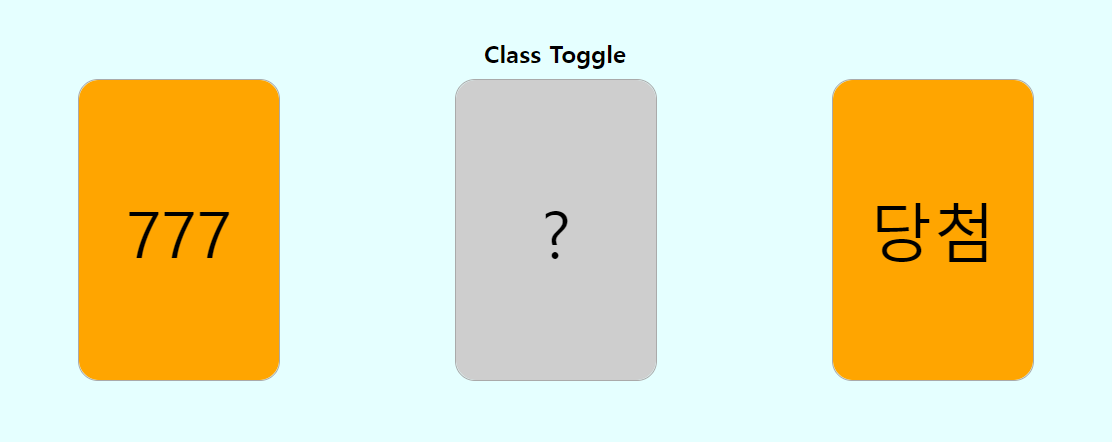
예제5
✒️ 코드작성
입력
css
* { margin: 0; padding: 0; list-style: none; }
body { background: #e5ffff; }
article {
margin: 80px 0;
text-align: center;
}
button {
border: 0;
padding: 10px 20px;
border-radius: 10px;
background: #89b0dd;
cursor: pointer;
}
h1 { margin-bottom: 10px; }
a { text-decoration: none; color: #333; }
.c05 a {
display: inline-block;
padding: 20px;
background-color: #89b0dd;
}
.c05 nav {
position: fixed;
top: 0;
right: 0;
width: 30%;
height: 100%;
background: rgba(0, 0, 0, .7);
color: #fff;
transform: translate(100%);
transition: .3s ease-in;
}
.c05 nav h2 { padding: 50px 0; }
.c05 nav li { line-height: 2.5em; }
.c05 nav.active {
transform: translate(0%);
}html
<article class="c05">
<h1>Class add / remove / contain / toggle</h1>
<a href="">사이드바</a>
<nav>
<h2>SIDE BAR(230321)</h2>
<ul>
<li>MENU01</li>
<li>MENU02</li>
<li>MENU03</li>
<li>MENU04</li>
<li>MENU05</li>
<li>MENU06</li>
</ul>
</nav>
</article>js
const elBtn5 = document.querySelector(".c05 a");
const elNav5 = document.querySelector(".c05 nav");
elBtn5.onclick = function(e) {
e.preventDefault();
// 해당 이벤트에 대한 기본동작을 실행하지 않게 함 (a태그 화면 이동)
// elNav5.classList.toggle("active");
// toggle()과 똑같이 동작. 안 될시 사용
if(!elNav5.classList.contains("active")) {
elNav5.classList.add("active");
} else {
elNav5.classList.remove("active");
}
}출력
- 이미지로 대체
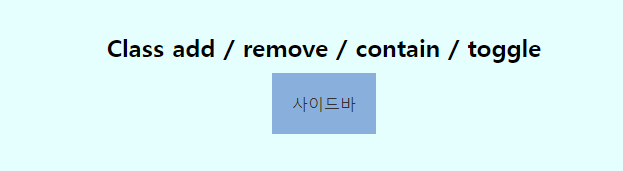
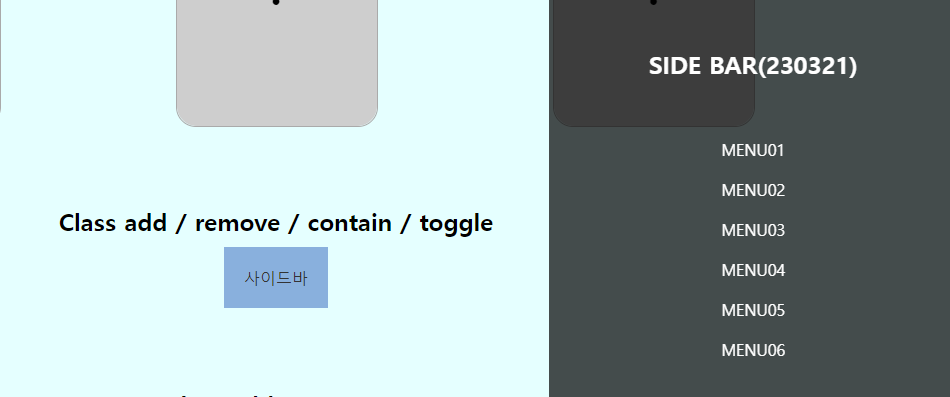
예제6
✒️ 코드작성
입력
css
* { margin: 0; padding: 0; list-style: none; }
body { background: #e5ffff; }
article {
margin: 80px 0;
text-align: center;
}
button {
border: 0;
padding: 10px 20px;
border-radius: 10px;
background: #89b0dd;
cursor: pointer;
}
h1 { margin-bottom: 10px; }
a { text-decoration: none; color: #333; }
.c06 button.active {
background: #7f69b9;
color: #fff;
}html
<article class="c06">
<h1>Class add / remove</h1>
<div>
<button>Javascript</button>
<button>jQuery</button>
<button>Bootstrap</button>
</div>
</article>js
const elBtn6 = document.querySelectorAll(".c06 button");
// console.log(elBtn6);
let num = 0;
// A.forEach(function(item, index) { 실행구 }); // 배열 A의 각각의 item에 실행
// 클릭할 때 마다 버튼 색상 변경(on/off). 단, 한 개씩만 변경되도록
elBtn6.forEach(function(item, n){
item.onclick = function() {
console.log(n); // 인덱스의 순번 출력
elBtn6[num].classList.remove("active"); // 버튼 중 해당 숫자가 들어간 버튼의 클래스를 없앰
this.classList.add("active");
num = n;
// 버튼을 클릭할 때 몇 번째 버튼인지 알아와서(n) 해당 값을 num 안에 넣어줌
}
});출력
- 이미지로 대체
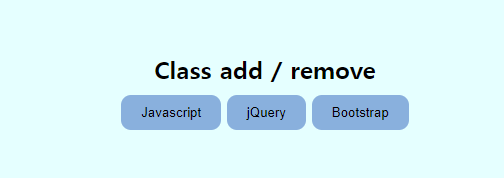
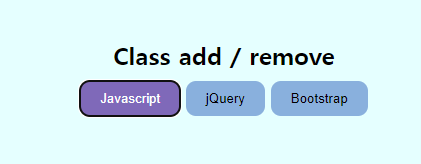
예제7
✒️ 코드작성
입력
css
* { margin: 0; padding: 0; list-style: none; }
body { background: #e5ffff; }
article {
margin: 80px 0;
text-align: center;
}
button {
border: 0;
padding: 10px 20px;
border-radius: 10px;
background: #89b0dd;
cursor: pointer;
}
h1 { margin-bottom: 10px; }
a { text-decoration: none; color: #333; }
.c07 { width: 700px; margin: 0 auto 150px; }
.c07 .view img { width: 100%; }
.c07 .list { margin-top: 20px; }
.c07 .list img { width: 20%; vertical-align: middle; }
.c07 .list img.active { border: 2px solid #ec3838; }html
<article class="c07">
<h1>Class add / remove</h1>
<div>
<figure class="view">
<img src="../img/pic1.jpg" alt="">
</figure>
<figure class="list">
<img src="../img/pic1.jpg" alt="" class="active">
<img src="../img/pic2.jpg" alt="">
<img src="../img/pic3.jpg" alt="">
<img src="../img/pic4.jpg" alt="">
</figure>
</div>
</article>js
const elView = document.querySelector(".view img");
const elBtn7 = document.querySelectorAll(".list img");
console.log("elBtn7 : ", elBtn7);
let num2 = 0;
elBtn7.forEach(function(img, index){
img.onclick = function () {
elBtn7[num2].classList.remove("active");
elBtn7[index].classList.add("active"); // = this.classList.add("active");
num2 = index;
elView.src = elBtn7[index].src;
// 위와 동일한 코드임. - elView.src = this.src;
}
});출력
- 이미지로 대체
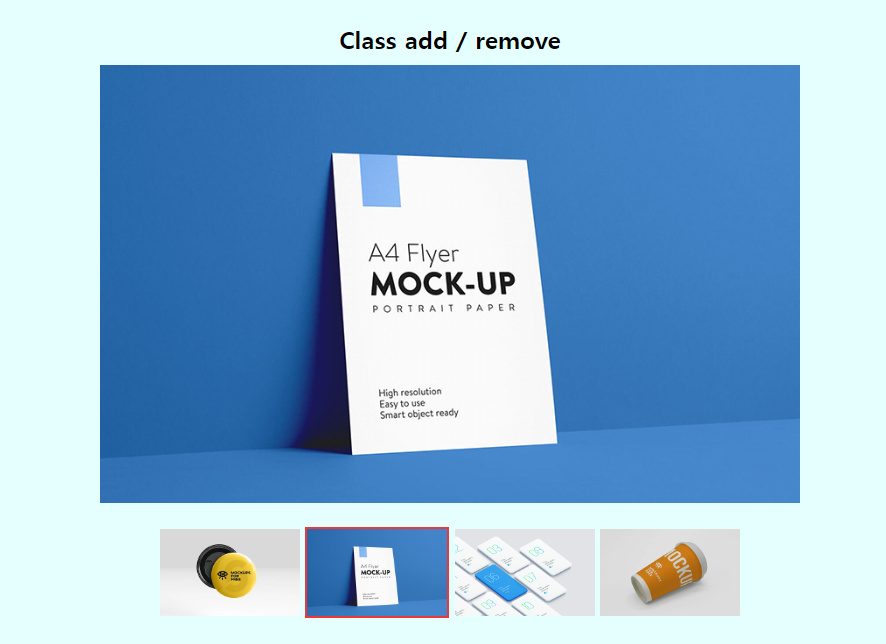
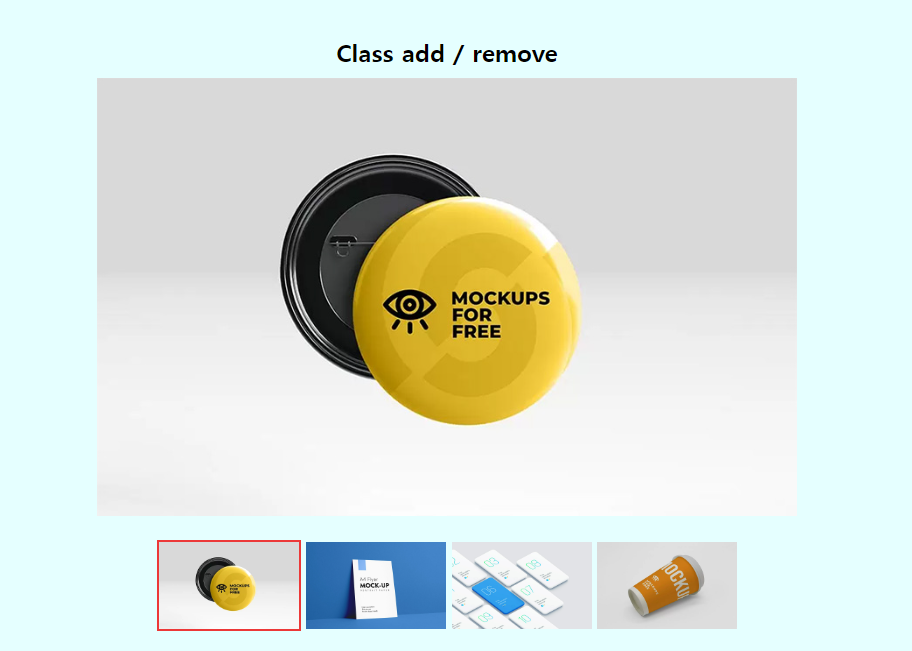
🚩 jQuery
📝 설명
- 자바스크립트 언어를 간편하게 사용할 수 있도록 단순화시킨 오픈 소스 기반의 자바스크립트 라이브러리
✒️ 사용법
입력
css
body {
font-family: Verdana, Geneva, Tahoma, sans-serif;
background: #d3d3d3;
}
header { background: #fff; }
header div {
max-width: 1000px;
margin: auto;
height: 80px;
}
header h1 {
font-size: 3em; /* 16px * 3 */
line-height: 80px;
}
main { background: #818181; }
main > div {}
.inner {
font-size: 5em;
text-align: center;
}
footer { padding: 30px 0; }
footer div {
max-width: 1000px;
margin: auto;
text-align: right;
}
footer small {
color: #fff;
font-size: 0.8em;
}html
<header>
<div>
<h1>Practice jQuery</h1>
</div>
</header>
<main>
<div>
<div class="inner">
Practice jQuery
</div>
</div>
</main>
<footer>
<div><small>jQuery 연습 페이지 입니다.</small></div>
</footer>js
document.querySelector("small").style.color = "coral";
document.querySelector("small").style.fontSize = "1em";
// $("선택자").css("속성", "속성값");
// $("선택자").css(key: value, key: value, key: value... );
// 자바스크립트에서 쓸 수 있는 속성값은 "" 생략
$("main > div").css("padding", "150px 0");
$(".inner").css("color", "orangered");
$("h1").css({ color: "darkgreen", textAlign: "right", fontVariant: "small-caps" });
$("h1, small").css({"text-decoration": "underline overline"});출력
- 이미지로 대체