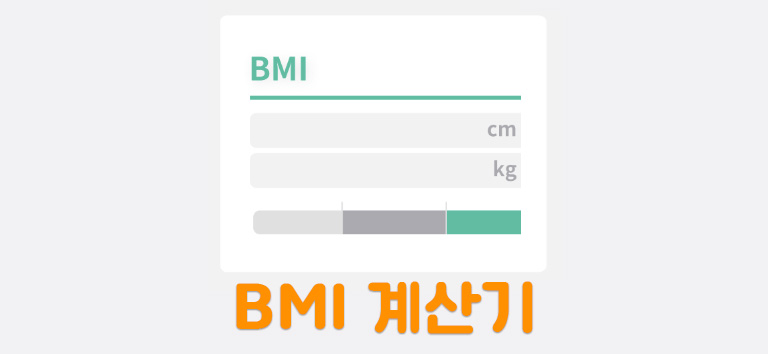BMI Calculator

-BMI : 체질량 지수
-사용자가 직접 input을 입력하기 때문에 어떤 값이 들어올지 알 수 없다.
-해당 기능을 필터링 하는 로직 구현
-ProgressBar를 사용하여 일반적으로 어느정도 수치인지 확인
-BMI는 소수점 아래 두자리까지 출력
form 태그를 기준으로 HTML, CSS를 이용해서 웹페이지 구현
form으로 input을 컨트롤해야 사용자 친화적으로 여러 사람의 웹 접근성이 좋아진다.
-사용자 친화적으로 "몸무게"를 클릭해도 input에 커서가 활성화되게 구성
<!-- index.html -->
<!DOCTYPE html>
<html lang="en">
<head>
. .
<link rel="stylesheet" type="text/css" media="screen" href="main.css" />
<script src="main.js"></script>
<title>Calculator</title>
</head>
<body>
<form onsubmit="onSubmit(event)">
<div class="row">
<div class="form-inp">
<label for="w"> 몸무게 (kg) </label>
<!-- 몸무게를 클릭해도 input에 커서가 활성화되게 구성하기 -->
<!-- 텍스트들이 숫자만 입력되도록 input타입 수정 -->
<input
class="inp"
type="number"
placeholder="kg 단위"
name="w"
id="w"
/>
</div>
<div class="form-inp">
<label for="h"> 신장(m) </label>
<input
class="inp"
type="number"
placeholder="m 단위"
name="h"
id="h"
/>
</div>
<!-- 현재 결과 버튼을 누르면 바로 아래에 결과값이 표시 될 수 있도록
submit 이벤트를 캔슬한다. -->
<button type="submit" class="btn">결과</button>
</div>
</form>
</body>
</html>결과값으로 소수점 2자리 까지만 나오게 로직 구성
//main.js
function onSubmit(event) {
event.preventDefault();
const w = parseFloat(event.target[0].value);
const h = parseFloat(event.target[1].value);
if (isNaN(w) || isNaN(h) || w <= 0 || h <= 0) {
alert("적절한 값이 아닙니다.");
return;
}
//toFixed(2)를 통해 소수점 2자리만 나오게 수정
const bmi = w / (h * h);
console.log(bmi.toFixed(2));
const res = document.getElementById("res");
// 여기서 블록으로 만들어주지만 reset 할 경우 다시 none이 되어야 하기 때문에
// html form에서 onreset을 넣어준다.
res.style.display = "flex";
//아이디 가져오기
document.getElementById("bmi").innerText = bmi.toFixed(2);
//프로그레스바 가져오기
document.getElementById("meter").value = bmi;
let state = "정상";
let common = true;
//만약에 bmi가 18.5 미만 일 때는 state가 저체중
if (bmi < 18.5) {
state = "저체중";
common = false;
}
//만약에 bmi가 25 이상 일 때는 state가 과체중
if (bmi > 25) {
state = "과체중";
common = false;
}
const stateElement = document.getElementById("state");
stateElement.innerText = state;
//common이 true 즉, 정상이라면 초록색, 아니라면 빨간색
//? 앞에 있는 값은 boolean값 즉, true / false 값이어야 한다.
stateElement.style.color = common ? "#29FF21" : "#FF3A3A";
}ProgressBar와 결과값 화면에 출력
<!-- index.html -->
<!DOCTYPE html>
<html lang="en">
<head>
<meta charset="UTF-8" />
<meta http-equiv="X-UA-Compatible" content="IE=edge" />
<meta name="viewport" content="width=device-width, initial-scale=1.0" />
<link rel="stylesheet" type="text/css" media="screen" href="main.css" />
<script src="main.js"></script>
<title>Calculator</title>
</head>
<body>
<!-- reset을 한다면 document에서 res를 찾아 스타일의 디스플레이를 none으로 바꿔준다 -->
<form
onsubmit="onSubmit(event)"
onreset="document.getElementById('res').style.display = 'none'"
>
<div class="row">
<div class="form-inp">
<label for="w"> 몸무게 (kg) </label>
<!-- 최소값 설정해주기 -->
<input
class="inp"
type="number"
placeholder="kg 단위"
name="w"
id="w"
min="30"
/>
</div>
<div class="form-inp">
<label for="h"> 신장(m) </label>
<!-- input에 자연수가 아닌 소수점도 입력할 수 있게 스텝추가하기 -->
<input
class="inp"
type="number"
step="0.01"
placeholder="m 단위"
name="h"
id="h"
min="0.5"
/>
</div>
<button type="submit" class="btn">결과</button>
</div>
<div id="res">
<!-- ProgressBar -->
<div>
<!-- 높낮이에 따라 적절하게 프로그레스바 안의 컬러가 변하길 원하기 때문에 progress가 아닌 meter 태그를 사용 -->
<meter
style="width: 100%;"
min="10"
max="30"
optimum="22"
low="18.5"
high="25"
id="meter"
></meter>
</div>
<!-- BMI 결과값 -->
<div class="res-text">
<div>당신의 BMI는 <span id="bmi"></span>입니다.</div>
<div><span id="state"></span>입니다.</div>
</div>
<!-- 초기화 버튼 -->
<!-- 현재 display가 flex상태이기 때문에 버튼이 가운데로 오질 않는데 inline-flex로 바꿔주면 된다. -->
<div style="text-align: center;">
<!-- form으로 감쌌기 때문에 reset 버튼을 통해 초기화 할 수 있다. -->
<button type="reset" class="btn">초기화</button>
</div>
</div>
</form>
</body>
</html>/* main.css */
.btn {
width: 148px;
height: 48px;
background-color: #2699fb;
color: #fff;
border-radius: 4px;
outline: none;
border: none;
display: inline-flex;
align-items: center;
justify-content: center;
font-size: 12px;
font-weight: bold;
}
.btn:active {
background-color: #007feb;
outline: auto 2px #0055a0;
}
.inp {
color: #48aeff;
box-sizing: border-box;
width: 204px;
height: 48px;
padding: 0 20px;
background-color: white;
border: solid 1px #48aeff;
font-size: 14px;
}
.inp:active {
outline: auto 2px #0055a0;
}
.inp::placeholder {
color: #48aeff;
}
.row {
display: flex;
flex-direction: row;
gap: 16px;
/* 아래에 내려와서 붙어야 하기 때문에 flex-end를 준다 */
align-items: flex-end;
}
/* inline 레벨인 label을 다시 block 레벨로 바꿔준다. */
.form-inp {
display: flex;
flex-direction: column;
gap: 4px;
}
/* label 스타일 적용 */
.form-inp label {
font-size: 12px;
color: #48aeff;
}
/* 처음에는 숨겨져 있어야 한다. 결과를 눌러야 그 때 출력.*/
#res {
margin-top: 24px;
/* display: none; */
width: 588px;
display: flex;
flex-direction: column;
gap: 24px;
}
.res-text {
color: #48aeff;
text-align: center;
}
/* 자식선택자를 이용해서 각각 글씨크기 조정 */
.res-text > div:nth-child(1) {
font-size: 32px;
}
.res-text > div:nth-child(2) {
font-size: 24px;
}