
systemctl
systemctl은 systemd의 services 전반적인 설정에 필수적인 명령
# root 용 service, timer daemon
$ sudo systemctl [--system] [option] [service | timer]
# user 용 service, timer daemon
$ systemctl --user [option] [service | timer]
| command | description |
|---|---|
systemctl list-unit-files [pattern] | 설치된 Unit 목록확인 |
systemctl enable unit | unit이 부팅 시 자동 활성화 |
systemctl disable unit | unit이 부팅 시 자동활성화 되는 것 방지 |
systemctl isolate target | target의 실행모드 변경 |
systemctl start unit | unit을 즉시 활성화 |
systemctl stop unit | unit을 즉시 비활성화 |
systemctl restart unit | unit을 재시작. 실행되지 않은 상태였다면 start |
systemctl reload unit | ★ ★설정 을 바꿧으면 reload로 재구동 ★ ★ 유닛 설정 파일만 리로드 |
systemctl status unit | unit의 상태 및 최근 로그 내용 확인 |
systemctl kill pattern | pattern에 일치하는 unit에 시그널 보냄 |
systemctl daemon-reload | unit파일들과 systemd 설정 정보들을 다시 로드 |
-p UnitPath show: Path
- systemd가 보는 Path
- 정확하게는
pkg-config설정에서 나온 것이다.
- 정확하게는
$ sudo systemctl -p UnitPath show
UnitPath=/etc/systemd/system.control \
/run/systemd/system.control \
/run/systemd/transient \
/run/systemd/generator.early \
/etc/systemd/system \
/etc/systemd/system.attached \
/run/systemd/system \
/run/systemd/system.attached \
/run/systemd/generator \
/usr/local/lib/systemd/system \
/lib/systemd/system \
/usr/lib/systemd/system \
/run/systemd/generator.lateunitdir, confdir
- 시스템 상의 유닛과 설정 디렉토리들을 확인하려면 다음 명령을 사용해야한다.
$ pkg-config systemd --variable=systemdsystemunitdir
/lib/systemd/system
$ pkg-config systemd --variable=systemdsystemconfdir
/etc/systemd/systemstatus
Loaded, enabled
- Loaded: loaded 로드리스트에 올려짐
- enabled: 부팅 시, 자동 로드리스트에 up!

Loaded, disabled
- Loaded: loaded 로드리스트에 올려짐
- disabled: 부팅 시, 자동 로드 X
(로드리스트에 up x)

Active: active (현상태)
- Active: 서비스가 어떤 상태?
 active: 실행 중
active: 실행 중- active (waiting): 말그대로 active상태이면서 wating 중
- active (tentative)
- active (plugged)
- active (mounted)
- active (exited)
- active (running)
- active (active)
Active: inactive
- inactive (dead): inactive 상태, dead 중

status <service>
- '
media.mount'에 대해 조회해본다.
$ systemctl status media.mount
media.mount - Media Directory
Loaded: loaded (/usr/lib/systemd/system/media.mount; static)
Active: active (mounted) since Wed, 13 May 2015 11:14:55 -0800; 37min ago
Where: /media
What: tmpfs
Process: 311 ExecMount=/bin/mount tmpfs /media -t tmpfs -o \
mode=755,nosuid,nodev,noexec (code=exited, status=0/SUCCESS)
CGroup: name=systemd:/system/media.mountcode=exitedstatus=0/SUCCESS
- NetworkManager 에 대해 조회
$ systemctl status NetworkManager
● NetworkManager.service - Network Manager
Loaded: loaded (/lib/systemd/system/NetworkManager.service; enabled; vendor preset: enabled)
Active: active (running) since Mon 2021-09-27 10:22:14 KST; 3h 45min ago
Docs: man:NetworkManager(8)
Main PID: 1512 (NetworkManager)
Tasks: 3 (limit: 4600)
Memory: 12.1M
CGroup: /system.slice/NetworkManager.service
└─1512 /usr/sbin/NetworkManager --no-daemon
Sep 27 10:22:14 ubuntu-linux-20-04-desktop NetworkManager[1512]: <info> [1632705734.9646] ifupdown: interface-parser: finished parsing file /etc/network/interfaces
Sep 27 10:22:14 ubuntu-linux-20-04-desktop NetworkManager[1512]: <info> [1632705734.9678] device (lo): carrier: link connected
Sep 27 10:22:14 ubuntu-linux-20-04-desktop NetworkManager[1512]: <info> [1632705734.9680] manager: (lo): new Generic device (/org/freedesktop/NetworkManager/Devices/1)
Sep 27 10:22:14 ubuntu-linux-20-04-desktop NetworkManager[1512]: <info> [1632705734.9686] device (eth0): carrier: link connected
Sep 27 10:22:14 ubuntu-linux-20-04-desktop NetworkManager[1512]: <info> [1632705734.9691] manager: (eth0): new Ethernet device (/org/freedesktop/NetworkManager/Devices/2)
Sep 27 10:22:14 ubuntu-linux-20-04-desktop NetworkManager[1512]: <warn> [1632705734.9723] Error: failed to open /run/network/ifstate
Sep 27 10:22:14 ubuntu-linux-20-04-desktop NetworkManager[1512]: <info> [1632705734.9770] manager: startup complete
Sep 27 10:22:14 ubuntu-linux-20-04-desktop NetworkManager[1512]: <info> [1632705734.9936] modem-manager: ModemManager not available
Sep 27 10:22:15 ubuntu-linux-20-04-desktop NetworkManager[1512]: <info> [1632705735.0191] modem-manager: ModemManager now available
Sep 27 10:22:39 ubuntu-linux-20-04-desktop NetworkManager[1512]: <info> [1632705759.0607] agent-manager: agent[269aca200e3dea6f,:1.143/org.gnome.Shell.NetworkAgent/1000]: agent registered
CGroup에서 '제어 그룹 프로세스 트리'를 볼 수 있다.
services 조회
list-units: loaded && active 인 서비스들 조회$ systemctl list-units
--all list-units: loaded && (active || inactive) 인 서비스들 조회$ systemctl --all list-units
list-unit-files: 설치되어 있으면 전부 출력$ systemctl list-unit-files
list-units: Loaded, active
- Loaded: loaded
- Active: active
- 인 서비스들 출력
$ systemctl list-units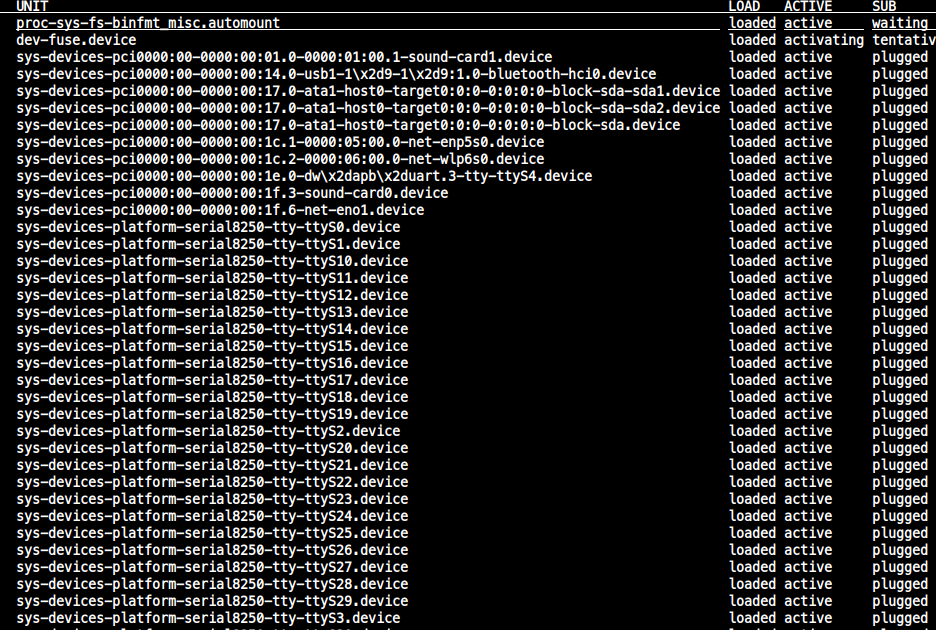
--all list-units: Loaded, {,in}active
- Loaded: loaded
- Active: active || inactive
$ systemctl --all list-unitslist-unit-files: every Units
- Loaded: 상관 없음
- Active: 상관 없음
$ systemctl list-unit-files-t service
- service 한정으로만 타겟하여 조회
특정 서비스, 서비스 류자체를 타겟팅- timer 등은 제외
$ systemctl -t service list-units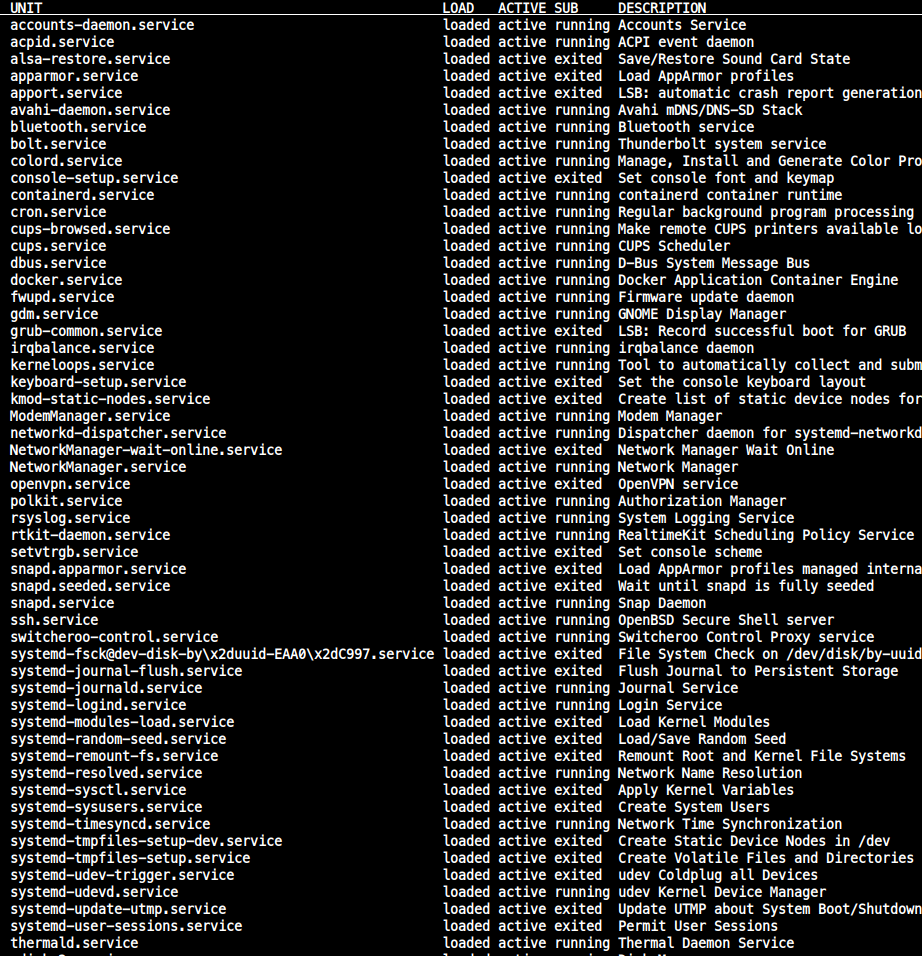
-t service installed unit
$ systemctl -t service list-unit-files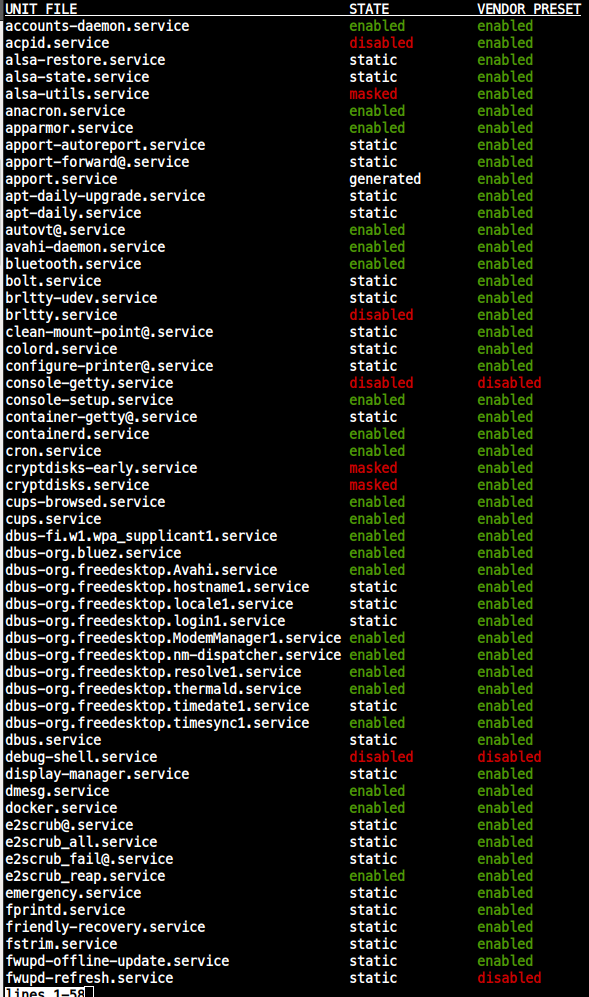
show -p <type> unit: 종속성
$ sudo systemctl show -p <type> <unit><unit>에 대해<type>의 종속성을 체크함
$ systemctl show -p WantedBy apt-daily.service
WantedBy=
$ systemctl show -p Type apt-daily.service
Type=oneshot특정 유닛 시작프로그램 등록
$ sudo systemctl enable <UNIT>- enable 등록하는 것이지, 자동으로 active는 아님!
특정 유닛 시작프로그램 해제
$ sudo systemctl disable <UNIT>unit 제거
- stop
- disable
timer 정보
$ systemctl list-timers
journal 로그
systemd --system용 저널 로그
$ journalctl -r -u <service_name.service>systemd --user용 저널 로그
$ journalctl --user
$ journalctl --user-unit <specific user service.service>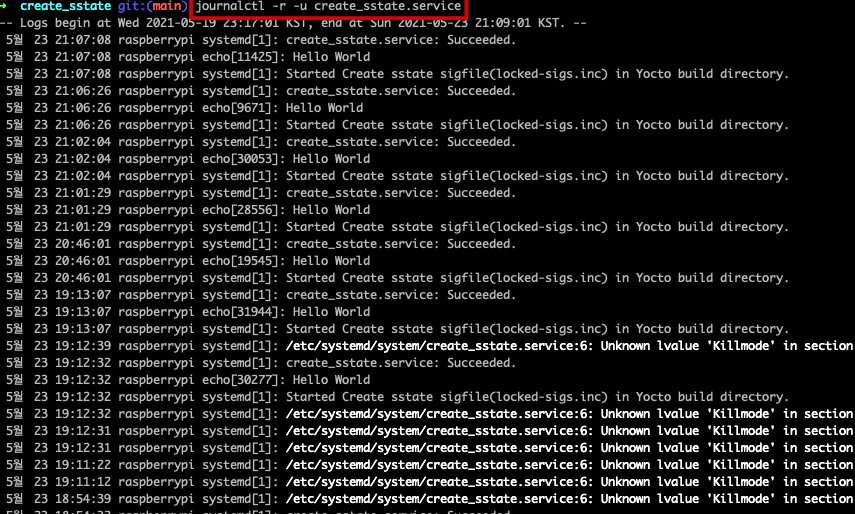
systemd 추적/동기화
- systemd의 큰 문제는 서비스가 여러 가지 다른 방식으로 시작될 수 있다는 점이다.
- 그 자신에 대한 새로운 인스턴스로 fork하거나 대몬화하기도하고, 원래 프로세스로 부터 분리되기도한다.
- systemd는 그래서 제어 그룹(cgroups)를 사용한다.
- Type= 속성으로 이를 지정한다.
- Type link글 참고
