버튼 컴포넌트 마크업
styled-component의 createGlobalStyle을 이용한 전역 스타일 설정에서 버튼 요소는 아래와 같은 스타일을 기본으로 한다.
src/styles/GlobalStyles.js
button {
background: transparent;
cursor: pointer;
}추가로 styled-components의 ThemeProvider를 활용해 공통 스타일을 적용하여 코드의 통일성을 높이고 유지 보수를 효율적으로 할 수 있도록 관리하고자 한다. 우선 당장 필요한 기본적인 값들을 설정하고 필요할 때마다 점차 추가/수정해 나갈 것이다.
src/styles/theme.js
const fontSize = {
xs: "0.75rem", // 12px
sm: "0.875rem", // 14px
base: "1rem", // 16px
md: "1.125", // 18px
lg: "1.25rem" // 20px
};
const fontWeight = {
semiBold: 600,
bold: "bold"
};
const palette = {
mainViolet: "#5F32E4",
mainMauve: "#E5E2F6",
black: "black",
white: "white"
};
const theme = { fontSize, fontWeight, palette };
export default theme;<Button> 컴포넌트는 재사용성을 위해 아래와 아래와 같은 props를 가진다.
childrenbackground: 배경색 (theme.js파일 참조)color: 폰트색 (theme.js파일 참조)size: large, medium (default), smalloutline: border (1px solid black)noPadding: padding 0fullWidth: width 100%marginTop: marginTop 조정 @ 23/05/09 추가radius: radius 조정 @ 23/05/09 추가iconWidth: img 태그를 감싸는 div 요소에 적용될 width @ 23/05/10 추가iconWithText: 이미지 + 텍스트 조합의 버튼 (margin-right) @ 23/05/10 추가
src/components/ui/Button.js
import styled, { css } from "styled-components";
// 버튼 background, color
const colorStyles = css`
${({ theme, background, color }) => {
const selectedBg = theme.palette[background];
const selectedColor = theme.palette[color];
return css`
background: ${selectedBg};
color: ${selectedColor};
`;
}}
`;
const sizes = {
large: {
height: "3rem",
fontSize: "1.25rem"
},
medium: {
height: "2.875rem",
fontSize: "1rem"
},
small: {
height: "1.75rem",
fontSize: "0.875rem"
}
};
// 버튼 height, font-size에 따라 large, medium, small 3개로 분류
const sizeStyles = css`
${({ size }) => css`
height: ${sizes[size].height};
font-size: ${sizes[size].fontSize};
`}
`;
// 버튼 width 100%
const fullWidthStyle = css`
${(props) =>
props.fullWidth &&
css`
width: 100%;
justify-content: center;
`}
`;
const StyledButton = styled.button`
/* 버튼 공통 스타일 */
display: inline-flex;
align-items: center;
font-weight: ${(props) => props.theme.fontWeight.semiBold};
outline: none;
border: none;
border-radius: 5px;
${({ radius }) =>
radius === "bottom" &&
css`
border-top-left-radius: 0px;
border-top-right-radius: 0px;
`}
padding-right: 0.875rem;
padding-left: 0.875rem;
${({ marginTop }) =>
marginTop &&
css`
margin-top: ${marginTop};
`}
/* props에 따라 다른 스타일 적용 */
${colorStyles}
${sizeStyles}
${(props) =>
props.outline &&
css`
border: 1px solid black;
`}
${(props) =>
props.noPadding &&
css`
padding: 0rem;
`}
${fullWidthStyle}
> .icon-with-text {
margin-right: 6px;
}
`;
function Button({
children,
background,
color,
size = "medium",
outline,
noPadding,
fullWidth,
marginTop,
radius
}) {
return (
<StyledButton
background={background}
color={color}
size={size}
outline={outline}
noPadding={noPadding}
fullWidth={fullWidth}
marginTop={marginTop}
radius={radius}
>
{children}
</StyledButton>
);
}
export default Button;메인 네비게이션 컴포넌트 마크업
메인 네비게이션은 다음 3가지와 관련된 props를 받아서 페이지와 상태에 따라 동적으로 UI가 변경돼야 한다.
- 로그인 상태인지 아닌지
- 검색바가 필요한지 필요 없는지
- 로고만 보여줄 것인지 아닌지
피그마로 만든 메인 네비게이션 컴포넌트
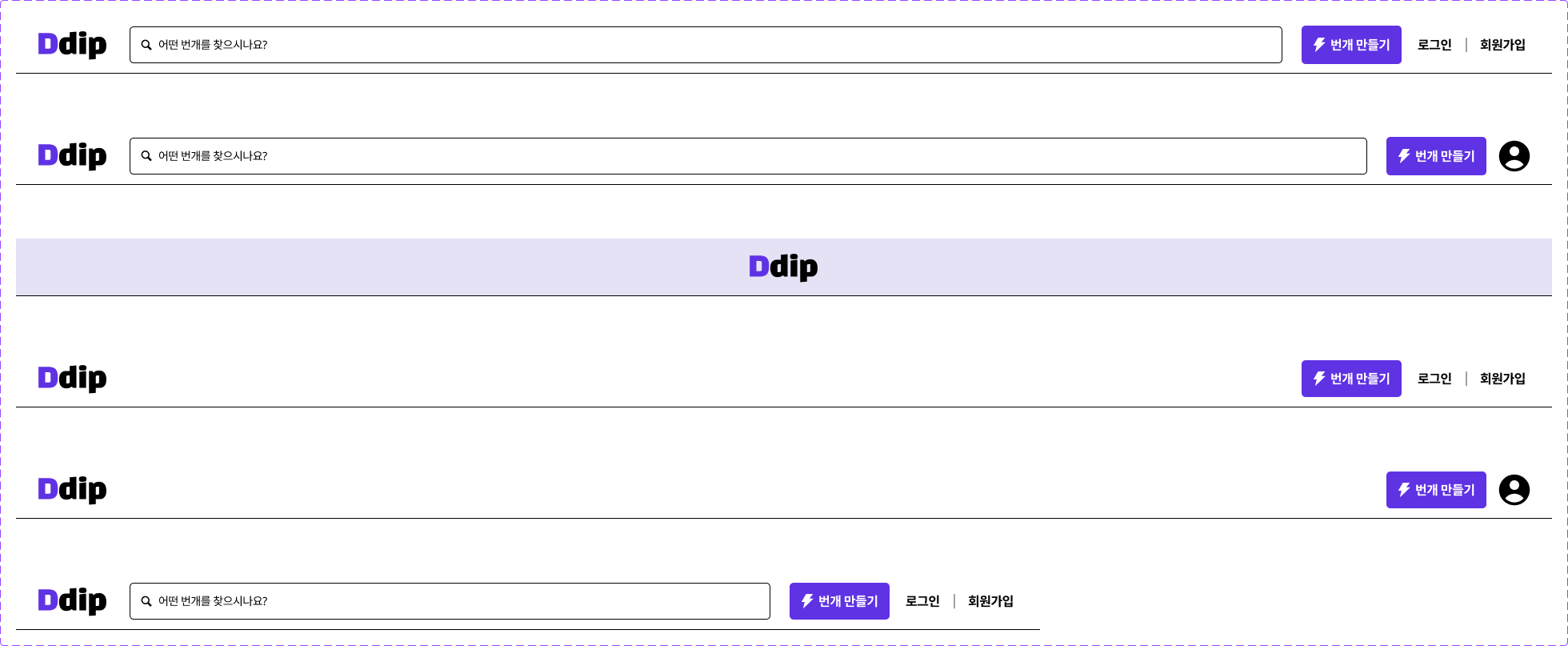
<MainNavigation> 컴포넌트는 재사용성을 위해 아래와 아래와 같은 props를 가진다.
logoOnly: 메인 네비게이션 중앙에 로고만 있는 레이아웃 (로그인, 회원 가입, 이메일 인증 페이지)noSearchBox: 메인 네비게이션에 검색바가 없는 레이아웃 (검색 페이지)loggedIn: 로그인 했을 때 레이아웃
src/componenets/MainNavigation.js
import styled, { css } from "styled-components";
import Button from "./UI/Button";
const Header = styled.header`
position: sticky;
top: 0;
width: 100%;
height: 72px;
display: flex;
align-items: center;
padding-right: 1.5rem;
padding-left: 1.5rem;
border-bottom: 1px solid black;
background: white;
> .search-box {
height: 46px;
flex-grow: 1;
display: flex;
align-items: center;
padding-right: 0.875rem;
padding-left: 0.875rem;
margin-right: 1.5rem;
margin-left: 1.5rem;
border: 1px solid black;
border-radius: 5px;
font-size: 0.875rem;
> img {
margin-right: 8px;
margin-bottom: 2px;
}
}
> .right-buttons {
display: flex;
> .auth-buttons {
display: flex;
align-items: center;
padding: 2px;
margin-left: 0.7rem;
> hr {
width: 1px;
height: 12px;
margin: 8px;
}
}
}
${(props) =>
props.logoOnly &&
css`
justify-content: center;
background: ${props.theme.palette.mainMauve};
`}
${(props) =>
props.noSearchBox &&
css`
justify-content: space-between;
`}
`;
function MainNavigation({ logoOnly, noSearchBox, loggedIn }) {
if (logoOnly) {
return (
<Header logoOnly={logoOnly}>
<img src="/images/logo.svg" alt="logo" />
</Header>
);
}
return (
<Header noSearchBox={noSearchBox}>
<img src="/images/logo.svg" alt="logo" />
{!noSearchBox && (
<div className="search-box">
<img src="/images/search.svg" alt="search" />
<span>어떤 번개를 찾으시나요?</span>
</div>
)}
<div className="right-buttons">
<Button background="mainViolet" color="white">
<img
className="icon-with-text"
src="/images/thunder.svg"
alt="thunder"
/>
<span>번개 만들기</span>
</Button>
<div className="auth-buttons">
{loggedIn ? (
<img src="/images/user.svg" alt="user" />
) : (
<>
<Button noPadding>회원가입</Button>
<hr />
<Button noPadding>로그인</Button>
</>
)}
</div>
</div>
</Header>
);
}
export default MainNavigation;