1. input 태그 구현
<Wrapper marginTop={37}>
<H4 marginBottom={8}>파일 등록</H4>
<Label width={784} height={48} htmlFor="input-file"
style={{display :"inline-block",
color :"#8F9098",
fontSize : "14px",
lineHeight : "48px",
paddingLeft : "16px",
boxSizing : "border-box",
position:"relative",
borderRadius : "12px",
border: "1px solid var(--neutral-light-darkest, #C5C6CC)"}}>
파일을 선택하세요<Upload right={12} top={12}/>
</Label>
//.jpg, .png, .pdf 형식만 업로드
<Input
onChange={(e : React.ChangeEvent<HTMLInputElement>)=>handleFile(e)}
accept=".jpg , .png, .pdf"
id = "input-file"
type="file"
/>
<SupportText>jpg, png, pdf 확장자 등록가능</SupportText>
</Wrapper>
2. 상태값 설정
// 타입 설정
interface formType {
...(생략)
file : File | null,
...(생략)
}
// 상태값(초깃값) 설정
const [form, setForm] = useState<formType>({
...(생략)
file : null,
...(생략)
})3. 이벤트(파일 업로드) 함수 구현
const handleFile = (e : React.ChangeEvent<HTMLInputElement>) => {
if(e?.target.files){
// 파일 용량 5MB로 제한하기
const maxSize = 5 * 1024 * 1024;
const fileSize = e.target.files[0]?.size;
if(fileSize > maxSize){
alert("첨부 파일 사이즈는 5MB 이내로 등록 가능합니다.");
return;
}
console.log(e.target.file)
console.log(e.target.file[0])
setForm({
...form,
file : e.target.files[0]
})
}
}e.target.file과 e.target.file[0]을 콘솔로 확인해 보겠습니다.
e.target.file은 FileList 타입으로 유사 객체 배열입니다.
업로드한 파일의 리스트가 나옵니다.
파일들의 인덱스와 파일 정보, length를 확인할 수 있습니다.
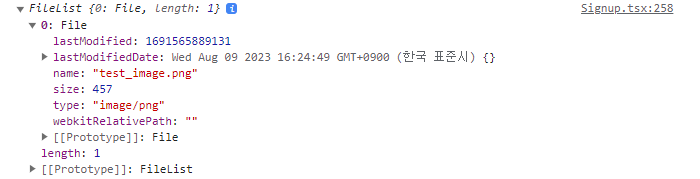
e.target.file[0]은 File 타입입니다.
일반적으로 파일 하나만 업로드 하므로 콘솔로
console.log(e.target.file[0])확인하면 업로드한 파일의 정보를 확인할 수 있습니다.

사실, <input type='file'>로 여러개의 파일을 업로드 할 수 있습니다.
<input type='file' multiple/>
다중 파일을 업로드 할 경우에는 e.target.file[1], e.target.file[2] 이런식으로 참조하여 파일 정보를 확인 할 수 있습니다.
덧붙여, <form>~</form>태그안에 파일 업로드가 포함될 경우, post 요청 시
content-type은 application/json이 아니고, multipart/form-data로 설정해야 합니다.
