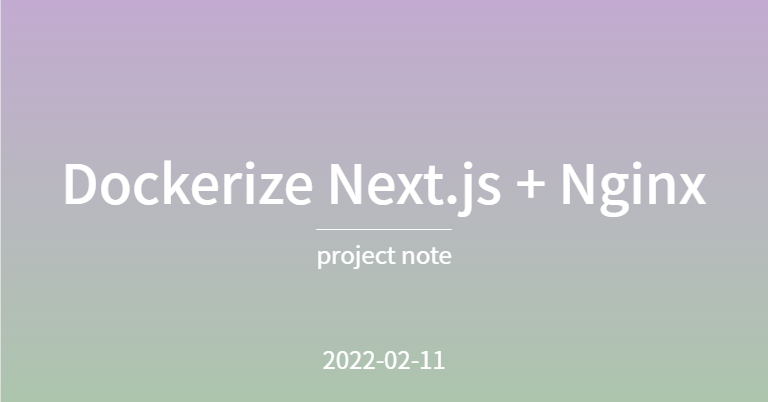
Project Note / 2022-02-11
Intro
도커의 기본적인 학습은 위 세개의 글을 참고하면 좋다.
현재 프론트엔드와 백엔드 서버가 단순히 AWS EC2 (ubuntu) 환경 위에서 실행되고 있는데, 이를 도커로 감싸야한다.
Vue.js + Django 프로젝트를 도커화했던 경험을 살려, Next.js + Node + MySQL 프로젝트를 도커로 배포해보자!
install
Docker
# 설치된 docker 가 있는 지 확인
$ docker -v
# EC2 패키지를 통해 설치
$ sudo apt-get update
$ sudo apt install docker- 구글링 하면 설치 방법이 다양한데, 나의 경우엔 미설치 시에
docker -v명령어를 실행하면, 콘솔에 출력되는 방법으로 설치를 완료했다.
Docker Compose
Docker Compose 는 단일 명령을 사용하여 여러 개의 컨테이너를 정의하고 실행할 수 있도록 해준다.
이를 통해 다른 사용자도 프로젝트에 참여하기 쉽게 만들 수 있다!
# 다운로드
$ sudo curl -L "https://github.com/docker/compose/releases/download/1.28.5/docker-compose-$(uname -s)-$(uname -m)" -o /usr/local/bin/docker-compose
# 실행 권한 적용
$ chmod +x /usr/local/bin/docker-compose
# symbolic link 설정
$ ln -s /usr/local/bin/docker-compose /usr/bin/docker-compose
# 설치 확인
$ docker-compose -vNext.js + NGINX
Next.js 컨테이너를 NGINX reverse proxy 로 감싸 배포하는 것에 도전하였다. (Reverse Proxy 에 대한 설명은 Nginx Reverse Proxy 사용하기 참고!). 이 경우, Next.js 컨테이너에 직접 접속하지 않으므로 보안상의 이점이 있고, Cache 사용, 로드 밸런싱 등의 기능도 추가적으로 사용할 수 있다.
위 글을 참고하면, Next.js 프로젝트와 NGINX 를 동시에 컨테이너화하여 구동할 수 있다.
Dockerize Next.js
Next.js 프로젝트 루트폴더에, Next.js 프로젝트의 도커 이미지 생성을 위한 간단한 Dockerfile 작성한다.
# Base on offical Node.js Alpine image
FROM node:lts-alpine
# Set working directory
WORKDIR /usr/app
# Copy package.json and package-lock.json before other files
# Utilise Docker cache to save re-installing dependencies if unchanged
COPY ./package*.json ./
# Install dependencies
RUN npm install --production
# Copy all files
COPY ./ ./
# Build app
RUN npm run build
# Expose the listening port
EXPOSE 3000
# Run container as non-root (unprivileged) user
# The node user is provided in the Node.js Alpine base image
USER node
# Run npm start script when container starts
CMD [ "npm", "start" ]NGINX configuration
Next.js 프로젝트 루트 폴더에, 아래와 같이 NGINX 설정을 위한 nginx/default.conf을 작성한다.
# proxy-cache 설정
proxy_cache_path /var/cache/nginx levels=1:2 keys_zone=STATIC:10m inactive=7d use_temp_path=off;
# nextjs:3000 컨테이너를 upstream 서버로 설정
upstream nextjs_upstream {
server nextjs:3000;
# We could add additional servers here for load-balancing
}
server {
listen 80 default_server; # default HTTP 포트 설정
server_name _;
server_tokens off;
gzip on;
gzip_proxied any;
gzip_comp_level 4;
gzip_types text/css application/javascript image/svg+xml;
# reverse-proxy 설정
proxy_http_version 1.1;
proxy_set_header Upgrade $http_upgrade;
proxy_set_header Connection 'upgrade';
proxy_set_header Host $host;
proxy_cache_bypass $http_upgrade;
# next.js 가 생성하는 static files 를 cache 하도록 설정
location /_next/static {
proxy_cache STATIC;
proxy_pass http://nextjs_upstream;
# For testing cache - remove before deploying to production
add_header X-Cache-Status $upstream_cache_status;
}
# image 같은 statis assets 를 cache 하도록 설정
location /static {
proxy_cache STATIC;
proxy_ignore_headers Cache-Control;
proxy_cache_valid 60m; # cahced file 이 60분 동안 유효
proxy_pass http://nextjs_upstream;
# For testing cache - remove before deploying to production
add_header X-Cache-Status $upstream_cache_status;
}
location / {
# nginx가 받은 요청을 nextjs_upstream 으로 전달
proxy_pass http://nextjs_upstream;
}
}- 위 설정 파일은 다음과 같은 내용을 포함한다.
- 80번 포트를 default HTTP port 로 설정,
- 3000번 포트를 사용하는 nextjs 컨테이너를 upstream 서버로 설정.
- nginx 가 받은 요청을 nextjs_upstream 으로 전달 (reverse-proxy)
- static files (
_next/static,/static) 를 cache 하도록 설정 gzip명령어를 가능하게 하여, user 에게 compressed file 을 전송 가능하도록 설정.
Dockerize NGINX
마찬가지로 /nginx 폴더에 Dockerfile 을 작성한다. (default.conf 와 같은 위치)
# Base on offical NGINX Alpine image
FROM nginx:stable-alpine
# Remove any existing config files
RUN rm /etc/nginx/conf.d/*
# Copy config files
# *.conf files in conf.d/ dir get included in main config
COPY ./default.conf /etc/nginx/conf.d/
# Expose the listening port
EXPOSE 80
# Launch NGINX
CMD [ "nginx", "-g", "daemon off;" ]- 간단!
Docker Compose
처음 설치한 Docker Compose 를 이용하여, Next.js 와 NGINX 컨테이너 생성과 구동을 한번에!
Next.js 루트 폴더에 docker-compose.yml 을 작성한다.
version: '3'
services:
nextjs:
build: ./
nginx:
build: ./nginx
ports:
- 80:80- Next.js 와 NGINX 의
Dockerfile이 위치한 폴더를 빌드 위치로 설정한다.
docker compose 파일 실행
$ docker-compose up 이미지 및 컨테이너 확인
$ docker images
# output example
REPOSITORY TAG IMAGE ID CREATED SIZE
client_nginx latest 49e4a8f8152f 42 hours ago 23.2MB
client_nextjs latest 8ca039ea75a0 42 hours ago 682MB
node lts-alpine 0e1547c0f4a4 2 days ago 110MB
nginx stable-alpine 373f8d4d4c60 2 months ago 23.2MB
$ docker ps -a
# output example (NAME 생략)
CONTAINER ID IMAGE COMMAND CREATED STATUS PORTS
de9627845b59 client_nginx "/docker-entrypoint.…" 42 hours ago Up 42 hours 0.0.0.0:80->80/tcp, :::80->80/tcp
90e4ce7e44f7 client_nextjs "docker-entrypoint.s…" 42 hours ago Up 42 hours 3000/tcp EC2 서버 주소의 80번 포트로 접속했을 때, 접속 확인 가능!
