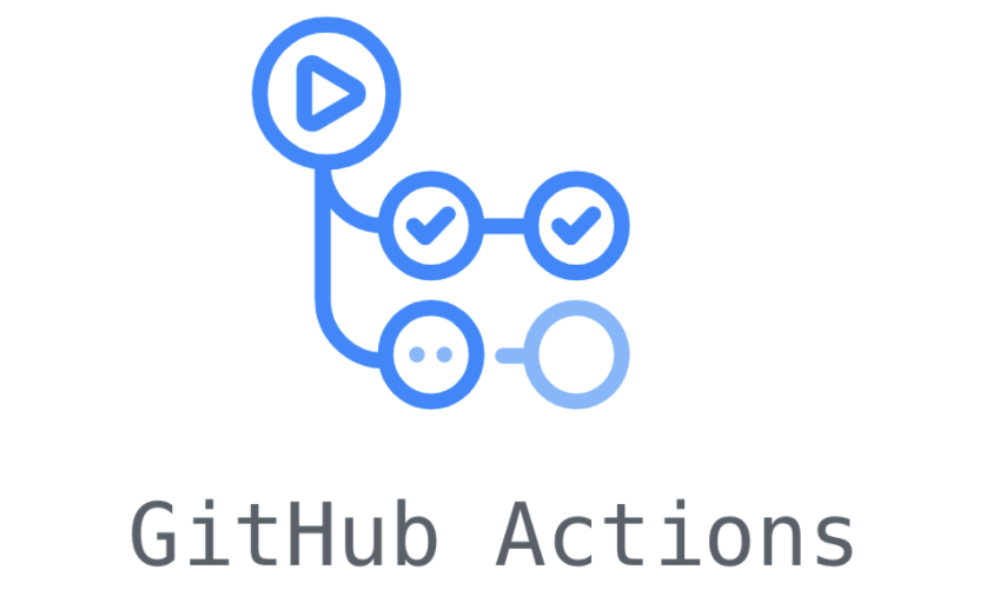
AWS VPC 구성부터 ECS 배포까지
aws secret key, access key를 사용한 배포
-
이번에는 본격적으로 기존에 만들어둔 VPC에 떠있는 ECS를 자동으로 배포하는 파이프라인을 작성 해 보겠습니다.
-
당연하게도, 매 푸시마다 배포를 할 수는 없겠죠? 따라서 저는
- 테스트가 성공하고
- stage, main 브랜치에
- 병합되는 경우에만
-
Fargate가 배포되도록 해 보겠습니다.
-
필요한 작업 목록
-
테스트
작업 종류 작업명 Marketplace Repo에서 코드 가져오기 code checkout O 머신에 nodejs 세팅하기 setup node O 반복적인 모듈 인스톨을 위한 캐싱 cache node modules O 의존성 설치 npm install X 린트 npm run lint X 유닛 테스트 npm run test X 테스트 결과 리포트 작성 Comment with Test Coverage O e2e 테스트 npm run test:e2e X 슬랙으로 알림 보내주기 Notify Slack O -
배포
작업 종류 작업명 Marketplace Repo에서 코드 가져오기 code checkout O AWS 인증정보 가져오기 configure AWS Credentials O ECR에 로그인하기 Login to Amazon ECR O 이미지 빌드해서 ECR에 푸시하기 Build and push NestJS O 태스크 정의 개정하기 Fill in the new image ID in the Amazon ECS task definition O 서비스 새로 배포하기 Deploy Amazon ECS task definition O 슬랙으로 알림 보내주기 Notify Slack O -
deploy.yml
name: Test and Deploy on: pull_request: branches: - stage - main types: - closed permissions: pull-requests: write env: ECR_REPOSITORY: 'ford-study' ECS_CONTAINER_NAME: 'nestjs' ECS_SERVICE_NAME: 'ford-study-nestjs' ECS_CLUSTER_NAME: 'ford-study' jobs: test: name: test nestjs runs-on: ubuntu-22.04 steps: - name: Checkout uses: actions/checkout@v4.1.1 - name: Setup node uses: actions/setup-node@v4.0.0 with: node-version: '20' cache: 'npm' - name: Cache node modules uses: actions/cache@v3.3.2 with: path: ~/.npm key: ${{ runner.os }}-node-${{ hashFiles('**/package-lock.json') }} restore-keys: | ${{ runner.os }}-node- - name: Install dependencies run: npm install - name: Run lint run: npm run lint - name: Run tests run: npm run test - name: Comment with Test Coverage uses: dkershner6/jest-coverage-commenter-action@v1 with: github_token: "${{ secrets.GITHUB_TOKEN }}" test_command: "npm run test:cov" - name: Run e2e tests run: npm run test:e2e - name: Notify Slack on Failure if: failure() uses: 8398a7/action-slack@v3.15.1 with: status: ${{ job.status }} fields: repo,message,commit,author,action,eventName,ref,workflow,job,took author_name: ${{ github.actor }} channel: ${{ vars.SLACK_CHANNEL }} username: ${{ vars.SLACK_USERNAME }} text: 'Tests failed! :x:' env: SLACK_WEBHOOK_URL: ${{ vars.SLACK_WEBHOOK_URL }} - name: Notify Slack on Success if: success() uses: 8398a7/action-slack@v3.15.1 with: status: ${{ job.status }} fields: repo,message,commit,author,action,eventName,ref,workflow,job,took author_name: ${{ github.actor }} channel: ${{ vars.SLACK_CHANNEL }} username: ${{ vars.SLACK_USERNAME }} text: 'Tests passed! :white_check_mark:' env: SLACK_WEBHOOK_URL: ${{ vars.SLACK_WEBHOOK_URL }} build_and_deploy: if: github.event.pull_request.merged == true name: build docker image and ecs deploy runs-on: ubuntu-22.04 needs: test steps: - name: checkout uses: actions/checkout@v4.0.0 - name: configure AWS Credentials uses: aws-actions/configure-aws-credentials@v4 with: aws-region: ap-northeast-2 aws-access-key-id: ${{ secrets.AWS_ACCESS_KEY_ID }} aws-secret-access-key: ${{ secrets.AWS_SECRET_ACCESS_KEY }} - name: Login to Amazon ECR id: login-ecr uses: aws-actions/amazon-ecr-login@v2 - name: Build and push NestJS uses: docker/build-push-action@v5.1.0 with: context: . file: ./Dockerfile push: true tags: ${{ steps.login-ecr.outputs.registry }}/${{ env.ECR_REPOSITORY }}:${{ github.sha }} build-args: | NODE_ENV=production - name: Fill in the new image ID in the Amazon ECS task definition id: task-def uses: aws-actions/amazon-ecs-render-task-definition@v1 with: task-definition: task-definition.json container-name: ${{ env.ECS_CONTAINER_NAME }} image: ${{ steps.login-ecr.outputs.registry }}/${{ env.ECR_REPOSITORY }}:${{ github.sha }} - name: Deploy Amazon ECS task definition uses: aws-actions/amazon-ecs-deploy-task-definition@v1 with: task-definition: ${{ steps.task-def.outputs.task-definition }} service: ${{ env.ECS_SERVICE_NAME }} cluster: ${{ env.ECS_CLUSTER_NAME }} wait-for-service-stability: false - name: Notify Slack on Failure if: failure() uses: 8398a7/action-slack@v3.15.1 with: status: ${{ job.status }} fields: repo,message,commit,author,action,eventName,ref,workflow author_name: ${{ github.actor }} channel: ${{ vars.SLACK_CHANNEL }} username: ${{ vars.SLACK_USERNAME }} text: 'Deploy failed! :x:' env: SLACK_WEBHOOK_URL: ${{ vars.SLACK_WEBHOOK_URL }} - name: Notify Slack on Success if: success() uses: 8398a7/action-slack@v3.15.1 with: status: ${{ job.status }} fields: repo,message,commit,author,action,eventName,ref,workflow author_name: ${{ github.actor }} channel: ${{ vars.SLACK_CHANNEL }} username: ${{ vars.SLACK_USERNAME }} text: 'Deploy success! :white_check_mark:' env: SLACK_WEBHOOK_URL: ${{ vars.SLACK_WEBHOOK_URL }}
-
-
특별히 신경써야 할 부분은 아래와 같습니다.
- 네 가지 env 변수 잘 등록하기
- ECR_REPOSITORY: 'ford-study' // ECR에 생성한 레포의 이름
- ECS_CONTAINER_NAME: 'nestjs' // ECS 태스크 정의 내에 생성한 컨테이너 명
- ECS_SERVICE_NAME: 'ford-study-nestjs'
- ECS_CLUSTER_NAME: 'ford-study'
- task-definition.json 파일 만들어두기
- 그리고 대망의 AWS Credential 권한 받기
- 네 가지 env 변수 잘 등록하기
task-definition.json 확인 및 저장하기
- 먼저, 지금은 task-definition.json을 파일로 관리하지만, 나중에는 이것또한 AWS에서 이전 태스크 정의를 가져오는 방법으로 진행 해 보겠습니다.
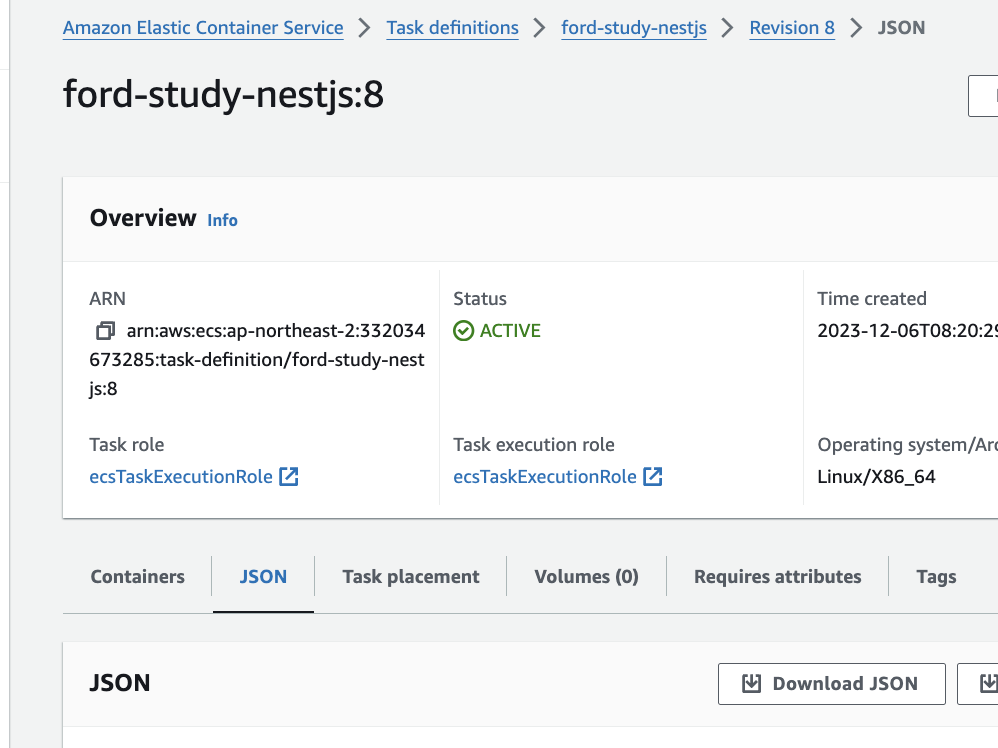
- 위 사진의 브래드크럼에서 보이는 경로대로 들어가주면 아래쪽에서 JSON 파일을 확인 할 수 있습니다.
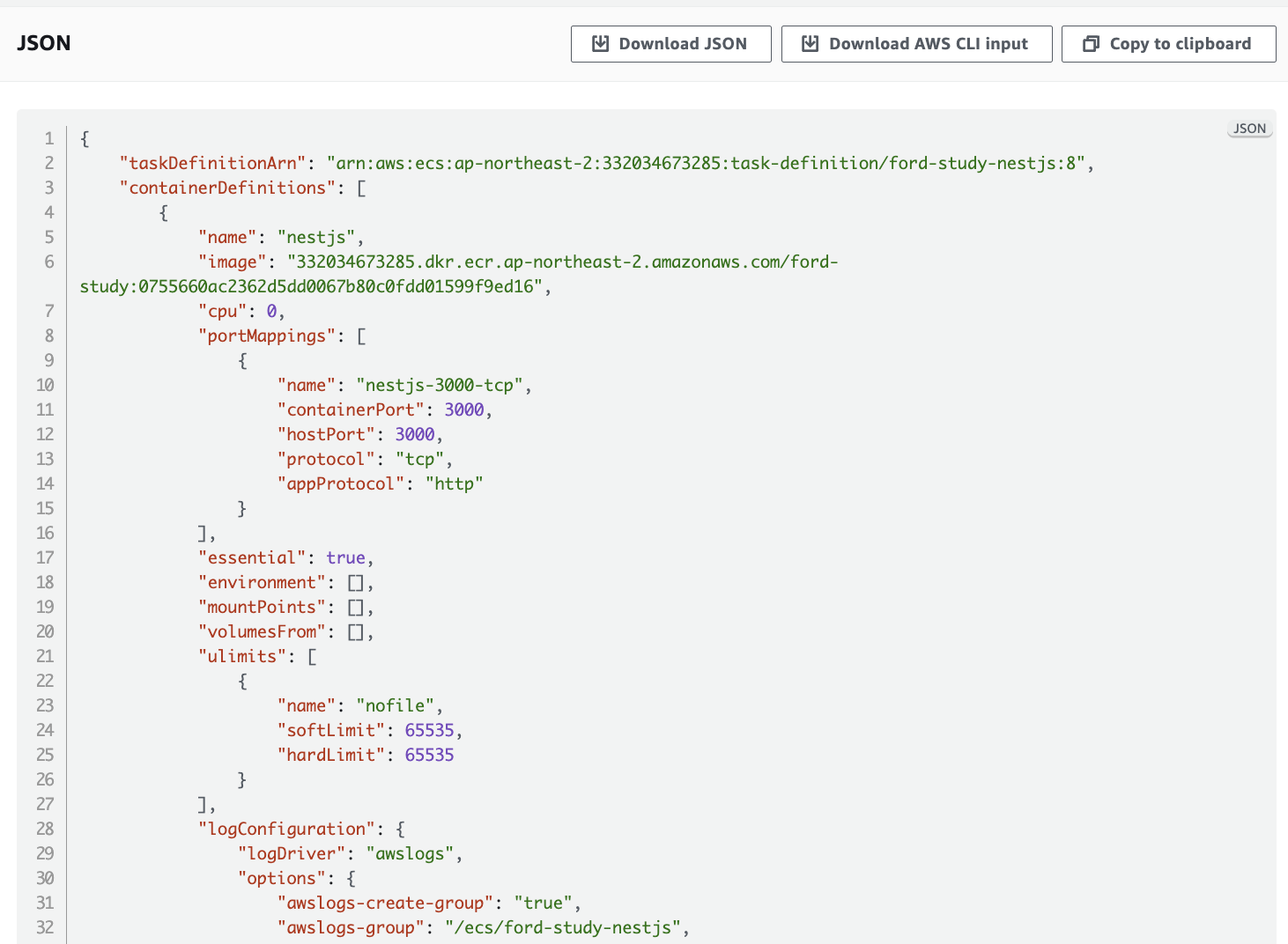
- 이 파일을 다운로드 받아서, 우리 프로젝트의 루트 경로에 넣어줍니다.
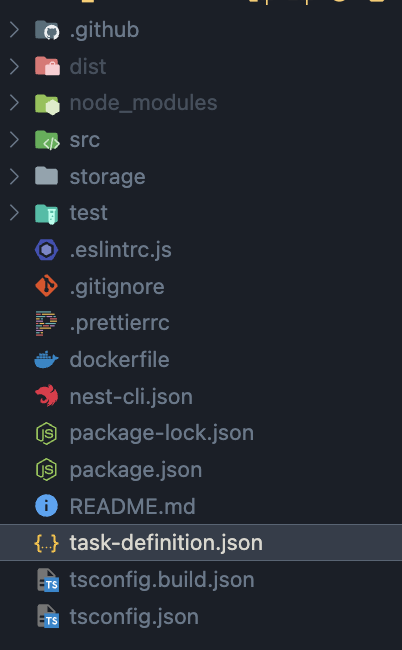
- 사실 루트가 아니어도 상관없습니다. deploy.yml에서 경로를 지정 할 수 있으니, 원하시는 곳에 두셔도 좋습니다.
...
- name: Fill in the new image ID in the Amazon ECS task definition
id: task-def
uses: aws-actions/amazon-ecs-render-task-definition@v1
with:
task-definition: task-definition.json // 태스크 정의 파일의 경로
...AWS Secret Key 발급 및 적용하기
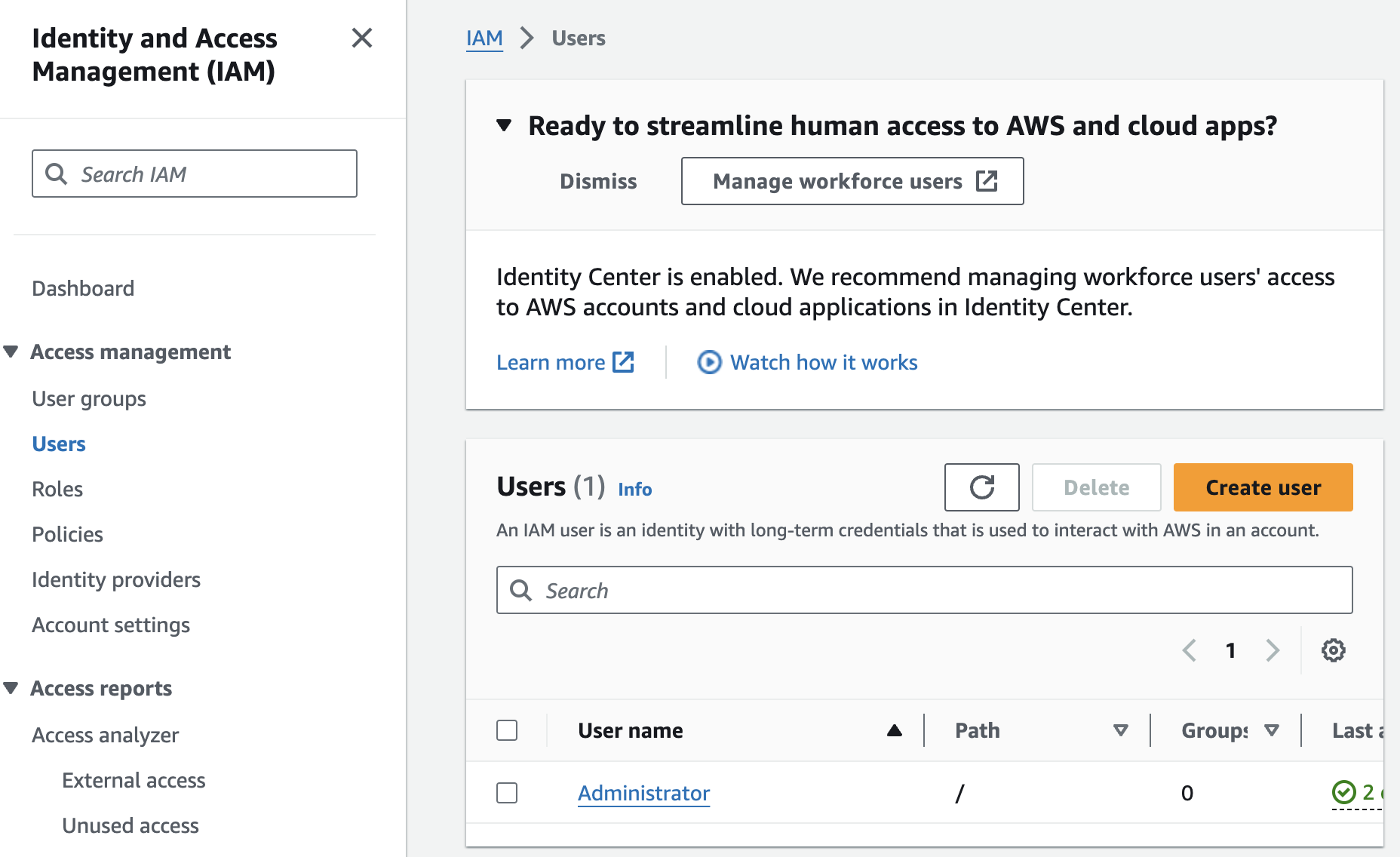
- 가장 먼저 할 일은, secret key를 발급받을 유저를 만들어주는 것입니다.
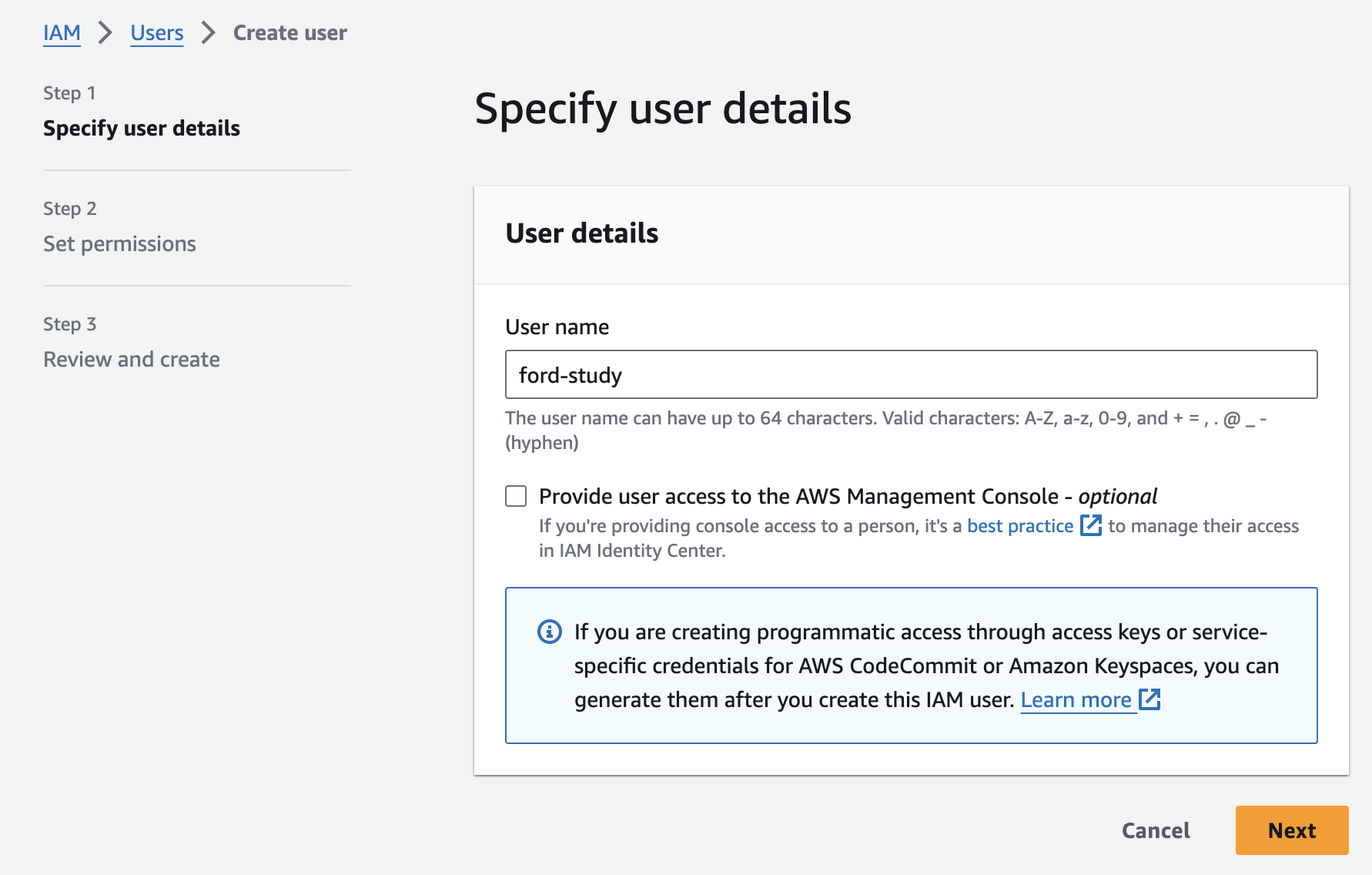
- 콘솔 권한은 필요없으니 체크하지 않습니다.

-
AWS에서 권한을 부여하는 방식에는 크게 세 가지가 있습니다.
- 특정 권한을 가진 그룹을 만들어 두고, 해당 그룹에 유저를 할당하기
- 기존 유저의 권한을 복제하기
- 직접 권한을 선택해서 바닥부터 만들기
-
여기에서는 3번, 권한을 직접 선택하기로 해 줍니다.
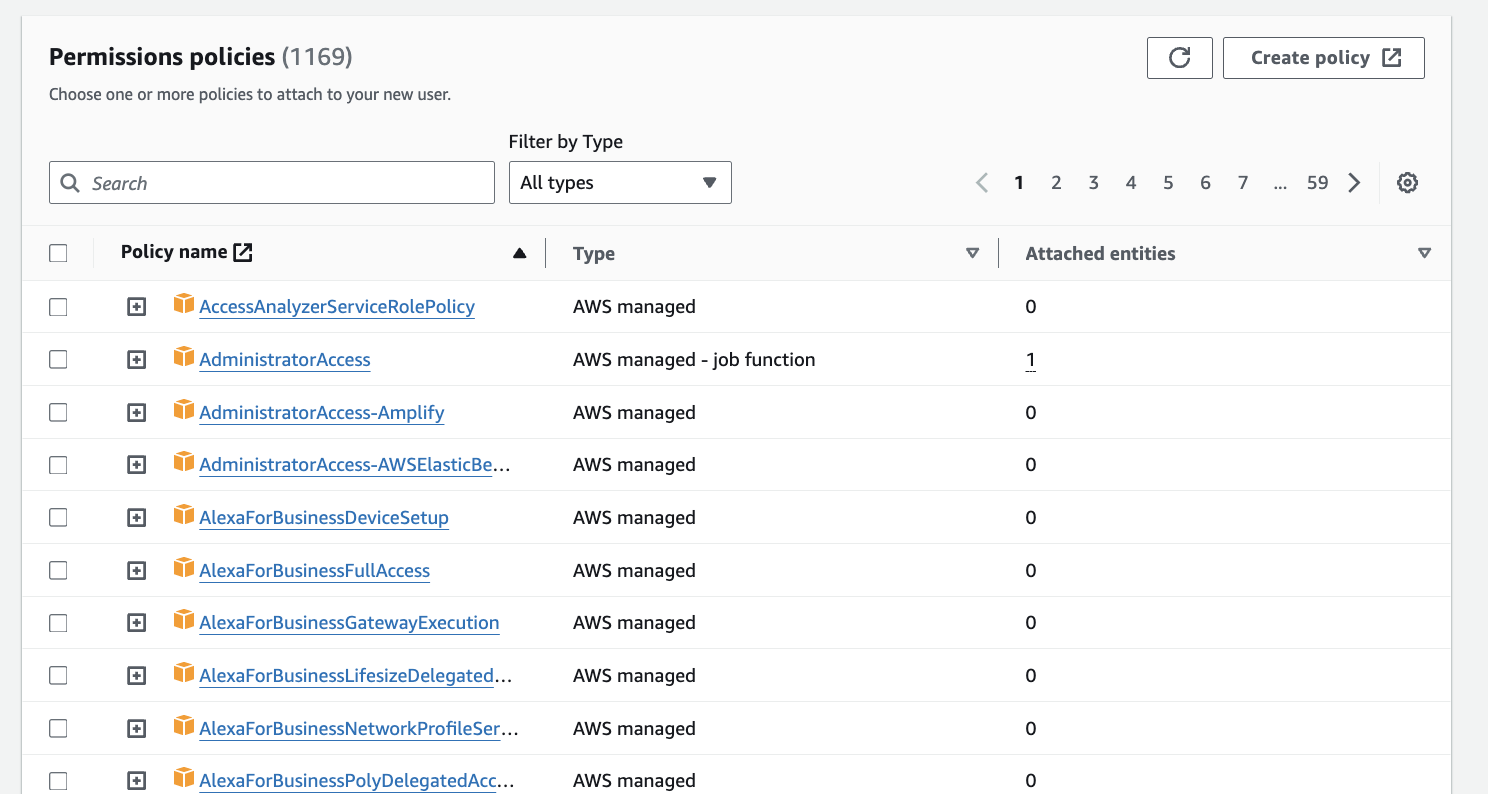
-
정말 사용 목적이라면, 여기에서 최소한의 필요한 권한들을 선택해 주어야 합니다. 왜냐하면, 시크릿의 경우 장기간 사용 가능한 특성상, 한 번 노출되면 큰 피해를 입을 수 있기 때문입니다.
- ECR Push, Pull
- ECS 관리
- 기타 Cloudwatch 로깅 등
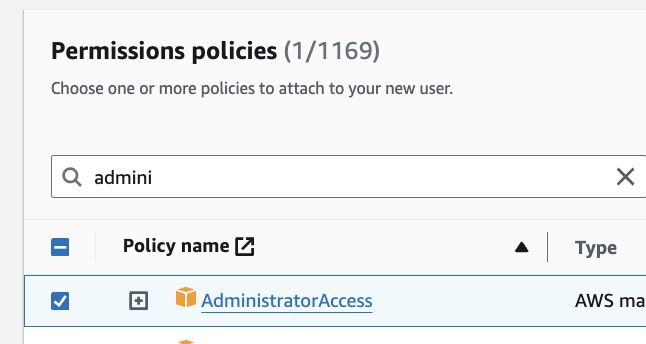
-
그러나 우선 지금은, 잠깐 체험 후 삭제가 목적이니 간단하게 administrator로 만들어줍시다.
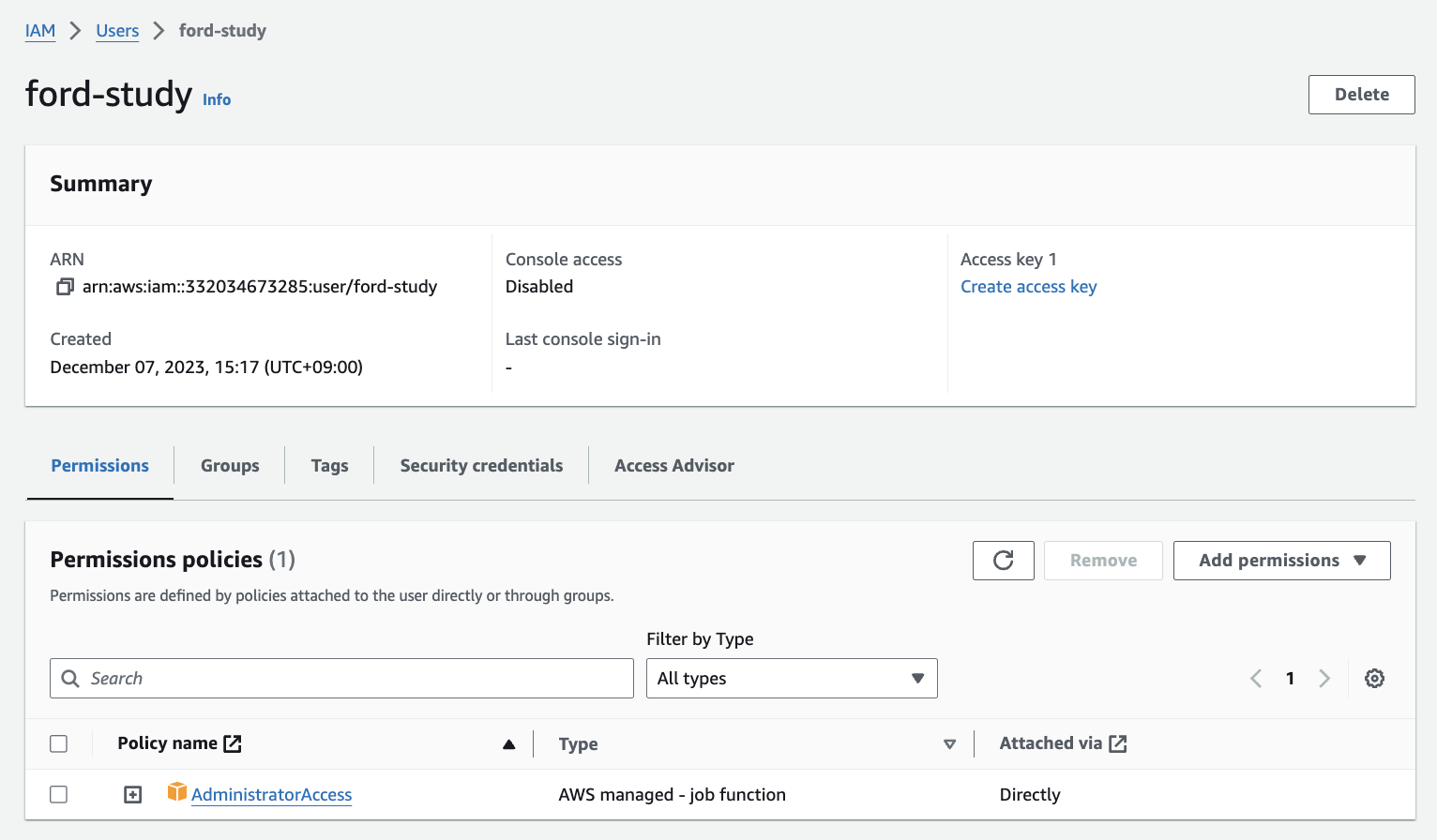
- 이렇게 유저를 생성한 뒤, 상세 페이지로 들어가 보면 우측에서 Access key를 만들 수 있습니다.
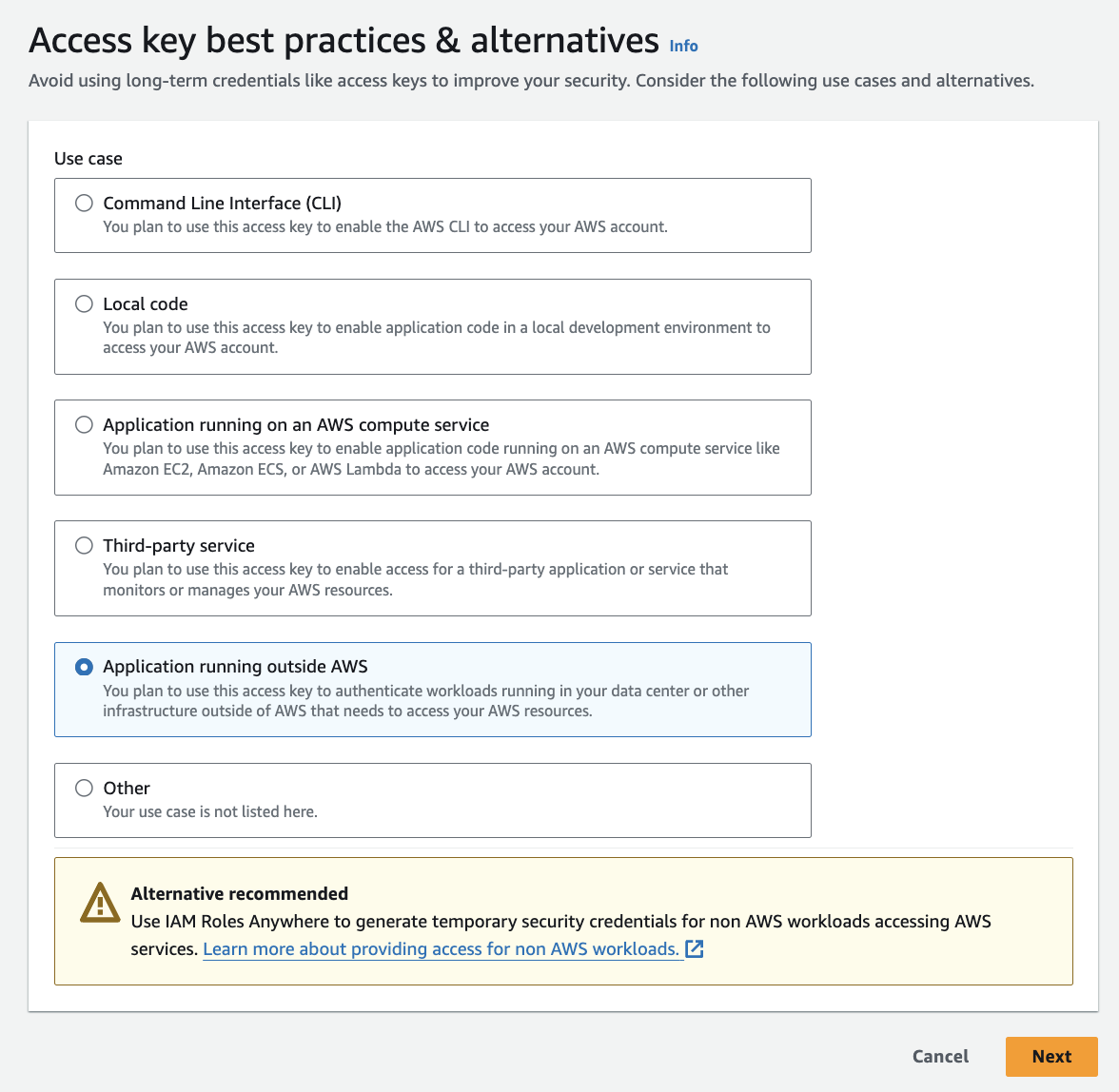
- 그러면 또 이렇게 많은 선택지가 쏟아지는데, 우리는 github에서 사용할 예정이니 5번째인 Application running outside AWS를 선택 해 줍니다.
- 이후 적당한 식별용 태그를 만들어주시고 이를 생성 해 줍니다.
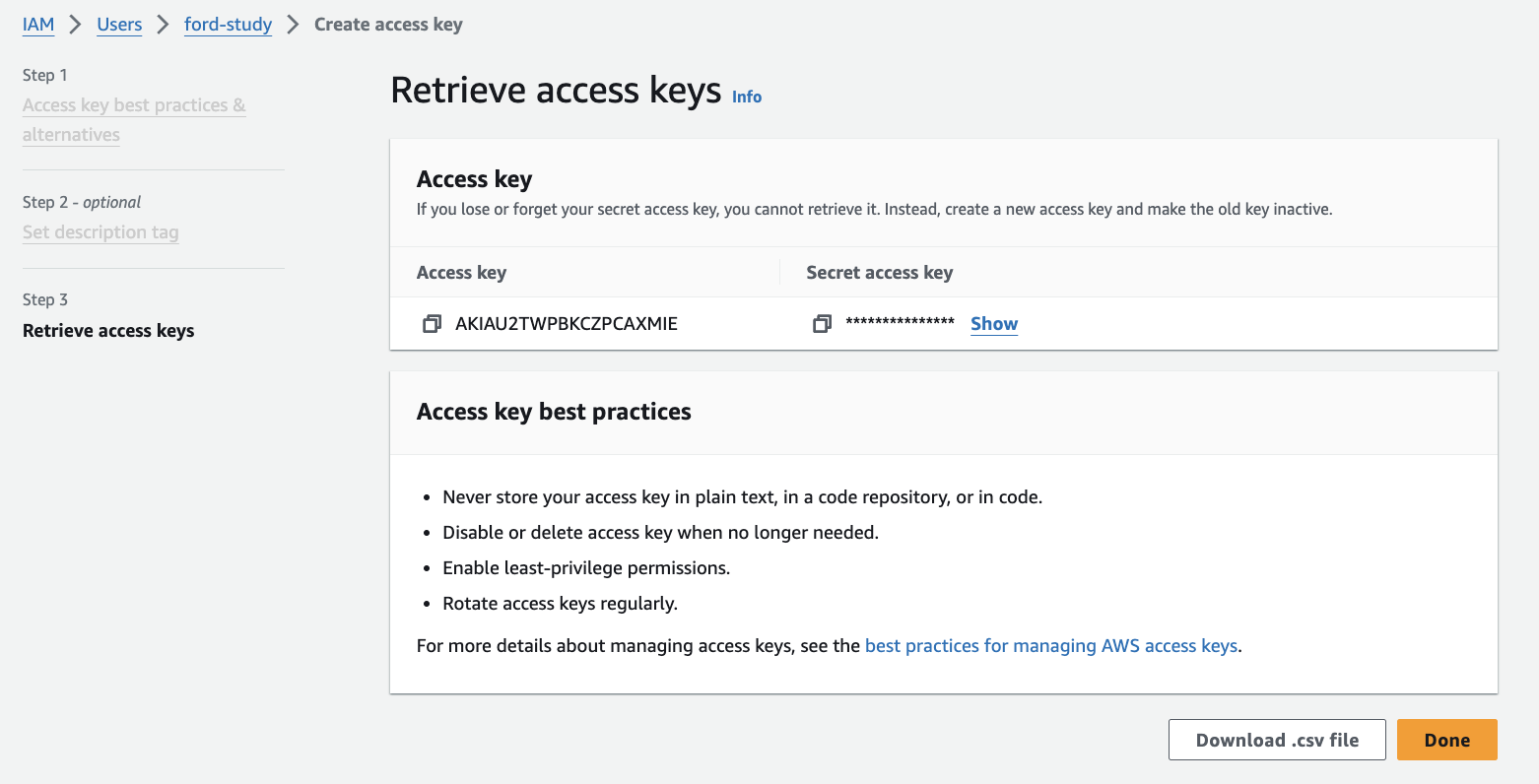
- 그러면 이런 페이지에서 키와 시크릿을 확인 할 수 있는데, 잊지않고 잘 기록해둡니다.
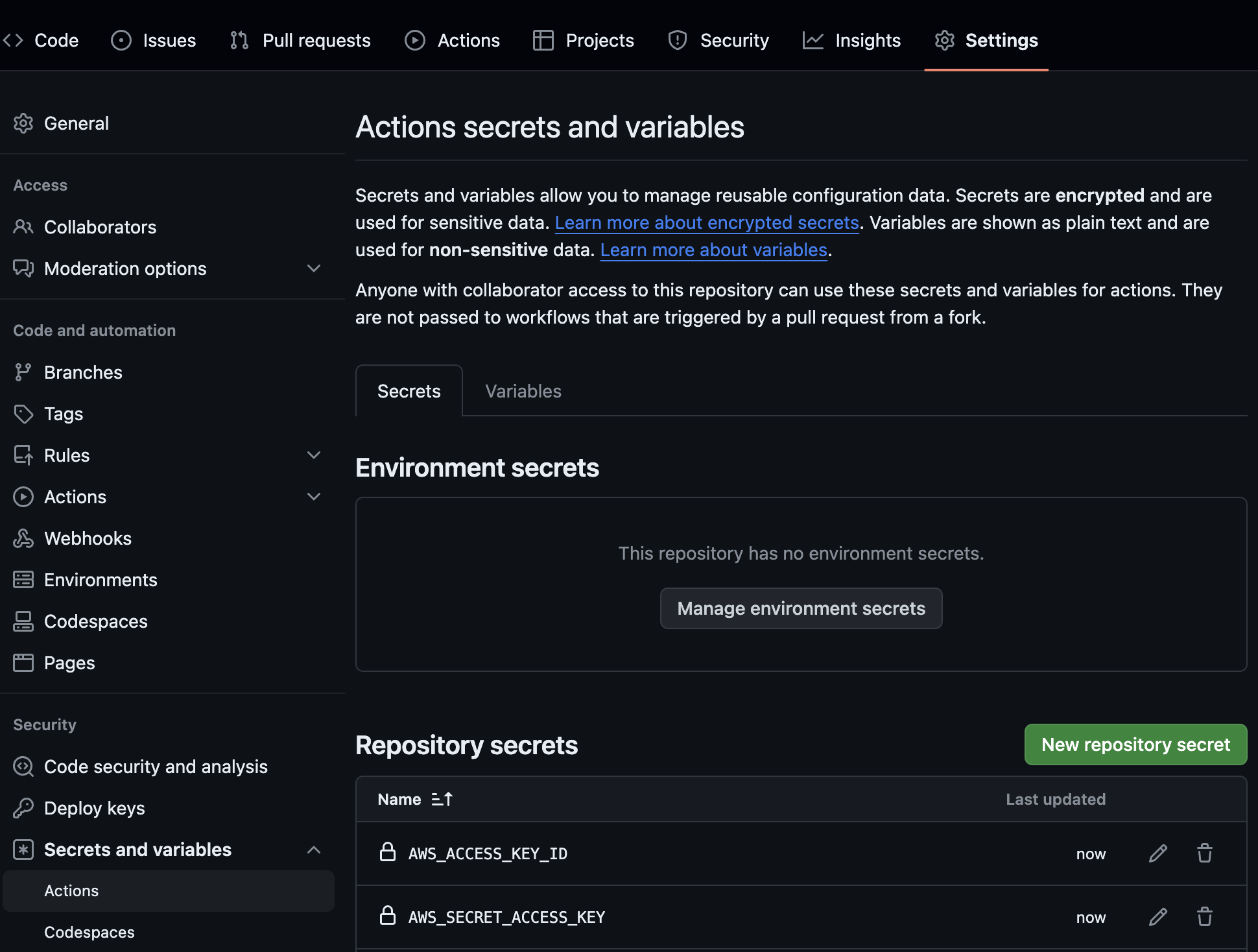
- 그리고 이전처럼 깃헙 레포의 시크릿을 적용해주면 끝입니다.
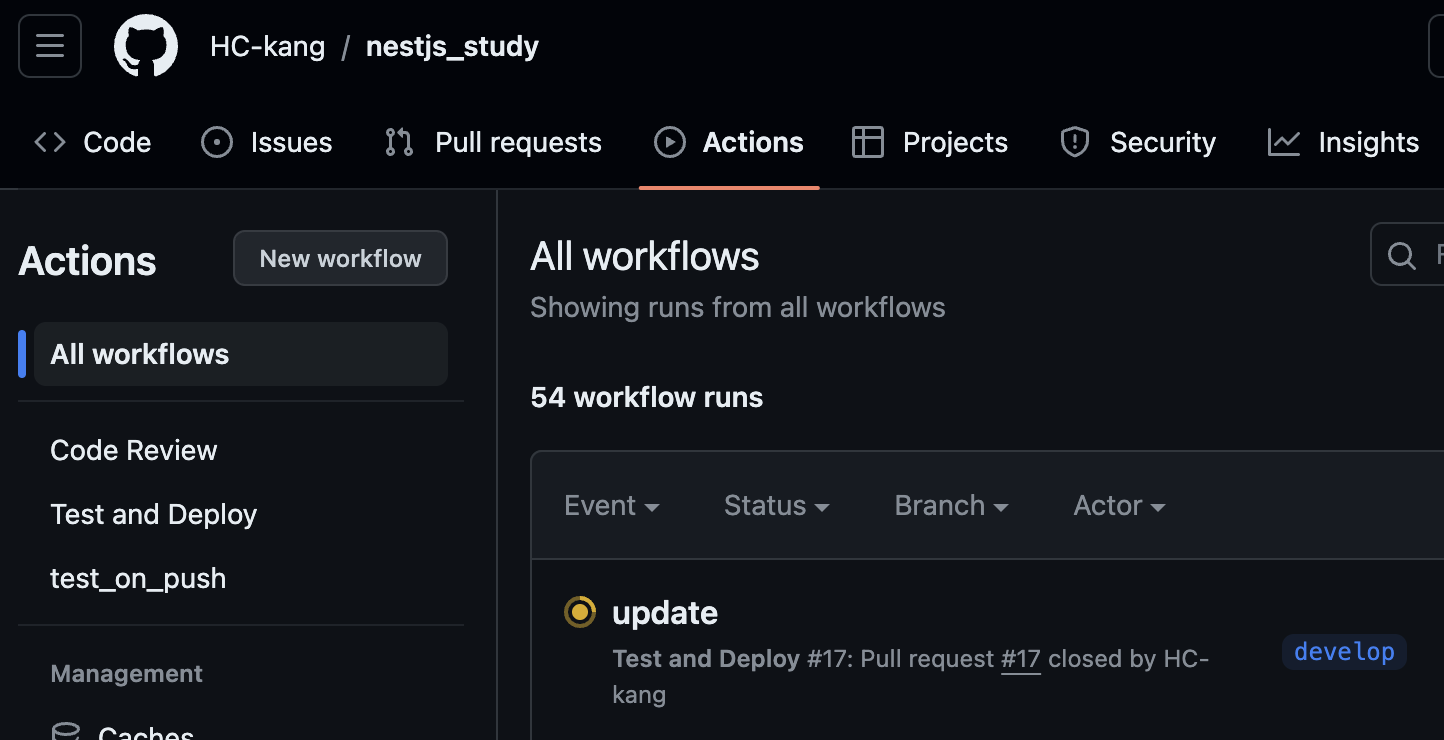
- 이후 PR을 올린 후 머지해주면 위처럼 github action이 작동하기 시작합니다.
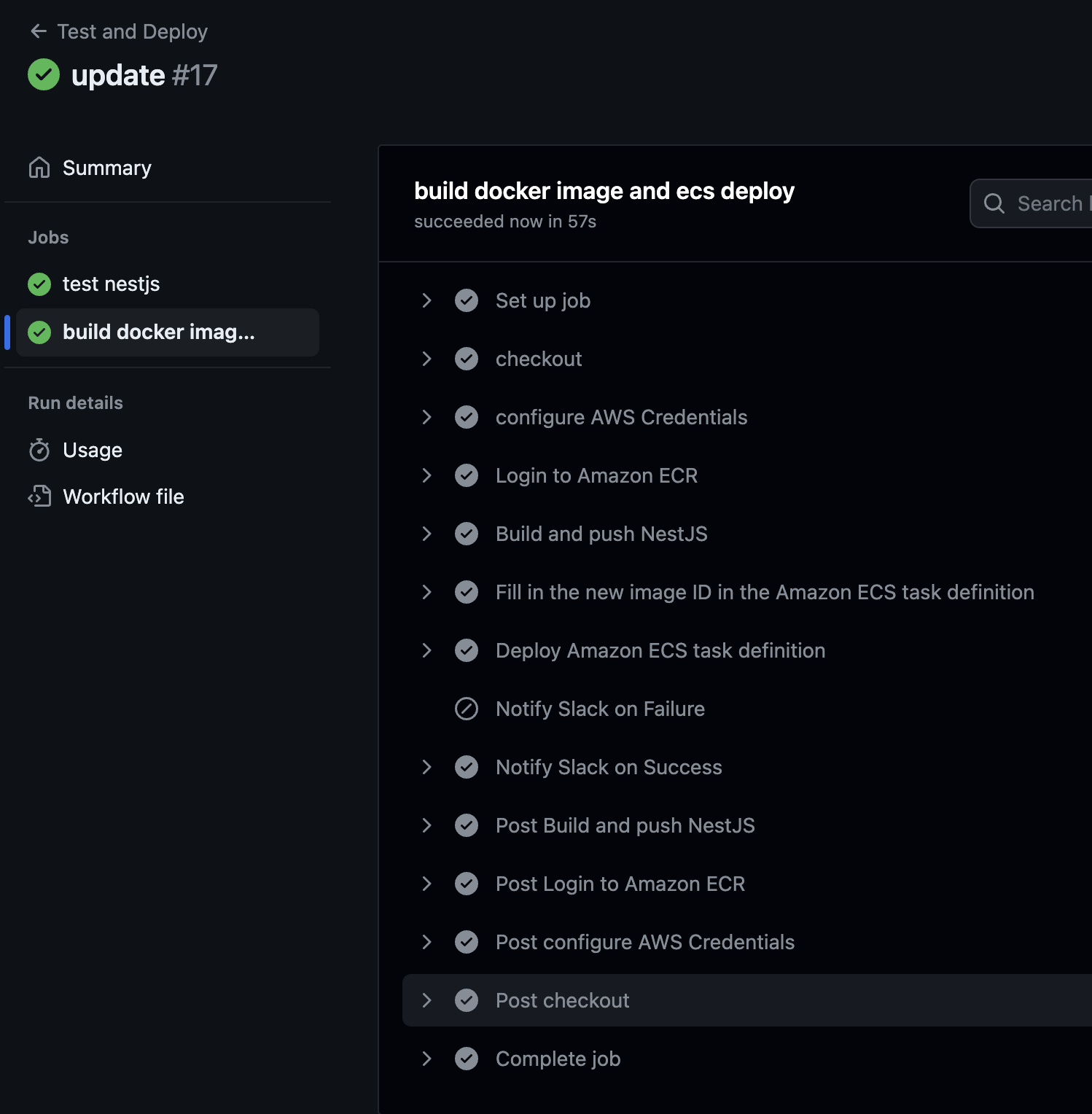
- 그리고 위 사진처럼 모든 job들이 성공적으로 끝난 걸 확인 할 수 있습니다.
확인이 끝나셨다면, administrator 키는 꼭 잘 관리 해 주시거나 지워주시는게 좋습니다.
그리고 다음 글에서는, Github OIDC를 통해 좀 더 안전하게 AWS 인증정보를 얻어내는 방법을 설명드리겠습니다.
