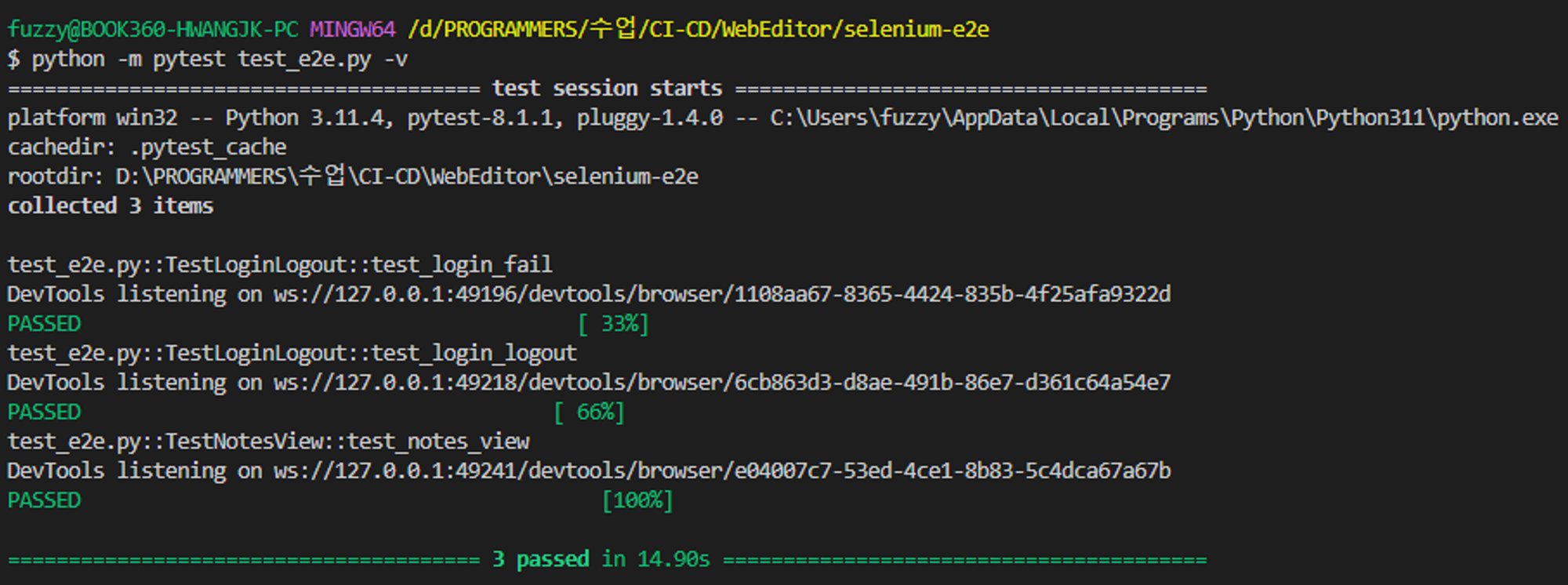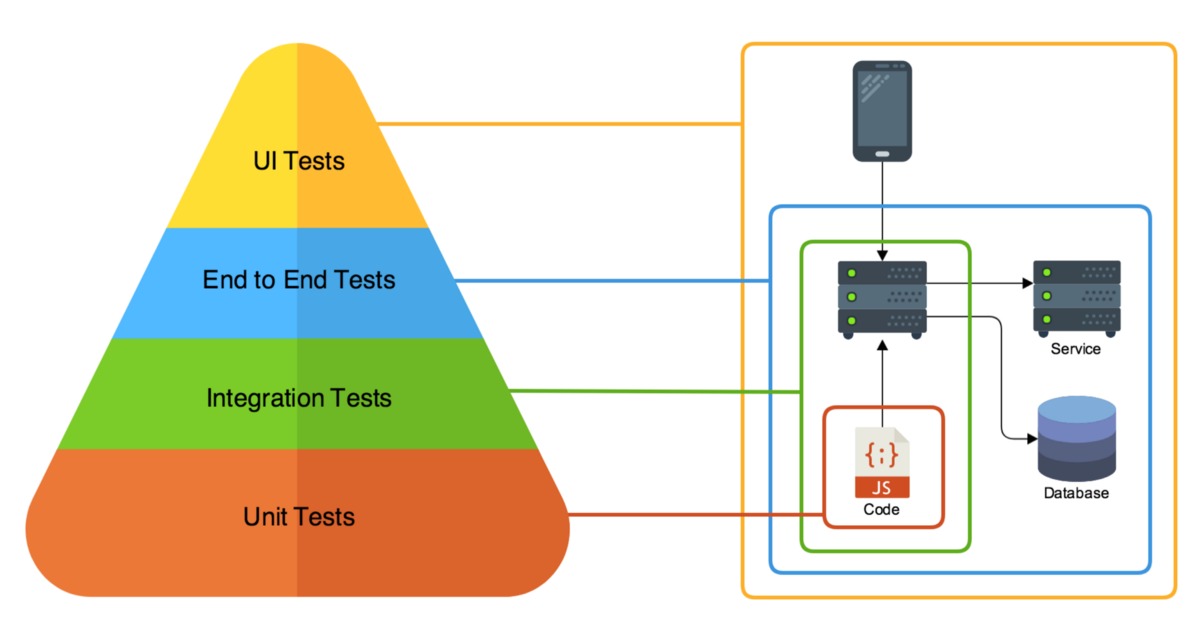
2024.03.27(수)
🏁E2E 테스트
개발물의 안쪽은 침투하지 않고 사용자 관점에서 테스트하는 것
- 요구사항 명세로부터 테스트 시나리오를 도출해 시나리오에 따른 테스트 코드 작성
- GUI를 포함하는 시스템에서 UI와 코어 로직의 연결 및 동작 검증
- 단위 테스트로는 검증이 불가한 사용자 관점의 테스트
- 테스트 병렬화 중요 (Selenium Grid 적용 가능)
📹Selenium IDE
- 크롬 확장 프로그램 설치 & pin
- 확장 프로그램 클릭 > Create a new project > PROJECT NAME 입력 > REC > BASE URL http://localhost:30030/ 입력 > Start Recording
- play 버튼으로 테스트 재생 가능
- 시나리오 파일(
.side)을 다운로드해서 Command-Line Runner를 이용해 실행할 수 있다!- 준비 (설치)
npm install -g selenium-side-runner npm install -g chromedriver # (또는 edgedriver, geckodriver 등) - 로컬에서 실행
selenium-side-runner <시나리오를 담은 .side 파일>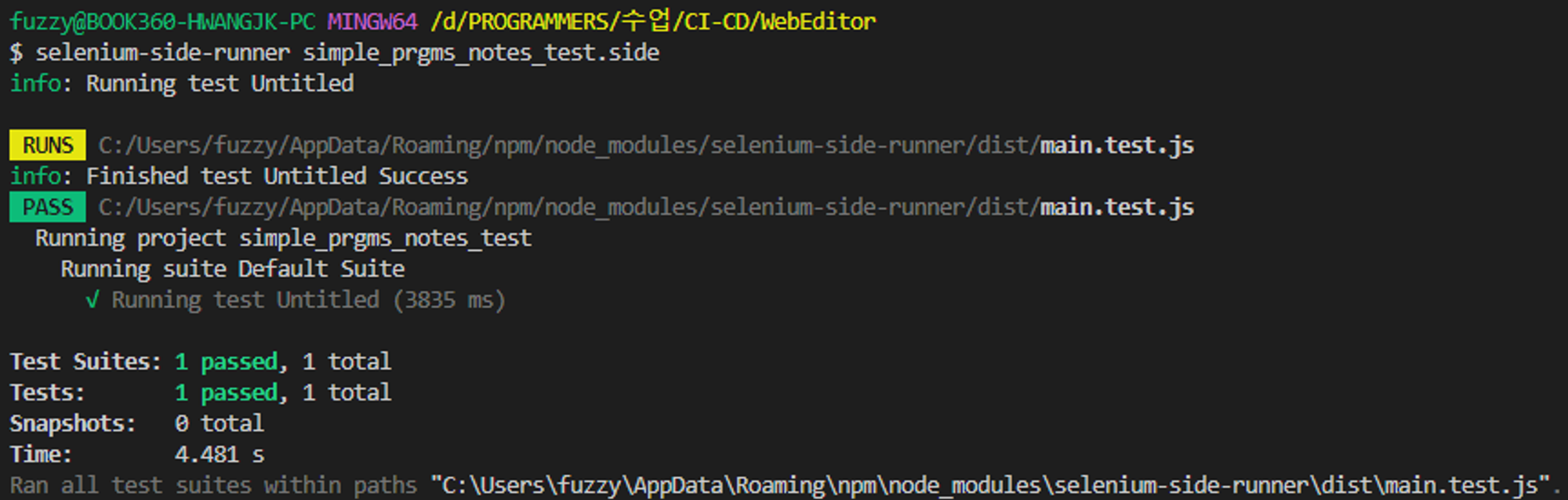
- Selenium Grid 를 이용한 실행
selenium-side-runner --server <서버 URL> <시나리오를 담은 .side 파일>
- 준비 (설치)
- 또는 Python pytest로 export 가능! 코드를 알아서 작성해주니 굉장히 편하다. 물론 어느 정도 코드의 수정이 필요(wait, assertion, …)
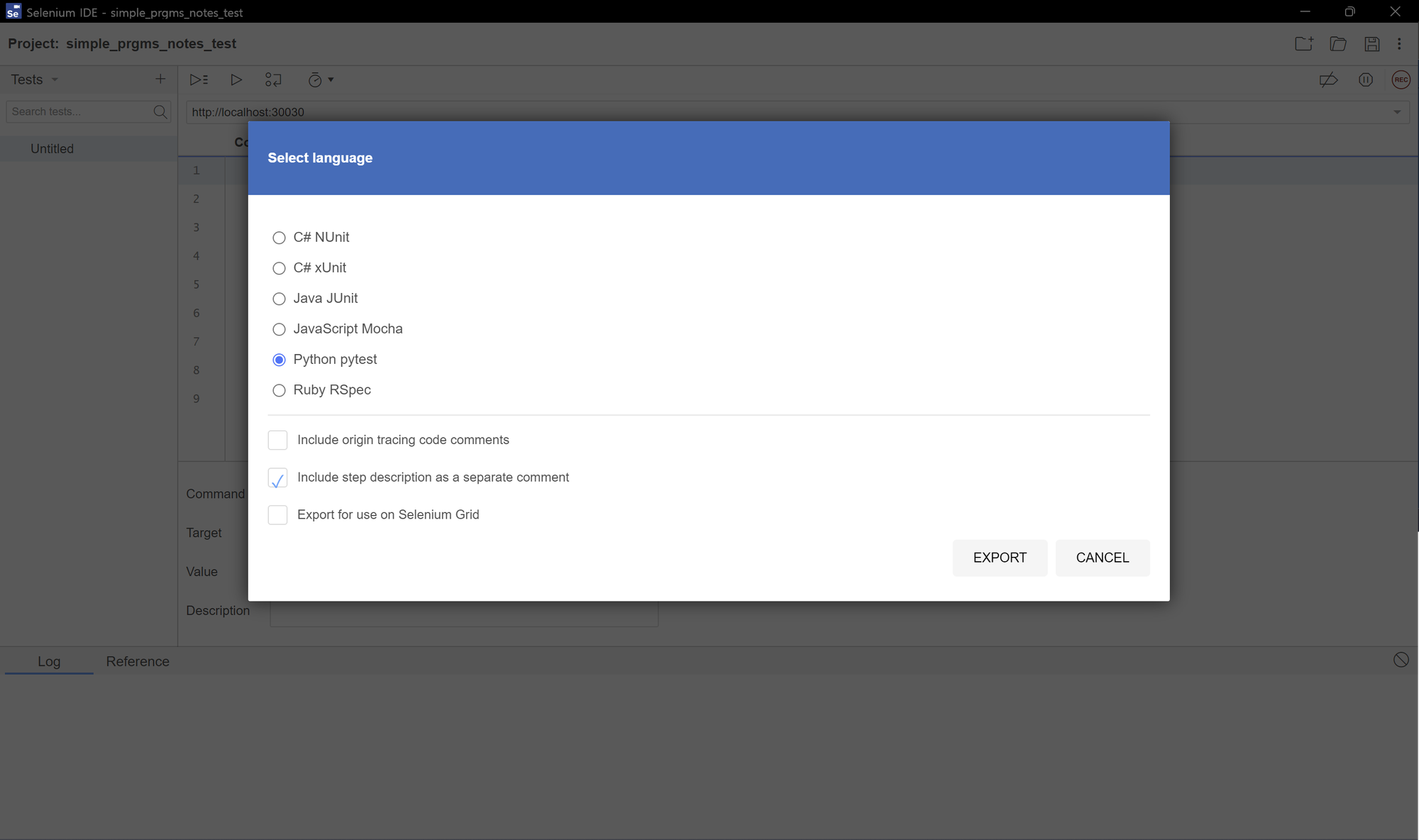
- code
# Generated by Selenium IDE import pytest import time import json from selenium import webdriver from selenium.webdriver.common.by import By from selenium.webdriver.common.action_chains import ActionChains from selenium.webdriver.support import expected_conditions from selenium.webdriver.support.wait import WebDriverWait from selenium.webdriver.common.keys import Keys from selenium.webdriver.common.desired_capabilities import DesiredCapabilities class TestUntitled(): def setup_method(self, method): self.driver = webdriver.Chrome() self.vars = {} def teardown_method(self, method): self.driver.quit() def test_untitled(self): self.driver.get("http://localhost:30030/") self.driver.set_window_size(1454, 866) self.driver.find_element(By.LINK_TEXT, "무료로 시작하기").click() self.driver.find_element(By.ID, "email").click() self.driver.find_element(By.ID, "email").send_keys("test@gmail.com") self.driver.find_element(By.ID, "password").click() self.driver.find_element(By.ID, "password").send_keys("1234") self.driver.find_element(By.CSS_SELECTOR, "button").click() self.driver.find_element(By.CSS_SELECTOR, ".sc-brSamD:nth-child(2) > p").click() test_로 시작하는 메서드가 테스트 케이스가 된다.- ⚠️로그아웃 버튼의 경우 react에서 생성되는 hash 값으로 이루어진 class명을 사용하고 있는데 이는 달라질 수 있으므로 다른 방법을 선택해준다.
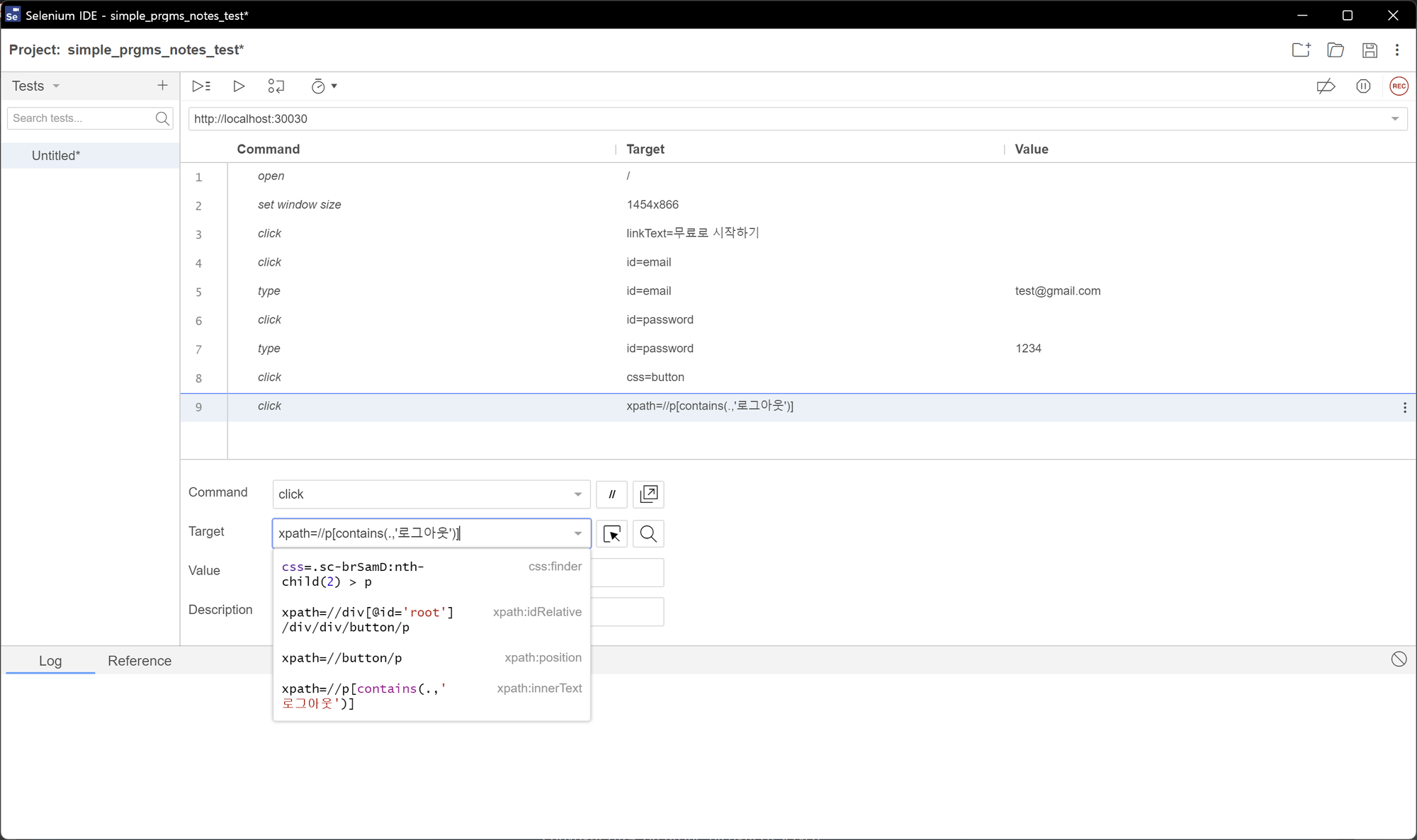
- 코드를 살펴보면 로딩 타임을 고려하지 않아 테스트가 실패함 → wait 해주는 코드를 넣기 → 성공
def test_untitled(self): self.driver.get("http://localhost:30030/") self.driver.set_window_size(1454, 866) self.driver.find_element(By.LINK_TEXT, "무료로 시작하기").click() self.driver.find_element(By.ID, "email").click() self.driver.find_element(By.ID, "email").send_keys("test@gmail.com") self.driver.find_element(By.ID, "password").click() self.driver.find_element(By.ID, "password").send_keys("1234") self.driver.find_element(By.CSS_SELECTOR, "button").click() self.driver.implicitly_wait(2) # 로그인 요청이 성공하여 logout 버튼이 렌더링될 때까지 임의로 2초 대기 self.driver.find_element(By.XPATH, "//p[contains(.,\'로그아웃\')]").click() self.driver.close()
- code
🧪E2E 테스트 케이스 개발
- driver setup/teardown, 로그인-로그아웃과 같은 공통 부분을 베이스 클래스 작성
- 베이스 클래스를 상속해 테스트 케이스 클래스 작성
- 로그인 실패
- 로그인 성공 → 로그아웃
- 로그인 성공 → 노트 페이지 → user 정보 assertion → 마지막 노트 클릭 → 로그아웃
test_e2e.py# Generated by Selenium IDE # Run test by "python -m pytest -v" import pytest import time import json from selenium import webdriver from selenium.webdriver.common.by import By from selenium.webdriver.common.action_chains import ActionChains from selenium.webdriver.support import expected_conditions from selenium.webdriver.support.wait import WebDriverWait from selenium.webdriver.common.keys import Keys from selenium.webdriver.common.desired_capabilities import DesiredCapabilities BASE_URL = "http://localhost:30030" CORRECT_USER = {"email": "test@gmail.com", "password": "1234"} WRONG_USER = {"email": "wrong@gmail.com", "password": "wrong"} class BaseTestClass: def setup_method(self, method): options = webdriver.ChromeOptions() options.add_argument("-headless=new") self.driver = webdriver.Chrome(options=options) self.wait = WebDriverWait(self.driver, timeout=2) self.vars = {} def teardown_method(self, method): self.driver.quit() def login(self, user): self.driver.get(BASE_URL + "/") self.driver.find_element(By.LINK_TEXT, "무료로 시작하기").click() self.driver.find_element(By.ID, "email").click() self.driver.find_element(By.ID, "email").send_keys(user["email"]) self.driver.find_element(By.ID, "password").click() self.driver.find_element(By.ID, "password").send_keys(user["password"]) self.driver.find_element(By.XPATH, "//button[contains(.,'로그인')]").click() def logout(self): self.driver.find_element(By.XPATH, "//p[contains(.,'로그아웃')]").click() class TestLoginLogout(BaseTestClass): def test_login_fail(self): self.login(WRONG_USER) alert = self.wait.until(expected_conditions.alert_is_present()) assert alert.text == "로그인에 실패했습니다." def test_login_logout(self): self.login(CORRECT_USER) self.driver.implicitly_wait(2) self.logout() class TestNotesView(BaseTestClass): def test_notes_view(self): self.login(CORRECT_USER) self.driver.implicitly_wait(2) assert ( self.driver.find_element( By.CSS_SELECTOR, "#root > div > div.side-bar > div.user > p" ).text == "test@gmail.com" ) self.driver.find_element(By.XPATH, "//a[last()]/p").click() self.logout()