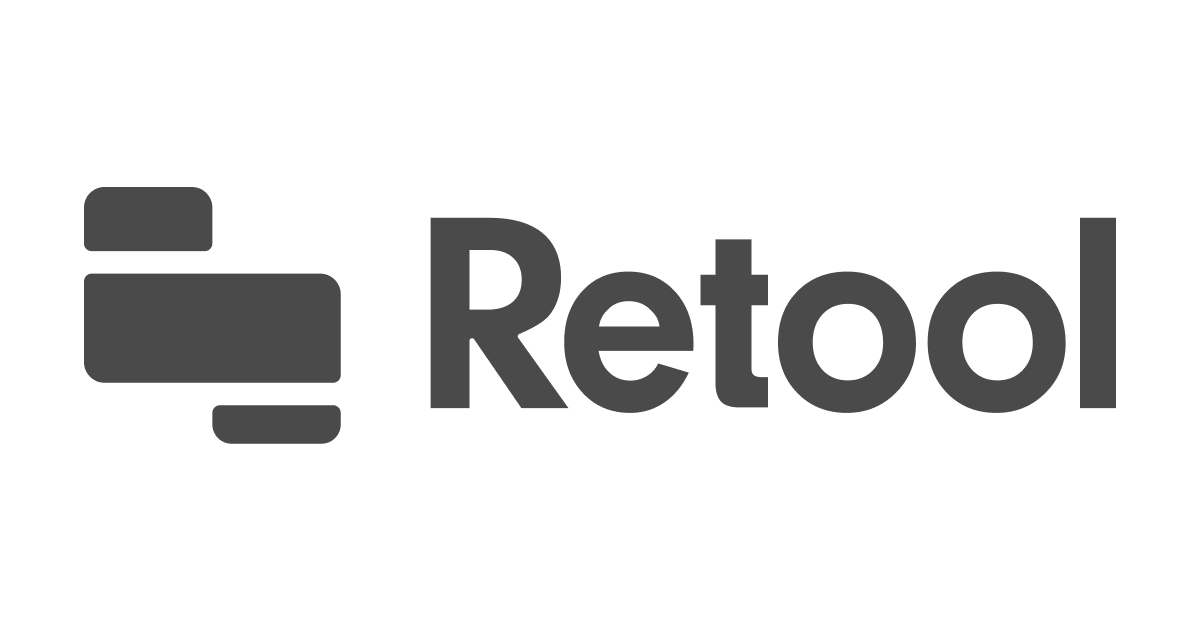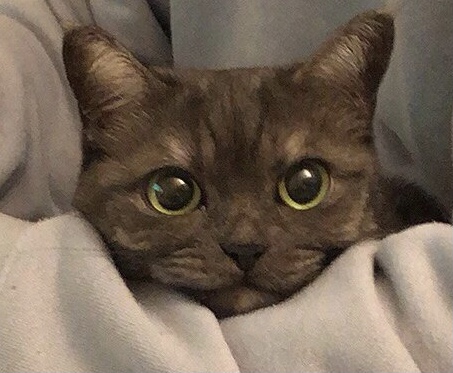⚠︎ 유의사항
- velog에 영상 업로드가 불가능한 관계로 스크린샷으로 대체합니다.
- 스크린샷은 조만간 업데이트 하겠습니다.
✐ 차트 그리기
다음 테이블을 이용하여 차트를 그려봅시다.

☺︎ 기본
✔︎ Bar chart(Line chart도 거의 동일)
- Group by를 이용하여 막대별 색상을 지정할 수 있습니다.
- Group by 이후 Stack grouped data를 설정하여 하나의 막대에 Group by된 데이터를 쌓을 수 있습니다. 화면 기록 2023-01-30 오전 11.07.44.mov
- ✔︎ Layout 설정을 통해 필요한 정보를 입력할 수 있습니다.


✔︎ Pie chart
- Bar chart와 비슷한 방법으로 색상을 지정할 수 있습니다.
- Bar chart와 비슷한 방법으로 Layout 설정을 통해 필요한 정보를 입력할 수 있습니다. 화면 기록 2023-01-30 오전 11.15.11.mov
☻ 심화
✔︎ 차트 레시피
다음과 같은 차트를 두 가지 방법으로 얻을 수 있습니다.

-
SQL(70%) + Retool(30%)
select to_char(paid_at AT TIME ZONE 'Asia/Seoul','YYYY-MM'), sum(amount) from orders_order where to_char(paid_at AT TIME ZONE 'Asia/Seoul','YYYY-MM') is not null group by 1 order by 1 desc;
-
SQL(30%) + Retool(70%)
select to_char(paid_at AT TIME ZONE 'Asia/Seoul','YYYY-MM'), amount from orders_order where to_char(paid_at AT TIME ZONE 'Asia/Seoul','YYYY-MM') is not null order by 1 desc;
✔︎ 하나의 차트에서 두 개의 y축 사용하기
- 차트의 Data를 UI Form에서 Plotly JSON으로 변경하고, 다음과 같이 내용을 추가합니다.
- 다음과 같이 입력하면 기존 매출액이 왼쪽에, 결제건수(y2)가 오른쪽에 생깁니다.
[ { "name": "매출액", "x": {{query2.data.날짜}}, "y": {{query2.data['매출액']}}, "type": "bar", "hovertemplate": "<b>%{x}</b><br>%{fullData.name}: %{y}<extra></extra>", "transforms": [ { "type": "sort", "target": {{query2.data.날짜}}, "order": "ascending" }, { "type": "aggregate", "groups": {{query2.data.날짜}}, "aggregations": [ { "target": "y", "func": "sum", "enabled": true } ] } ], "marker": { "color": "#033663" } }, { "name": "결제건수", "x": {{query2.data.날짜}}, "y": {{ query2.data['결제건수']}}, "type": "scatter","yaxis": "y2", "transforms": [ { "type": "sort", "target": {{query2.data.날짜}}, "order": "ascending" }, { "type": "aggregate", "groups": {{query2.data.날짜}}, "aggregations": [ { "target": "y", "func": "sum", "enabled": true } ] } ], "marker": { "color": "#247BC7" } } ] - 만약 y2에 percent를 추가했다면, Layout을 UI Form에서 Plotly JSON으로 변경하고, 다음 내용을 추가합니다.(y축 범위 설정)
"yaxis2": { "title": { "text": "percent", "standoff": 12, "font": { "size": 12 } }, "overlaying": "y", "side": "right", "type": "linear", "automargin": true, "fixedrange": true, "zerolinecolor": "#DEDEDE", "range": [0,100]} }
- 다음과 같이 입력하면 기존 매출액이 왼쪽에, 결제건수(y2)가 오른쪽에 생깁니다.
Pie chart에서 textinfo 보여주기
- 차트의 Data를 UI Form에서 Plotly JSON으로 변경하고, 내용에
"textinfo" : "label+value+percent",를 추가합니다. 화면 기록 2023-01-30 오전 11.31.41.mov
✔︎ 기타
- plotly에 접속해보세요. 많은 정보를 얻을 수 있습니다.