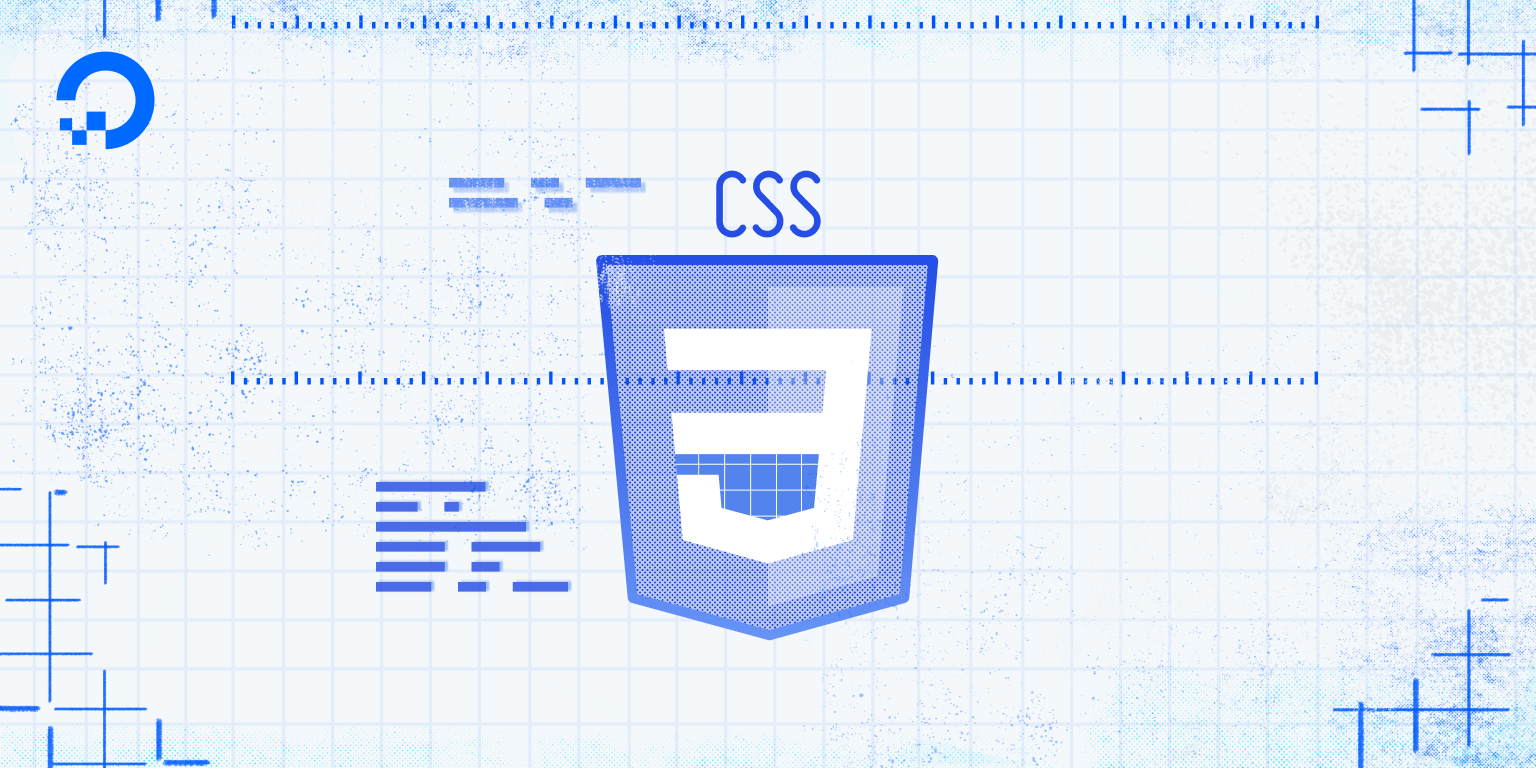
CSS의 활용
Color
글자색을 지정한다
footer{
background-color:#666; color:white;
text-align: center;
}Backgrounds
배경색을 지정한다.
Background Image
배경이미지를 지정한다. 기본값으로 반복이 설정되어 있어서 해당 요소를 반복해서 채우게 된다. 배경으로 이미지를 쓸 때는 텍스트를 가리지 않는 이미지를 선택하도록 한다.
header>h1>a.logo{
background-image: url('../images/logo.png');
background-repeat: no-repeat;
background-size: 43px auto;
display: block;
height: 100%;
overflow: hidden;
text-indent: -20000px;
width: 100%;
}Background Image Repeat
- repeat-x;
수평방향으로 반복한다.
body {
background-image: url('../images/logo.png');
background-repeat: repeat-x;
}- repeat-y;
수직방향으로 반복한다.
body {
background-image: url('../images/logo.png');
background-repeat: repeat-y;
}- background-repeat: no-repeat
반복하지 않는다
Background Position
특정한 위치에 이미지를 위치 시킨다
body {
background-image: url("img_tree.png");
background-repeat: no-repeat;
background-position: right top;
}Background Attachment
fixed;
이미지를 고정시킨다. 웹페이지를 스크롤해도 이미지는 고정된다.
body {
background-image: url("img_tree.png");
background-repeat: no-repeat;
background-position: right top;
background-attachment: fixed;
}scroll;
이미지를 스크롤 가능케한다. 웹페이지를 스크롤하면 이미지가 같이 스크롤된다.
body {
background-image: url("img_tree.png");
background-repeat: no-repeat;
background-position: right top;
background-attachment: scroll;
}Background Shorthand
코드를 좀 더 간결하게 쓰고 싶을 때 사용한다. 작성할 때, 순서가 있다.
- background-color
- background-image
- background-repeat
- background-attachment
- background-position
작성할 때, 값을 넣지 않아도 문제되지 않지만, 순서에 맞춰서 넣어야 한다.
body {
background-color: #ffffff;
background-image: url("img_tree.png");
background-repeat: no-repeat;
background-position: right top;
}body {
background: #ffffff url("img_tree.png") no-repeat right top;
}Borders
- Border Style
- Border Width
- Border Color
- Border Sides
- Border Shorthands
header>nav>ul>li:hover{
border-style: solid;
border-width: 5px;
border-width: 5px 20px; /* 5px top and bottom, 20px on the sides */
border-width: 25px 10px 4px 35px; /* 25px top, 10px right, 4px bottom and 35px left */
border-color: red;Border Sides
p {
border-top-style: dotted;
border-right-style: solid;
border-bottom-style: dotted;
border-left-style: solid;
}
Border Shorthand
순서에 맞춰 작성한다.
- border-width
- border-style (required)
- border-color
p {
border-left: 6px solid red;
}위와 같이 테두리의 상하좌우를 지정할 수 있다.

Rounded Borders
둥근 테두리를 만들 때 사용한다.
p {
border: 2px solid red;
border-radius: 5px;
}