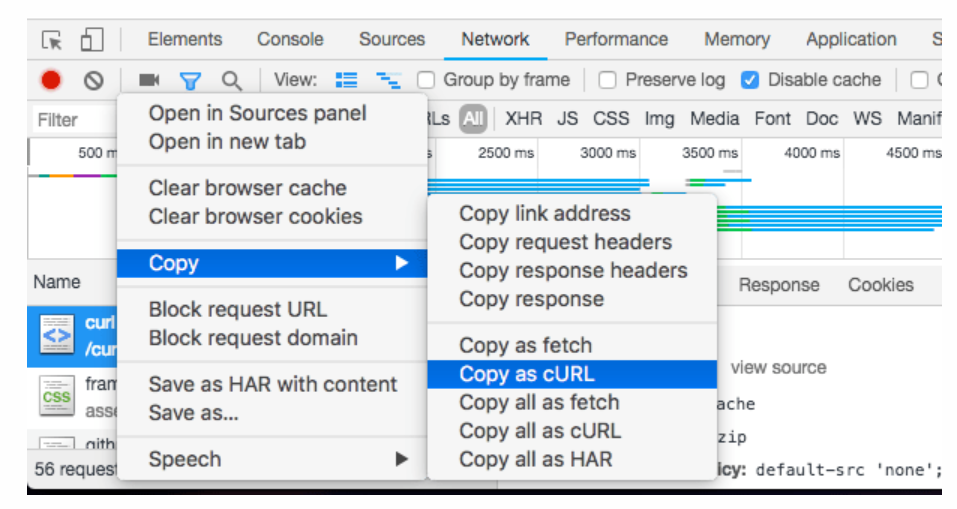curl
- 데이터 전송에 사용하는 CMD 도구
- HTTP, HTTPS, FTP, FTPS, SFTP, IMAP, SMTP, POP3 등의 다양한 프로토콜 지원.
- 네트워크 요청 디버깅시 사용
- Linux, Mac, Windows에서 전부 사용 가능
1 Get HTTP Request
curl https://www.naver.com/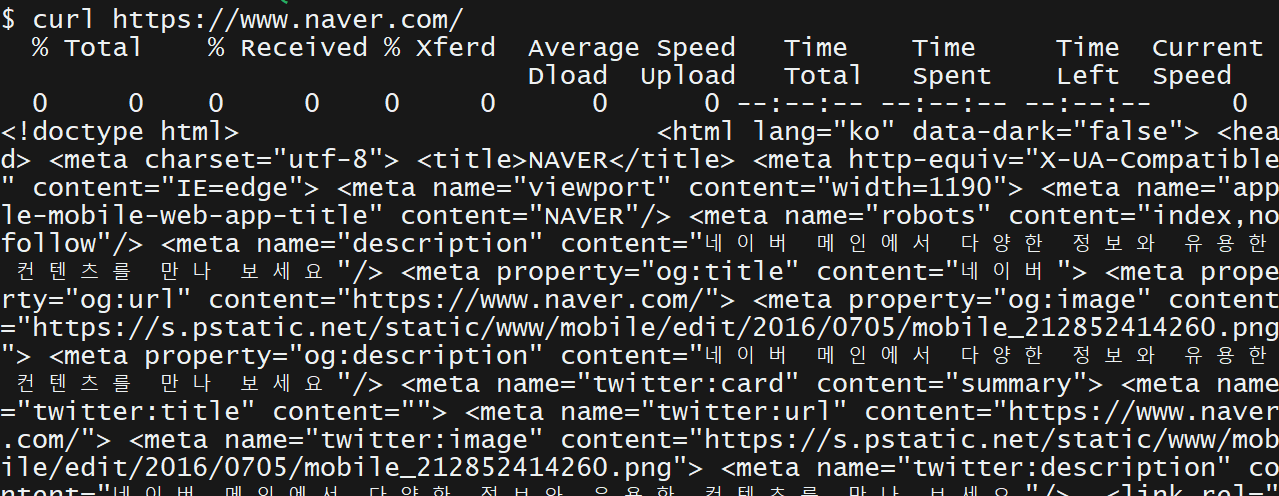
2 Get the HTTP response headers
By default the response headers are hidden in the output of curl. To show them, use the i option:
curl -i https://www.naver.com/
# Header 만 출력 (no response body)
curl -I https://www.naver.com/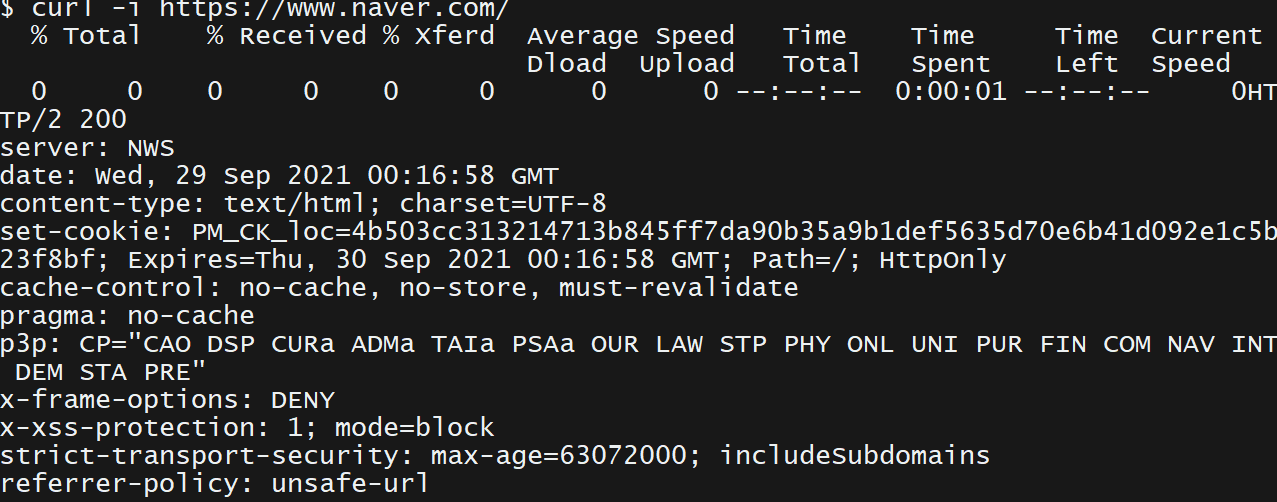
3 HTTP POST request
The X option lets you change the HTTP method used. By default, GET is used, and it’s the same as writing
# application/x-www-form-urlencoded Content-Type is sent.
curl -d "option=value&something=anothervalue" -X POST https://www.naver.com/4 HTTP POST request sending JSON
In this case you need to explicitly set the Content-Type header, by using the H option:
curl -d '{"option": "value", "something": "anothervalue"}' -H "Content-Type: application/json" -X POST https://www.naver.com/디스크에 있는 JSON 파일 발송:
curl -d "@my-file.json" -X POST https://www.naver.com/5 Store the response to a file
curl -o sitefile.html https://www.naver.com/
6 Request and Response 상세 확인
curl --verbose -I https://www.naver.com/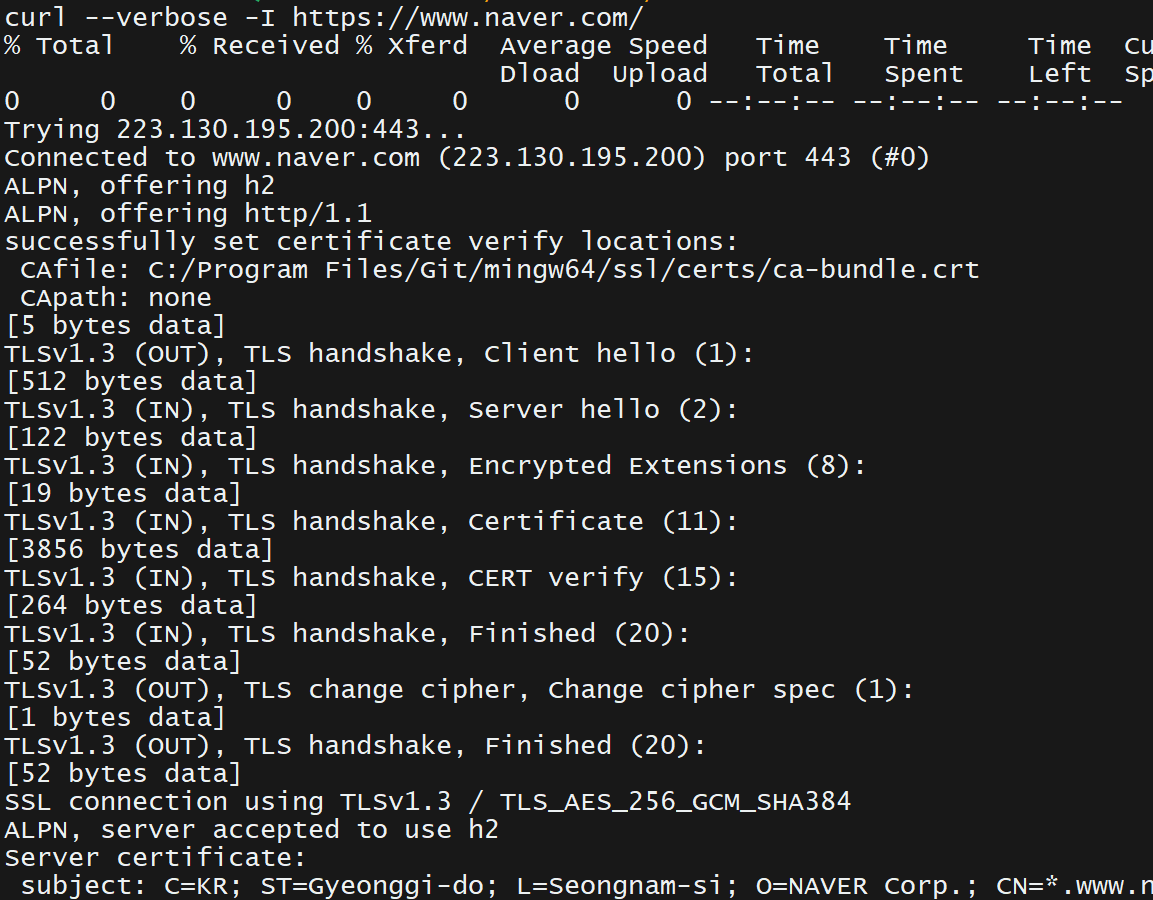
7 크롬 도구 사용