
기존 프로젝트에 Jetpack Compose 추가
기존 앱의 RecyclerView는 상당한 보일러 플레이트 코드가 발생합니다. 그렇기 때문에 Jetpack Compose의 LazyColumn을 통하여 리스트를 구성하면 같은 성능에 더 적은 코드로 리사이클러뷰를 만들 수 있습니다.
이번에는 ComposeView를 사용하여 기존 앱 구성요소에 jetpack Compose를 적용시키는 법을 같이 알아볼까 합니다.
개발 환경 설정
1.정확한 Android 스튜디오 버전 설치
Jetpack Compose로 최적의 환경에서 개발하려면 Android Studio 버전에 맞는 Gradle 플러그인을 구성해야 합니다.
buildscript {
...
dependencies {
classpath "com.android.tools.build:gradle:7.0.0"
...
}
}2. Kotlin 구성
프로젝트에서 Kotlin 1.6.10을 사용하는지 확인합니다.
plugins {
id 'kotlin-android'
}Gradle 구성
아래와 같이 최소 Sdk 버전을 21로 하고 Jetpack Compose 사용을 설정해줘야 합니다.
android {
defaultConfig {
...
minSdkVersion 21
}
buildFeatures {
// Enables Jetpack Compose for this module
compose true
}
...
// Set both the Java and Kotlin compilers to target Java 8.
compileOptions {
sourceCompatibility JavaVersion.VERSION_1_8
targetCompatibility JavaVersion.VERSION_1_8
}
kotlinOptions {
jvmTarget = "1.8"
}
composeOptions {
kotlinCompilerExtensionVersion '1.1.1'
}
}Gradle 종속항목 추가
Jetpack Compose 빌드에 필요한 종속항목을 골라서 추가하시면 됩니다.
dependencies {
// Integration with activities
implementation 'androidx.activity:activity-compose:1.4.0'
// Compose Material Design
implementation 'androidx.compose.material:material:1.1.1'
// Animations
implementation 'androidx.compose.animation:animation:1.1.1'
// Tooling support (Previews, etc.)
implementation 'androidx.compose.ui:ui-tooling:1.1.1'
// Integration with ViewModels
implementation 'androidx.lifecycle:lifecycle-viewmodel-compose:2.4.1'
// UI Tests
androidTestImplementation 'androidx.compose.ui:ui-test-junit4:1.1.1'
// When using a MDC theme
implementation "com.google.android.material:compose-theme-adapter:1.1.1"
// When using a AppCompat theme
implementation "com.google.accompanist:accompanist-appcompat-theme:0.16.0"
}Compose 이전 시작
jetpack compose를 적용시키고자 하는 레이아웃 XML 파일에 다음과 같이 ComposeView를 추가합니다. 저같은 경우에는 일기장 리스트를 구현하기 위해 fragment 안에 추가하였습니다.
<androidx.compose.ui.platform.ComposeView
android:id="@+id/composeView"
android:layout_width="match_parent"
android:layout_height="0dp"
app:layout_constraintEnd_toEndOf="parent"
app:layout_constraintStart_toStartOf="parent"
app:layout_constraintTop_toBottomOf="@+id/constraintLayout"
app:layout_constraintBottom_toBottomOf="parent" />그 다음에는 해당 앱 구성요소 파일에서 ComposeView를 바인딩하고 Compose 콘텐츠를 추가하면 됩니다.
binding.composeView.setContent {
AppCompatTheme {
val data = viewModel.filteredList.observeAsState()
LazyColumn {
data.value?.let { diaryList ->
items(diaryList.size) { i ->
CardLayout(
diary = diaryList[i],
Modifier
.fillMaxWidth()
.padding(all = 8.dp)
.clickable(enabled = true) {
deleteContent(diaryList[i])
}
)
}
}
}
}
}
// Card Layout
@Composable
fun CardLayout(diary: Diary, modifier: Modifier) {
Card(
modifier = modifier,
elevation = 5.dp,
) {
Column {
Text(text = diary.date)
Row {
AsyncImage(
model = diary.profile,
contentDescription = "image",
modifier = Modifier
.widthIn(min = 0.dp, max = 150.dp)
.padding(5.dp)
)
Column {
Text(
text = diary.contents.toString(),
style = MaterialTheme.typography.h5,
color = Color.Black
)
}
}
Row(
Modifier.fillMaxWidth(),
horizontalArrangement = Arrangement.End
) {
Text(
text = diary.location.toString(),
color = Color.Gray,
style = MaterialTheme.typography.overline
)
Text(
text = diary.where.toString(),
color = Color.Gray,
style = MaterialTheme.typography.overline
)
}
}
}
}결과
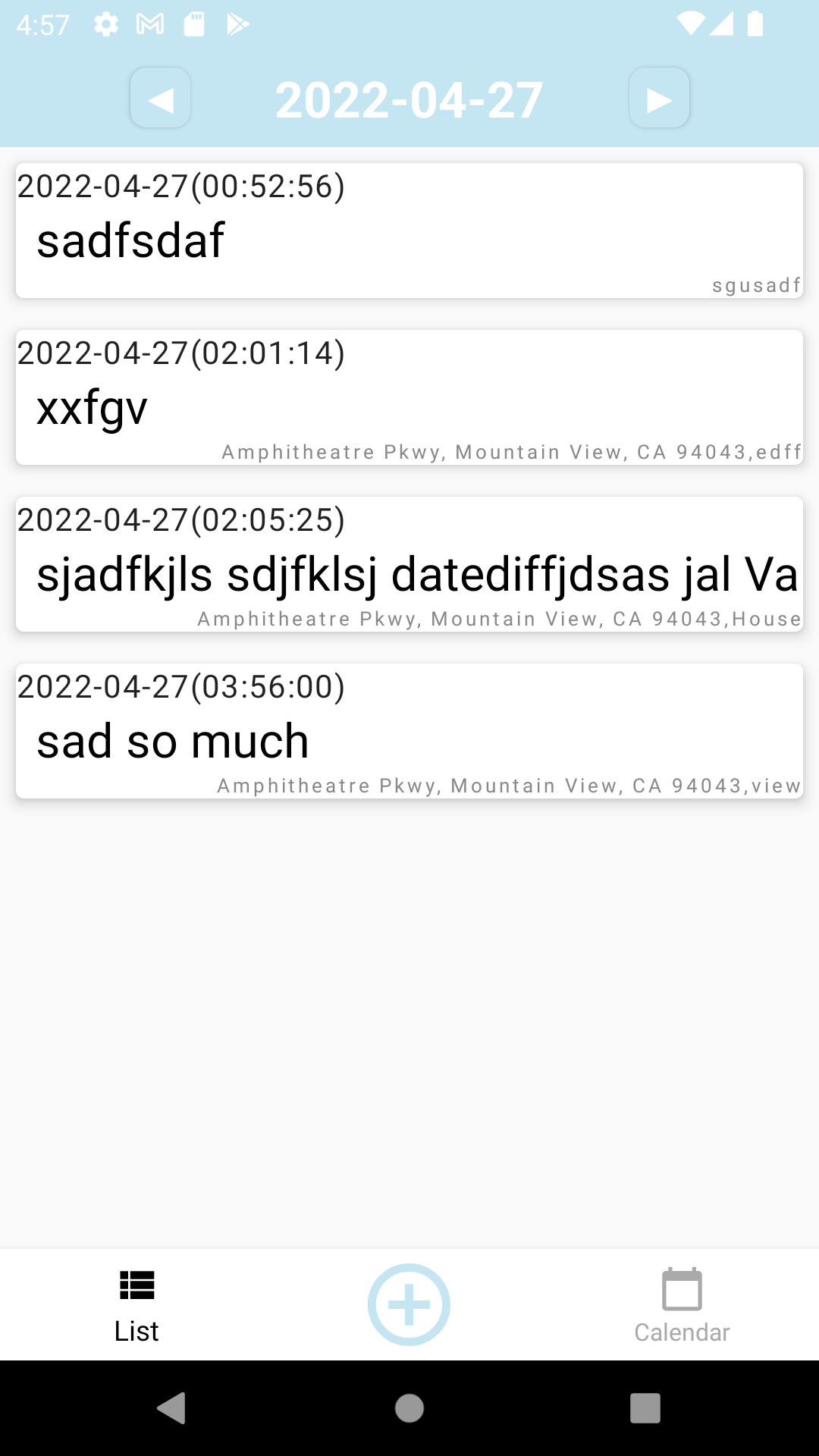 사진과 같이 Compose 콘텐츠가 잘 동작하는 것을 확인하실 수 있습니다.
사진과 같이 Compose 콘텐츠가 잘 동작하는 것을 확인하실 수 있습니다. 