
💫 라이브러리 설치
> npx expo install @react-native-firebase/storage
> npx expo install expo-image-picker💫 imagePicker
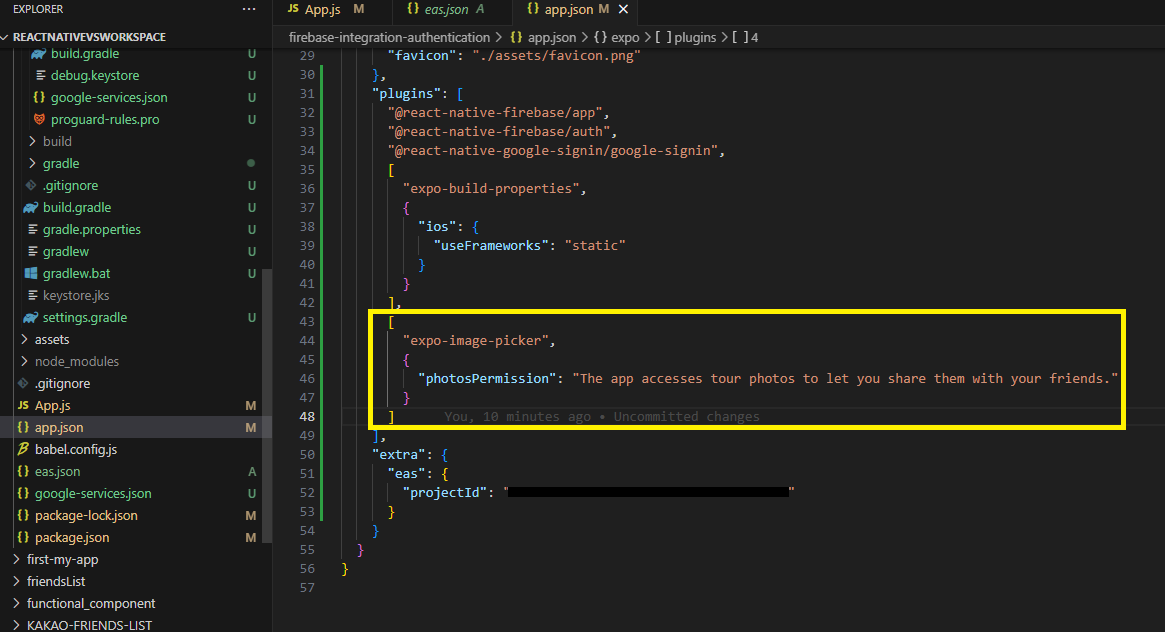
[
"expo-image-picker",
{
"photosPermission": "The app accesses tour photos to let you share them with your friends."
}
]app.json 에 해당 코드를 추가해주었습니다.
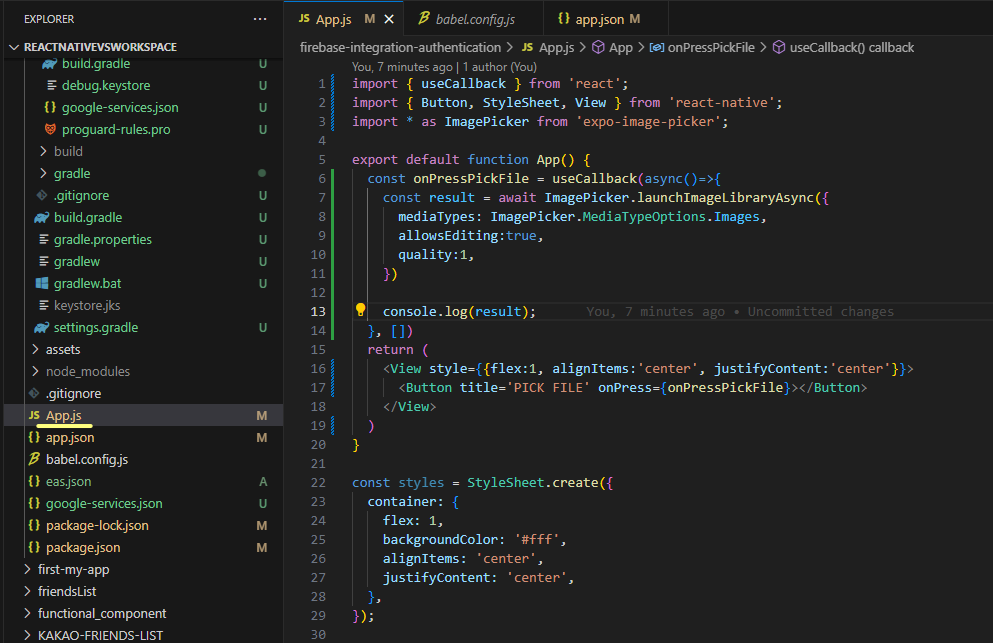
App.js 에서 기존 코드를 날리고 ImagePicker 관련 코드를 추가해주었습니다.
> npx expo prebuild
> npm run androidapp.json 파일을 수정했기 때문에, prebuild 를 진행한 후 실행해줍니다.
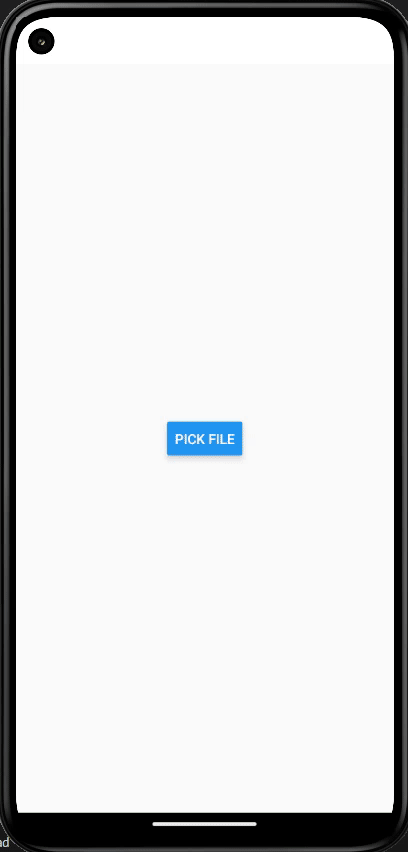
사진을 선택하고 편집도 가능합니다. Choose를 하고나면 Asset에 내용이 들어가고, 캔슬하면 false 로 들어갑니다.
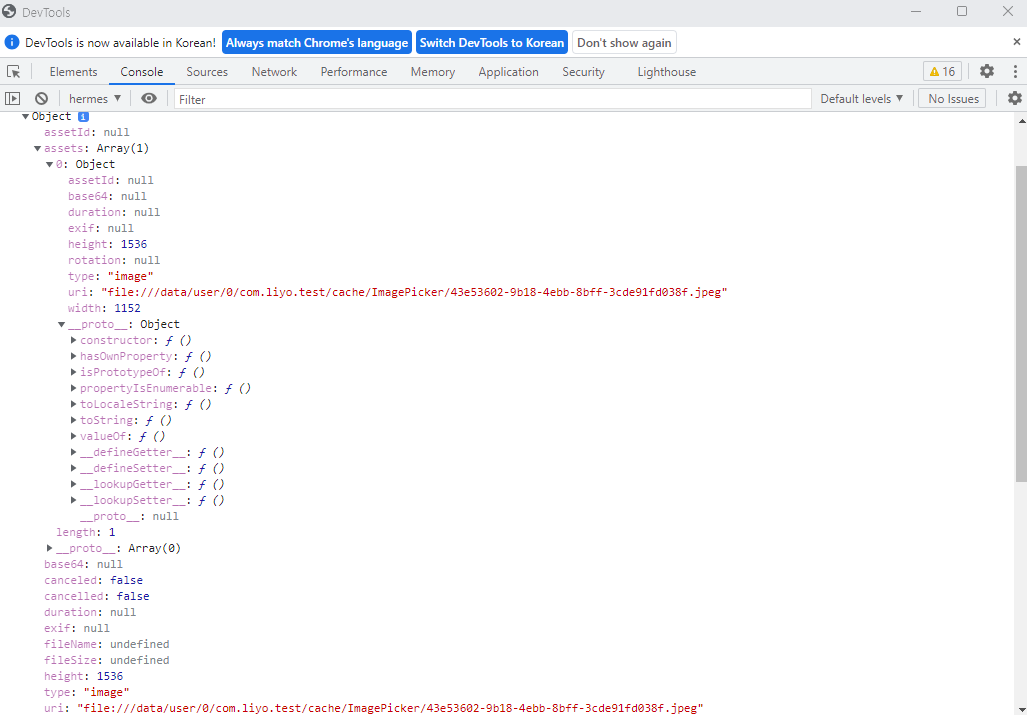
asset 에 정보가 담긴 모습입니다.
💫 클라우드 스토어에 업로드
https://rnfirebase.io/storage/usage
공식 홈페이지에서 사용법이 설명되어있습니다.

App.js 에 storage 에 이미지 uri 와, fileName 을 보내줍니다.
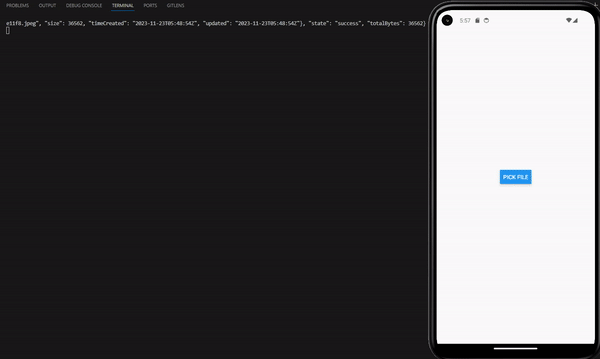
이미지를 선택해주면 firebase 에 저장되는 로그가 표시됩니다.
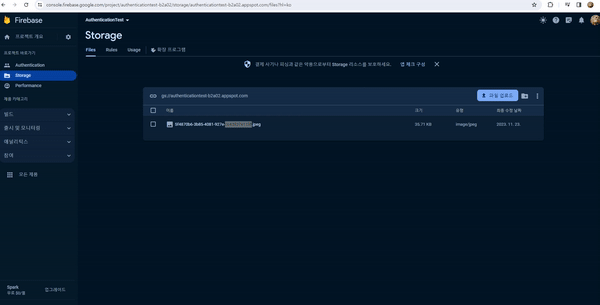
firebase 에서 저장된 이미지를 확인할 수 있습니다.
💫 저장된 이미지 다운로드
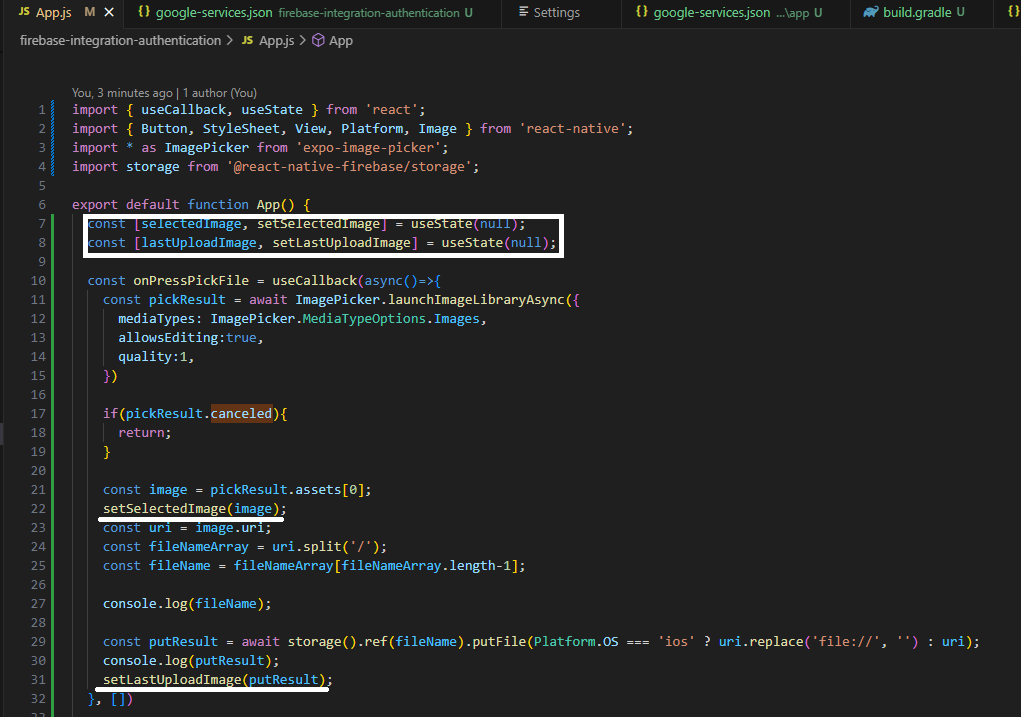
마지막에 올린 업로드를 담을 lastUploadImage 와 선택한 이미지를 담을 selectedImage useState 를 추가해주었습니다.
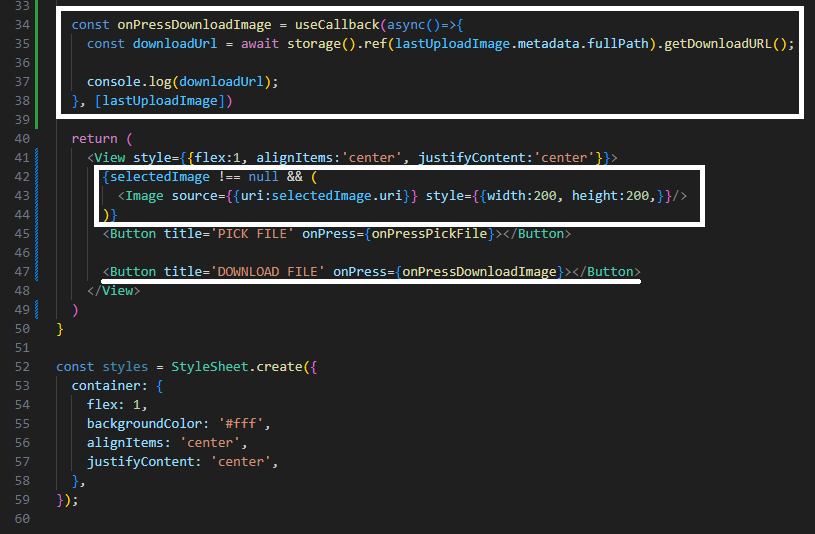
selectImage 가 있을 경우에만 보여주도록 추가해주고 다운로드 버튼도 추가해주었습니다.
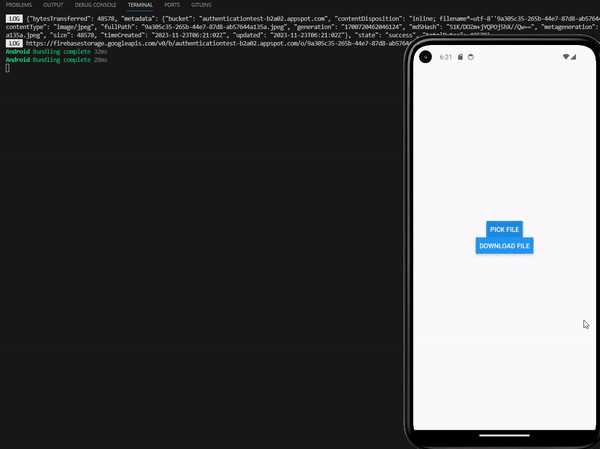
이미지를 올리면 마지막으로 올린 이미지가 선택되어 보여지고, 다운로드 버튼을 누르면 해당 url 가 콘솔에 뜨는 모습입니다.
이제 해당 url 를 expo fileSystem 을 사용하여 다운로드 해주겠습니다.
💫 expo fileSystem
> npx expo install expo-file-system
> npx expo prebuild
> npm run androidexpo-file-system 라이브러리를 설치하고, 빌드해준 후 다시 실행해주었습니다.
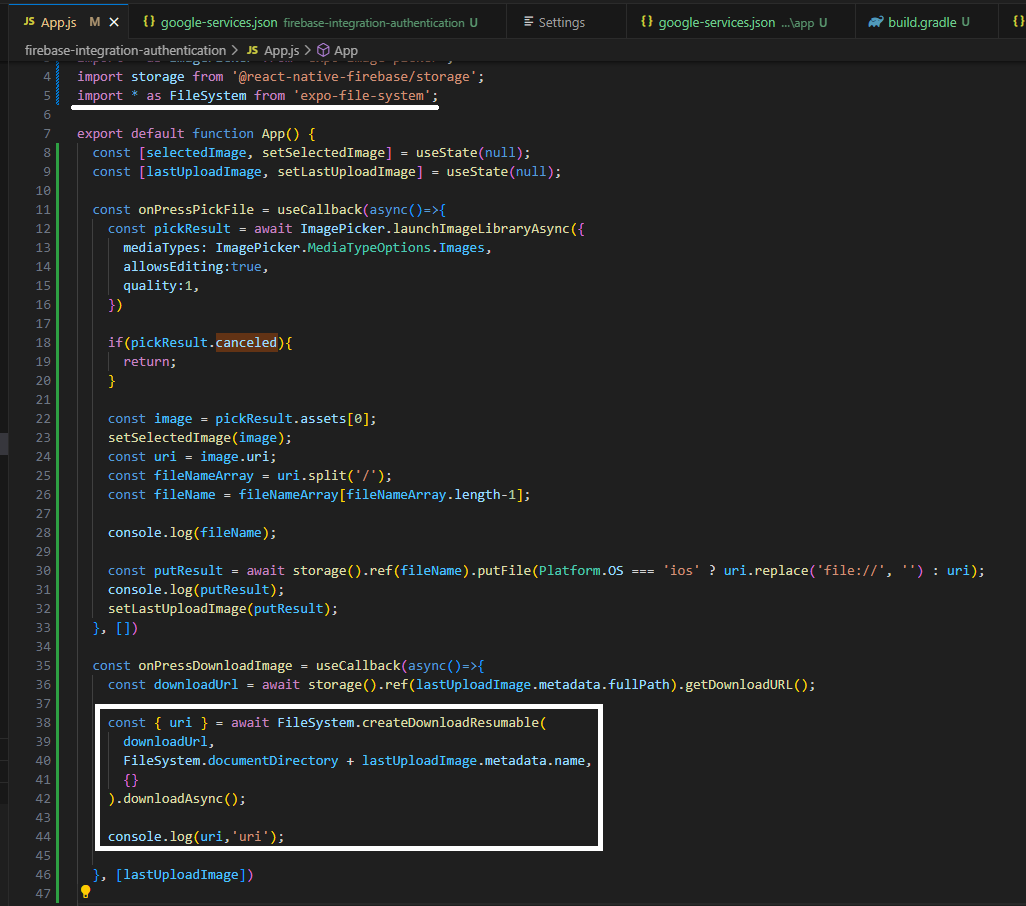
App.js 에서 파일 시스템을 이용하여 저장해주었습니다.
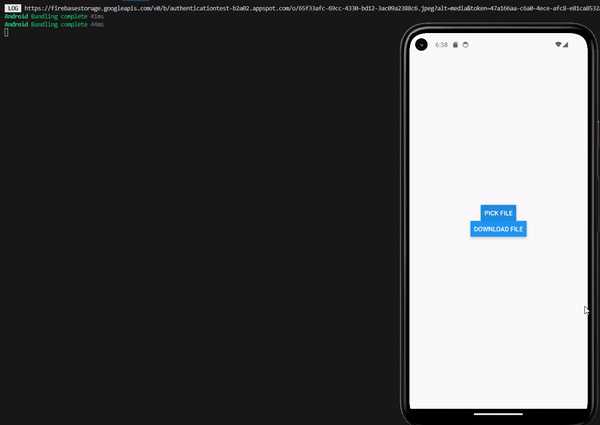

파일로 잘 저장된 모습입니다.
App.js 전체 코드
import { useCallback, useState } from 'react';
import { Button, StyleSheet, View, Platform, Image } from 'react-native';
import * as ImagePicker from 'expo-image-picker';
import storage from '@react-native-firebase/storage';
import * as FileSystem from 'expo-file-system';
export default function App() {
const [selectedImage, setSelectedImage] = useState(null);
const [lastUploadImage, setLastUploadImage] = useState(null);
const onPressPickFile = useCallback(async()=>{
const pickResult = await ImagePicker.launchImageLibraryAsync({
mediaTypes: ImagePicker.MediaTypeOptions.Images,
allowsEditing:true,
quality:1,
})
if(pickResult.canceled){
return;
}
const image = pickResult.assets[0];
setSelectedImage(image);
const uri = image.uri;
const fileNameArray = uri.split('/');
const fileName = fileNameArray[fileNameArray.length-1];
console.log(fileName);
const putResult = await storage().ref(fileName).putFile(Platform.OS === 'ios' ? uri.replace('file://', '') : uri);
console.log(putResult);
setLastUploadImage(putResult);
}, [])
const onPressDownloadImage = useCallback(async()=>{
const downloadUrl = await storage().ref(lastUploadImage.metadata.fullPath).getDownloadURL();
const { uri } = await FileSystem.createDownloadResumable(
downloadUrl,
FileSystem.documentDirectory + lastUploadImage.metadata.name,
{}
).downloadAsync();
console.log(uri,'uri');
}, [lastUploadImage])
return (
<View style={{flex:1, alignItems:'center', justifyContent:'center'}}>
{selectedImage !== null && (
<Image source={{uri:selectedImage.uri}} style={{width:200, height:200,}}/>
)}
<Button title='PICK FILE' onPress={onPressPickFile}></Button>
<Button title='DOWNLOAD FILE' onPress={onPressDownloadImage}></Button>
</View>
)
}
const styles = StyleSheet.create({
container: {
flex: 1,
backgroundColor: '#fff',
alignItems: 'center',
justifyContent: 'center',
},
});