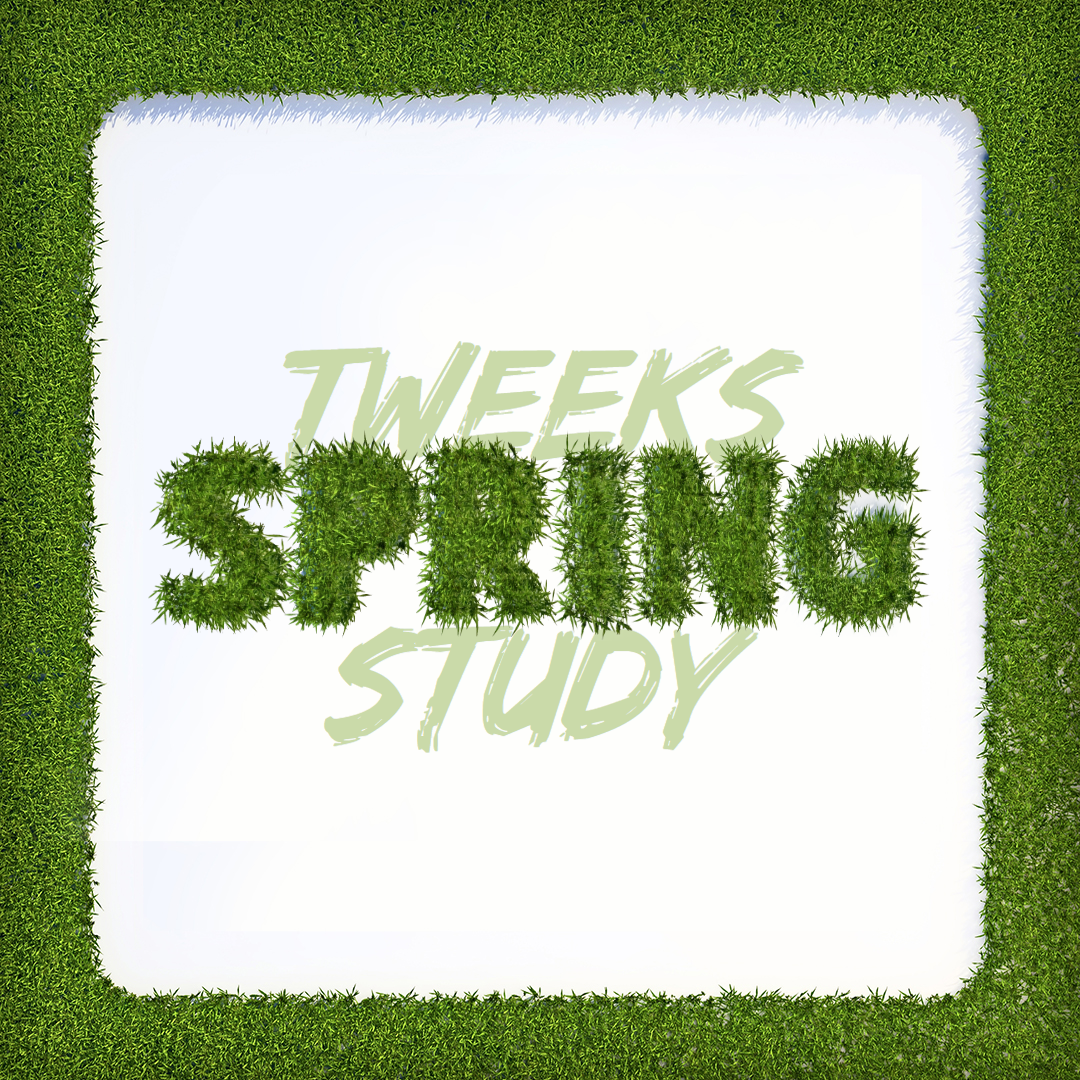
0731
☘️1. 정적인 Welcome Page 만들기
resources/static/index.html
을 만들면 index.html이 시작 화면이 됨.
<!doctype html>
<html lang="en">
<head>
<meta http-equiv="Content-Type" content="text/html; charset=UTF-8" />
<title>Document</title>
</head>
<body>
Hello
<a href="/hello">hello</a>
</body>
</html>작성한 뒤 spring을 실행하면 위에 작성한 html파일이 뜨고
hello를 클릭하면 아까와 같은 에러 페이지가 뜬다.
- 스프링 부트가 제공하는 Welcome Page 기능
static/index.html을 올려두면 Welcome page 기능을 제공- 스프링 부트가 제공하는 Welcome Page 기능 알아보기
- static폴더 안에 있는 index.html파일을 먼저 찾고, 없다면 index 템플릿을 찾는 방식으로 동작
하지만 index.html 파일을 이용하여 웹서버에 올리는 것은 프로그래밍이 아니라 그저 파일을 옮긴 것에 불과하다!
- 내가 원하는대로 Welcome 페이지의 모양을 바꿀 수 있는 것이 바로 템플릿 엔진이다.
☘️2. Thymeleaf 템플릿 엔진
- thymeleaf 공식 사이트
- 스프링 공식 튜토리얼
- 스프링 부트 메뉴얼
- 템플릿 엔진으로 검색을 해보면
- 스프링 부트는 아래의 것들을 자동으로 제공해준다고 함.
- FreeMarker
- Groovy
- Thymeleaf
- Mustache
👉2.1. 탬플릿 엔진을 사용하여 welcome 화면 만들기
package hello.hellospring.controller;
import org.springframework.stereotype.Controller;
import org.springframework.ui.Model;
import org.springframework.web.bind.annotation.GetMapping;
@Controller
public class HelloController {
@GetMapping("hello")
public String hello(Model model) {
model.addAttribute("data", "hello!");
return "hello";
}
}
<!doctype html>
<html xmlns:th="http://www.thymeleaf.org">
<head>
<meta http-equiv="Content-Type" content="text/html; charset=UTF-8" />
<title>Hello</title>
</head>
<body>
<p th:text="'안녕하세요. ' + ${data}">안녕하세요. 손님</p>
</body>
</html>위의 코드를 입력한 뒤 실행
-> hello를 클릭했을 때, 에러 메시지가 아닌 "안녕하세요. hello!" 가 출력된 페이지가 뜨게 된다.
👉2.2. 동작 원리
-
웹 브라우저에서
localhost:8080/hello를 던진다. -
스프링 부트가 내장하고 있는 톰캣 웹서버가 스프링에게 물어본다.
@GetMapping()안의url과 내가 던진 링크가 맞니? (GET 방식) -
맞다면
@GetMapping()안에 있는url과 매칭이 된 것이다. -
스프링이 실행이 된다.
-
스프링이 실행이 되었을 때
Model을 만들어서hello메서드의 인자로 넣어준다. -
model.addAttribute("data", "hello!!");로model에다가 데이터는 hello!! 라고 넣어둔다.
- "data" : 키
- "hello!!" : 값 (바뀔 수 있음)
return "hello";로 스프링이 resources > templates 폴더 밑에 있는hello.html을 찾는다.
- 컨트롤러에서 리턴 값으로 문자를 반환하면 뷰 리졸버 (viewResolver) 가 화면을 찾아서 처리한다.
- 스프링 부트 템플릿 엔진 기본
viewName을 매핑 resources:templates/+(ViewName)+.html
- 스프링 부트 템플릿 엔진 기본
참고 :
spring-boot-devtools라이브러리를 추가하면,html파일을 컴파일만 해주면 서버 재시작 없이View파일 변경이 가능함.
☘️3. 빌드하고 실행하기
window 기준입니다.
- gradlew.bat build : 빌드하기
- 확인 : BUILD SUCCESSFUL in 12s
-
cd build : build 폴더로 이동
-
cd libs : libs 폴더로 이동
-
java -jar hello-spring-0.0.1-SNAPSHOT.jar : 서버 실행
- (!주의!) 다른 서버가 실행되고 있으면 안 됨
- 해당 에러 : Web server failed to start. Port 8080 was already in use.
- 실행 확인