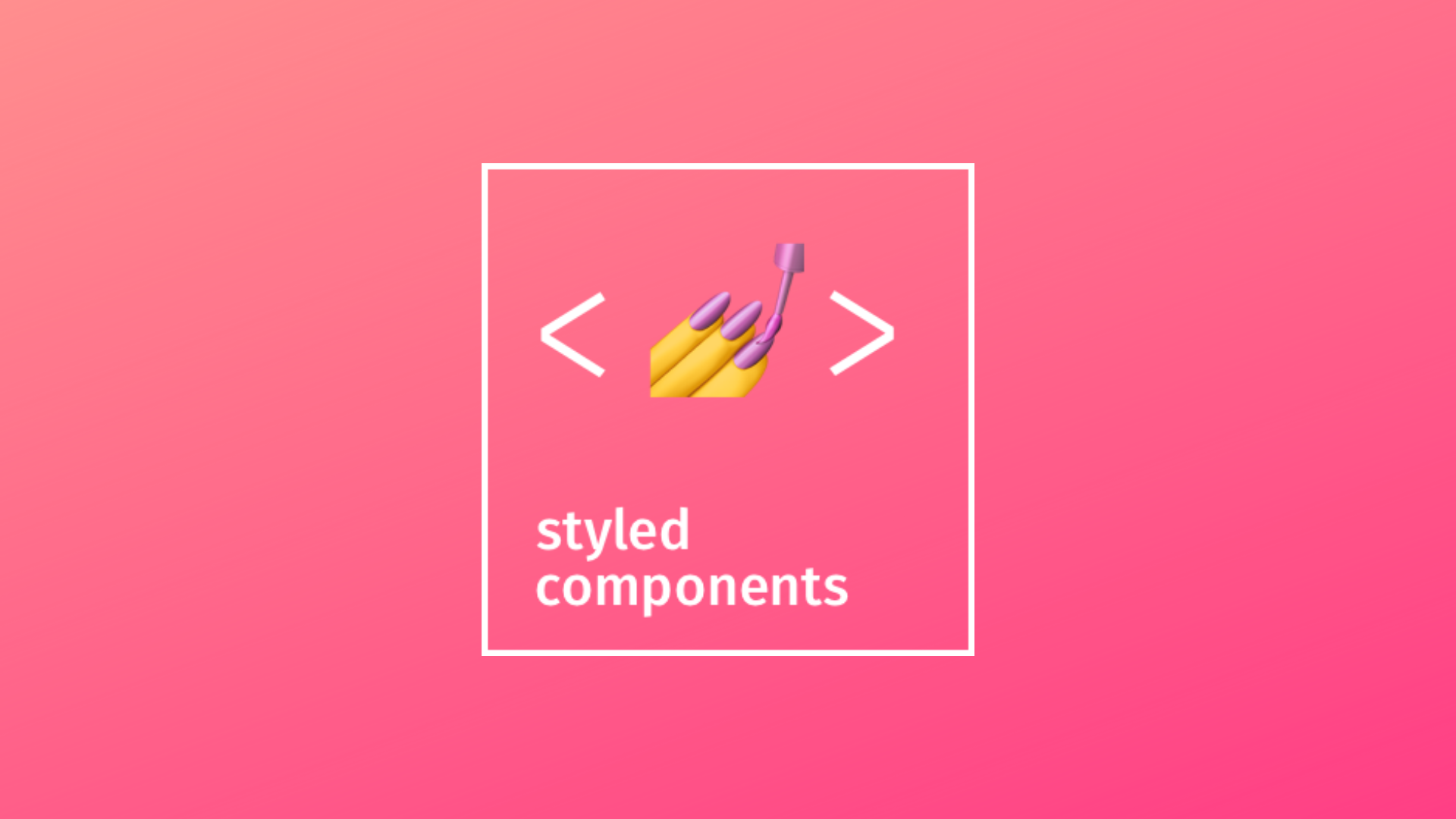
styled-components 패키지
📎 설치
- npm install --save styled-components
📎 설명
- 요소에 대한 메소드를 가지고 있음.
- styled.button(), styled.button``처럼, 버튼은 styled객체의 메소드임!
<button type="submit" class="sc-bczRLJ dsImlA">Add Goal</button>👉🏻 고유한 클래스 이름을 갖기 때문에, 여기서 설정한 스타일은 앱에 있는 다른 컴포넌트에 절대 영향을 주지 않음. 고유한 클래스 이름은 styled components별로 유효하기 때문.
📎 사용
👾#01
const Button = styled.button`
display: inline-block;
border-radius: 3px;
padding: 0.5rem 0;
margin: 0.5rem 1rem;
width: 11rem;
background: transparent;
color: white;
border: 2px solid white;
`👾#02_중첩 선택자, 가상선택자의 경우 &을 사용
const Button = styled.a`
&:focus {
outline: none;
}
&.invalid {
color: red;
}
`👾#03_동적으로 스타일이름 추가하기
<Button className={ !isValid && 'invalid' }>
Add Goal
</Button>- isValid: inpunt요소에 값이 없을때(유효한 값이 아닐 때) false, state로 기본값 true를 가짐.
- invalid: 클래스 이름, 유효한 값이 아닌 경우 스타일링 변경됨.
👉🏻 input요소에 값이 없는 상태로 추가할 경우 스타일링을 동적으로 변경하기 위해 조건부를 사용함.
👾#04_동적으로 props를 전달하여 동적으로 스타일 지정
- props를 기반으로 스타일의 일부를 동적으로 변경함.
const Button = styled.button`
...
color: white;
border: 2px solid ${props=> props.invalid ? 'red' : '#ccc'};
`
...
return( ...
<Button invalid={!isValid}>
...
</Button>
);👾#05_스타일 확장 - styled(컴포넌트)
- Box 스타일 컴포넌트 속성을 상속하여 Circle 스타일 컴포넌트 생성
const Box = styled.div`
background-color: ${(props) => props.bgColor};
width: 100px;
height: 100px;
`
const Circle = styled(Box)`
border-radius: 50px;
`
...
return( ...
<Box bgColor="red"></Box>
);👾#06_같은 스타일 속성으로 태그이름 변경 - as프롭
- 만든 스타일 컴포넌트에 태그속성 변경
- 확장을 사용하고 싶지 않을 때 사용
- button태그를 as프롭을 사용하여 a태그로 변경
const Button = styled.button`
background-color: ${(props) => props.bgColor};
width: 100px;
height: 100px;
`
...
return( ...
<Button bgColor="red">Login</Button>
<Button as="a" href="/" bgColor="blue">Login</Button>
);👉🏻 a태그에 대한 HTML태그의 속성을 설정할 수 있음.
👾#07_공통 속성 추가하기 - attrs메서드
const Input = styled.input.attrs({required: true, minLength:10})`
background-color: tomato;
`
...
return( ...
<>
<Input />
<Input />
<Input />
</>
);👉🏻 attrs({required: true})사용하여 객체에 추가한 속성을 해당 스타일 컴포넌트 속성으로 추가함
👾#08_미디어 쿼리 사용법
const Button = styled.button`
...
color: white;
border: 2px solid ${props=> props.invalid ? 'red' : '#ccc'};
@media (min-width: 768px)
`👉🏻 미디어쿼리 조건에 충족하면 해당 스타일이 적용됨.
👾#09_animation 사용법
import styled, {keyframes} from 'styled-components';keyframes: 애니메이션 생성하여 등록
const rotationAnimation = keyframes`
from {
transform: rotate(0deg);
} to {
transform: rotate(360deg);
}
`;
const Box = styled.div`
height: 100px;
width: 100px;
background-color: tomato;
animation: ${rotationAnimation} 1s linear infinite;
`;👾#10_스타일 컴포넌트 안에서 다른 스타일 컴포넌트 사용하기
- Emoji를 Box의 자식 태그로 타케팅하여 스타일 설정
const Emoji = styled.span`
font-size: 32px;
`;
const Box = styled.div`
height: 100px;
width: 100px;
background-color: tomato;
animation: ${rotationAnimation} 1s linear infinite;
${Emoji} {
&:hover{
font-size: 64px;
}
}
`;
return( ...
<Box>
<Emoji as="p">⭐️</Emoji>
</Box>
);👉🏻 as프롭을 사용하여 tag name을 유동적으로 사용할 수 있다.
