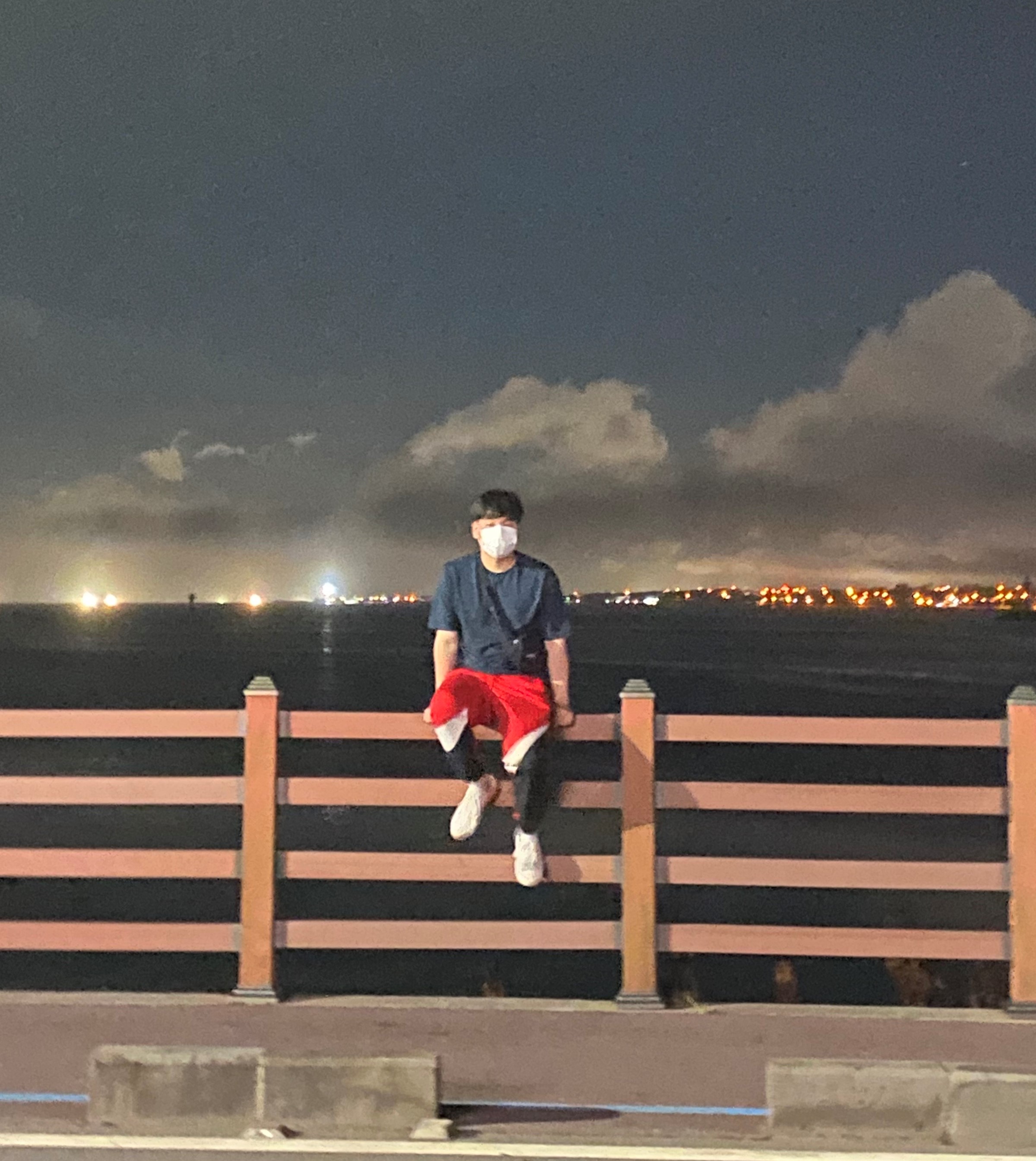ListBox에 DataTemplate으로 Item을 설정할때 선택된 항목에 대해서만 삭제 버튼이 도시되도록 하고싶었다.
이를 위해서는 ListBoxItem의 IsSelected 속성을 삭제 버튼 visibility에 바인딩 시켜야했는데 열심히 구글링하여 방법을 찾았다
<UserControl.Resources> //UserControl or Window
<BooleanToVisibilityConverter x:Key="visibilityConverter"/> //Bool 변수값을 visibility 값으로 변경
</UserControl.Resources>
...
<ListBox ...
<ListBox.ItemTemplate>
<DataTemplate>
<Grid ...
<Grid ...
<Button Content="X" Command="{Binding }"
Visibility="{Binding Path=IsSelected ,Mode=TwoWay,
RelativeSource={RelativeSource FindAncestor, //부모컨트롤 속성값을 사용 AncestorType={x:Type ListBoxItem}},
Converter={StaticResource visibilityConverter}}"> //IsSelected는 bool 변수이기때문에 visibility로 변경해주어야함
...추가적으로 구글링을 통해 알게된점
RelativeSource 출처 : https://jandari91.github.io/posts/wpf-RelativeSource/
정리
<TextBlock Text="{Binding RelativeSource={RelativeSource self}, Path=FontFamily}" />
// 자기자신의 속성을 사용 -> TextBlock에 적용된 FontFamily값이 Text로 도시됨
<StackPanel Orientation="Horizontal">
<TextBlock Text="{Binding Path=Orientation,
RelativeSource={RelativeSource AncestorType={x:Type StackPanel}}}"/>
</StackPanel>
//자신의 부모 객체의 속성값을 사용
<StackPanel Orientation="Vertical">
<StackPanel Orientation="Horizontal">
<TextBlock Text="{Binding Path=Orientation,
RelativeSource={RelativeSource AncestorType={x:Type StackPanel},
AncenstorLevel=2}}"/>
</StackPanel>
</StackPanel>
// 타입이 같은 상위 객체가 중복될때 AncenstorLevel을 사용해 원하는 객체 선택
<ControlTemplate TargetType="{x:Type Button}">
<Border x:Name="_pBorder" BorderThickness="2" BorderBrush="Black" CornerRadius="20">
<Border.Background>
<LinearGradientBrush StartPoint="0 0.5" EndPoint="1 0.5">
<GradientStop Offset="0.0" Color="{Binding RelativeSource={RelativeSource TemplatedParent}, Path=Background.Color}" />
<GradientStop Offset="0.9" Color="White" />
</LinearGradientBrush>
</Border.Background>
<ContentPresenter Margin="2" HorizontalAlignment="Center" VerticalAlignment="Center" RecognizesAccessKey="True" />
</Border>
</ControlTemplate>
//ControlTemplate 정의 엘리먼트 일 경우
<StackPanel x:Name="Panel1" Orientation="Vertical">
<StackPanel x:Name="Panel2" Orientation="Horizontal">
<TextBlock Text="{Binding Path=Orientation, ElementName=Panel1}"/>
</StackPanel>
</StackPanel>
<TextBlock Text="{Binding Path=Orientation, ElementName=Panel2}"/>
x:Name으로 Control 찾기