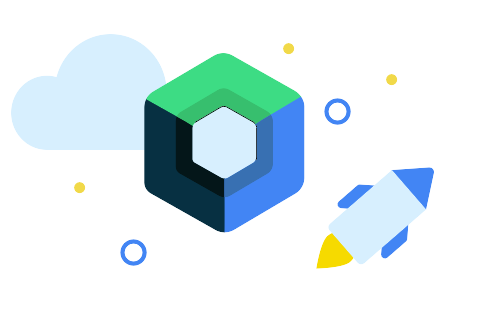
2장. 선언적 패러다임 이해
📌 안드로이드 뷰 시스템 살펴보기
안드로이드 뷰 기반의 앱에서는 XML 언어를 사용하여 레이아웃 파일을 정의한다.
<?xml version="1.0" encoding="utf-8"?>
<androidx.constraintlayout.widget.ConstraintLayout
xmlns:android="http://schemas.android.com/apk/res/android"
xmlns:app="http://schemas.android.com/apk/res-auto"
android:layout_width="match_parent"
android:layout_height="match_parent">
<TextView
android:id="@+id/message"
style="@style/TextAppearance.AppCompat.Medium"
android:layout_width="wrap_content"
android:layout_height="wrap_content"
android:textAlignment="center"
... />
<EditText
android:id="@+id/name"
android:layout_width="wrap_content"
android:layout_height="wrap_content"
android:layout_marginEnd="8dp"
android:hint="@string/hint"
android:imeOptions="actionDone"
android:importantForAutofill="no"
android:inputType="textPersonName"
android:minEms="8"
... />
<Button
android:id="@+id/done"
android:layout_width="wrap_content"
android:layout_height="wrap_content"
android:text="@string/done"
... />
</androidx.constraintlayout.widget.ConstraintLayout>→ 다음과 같은 XML 레이아웃 코드는 부모(root) 노드(ConstraintLayout)와 자식 노드(TextView, EditText, Button)의 계층 형태로 이루어지며,
View가 더 많아진다면 훨씬 더 중첩적인 구조를 가질 수 있다. (계층이 많아지는 ⇒ depth 가 높아짐)
📌 레이아웃 파일 인플레이팅
Android View 시스템의 Activity에서는 일반적으로 (뷰 바인딩, 데이터 바인딩을 사용하지 않고)
setContentView()를 사용하여 레이아웃의 id 값을 전달한다.
import android.os.Bundle
import androidx.appcompat.app.AppCompatActivity
class MainActivity : AppCompatActivity() {
override fun onCreate(savedInstanceState: Bundle?) {
super.onCreate(savedInstanceState)
setContentView(R.layout.main)
...
}
}setContentView 메서드에 R.layout.main id값을 전달한 코드이다.
private lateinit var doneButton : Button
...
doneButton = findViewById(R.id.done)또한, 레이아웃 파일에 있는 View 컴포넌트를 호출하여 사용하기 위해서는
다음과 같이 findViewById()를 사용하여 View의 id 값을 받아와 정의해주어야 한다.
이와 같은 방식은 더 큰 규모의 앱과는 더욱 잘 맞지 않는다.
- View 컴포넌트를 호출하기 위해서는 미리 초기화하여 호출해야 하고, 초기화하지 않고 호출하였을 때는 런타임에서 크래시가 발생할 수 있다.
- 또한 컴포넌트의 개수가 많아지면, 코드는 급격히 비대해진다.
📌 컴포넌트 계층 구조
- XML 파일에 있는 태그는 클래스 명을 나타낸다. 모든 안드로이드의 뷰는 클래스이다.
- 각 뷰의 속성들은 해당 뷰 클래스의 멤버에 대응된다.
- inflate()는 객체 트리를 생성한다.
- 객체 트리를 수정해서 UI 구조를 변경할 수 있다.
- 안드로이드 UI의 최상위 요소는 android.view.View이다.
📌 컴포넌트 계층 구조의 한계
- 안드로이드의 Button은 일반적으로 텍스트를 포함하며, android.widget.TextView를 확장(상속)한다.
- 이미지를 보여주는 버튼이 필요하다면, ImageButton이 필요하며, android.widget.ImageView를 확장(상속)한다.
- 컴포넌트의 클래스들은 자바의 클래스를 사용하는데, 자바의 클래스는 다중 상속이 지원이 안될뿐 더러,
- 다중 상속이 지원이 된다 하더라도, 특정 컴포넌트의 개별 기능을 분리할 수 없으므로, 다른 컴포넌트의 개별 기능을 조합할 수 없다.
- 이러한 개별 기능을 분리하기 위해서는 컴포넌트의 개념에서 벗어나야 한다.
- Flutter에서는 이러한 개별 기능들을 속성으로 정의하여 간단한 구성 요소끼리 조합하는 방식을 사용한다.
- Composition Over inheritance (상속보다는 조합 방식을 사용)
- 젯팩 컴포즈에서는 컴포저블 함수를 사용하여 구현
📌 함수를 통한 UI 구성
- 젯팩 컴포즈에서 UI의 진입점은 컴포저블 함수이며, 컴포저블 함수에서 다른 컴포저블 함수가 호출된다.
- 컴포저블 함수는 주로 content라는 매개변수를 전달받는데, 이 content는 다른 컴포저블 함수이다.
- 컴포저블 함수는 항상 실제 값으로 호출된다.
- 그리고, 뷰를 의도적으로 변경하기 위해서, 프로퍼티 값을 변경하게 되는데, 이 때 변경할 수 있는 값을 상태(State)라고 한다.
mutableStateOf()를 사용하면 상태를 생성할 수 있다.- 이러한 상태를 참조하는 컴포저블 함수는 이 상태가 변경됨에 따라 뷰는 재구성된다. (recomposition)
@Composable fun Factorial() { var expanded by remember { mutableStateOf(false) } var text by remember { mutableStateOf(factorialAsString(0)) } Box( modifier = Modifier.fillMaxSize(), contentAlignment = Alignment.Center ) { Text( modifier = Modifier.clickable { expanded = true }, text = text, style = MaterialTheme.typography.h2 ) DropdownMenu( expanded = expanded, onDismissRequest = { expanded = false }) { for (n in 0 until 10) { DropdownMenuItem(onClick = { expanded = false text = factorialAsString(n) }) { Text("${n.toString()}!") } } } } }- expanded 와 text는 모두 상태이다.
- expanded 의 값이 변경됨에 따라 DropDownMenu를 다시 그린다.
- text 의 값이 변경됨에 따라 Text()를 다시 그린다.
📌 클릭 동작에 반응
- Button과 같은 특정 컴포넌트를 그리는 컴포저블 함수같은 경우에는 클릭 이벤트 처리를 하는 전용 onClick 매개변수를 갖는다.
- Text와 같은 컴포저블 함수는 modifier 매개변수에 clickable{ … } 값을 전달하여 클릭 이벤트 처리를 구현할 수 있다.
📌 UI 요소 크기 조절과 배치
- 컴포넌트 중심의 UI 프레임워크에서는 크기와 위치를 화면에 나타내는 것이 핵심이다.
- RelativeLayout - 특정 View의 상대적인 위치에 배치한다.
- toStartOf, toEndOf
- FrameLayout - 스택에 자식들을 배치한다.
- 젯팩 컴포즈 → Box()
- 코드로 작성한 순서에 따라 컴포넌트를 배치한다.a
- 먼저 작성된 컴포넌트가 제일 아래에 깔려서 보인다.
- LinearLayout - 수평 또는 수직으로 자식 컴포넌트를 배치시킨다.
- 젯팩 컴포즈 → Row() , Column()
- Modifier(변경자)는 크기를 요청하거나 위치를 재정의하는데에 사용될 수 있다.
- modifier = Modifier.align( Alignment.XXX ) ⇒ 위치 재정의
- modifier = Modifier.fillMaxSize() ⇒ 가능한 한 크게
- modifier = Modifier.size( width = xx.dp, height = xx.dp )
- background() 변경자를 통해 컴포저블 함수의 배경색을 설정할 수 있다.
- modifier.background(Color.xxx)
