들어가며
앱에서 Carousel 같은 Slider를 구현하면서 page indicator로 default 이미지가 아닌 내가 지정한 이미지를 사용하여 indicator 를 custom 하기.
결과 화면
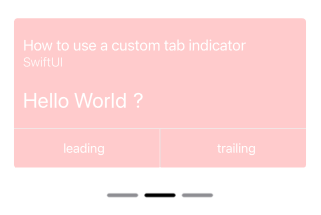
필요한 사전 지식
- UIViewRepresentable
SwiftUI로 page indicator에 이미지를 적용하는 코드가 iOS 16 이상에서 지원하고 있기 때문에 iOS 16 미만 버전은 UIKit의 코드를 빌려와 사용해야 한다. - ViewBuilder
실제 화면이 표시되는 tab view 영역과 indicator가 표시되는 controller 의 영역을 분리하여 구현해서 나만의 tabview를 구현할 것인데 이 때에 view가 @ViewBuilder의 구현체이다.
Indicator 코드
struct PageIndicator: UIViewRepresentable {
@Binding var currentPage: Int // 현재 페이지 값
var numberOfPages: Int // 총 페이지의 수
var indicatorImage: String = "minus_sign" // 사용할 이미지 이름
func makeUIView(context: Context) -> UIPageControl {
let control = UIPageControl()
control.numberOfPages = 1 // 초기화 값이고 update 하면서 덮어씌워질 것
// 이미지를 적용하는 부분
control.preferredIndicatorImage = UIImage(named: indicatorImage)
control.currentPageIndicatorTintColor = UIColor(.black) // 현재 페이지 indicator의 강조 색상
control.pageIndicatorTintColor = UIColor(.gray) // 기본 indicator의 강조 색상
control.translatesAutoresizingMaskIntoConstraints = false // if you want to use auto layout to dynamically calculate the size and position of your view, you must set this property to false and then provide a non ambiguous, nonconflicting set of constraints for the view
control.setContentHuggingPriority(.required, for: .horizontal) // hugging priority 낮을 수록 공간 차지 required = 1000 으로 최상위 우선순위
return control
}
// binding property인 page 값이 update 시 call 된다.
func updateUIView(_ control: UIPageControl, context: Context) {
control.currentPage = currentPage // 현재 페이지 값을 갱신하여 강조 색상이 달라지게 한다.
control.numberOfPages = numberOfPages
}
}ViewBuilder
@ViewBuilder
private var Carousel: some View {
TabView(selection: $page) {
Page()
.tag(0)
Page()
.tag(1)
Page()
.tag(2)
}
.tabViewStyle(.page(indexDisplayMode: .never))
}
@ViewBuilder
private var ControlBar: some View {
HStack {
PageIndicator(currentPage: $page,
numberOfPages: 3)
}
}SwiftUIView
struct ContentView: View {
@State var page = 0
var body: some View {
NavigationView {
ZStack {
VStack {
Carousel
ControlBar
}
}
}
}
// 이쯤에 viewbuilder 코드를 넣는다. page 변수를 공유
}🤬 주의!
본래 이미지의 색상이 유지되지 않고 tint color로 덮어 씌워 진다는 점을 이해할 수 없다. 원래의 이미지를 그대로 사용할 수 있는 방법을 찾아 볼 예정이다.
