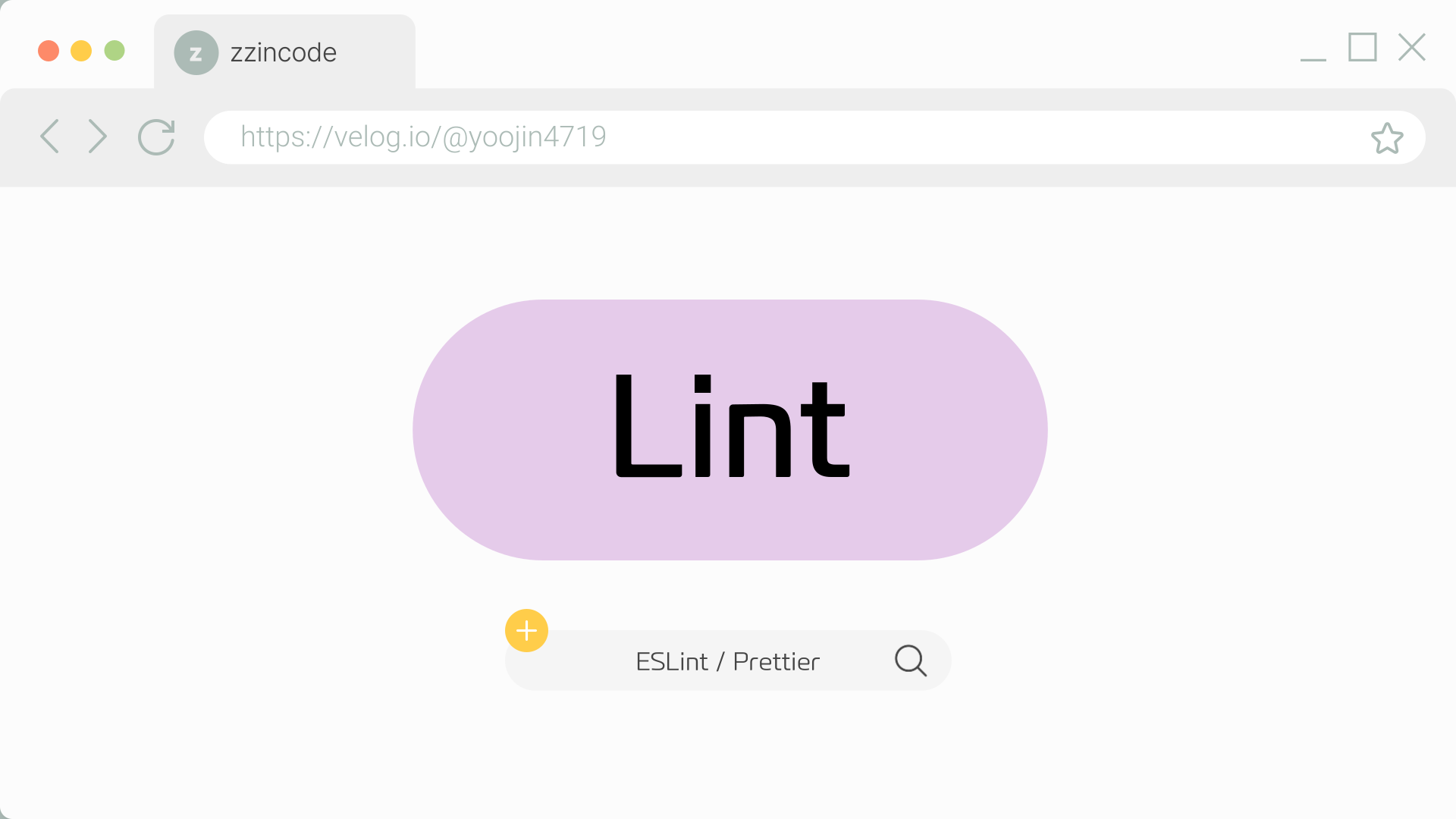Lint
코드에서 검사하는 항목
- 포맷팅 : 일관된 코드 스타일을 유지하도록 하고 개발자로 하여금 쉽게 읽히는 코드를 만들어줌
ex) 들여쓰기 규칙, 코드 라인의 최대 너비 규칙
- 코드 품질 : 어플리케이션의 잠재적인 오류나 버그를 예방하기 위함
ESLint : ECAScript 코드에서 문제점을 검사하고 일부는 더 나은 코드로 정정하는 린트도구
Prettier : ESLint의 역할 중 포매팅과 겹치는 부분이 있지만 프리티어는 좀 더 일관적인 스타일로 코드를 다듬음
1. ESLint, Prettier VScode에 확장 프로그램 설치
2. ESLint 설치
-
ESLint 모듈 설치
$ npm install -D eslint -
ESLint 초기화
$ npx eslint --init→ 프로젝트 상황에 맞게 질문에 답 선택하여 초기화시키기
⚠️ 그동안의 강의나 블로그 글들을 보면
.eslintrc.json파일이 자동적으로 만들어진다고 나와있을 것이다. 하지만 공식사이트를 확인하면 최신 버전에서eslint.config.mjs로 바뀌어 생성되게 된다.import globals from 'globals'; import pluginJs from '@eslint/js'; import pluginReact from 'eslint-plugin-react'; import eslintPluginPrettier from 'eslint-plugin-prettier'; /** @type {import('eslint').Linter.Config[]} */ export default [ { files: ['**/*.{js,mjs,cjs,jsx}'] }, { languageOptions: { globals: globals.browser } }, pluginJs.configs.recommended, pluginReact.configs.flat.recommended, rules: { //적용하고자 하는 규칙을 넣을 수 있다. } ];
3. Prettier 설치
-
Prettier 모듈 설치
$ npm install -D prettier -
설정파일인
.prettierrc.json파일 생성Prettier options 참고해 원하는 옵션 설정
// .prettierrc.json { "singleQuote": true, "semi": false, "useTabs": false, "tabWidth": 2, "trailingComma": "all", "printWidth": 80, "arrowParens": "avoid", "bracketSpacing": true, "htmlWhitespaceSensitivity": "css", "insertPragma": false, "jsxBracketSameLine": false, "jsxSingleQuote": false, "proseWrap": "preserve", "quoteProps": "as-needed", "requirePragma": false }
4. ESLint와 Preitter 충돌 없애기
eslint-config-prettier는 프리티어와 충돌하는 ESLint규칙을 끄는 역할을 함$ npm install -D eslint-config-prettiereslint-plugin-prettier는 프리티어 규칙을 ESLint 규칙으로 추가하는 플러그인 → eslint 실행되면 Prettier까지 적용$ npm install -D eslint-plugin-prettiereslint.config.mjs에plugins,rules추가import globals from "globals"; import pluginJs from "@eslint/js"; import pluginReact from "eslint-plugin-react"; import eslintPluginPrettier from "eslint-plugin-prettier"; /** @type {import('eslint').Linter.Config[]} */ export default [ {files: ["**/*.{js,mjs,cjs,jsx}"]}, {languageOptions: { globals: globals.browser }}, pluginJs.configs.recommended, pluginReact.configs.flat.recommended, { plugins: { prettier : eslintPluginPrettier }, rules: { 'prettier/prettier': 'error', } } ];
5. 저장시 ESLint 자동실행
-
기본설정
Mac : Command + ,
-
설정창 - code action on save → setting.json 편집
-
해당 코드 수정 및 추가
"editor.formatOnSave": false, // true-> false로 수정 -> Prettier 충돌 방지 "editor.codeActionsOnSave": ["source.fixAll.eslint"] // 추가
⚠️ React 에러 발생
eslint.config.mjs에 추가
rules: {
'prettier/prettier': 'error',
'react/prop-types': 'off',
'react/react-in-jsx-scope': 'off',
}
- 'react/prop-types': 'off’ : props를 검증하도록 강제하는 린트 규칙을 비활성
- 'react/react-in-jsx-scope': 'off' : JSX를 사용할 때 React를 반드시 import하도록 요구하는 규칙을 비활성화 *import React from 'react'; 입력되어 있지 않을 때 발생하는 오류
⚠️ Process 오류

Process가 Node에서 사용하는 것이기에 따로 설정을 해줘야함
env는 ESLint 설정에서 코드가 실행되는 환경을 지정하는 옵션 → ESLint가 특정 환경에 맞는 전역 변수(global variables)나 문법을 인식하도록 도와줌
import pluginJs from '@eslint/js';
import pluginReact from 'eslint-plugin-react';
import eslintPluginPrettier from 'eslint-plugin-prettier';
/** @type {import('eslint').Linter.Config[]} */
export default [
{ files: ['**/*.{js,mjs,cjs,jsx}'] },
{ languageOptions: { globals: globals.browser } },
pluginJs.configs.recommended,
pluginReact.configs.flat.recommended,
{
plugins: {
prettier: eslintPluginPrettier,
},
rules: {
'prettier/prettier': 'error',
'react/prop-types': 'off',
'react/react-in-jsx-scope': 'off',
},
env: {
node: true,
},
},
];