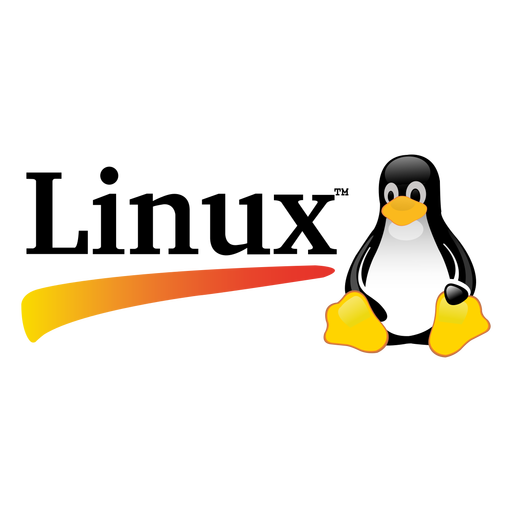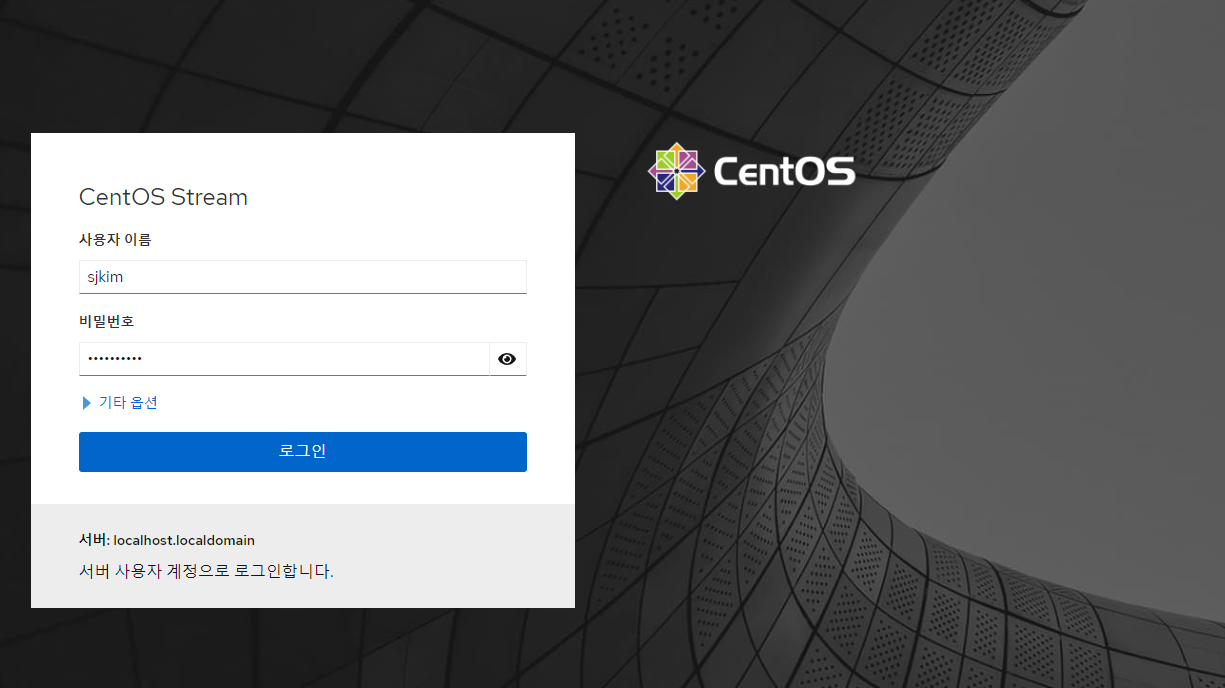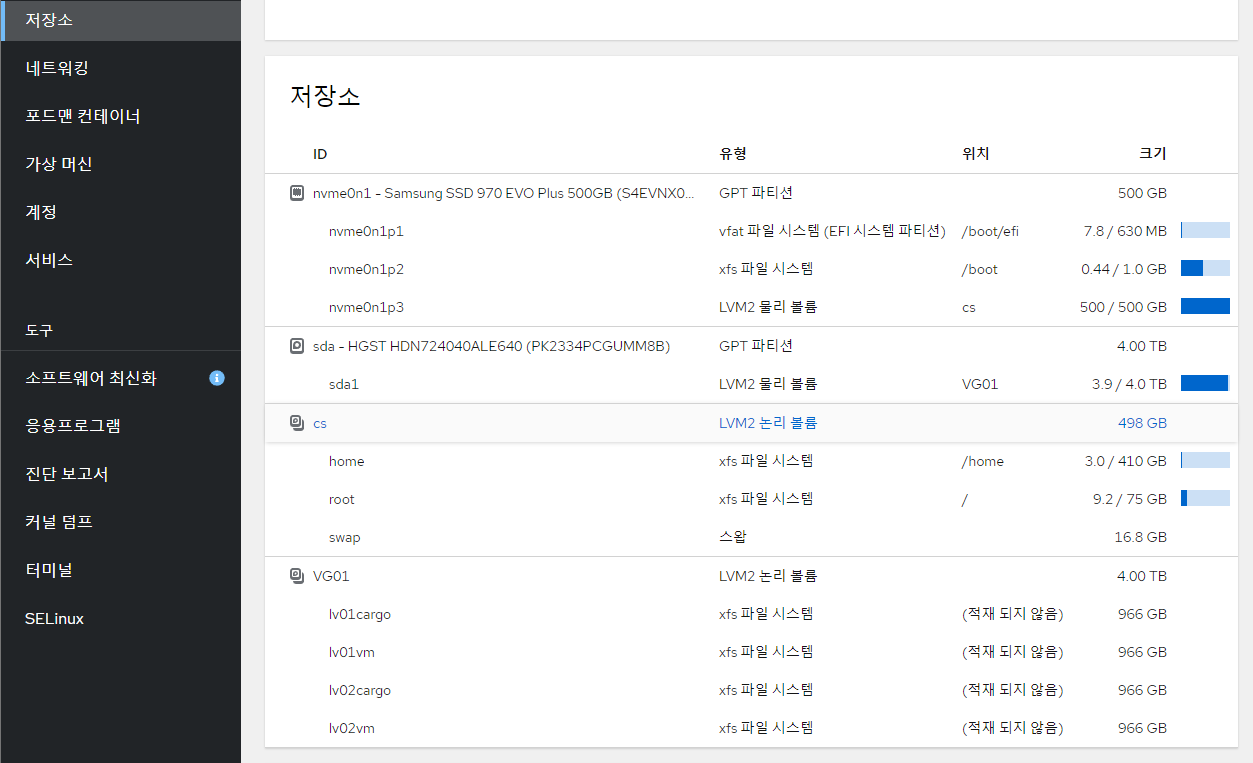4. 가상머신
4-1. RHEL 9, Cockpit 웹 콘솔 설정
- 가상머신을 관리하기 위한 웹 콘솔 가상머신 플러그인 설치
- 웹 콘솔이 시스템에 설치되어 활성화되어 있는지 확인
[root@localhost /]
○ cockpit.socket - Cockpit Web Service Socket
Loaded: loaded (/usr/lib/systemd/system/cockpit.socket; disabled; preset: disabled)
Active: inactive (dead)
Triggers: ● cockpit.service
Docs: man:cockpit-ws(8)
Listen: [::]:9090 (Stream)
cockpit-machines 플러그인을 설치
[root@localhost /]
Last metadata expiration check: 1:33:14 ago on Thu 21 Mar 2024 12:44:55 PM KST.
Dependencies resolved.
============================================================================================================================================================
Package Architecture Version Repository Size
============================================================================================================================================================
Installing:
cockpit-machines noarch 308-1.el9 appstream 1.1 M
Total download size: 37 M
Installed size: 153 M
Is this ok [y/N]: y
Complete!
[root@localhost /]
Created symlink /etc/systemd/system/sockets.target.wants/cockpit.socket → /usr/lib/systemd/system/cockpit.socket.
[root@localhost /]
🔶 웹 콘솔에 액세스
- 참고 : CentOS/RHEL 8에 KVM을 설치하는 방법
- KVM(커널 기반 가상 머신) : Linux에 긴밀하게 통합된 오픈 소스이자 사실상의 표준 가상화 솔루션
- https://localhost:9090 에 로그인
Unable to connect - Firefox can’t establish a connection to the server at localhost:9090.- Windows >
https://192.168.1.999:9090/ 로 접속하여 확인
- 제한된 접근 해제 > 암호 입력 후 인증 버튼 클릭 > 관리 액세스 모드로 바뀜
- libvirt Hypervisor 드라이버를 실행하도록 설정되어 있는지 확인
[root@localhost /]
QEMU: Checking for hardware virtualization : PASS
QEMU: Checking if device /dev/kvm exists : PASS
QEMU: Checking if device /dev/kvm is accessible : PASS
QEMU: Checking if device /dev/vhost-net exists : PASS
QEMU: Checking if device /dev/net/tun exists : PASS
QEMU: Checking for cgroup 'cpu' controller support : PASS
QEMU: Checking for cgroup 'cpuacct' controller support : PASS
QEMU: Checking for cgroup 'cpuset' controller support : PASS
QEMU: Checking for cgroup 'memory' controller support : PASS
QEMU: Checking for cgroup 'devices' controller support : PASS
QEMU: Checking for cgroup 'blkio' controller support : PASS
QEMU: Checking for device assignment IOMMU support : WARN (No ACPI DMAR table found, IOMMU either disabled in BIOS or not supported by this hardware platform)
QEMU: Checking for secure guest support : WARN (Unknown if this platform has Secure Guest support)
[root@localhost /]
kvm_intel 442368 0
kvm 1335296 1 kvm_intel
irqbypass 16384 1 kvm
- 방화벽 상태는 cockpit 까지 열려있음 (만약 외부 접속이 허용되어 있지 않다면, 방화벽에 cockpit 서비스 추가)
[root@localhost /]
Warning: ALREADY_ENABLED: cockpit
success
[root@localhost /]
success
https://192.168.1.999:9090/ 로 접속하여 확인
- root 계정 접속이 안되어, 사용자 계정으로 로그인 함
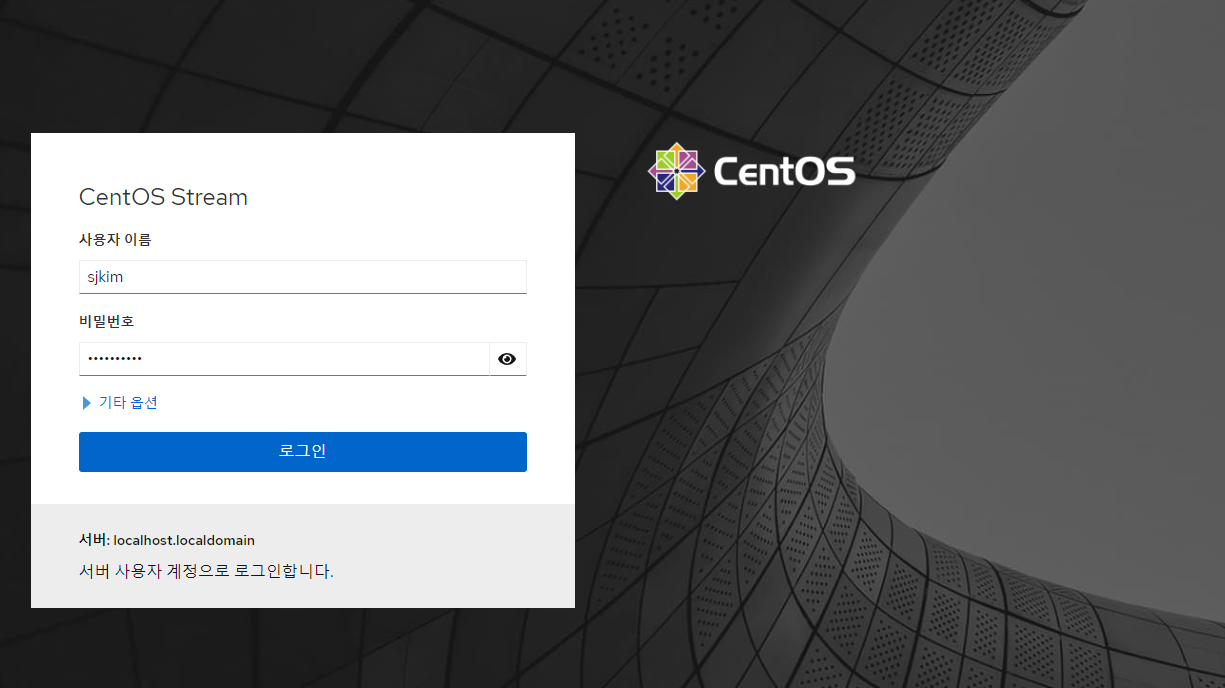
5. Podman
- CentOS 8 버전부터 Docker 대신 Podman 이 기본 Container API 임
- Centos에 Podman 설치하기 - Podman 컨테이너 기초
- Windows >
https://192.168.1.999:9090/ 로 접속
- 좌측 목록에서 Podman Container 클릭
- '포드맨 서비스가 동작하지 않습니다.' >
부트 시 자동으로 podman 시작 클릭
🔶 Podman 저장소
5-1. Podman 환경 구성
[root@localhost /]
unqualified-search-registries = ["registry.access.redhat.com", "registry.redhat.io", "docker.io"]
insecure = false
blocked = false // 필요에 따라 차단 등록을 한다
- 현재 redhat 계정은 없으므로 실제로 pulling 할 수 없음 (docker.io 만 가능함)
- repo에서 적합한 mysql 찾아보기
🔶 Podman 기본 정보
[root@localhost system-connections]
podman version 4.9.3-dev
[root@localhost system-connections]
kernel: 5.14.0-430.el9.x86_64
remoteSocket:
exists: false
path: /run/podman/podman.sock
store:
configFile: /etc/containers/storage.conf
graphRoot: /var/lib/containers/storage
imageCopyTmpDir: /var/tmp
runRoot: /run/containers/storage
volumePath: /var/lib/containers/storage/volumes
version:
APIVersion: 4.9.3-dev
Built: 1707216158
BuiltTime: Tue Feb 6 19:42:38 2024
GitCommit: ""
GoVersion: go1.21.3
Os: linux
OsArch: linux/amd64
Version: 4.9.3-dev
🔶 podman-compose 버전
- podman-compose 설치 및 버전 확인
[root@localhost ~]
bash: podman-compose: command not found...
Install package 'podman-compose' to provide command 'podman-compose'? [N/y] y
* Waiting in queue...
* Loading list of packages....
The following packages have to be installed:
gvisor-tap-vsock-6:0.7.3-2.el9.x86_64 Go replacement for libslirp and VPNKit
podman-compose-1.0.6-3.el9.noarch Run docker-compose.yml using podman
podman-plugins-2:5.0.0-1.el9.x86_64 Plugins for podman
python3-click-8.0.3-1.el9.noarch Simple wrapper around optparse for powerful command line utilities
python3-dotenv-0.19.2-3.el9.noarch Read key-value pairs from a .env file and set them as environment variables
python3-dotenv+cli-0.19.2-3.el9.noarch Metapackage for python3-dotenv: cli extras
Proceed with changes? [N/y] y
* Waiting in queue...
* Waiting for authentication...
* Waiting in queue...
* Downloading packages...
* Requesting data...
* Testing changes...
* Installing packages...
podman-compose version: 1.0.6
['podman', '--version', '']
using podman version: 4.9.4-dev
podman-compose version 1.0.6
podman --version
podman version 4.9.4-dev
exit code: 0
[root@localhost ~]
podman-compose version: 1.0.6
['podman', '--version', '']
using podman version: 4.9.4-dev
podman-compose version 1.0.6
podman --version
podman version 4.9.4-dev
exit code: 0
6. Java
- 현재 Java 는 이미 설치되어 있음
- 11 다운로드 명령어 :
yum install java-11-openjdk-devel.x86_64
- 1.8.0 다운로드 명령어 :
yum install java-1.8.0-openjdk-devel.x86_64
[root@localhost /]
openjdk version "1.8.0_362"
OpenJDK Runtime Environment (build 1.8.0_362-b08)
OpenJDK 64-Bit Server VM (build 25.362-b08, mixed mode)
[root@localhost /]
Last metadata expiration check: 2:28:07 ago on Thu 21 Mar 2024 12:44:55 PM KST.
============================================================= Name & Summary Matched: openjdk ==============================================================
java-1.8.0-openjdk.x86_64 : OpenJDK 8 Runtime Environment
java-1.8.0-openjdk-demo.x86_64 : OpenJDK 8 Demos
[root@localhost /]
/usr/lib/jvm/java-1.8.0-openjdk-1.8.0.362.b09-4.el9.x86_64/jre/bin/java
6-1. JAVA_HOME 환경변수
- CentOS 에서는
/etc/profile.d 폴더에 custom.sh 파일로 개별 설정을 만들도록 권고
/etc/profile 을 직접 수정하는 방식보다는 목적에 따라
[root@localhost ~]
[root@localhost ~]
JAVA_HOME=/usr/lib/jvm/java-1.8.0-openjdk-1.8.0.362.b09-4.el9.x86_64/jre/
[root@localhost ~]
java-1.8.0-openjdk-1.8.0.362.b09-4.el9.x86_64 jre-1.8.0 jre-1.8.0-openjdk-1.8.0.362.b09-4.el9.x86_64
jre jre-1.8.0-openjdk jre-openjdk
🔶 Java 버전 변경 시
[root@localhost ~]
There is 1 program that provides 'java'.
Selection Command
-----------------------------------------------
*+ 1 java-1.8.0-openjdk.x86_64 (/usr/lib/jvm/java-1.8.0-openjdk-1.8.0.362.b09-4.el9.x86_64/jre/bin/java)
Enter to keep the current selection[+], or type selection number: 1
- JAVA_HOME 은 source 로 구동하거나 재로그인을 해야 변경됨
[root@localhost ~]
[root@localhost ~]
JAVA_HOME=/usr/lib/jvm/java-1.8.0-openjdk-1.8.0.362.b09-4.el9.x86_64/jre/
- alternatives 심볼릭 링크 생성 상태 확인
[root@localhost ~]
lrwxrwxrwx. 1 root root 62 Mar 15 09:48 /etc/alternatives/jre -> /usr/lib/jvm/java-1.8.0-openjdk-1.8.0.362.b09-4.el9.x86_64/jre
lrwxrwxrwx. 1 root root 62 Mar 15 09:48 /etc/alternatives/jre_1.8.0 -> /usr/lib/jvm/java-1.8.0-openjdk-1.8.0.362.b09-4.el9.x86_64/jre
lrwxrwxrwx. 1 root root 57 Mar 15 09:48 /etc/alternatives/jre_1.8.0_openjdk -> /usr/lib/jvm/jre-1.8.0-openjdk-1.8.0.362.b09-4.el9.x86_64
lrwxrwxrwx. 1 root root 62 Mar 15 09:48 /etc/alternatives/jre_openjdk -> /usr/lib/jvm/java-1.8.0-openjdk-1.8.0.362.b09-4.el9.x86_64/jre