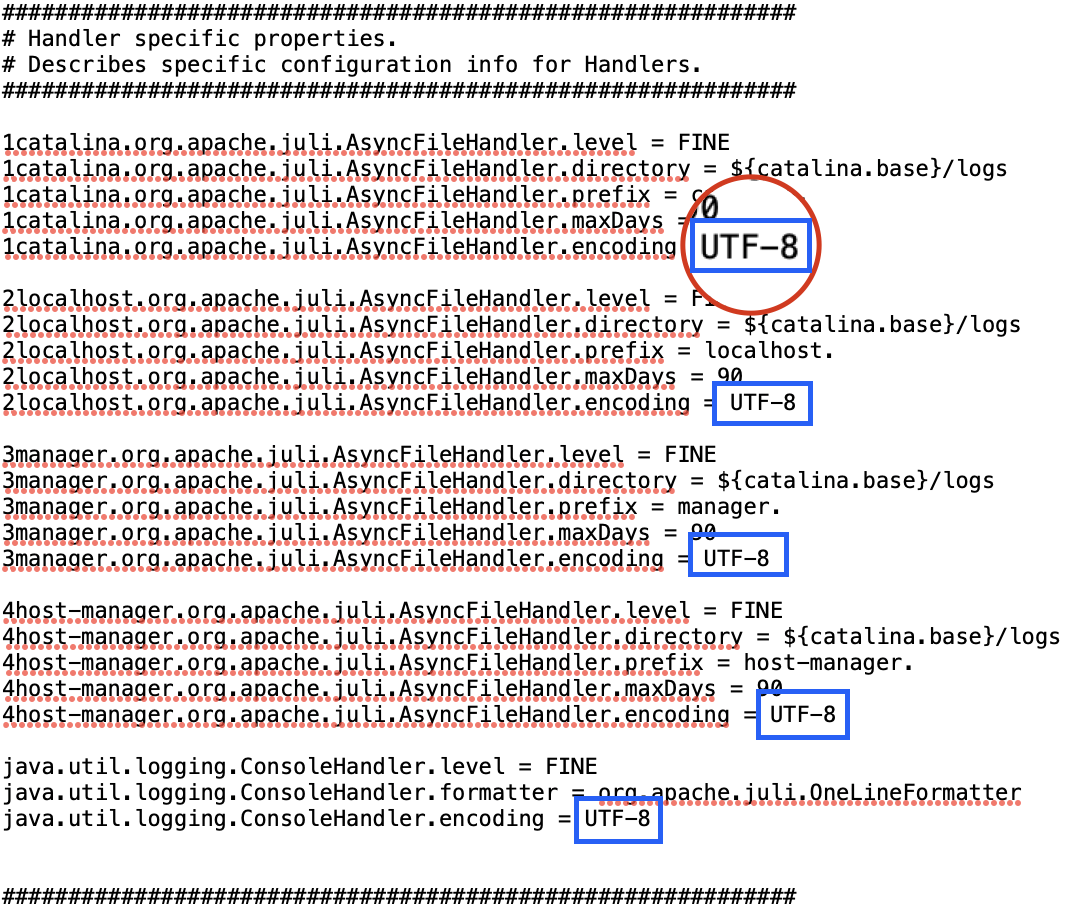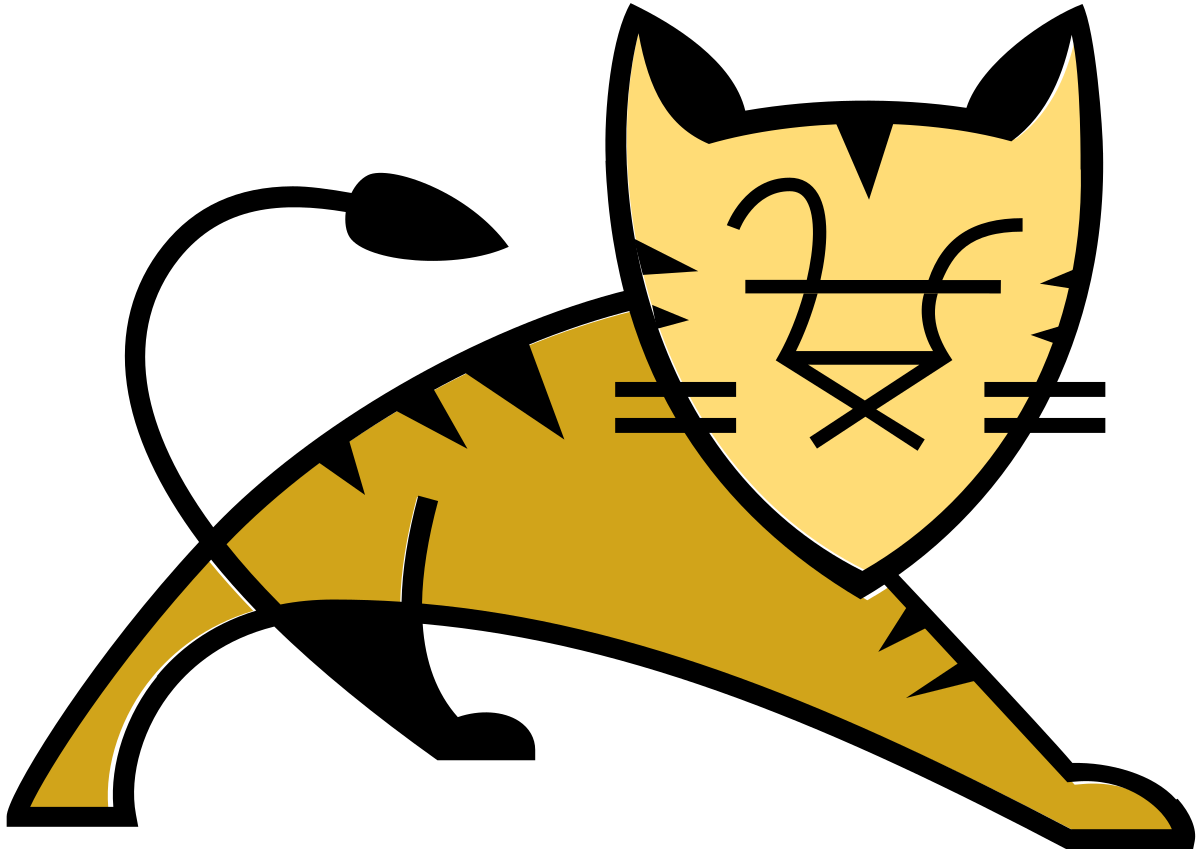네네.. 이클립스 설치하기 싫은 자의 노오력임.
다행히도 선구자들이 많아서 손쉽게 해냈습니다. 감사합니다.
확장 프로그램 설치
노란 경고 마크가 있다. 웬만하면 쓰지 말고 제안해 주는 대체 안(Community Server Connerter)을 쓰도록 하자

Community Server Connectors 설치
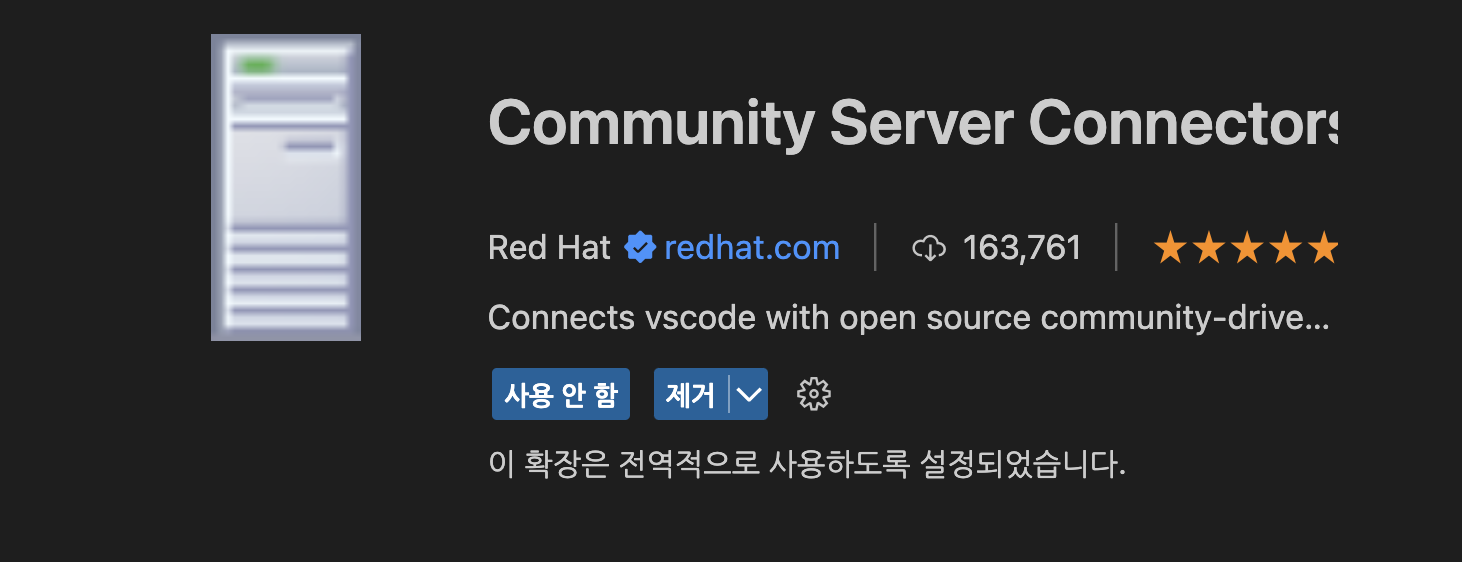
server 생성하기 (1)
탐색기 > SERVERS > Community Server Connerter
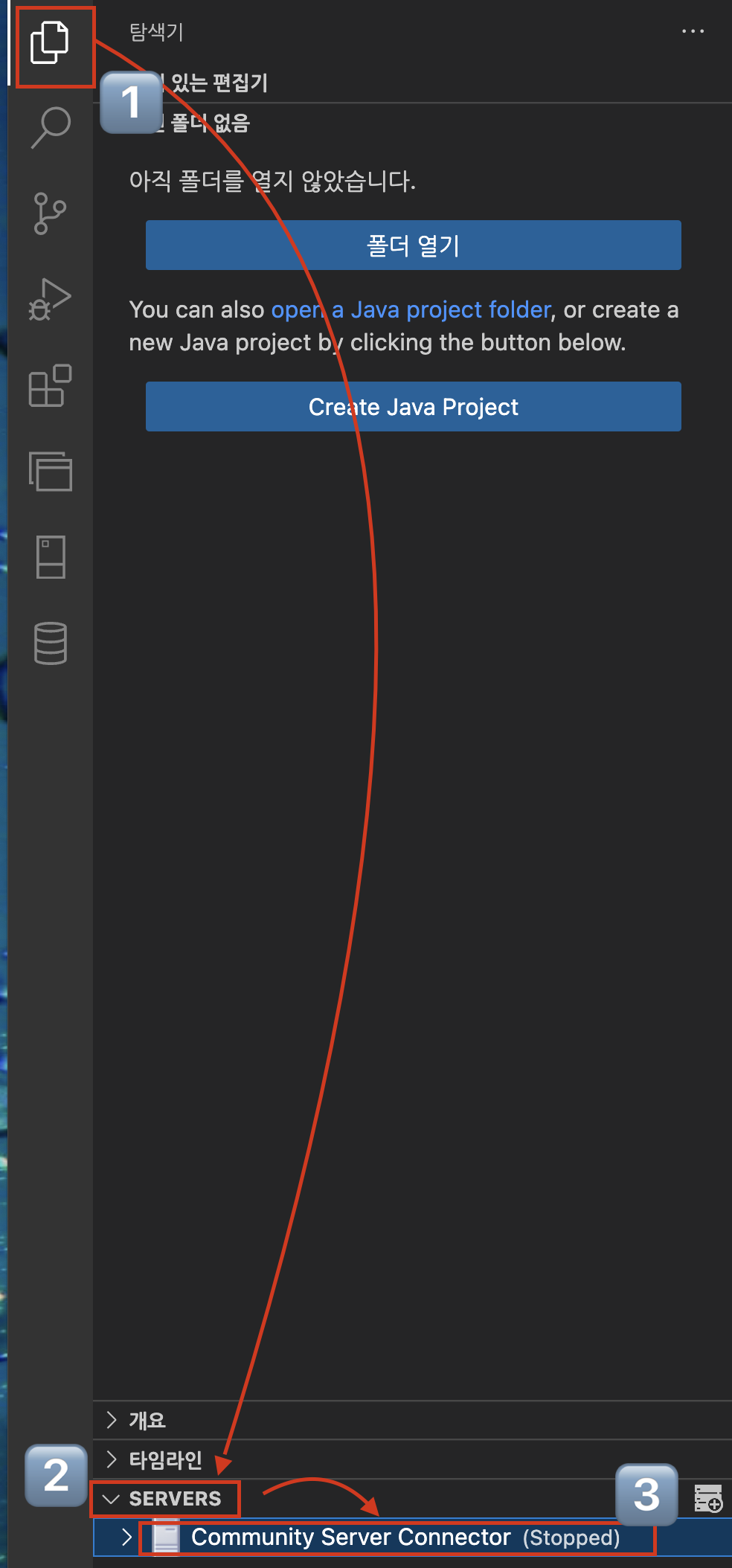
server 생성하기 (2)
마우스 오른쪽 클릭 > Create New Server > Yes > 원하는 Server 선택
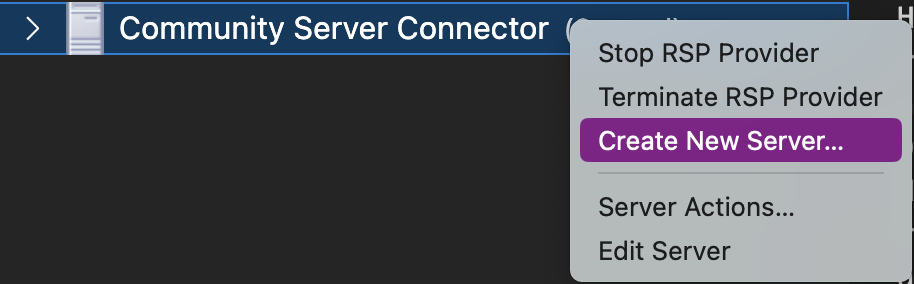
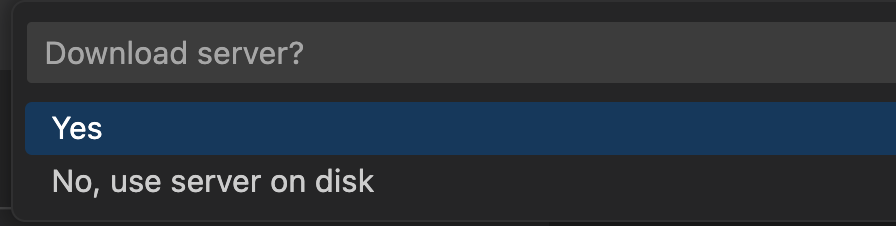
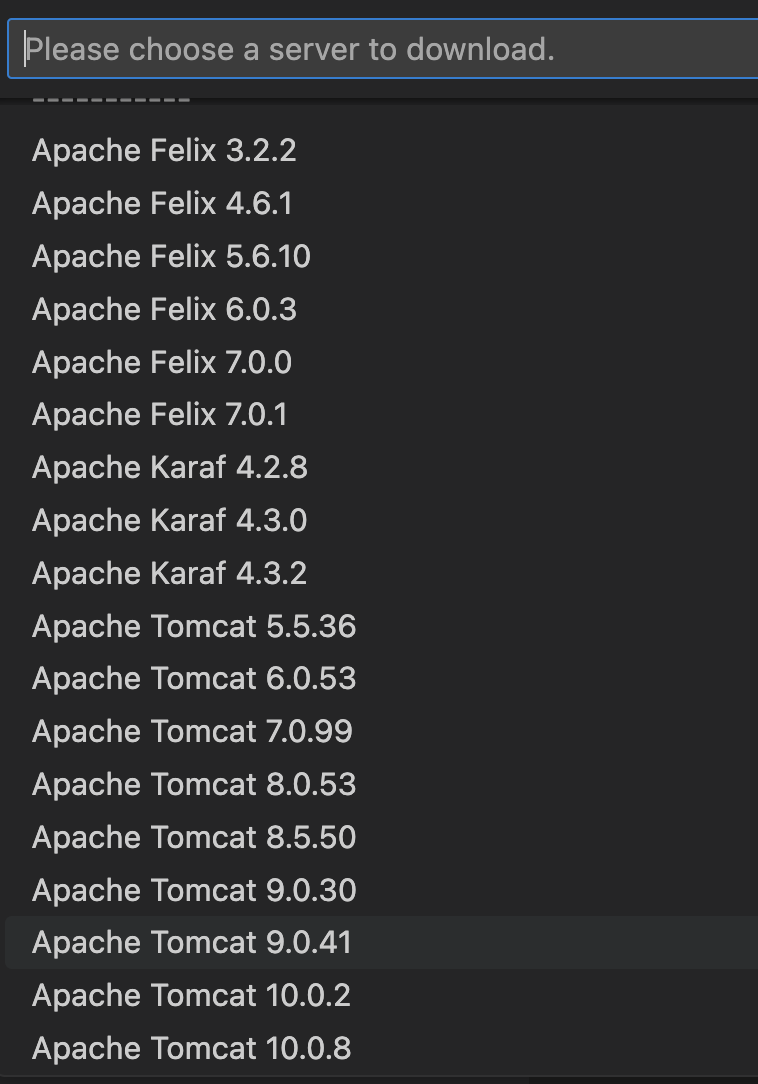
다운로드 받은 tomcat의 경로
/Users/swim/.rsp/redhat-community-server-connector/runtimes/installations/tomcat-x.x.xx/apache-tomcat-x.x.xx
여기서 .rsp 폴더를 못 찾는 분들이 계실텐데
⌘⇧. (Command + Shfit + . )로 숨긴 폴더 및 파일 확인 가능하다.
server 탭에 tomcat이 들어와 있는 걸 확인할 수 있다.
클릭하면 다음과 같은 메세지가 나오면서 서버가 정상적으로 실행됨을 알 수 있다.
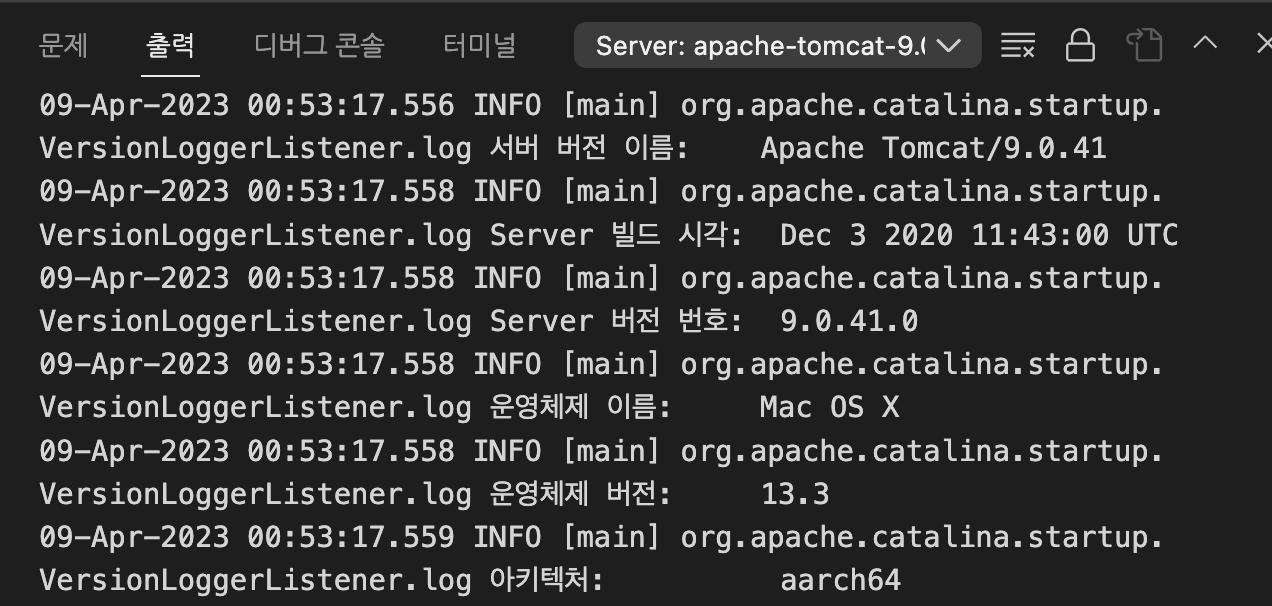
그리고 브라우저를 실행해 http://localhost:8080/에 접속하면 다음과 같은 tomcat 페이지가 나오면 정상적인 서버 기동 완료!!
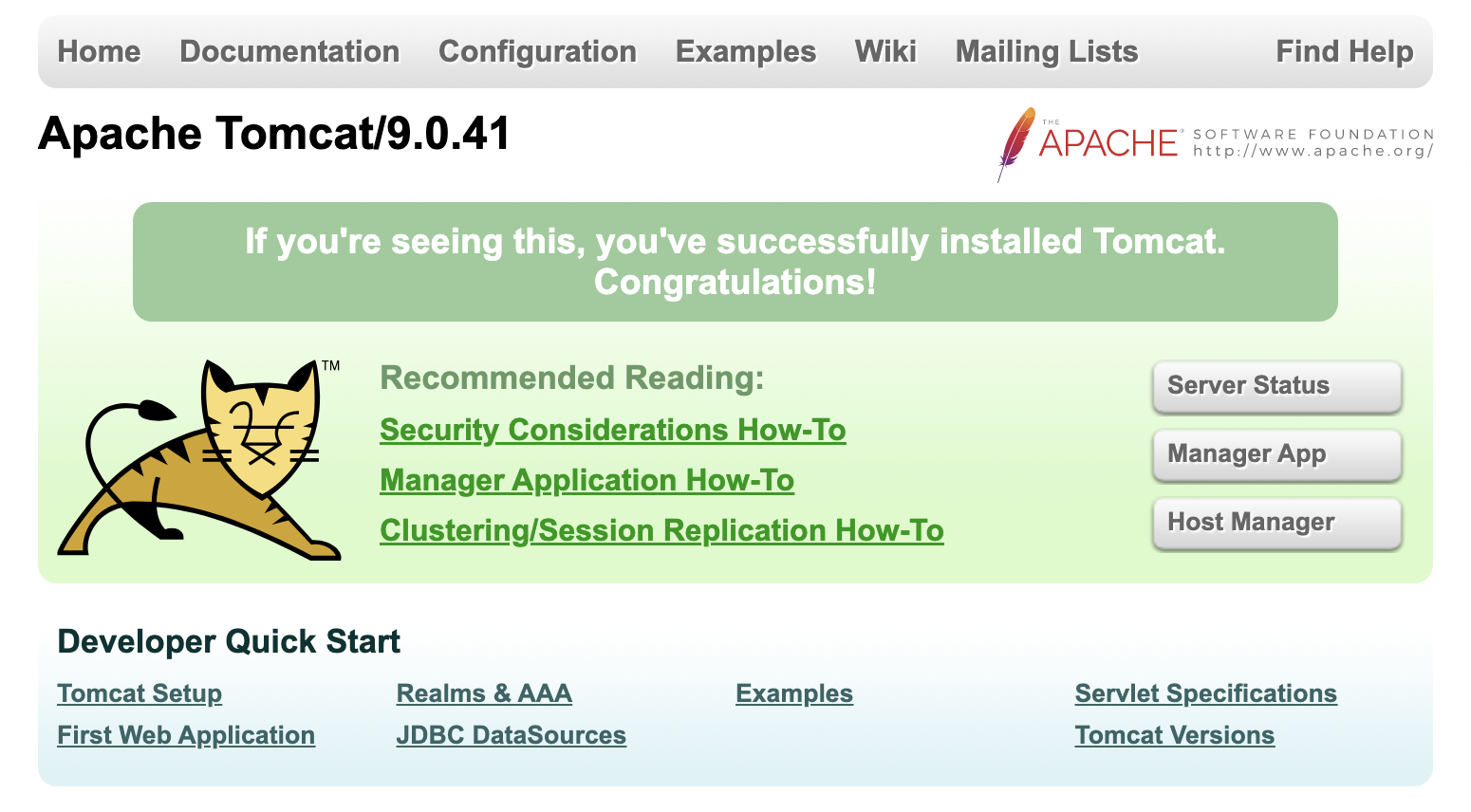
한글 깨짐 현상이 발생한다면?
다음의 경로로 들어가 encoding 부분이 UTF-8로 설정된 걸 확인할 수 있다.
전부 EUC-KR 로 변경 후 서버 재기동하면 정상적으로 한글이 출력된다.
/Users/swim/.rsp/redhat-community-server-connector/runtimes/installations/tomcat-x.x.xx/apache-tomcat-x.x.xx/conf/logging.properties