실습준비
{}: 여러개
# mkdir dir{A,B,C}
anaconda-ks.cfg Desktop dirA dirB dirC
# touch dir{A,B,C}/file{X,Y,Z}
# touch file{A,B,C,D}
anaconda-ks.cfg Desktop dirA dirB dirC fileA fileB fileC fileD
# ls -F ./ dirA dirB dirC
anaconda-ks.cfg Desktop/ dirA/ dirB/ dirC/ fileA fileB fileC fileD
dirA:
fileX fileY fileZ
dirB:
fileX fileY fileZ
dirC:
fileX fileY fileZCLI 구문
uname: 시스템 정보 출력
# uname
Linux
# uname -a
Linux localhost.localdomain 3.10.0-1160.59.1.el7.x86_64 #1 SMP Wed Feb 23 16:47:03 UTC 2022 x86_64 x86_64 x86_64 GNU/Linux
# uname -s
Linux
# uname -r
3.10.0-1160.59.1.el7.x86_64
# uname -s -r
Linux 3.10.0-1160.59.1.el7.x86_64
# uname -sr
Linux 3.10.0-1160.59.1.el7.x86_64- 날짜 관련
# date
Tue Apr 5 16:49:02 KST 2022
# cal
April 2022
Su Mo Tu We Th Fr Sa
1 2
3 4 5 6 7 8 9
10 11 12 13 14 15 16
17 18 19 20 21 22 23
# cal 9 2015
September 2015
Su Mo Tu We Th Fr Sa
1 2 3 4 5
6 7 8 9 10 11 12
13 14 15 16 17 18 19
20 21 22 23 24 25 26
27 28 29 30- 목록 확인
# ls
anaconda-ks.cfg Desktop
# ls -l /etc/hosts
-rw-r--r--. 1 root root 158 Jun 7 2013 /etc/hostscd: 디렉토리 이동/생략 가능
[root@localhost /]# cd /var/log/samba/old
[root@localhost old]# cd /
[root@localhost /]# cd test
[root@localhost test]# ;: 명령어 연결
[root@localhost /]# date; uname
Tue Apr 5 17:16:38 KST 2022
Linux
[root@localhost /]# cal 9 2020; date; uname -a
September 2020
Su Mo Tu We Th Fr Sa
1 2 3 4 5
6 7 8 9 10 11 12
13 14 15 16 17 18 19
20 21 22 23 24 25 26
27 28 29 30
Tue Apr 5 17:16:56 KST 2022
Linux localhost.localdomain 3.10.0-1160.59.1.el7.x86_64 #1 SMP Wed Feb 23 16:47:03 UTC 2022 x86_64 x86_64 x86_64 GNU/Linux
[root@localhost /]# -
mkdir –p /test: 최상위 디렉토리 아래 test 디렉토리 생성 -
cd /test: 생성한 test 디렉토리로 이동 -
pwd: 현재 작업 디텍토리 확인
# mkdir -p /test
# ls
bin dev home lib64 mnt proc run srv test usr
boot etc lib media opt root sbin sys tmp var
# cd test
[root@localhost test]# cd /var/log/samba/old
[root@localhost old]# pwd
/var/log/samba/oldcd ~: home으로 이동
[root@localhost old]# cd ~
[root@localhost ~]# pwd
/root
[root@localhost ~]# Ctrl+C: 명령어 중지
# sleep 500
# ls
# locale-
Ctrl+D: 파일의 끝file1에Hello, Linux라는 문구 입력
# cat > file1 Hello, Linux <Enter> <CTRL + D>- 입력된 파일 내용 확인
<: 생략가능
# cat < file1 Hello, Linux -
실습
# cat > file1
Hello, Linux
# ls
anaconda-ks.cfg Desktop dirA dirB dirC file1 fileA fileB fileC fileD
# cat file1
Hello, Linux
# cat < file1
Hello, Linux
# cat > file2
Aloha, Linux
# cat file2
Aloha, Linux실습준비
[root@localhost ~]# mkdir dir{A,B,C}
[root@localhost ~]# pwd
/root
[root@localhost ~]# whoami
root
[root@localhost ~]# ls
anaconda-ks.cfg Desktop dirA dirB dirC Downloads VBoxLinuxAdditions.run
[root@localhost ~]# touch dir{A,B,C}/file{X,Y,Z}
[root@localhost ~]# ls dirA
fileX fileY fileZ
[root@localhost ~]# touch file{A,B,C,D}
[root@localhost ~]# ls
anaconda-ks.cfg dirA dirC fileA fileC VBoxLinuxAdditions.run
Desktop dirB Downloads fileB fileD
[root@localhost ~]# ls -F ./ dirA dirB dirC
./:
anaconda-ks.cfg dirA/ dirC/ fileA fileC VBoxLinuxAdditions.run*
Desktop/ dirB/ Downloads/ fileB fileD
dirA:
fileX fileY fileZ
dirB:
fileX fileY fileZ
dirC:
fileX fileY fileZ- cat : 입출력
>: 입력 + <Ctrl + D><: 출력 (생략가능)
[root@localhost ~]# cat > file1
Hello, Linux
[root@localhost ~]# cat < file1
Hello, Linux1. CLI 구문
Ctrl + D
- Indicates end-of-file or exit
# mkdir –p /test #최상위 디렉토리 아래 test 디렉토리 생성
# cd /test #생성한 test 디렉토리로 이동
# pwd #현재 작업 디텍토리 확인
/test
# cat > file1 # 파일에 내용 입력
Hello, Linux <Enter>
<CTRL + D> # “파일의 끝”의미
# cat file1 # 입력된 파일 내용 확인
Hello, LinuxCtrl + U
- Erases all characters on the current command line
# find / -name core -type f <CTRL + U>Ctrl + W
- Erase the last word on the command line
# find / -name core -type f <CTRL + W>
# find / -name core -type <CTRL + W> <CTRL + W>
# find / -name <CTRL + W>Ctrl + S
- Stop
# du –a /Ctrl + Q
- quit
# du –a /CTRL + C
- Terminates the command currently running
# du –a /2. 메뉴얼 페이지
# man uname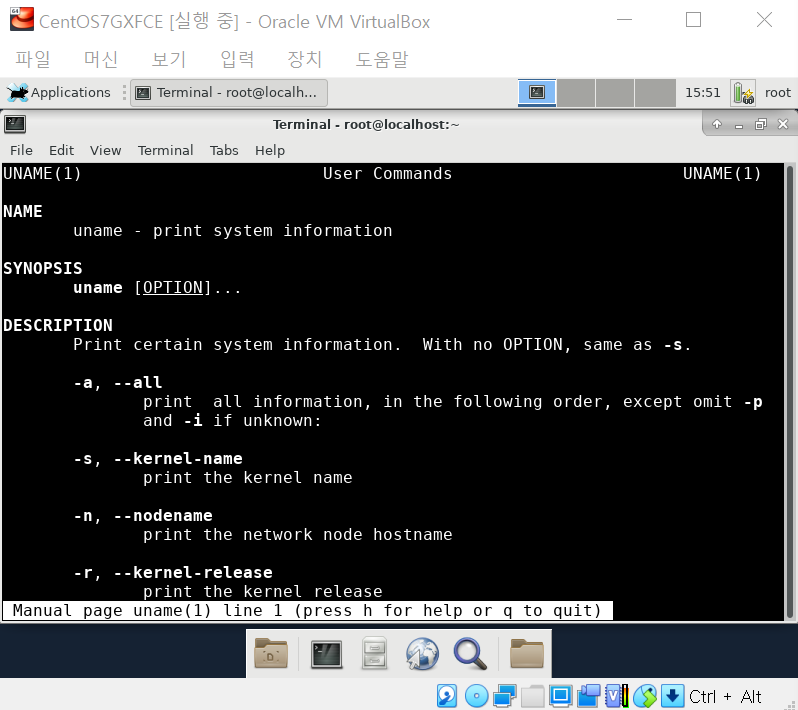
# man ls
# man -k calendar
cal (1) - display a calendar- cal : calendar와 관련된 명령어
3. 디렉토리 작업
현재 작업 디렉토리 확인
# pwd디렉토리 내용 확인
# ls
# ls dirA
# ls /var/log숨겨진 파일 보기
.으로 시작하는 파일
# ls -a개별 디렉토리 확인
# ls -l
# ls -l dirA
# ls -ld dirA# ls -l /dev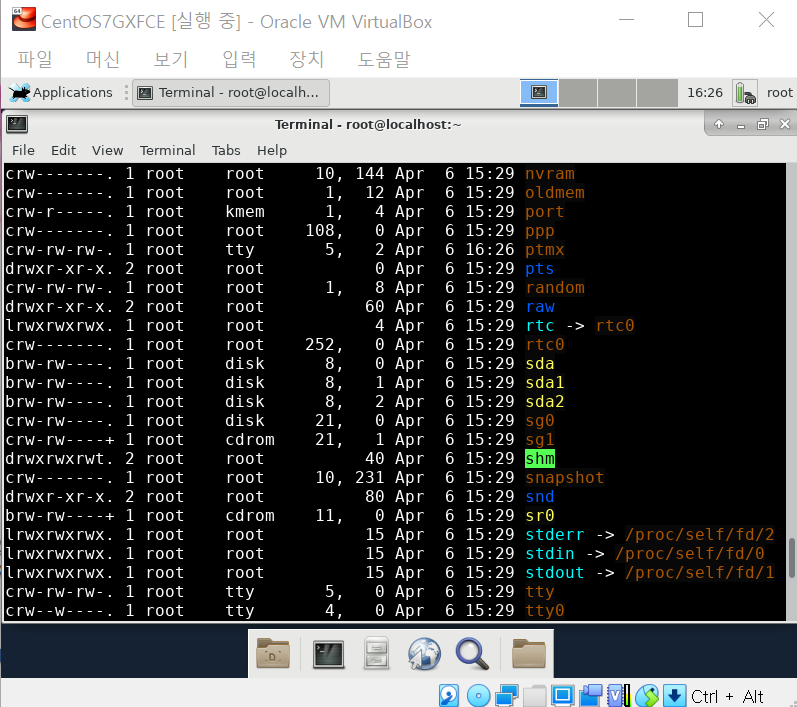
- sda : root 볼륨
- 블록 디바이스 중 하나
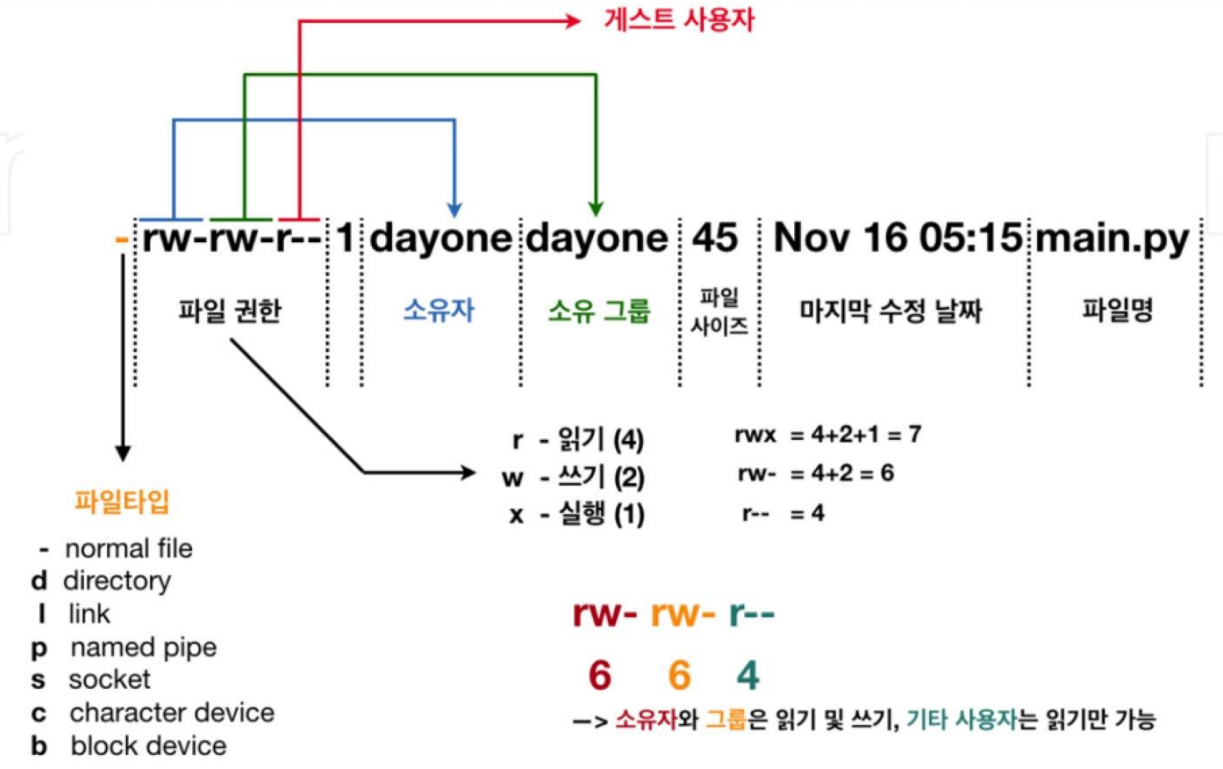
디렉토리 하위 목록 보기
# ls -R
# ls -R dirA파일 종류 확인
# ls -F
# ls -F /bin/uname
/bin/uname*-
*: 실행파일 -
/: 폴더
# file dirA
dirA: directory
# file /var/log/maillog
/var/log/maillog: ASCII text
# file /bin/uname
/bin/uname: ELF 64-bit LSB executable, x86-64, version 1 (SYSV), dynamically linked (uses shared libs), for GNU/Linux 2.6.32, BuildID[sha1]=520fab7250b1fd254767861e67b70ae401d0288b, stripped
# file VBoxLinuxAdditions.run
VBoxLinuxAdditions.run: data- bin : binary
# file fileA
fileA: empty
# cat > fileA
Hello World
# file fileA
fileA: ASCII text# file /dev/sda
/dev/sda: block special디렉토리 변경
# cd /root/dirA #절대경로
# cd dirA #상대경로- 절대경로 : 최상위 폴더부터 시작
- 위치가 어디든 상관 없음
- 라인이 길어짐
- 상대경로 : 현 위치부터 시작
- 위치가 특정
# cd .. #상위폴더로
# cd dirA #dirA로
# cd ../dirA #상위폴더로 이동 후 dirA로
# cd /root/dirA #위와 동일
# cd ../.. #최상위폴더로
# cd ~ #홈으로
# cd - #위와 동일
# cd #위와 동일
# cd ~/dirA #홈으로 이동 후 dirA로
# cd -/dirA #오류!!- 현재경로
# cd .
# cd ./4. 파일 작업
bash command
# cat /etc/ssh/sshd_config
# more /etc/ssh/sshd_config
# echo -e "1\n2\n3\n4\n5\n6\n7\n8\n9\n10\n11\n12\n13\n14\n15" > numbers
# cat numbers
# head numbers
# head -5 numbers
# tail -3 numbers-
more : 일부분만 출력하고 나머지 more...
- 스페이스바 : 한 페이지씩 넘어감
- 엔터 : 한 줄씩 넘어감
-
echo : 입력
>: 방향성 화살표- " " 내용
>numbers 파일 생성
# wc /etc/ssh/sshd_config
139 476 3907 /etc/ssh/sshd_config #line / word / byte
# wc -c /etc/ssh/sshd_config
3907 /etc/ssh/sshd_config #bytes
# wc -m /etc/ssh/sshd_config
3907 /etc/ssh/sshd_config #chars
# wc -l /etc/ssh/sshd_config
139 /etc/ssh/sshd_config #lines
# wc -w /etc/ssh/sshd_config
476 /etc/ssh/sshd_config-c: print the byte counts-m: print the character counts-l: print the newline counts-L: print the length of the longest line-w: print the word counts
5. 복사
파일 복사
-i: interative
# ls -F
# cp fileA fileAA
# ls -F
# ls -F dirC
# cp fileA fileAA dirC
# ls -F dirC
# cp -i fileA fileAA
cp: overwrite ‘fileAA’? 디렉토리 복사
- 옵션 필수
-r: copy directories recursively
# cp dirC dirCC #오류!!
# cp -r dirC dirCC6. 이동
파일 이동
# ls -F dirC
# mv fileD dirC
# ls -F dirC디렉토리 이동
# ls -F
# ls -F dirC
# mv dirCC dirC
# ls -F
# ls -F dirC7. 생성
빈 파일 생성
# touch dirC/touch_file
# ls -F dirC
# touch makeA makeB makeC
# ls -F디렉토리 생성
# mkdir dirX
# ls -ld dirX
# mkdir dirY/dirZ #오류!!
mkdir: cannot create directory ‘dirY/dirZ’: No such file or directory
# mkdir -p dirY/dirZ
# ls -F
# ls -F dirY
# mkdir dirU dirV8. 이름 변경
파일 이름 변경
# mv fileAA fileF
# ls -F디렉토리 이름 변경
# mv dirX dirD
# ls -F9. 삭제
파일 삭제
# rm makeA
# rm makeB makeC빈 디렉토리 삭제
# rmdir dirD
# ls -F
# ls -F dirC
# rmdir dirC
# rm -r dirC- 비어있지 않으면 안지워짐
-r/-rf사용
# touch dirD/test.txt
# rm dirD
rm: cannot remove ‘dirD’: Is a directory
# rm -r dirD
rm: descend into directory ‘dirD’? y
rm: remove regular empty file ‘dirD/test.txt’? y
rm: remove directory ‘dirD’? y
# rm -rf dirD10. 링크
상호 연결을 통해 디스크를 효율적으로 사용
하드 링크 (디스크 공유)
i: index- 연결되면 인덱스(숫자)가 같다
# ls -il /bin/cd
201327765 -rwxr-xr-x. 1 root root 26 Nov 25 01:33 /bin/cd
# ls -il /usr/bin/cd
201327765 -rwxr-xr-x. 1 root root 26 Nov 25 01:33 /usr/bin/cd# ls -il fileA
# ln fileA hardA
# ls -il fileA hardA
135405047 -rw-r--r--. 2 root root 12 Apr 6 16:30 fileA
135405047 -rw-r--r--. 2 root root 12 Apr 6 16:30 hardA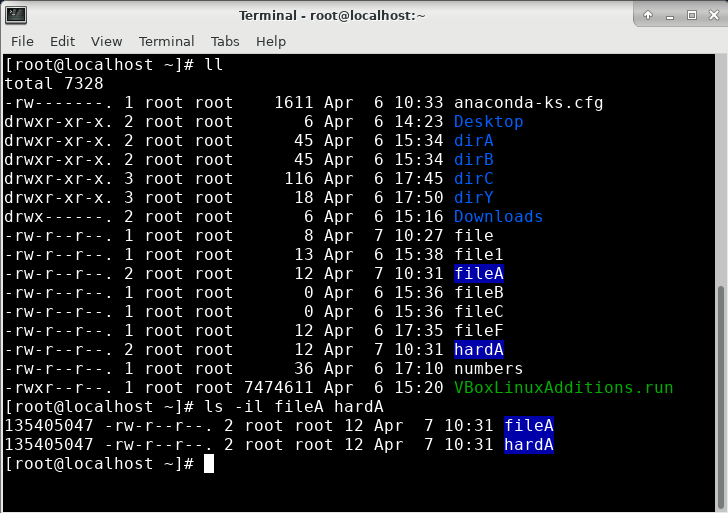
- 두개가 한 공간을 공유
>: 기존 문구가 새 문구를 대체>>: 기존 문구에 새 문구
# echo hello > fileA
# cat fileA
hello
# cat hardA
hello
# echo world > hardA
# cat hardA
world
# cat fileA
world
# echo hello > fileA
# cat hardA
hello
# echo world >> hardA
# cat hardA
hello
world- 둘 중 하나만 유지되면 저장공간은 남아있음
# rm -f hardA
# cat fileA
hello
world심볼릭 링크 (바로가기)
# ln -s fileA symbolA
# ls -il fileA symbolA
135405047 -rw-r--r--. 1 root root 12 Apr 7 10:31 fileA
135405041 lrwxrwxrwx. 1 root root 5 Apr 7 10:43 symbolA -> fileA
# echo aloha > fileA
# cat symbolA
aloha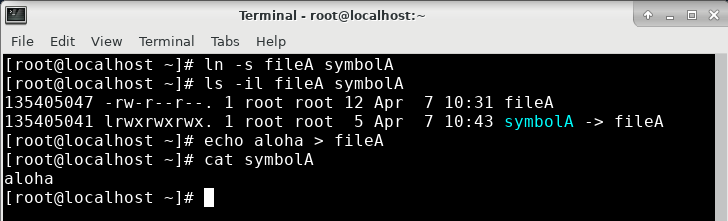
- 연결된 파일 삭제하면 링크도 삭제됨
# rm -rf fileA
# ls -il
# cat symbolA
cat: symbolA: No such file or directory
- 링크를 삭제해도 원본 파일은 삭제 안됨
# rm -rf symbolA11. 파일 내용 검색
grep 명령어
- 특정 단어를 빨간색으로 보여줌
# grep `root` /etc/passwd
-n: 매칭되는 줄번호
# grep -n `root` /etc/passwd
-v: root만 제외하고 출력
# grep -v `root` /etc/passwd-l: root라는 문구가 포함된 파일 출력
# grep -l `root` /etc/*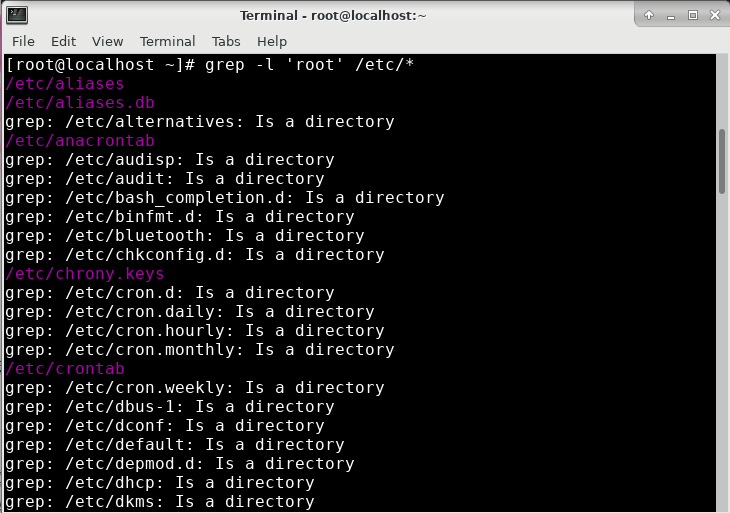
-c: root가 있는 줄 갯수 출력
# grep -c `root` /etc/passwd- root 사용자 말고 다른 사용자 이름도 가능
# useradd kosa
# grep `kosa` /etc/passwd
-w: 단어 단위로 출력
# grep -w `kosa` /etc/passwd^: kosa로 시작되는 부분만 출력
# grep `^kosa` /etc/passwd
..: k로 시작 a로 끝나는 부분 출력
# grep `k..a` /etc/passwd
$: login로 끝나는 부분 출력
# grep `login$` /etc/passwd
egrep 명령어
|: or
- N뒤에 o나 e가 있는 부분 출력
# egrep `N(o|e)+` /etc/passwd
- root나 kosa뒤에 :x가 있는 부분 출력
# egrep `(root|kosa):x` /etc/passwd
- vm에게 줬던 cpu 갯수
- svm : AMD cpu의 가상머신
- vmx: Intel cpu의 가상머신
# egrep -c `(svm|vmx)` /proc/cpuinfo
012. 파일 및 디렉토리 검색
/뒤에 경로 붙여도 됨
# find / -name hosts
# find /etc -name hosts-
f: 파일d: 디렉토리
# find / -name hosts -type f
# find / -name hosts -type d-
-exec rm {} \;: 강제 삭제-ok rm {} \;: 대화형 삭제
# find / -name fileA -type f -exec rm {} \;
# find / -name fileC -type f -ok rm {} \;
< rm ... /root/fileC > ? - 최근 이틀동안 수정시간이 변경된 파일 출력
# find ~ -mtime -2- /usr/bin 밑에 3M이상인 파일 출력
# find /usr/bin -size +3000000c -ls