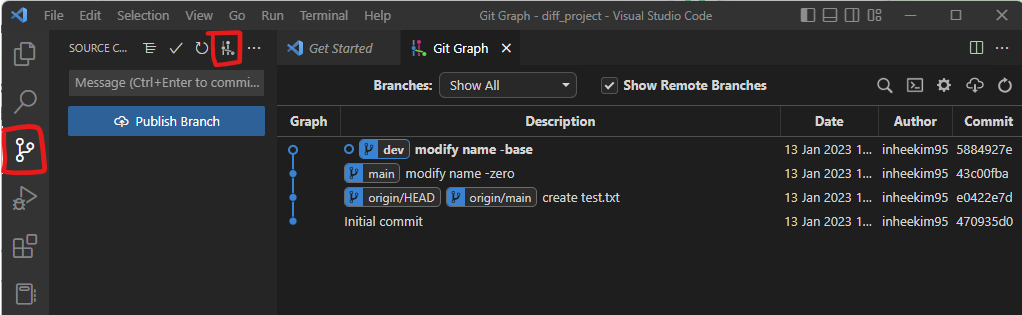[제로베이스 데이터 취업 스쿨] 9기 11주차 - Git (6): Log and Diff
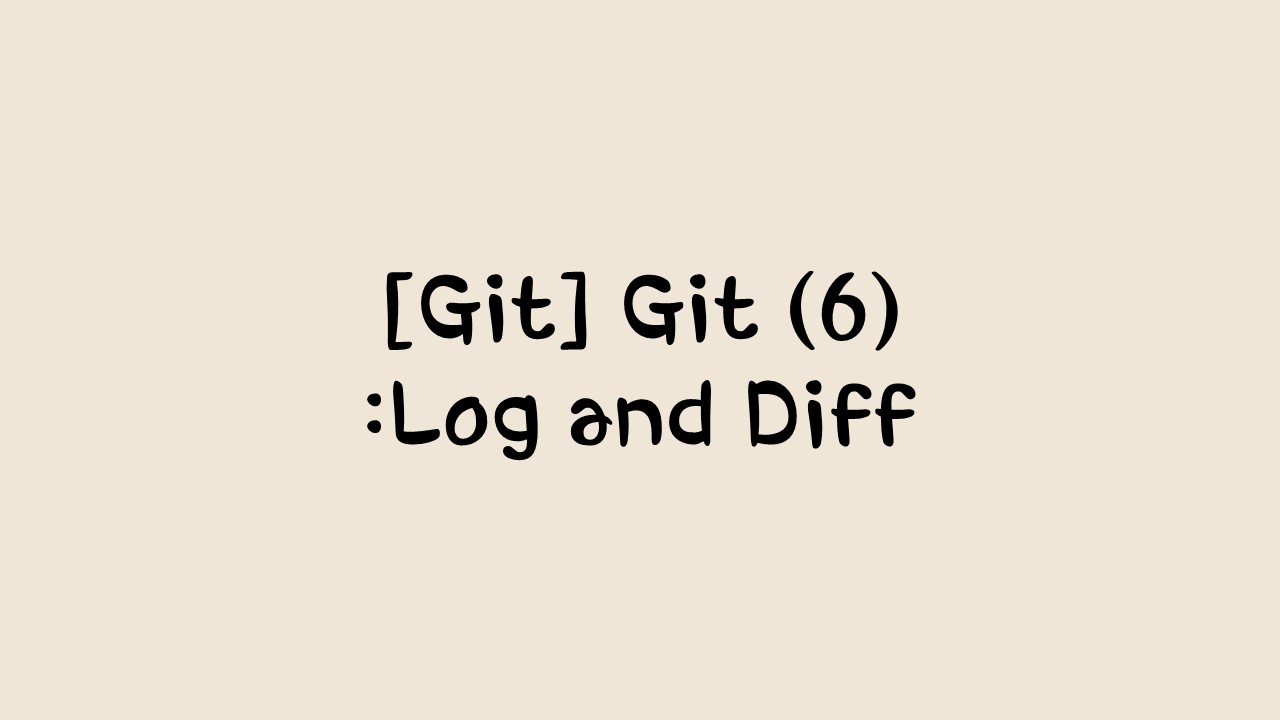
Log and Diff
1. Git Graph
Installing Git Graph on VSCode
VSCode의 Git Extension에서 'git graph'로 검색하여 설치
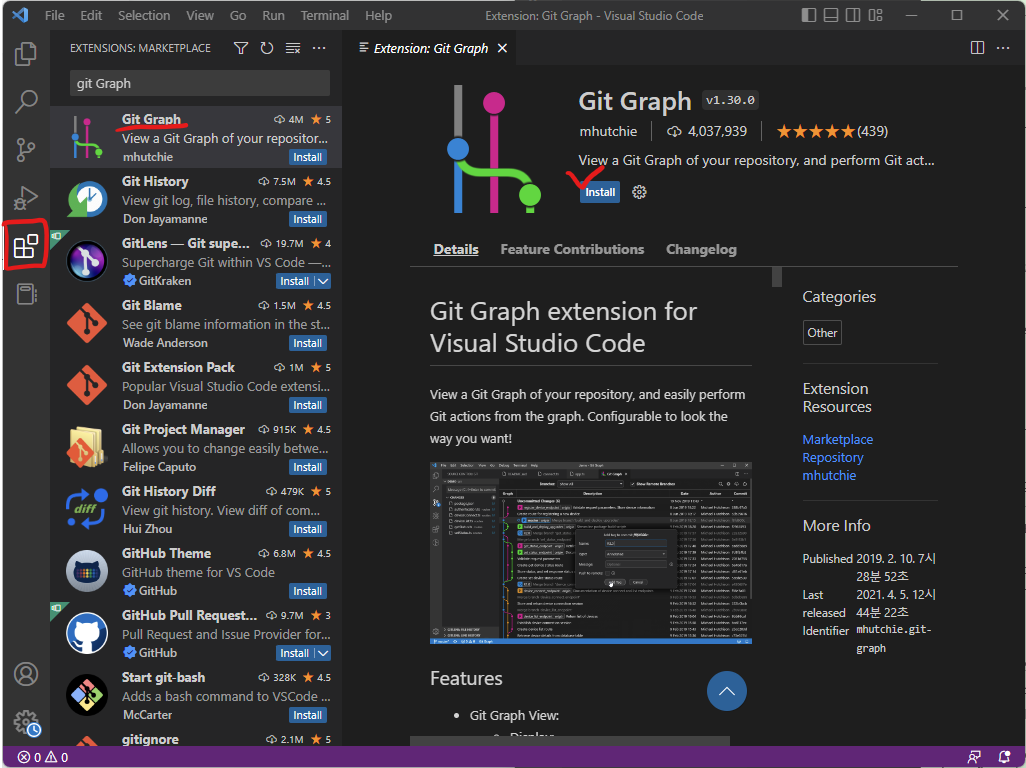
Open HelloGit
exam_project폴더를 열어서 Graph 확인 (Branch 별도로 확인 가능)

2. 실습환경 만들기
Remote Repository 생성
log_project 생성
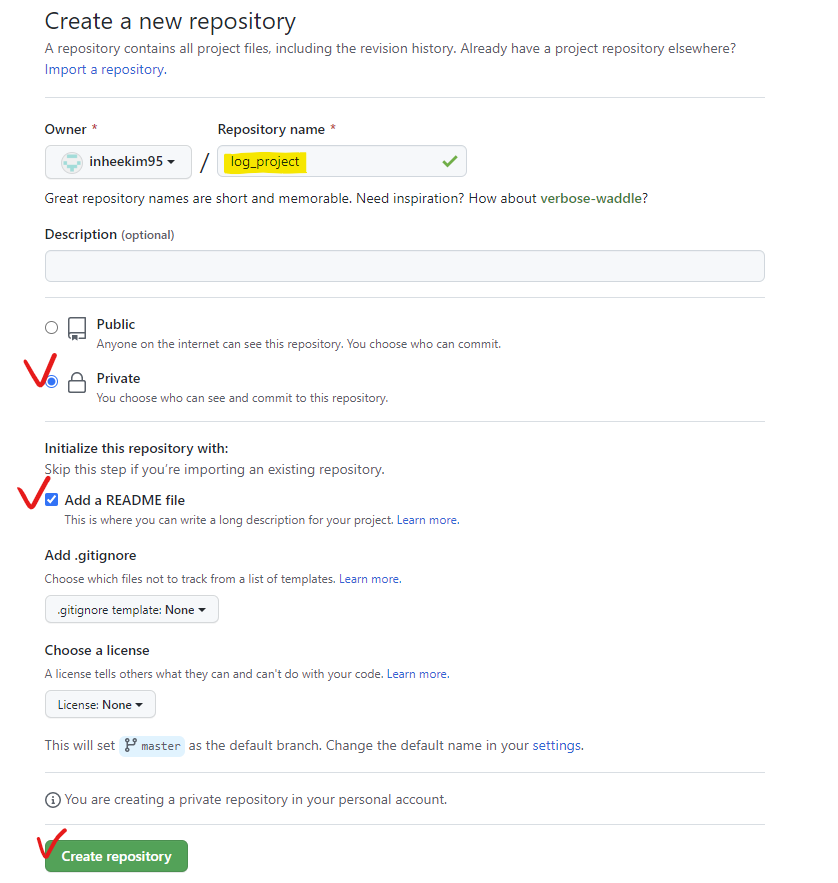
Remote Repository 주소 복사
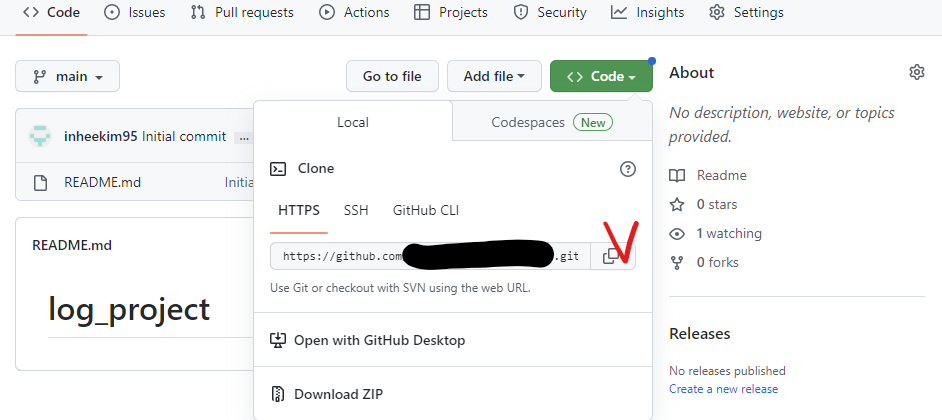
Local Repository에 Clone
git_ws 폴더에 복제
cd Documents/git_ws
git clone https://<username>:<token>@github.com/<repository>.git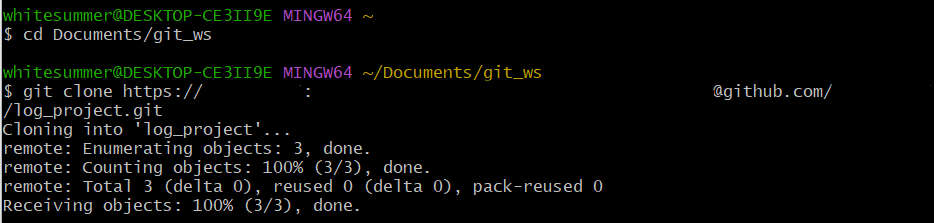
파일 추가 후 저장
Ctrl + D 키로 입력한 내용 저장
cd log_project
cat > hello.py
print('hello, world') + ctrl+D
cat hello.py
cat > hello.py
print('hello, cat') + ctrl+D
cat hello.py위 코드를 실행하면, hello, world가 hello, cat으로 수정된 것을 확인 할 수 있다.
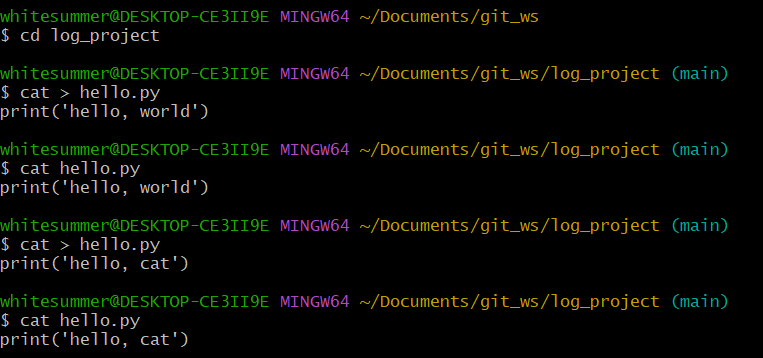
만약, 꺽쇠(>)를 두 번 입력하게 되면, 입력한 내용이 덮어씌워지는 것이 아닌, 추가가 된다.
cat >> hello.py
print('hello, world') + ctrl + D
cat hello.py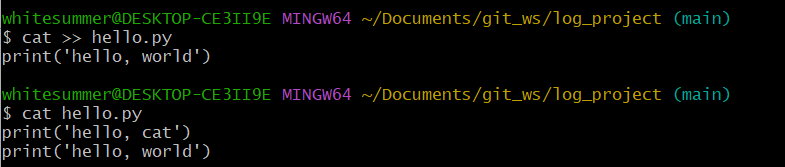
다시, 실습을 위해 위 내용을 hello, world로 덮어씌워주고, 이후 실습을 진행한다.
cat > hello.py
print('hello, world') + ctrl + D
cat hello.py
commit 진행.
git status
git add hello.py
git status
git commit -m 'create' hello.py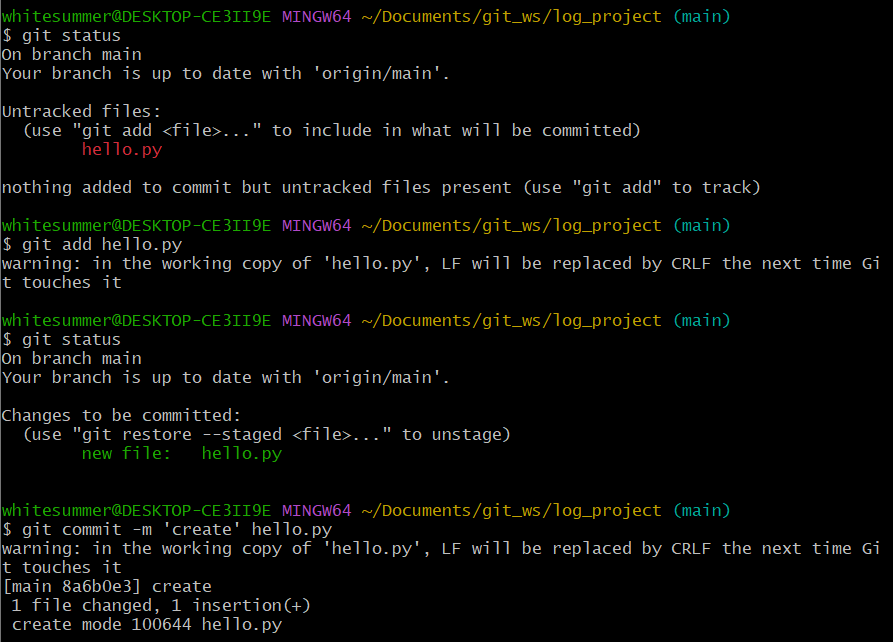
파일 수정 후 저장
cat > hello.py
print('hello, cat') + ctrl + D
git commit -m "modify 1" hello.py
Branch 생성 후 이동
git checkout -b dev
git branch

Branch 생성 후 이동
cat > hello.py
print('hello, dog') + ctrl + D
git commit -m "modify 2" hello.py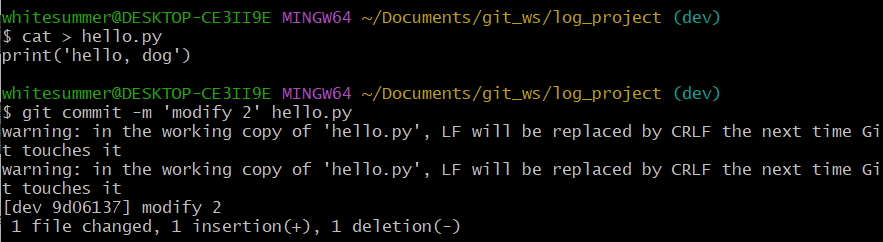
3. Git Log
Git Log
Branch 별 변경이력을 볼 수 있음
git logGit Log 실습 1
- main branch 로 이동
git checkout main
- main branch 로그 확인
git log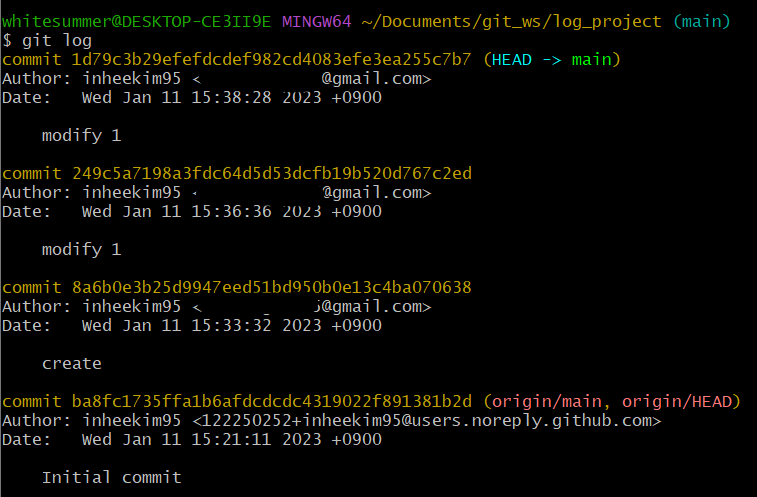
Git Log 실습 2
- dev branch 로 이동
git checkout dev
- dev branch 로그 확인
git log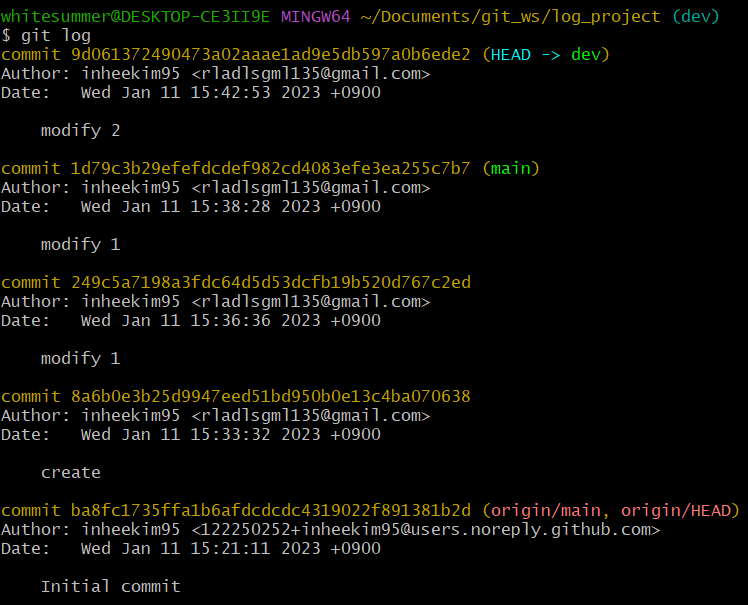
4. Git Editor 설정
Git Editor 설정
--wait 옵션은 command line으로 VSCode를 실행시켰을 경우, VSCode 인스턴스를 닫을 때까지 command를 대기
git config --global core.editor <editorname> --wait실습 1
git config --global core.editor "code --wait"
git config --global core.editor
5. Git Diff Tool 설정
Git Configuration 파일 열기
위의 실습을 통해 VSCode로 열리게 됨.
git config --global -e
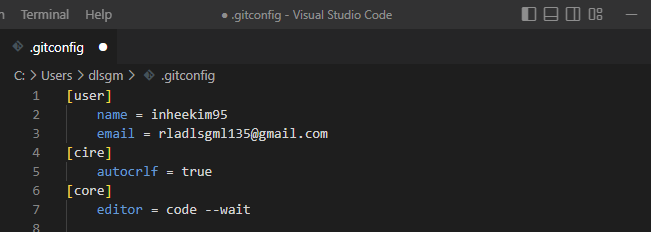
Git Diff 설정 추가
VSCode에서 아래 내용을 추가 작성 + 저장 + VSCode 종료
[diff]
tool = vscode
[difftool "vscode"]
cmd = "code --wait --diff $LOCAL $REMOTE"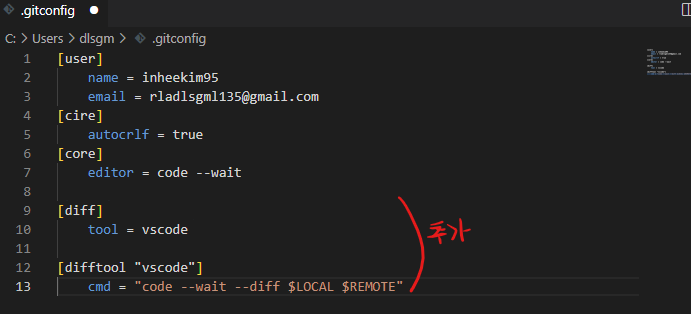
6. Git Diff
Local Branch 간 비교
# 문법
git diff <branch1> <branch2>실습 1
git diff main dev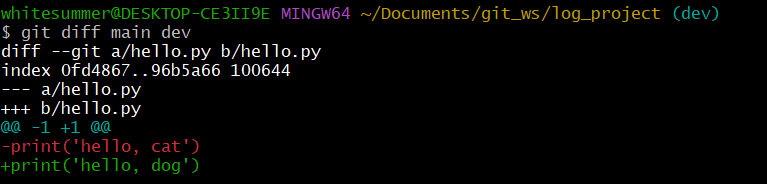
실습 2
git difftool main dev
위 코드를 실행하고 Launch 'vscode' [Y/n]?에서 y를 입력하면 VSCode에서 실행되어 main과 dev의 차이를 확인할 수 있다.
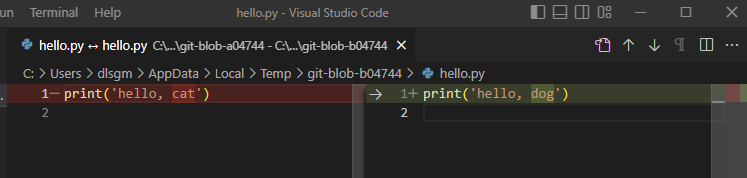
Commit 간 비교
# 문법
git diff <commithash> <commithash>실습 1
- Commit Hashcode 확인 (commit 뒤의 문자열)
git checkout main # main으로 이동 후
git log # log 보기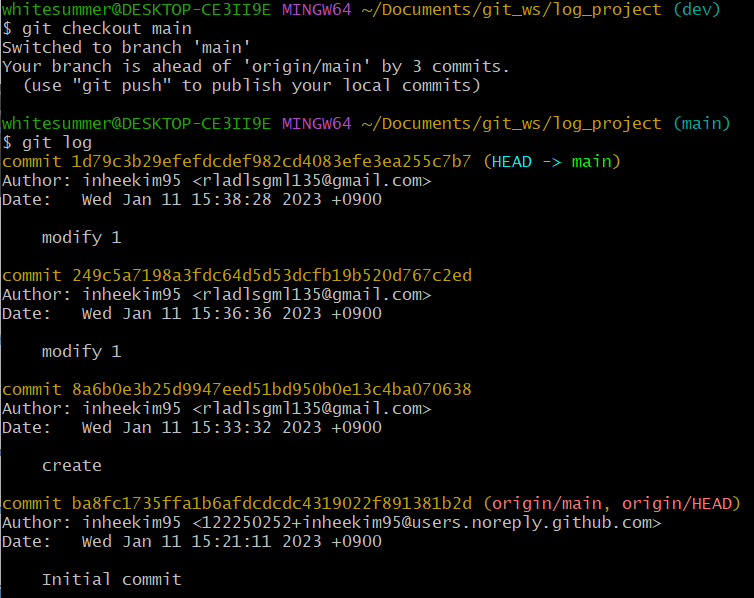
- create와 modify 1 비교
git difftool 8a6b0e3b25d9947eed51bd950b0e13c4ba070638 1d79c3b29efefdcdef982cd4083efe3ea255c7b7
마지막 Commit과 이전 Commit 비교
git diff HEAD HEAD^실습 1
git checkout dev
git diff HEAD HEAD^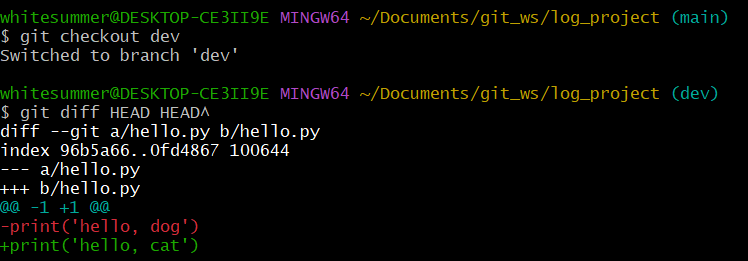
마지막 Commit과 현재 수정사항 확인
git diff HEAD실습 1
cat > hello.py
print('hello, pig') + ctrl + D
git diff HEAD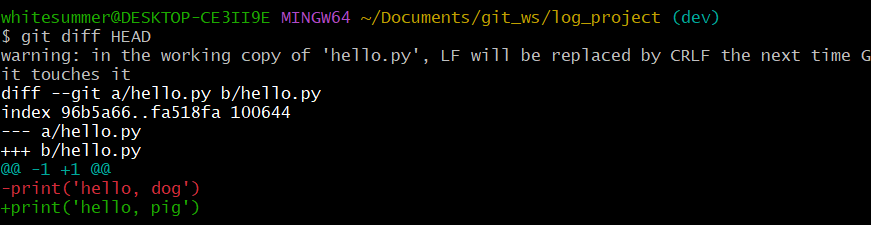
Local and Remote 간 비교
git diff <branch> origin/<branch2>실습 1
git push origin main
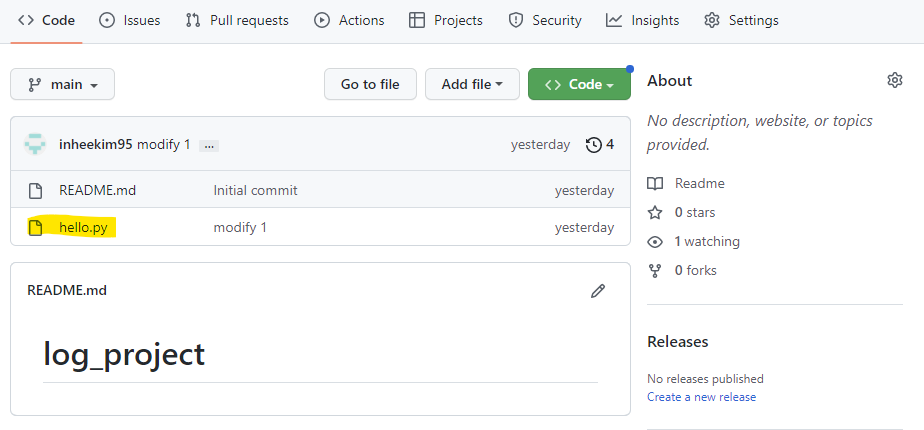
- 수정 후 Commit (Local Repository 의 Main Branch 에만 반영됨)
cat hello.py
cat > hello.py
print('hello, pig')
git commit -m "modify 3" hello.py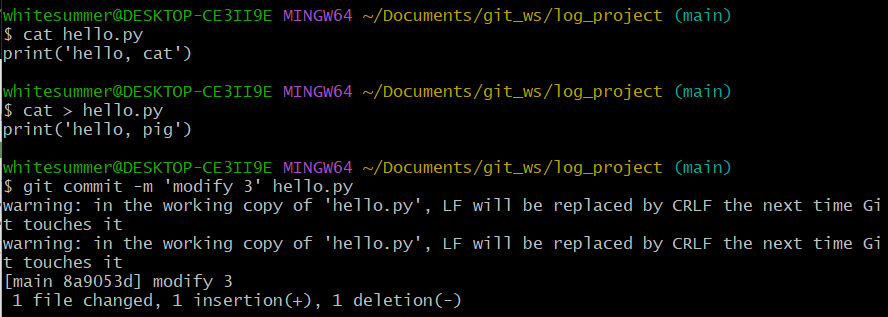
- Local Repository와 Remote Branch 비교
git difftool main origin/main
Git Graph 확인
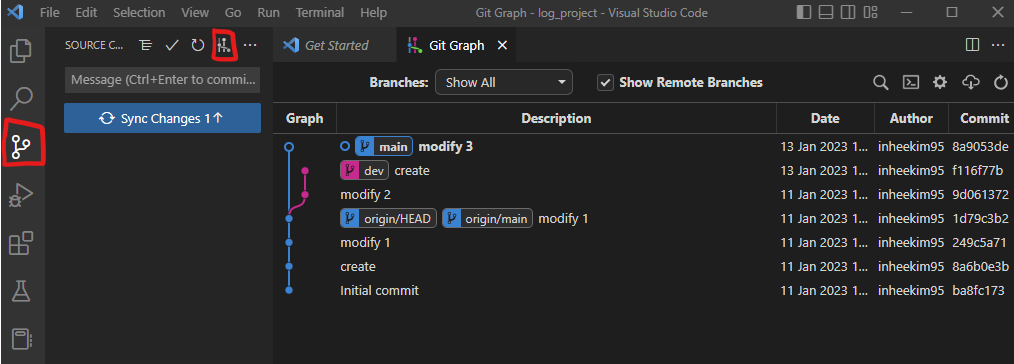
문제풀이
1. GitHub에서 Remote Repository 생성
- 이름 : diff_project
- 옵션 : README.md
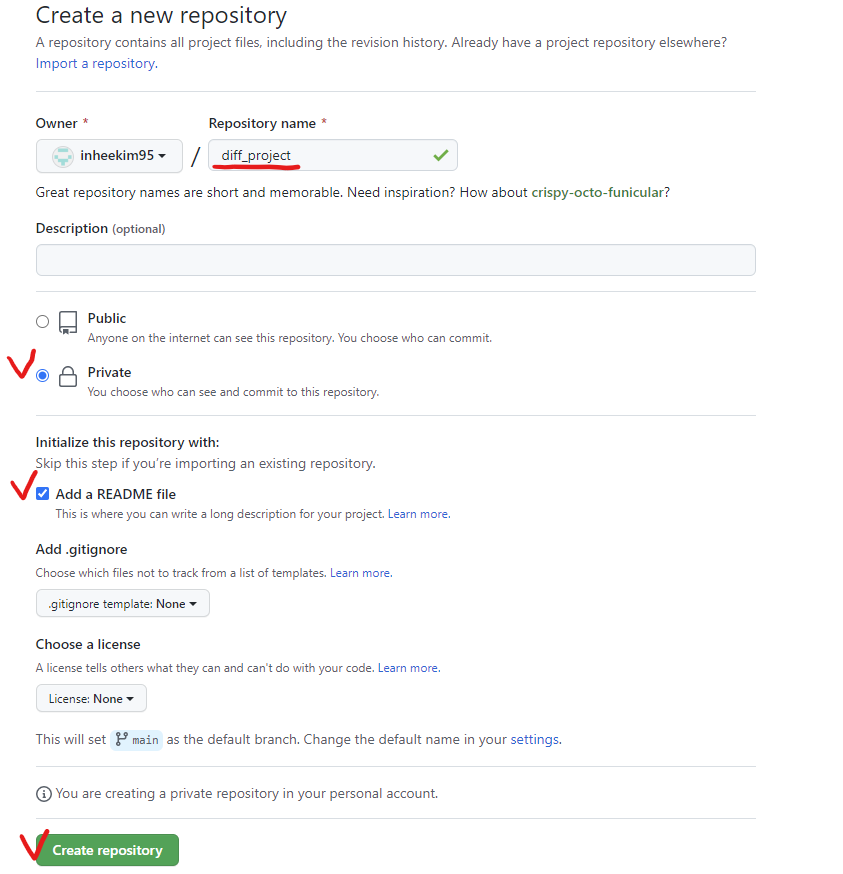
2. Local에 Clone
- 위치 : git_ws 폴더
cd Documents/git_ws
git clone https://<username>:<token>@github.com/<repository>.git
ls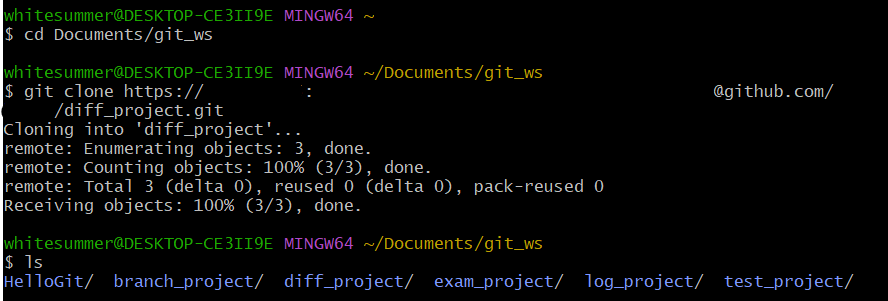
3. Local Repository에서 파일 생성 후 Push
- text.txt
- 파일 내용 : my name is noma.
cd diff_project
cat > test.txt
my name is noma. + ctrl + D
git status
git add test.txt
git status
git commit -m 'create test.txt' test.txt
git status
git push origin main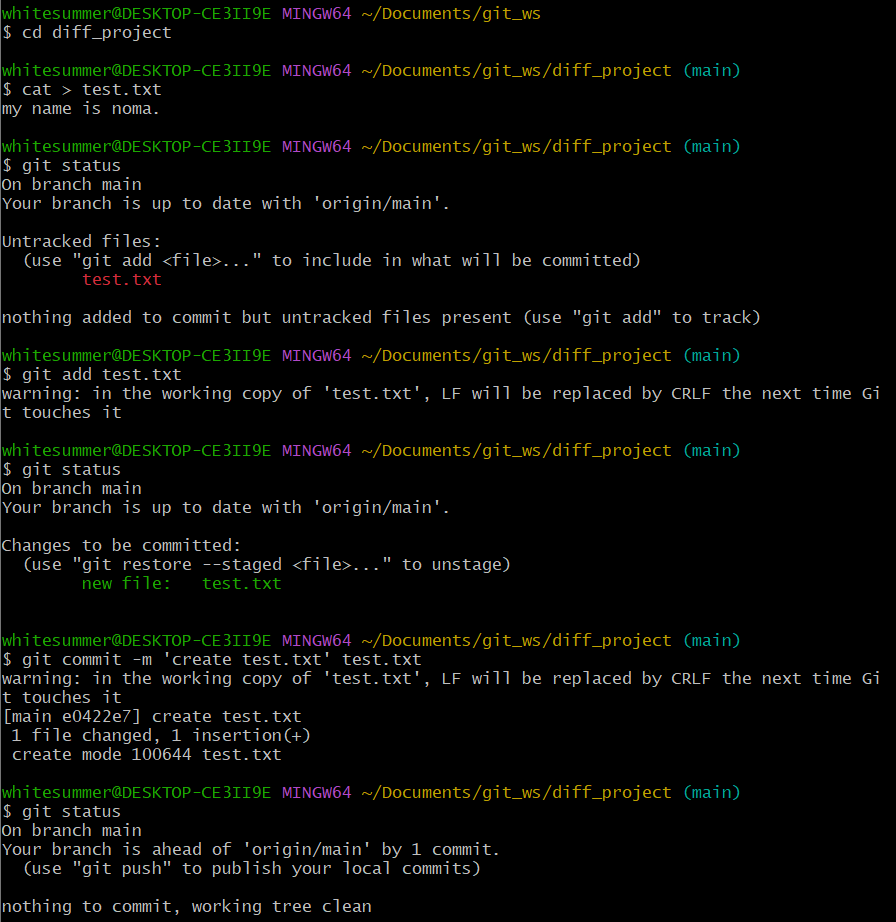
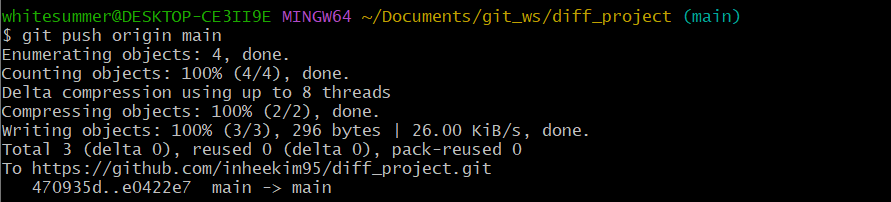
4. Main Branch에서 파일 수정 후 마지막 commit한 내용과 비교
- 파일 수정 : my name is zero.
cat test.txt
cat > test.txt + ctrl + D
git diff HEAD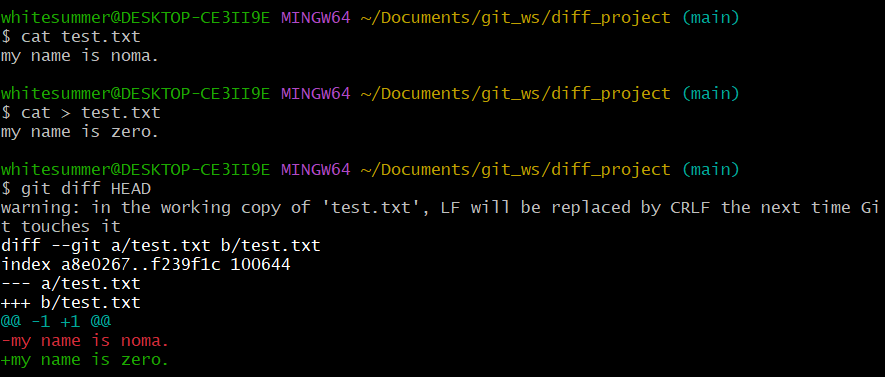
5. Main Branch에서 수정한 내용을 commit한 뒤 Remote Server와 비교
git commit -m 'modify name -zero' test.txt
git status
git diff main origin/main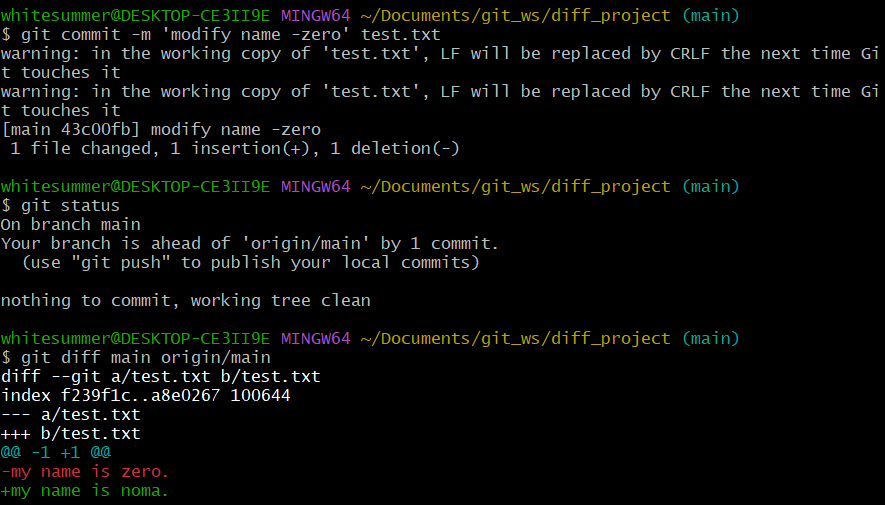
6. Dev Branch 생성 후 이동, 파일을 수정한 뒤 Master Branch와 비교
- Branch 이름 : dev
- 파일 수정 : my name is base. (commit)
git checkout -b dev
cat > test.txt
my name is base. + ctrl + D
git status
git commit -m 'modify name -base' test.txt
git status
git diff main dev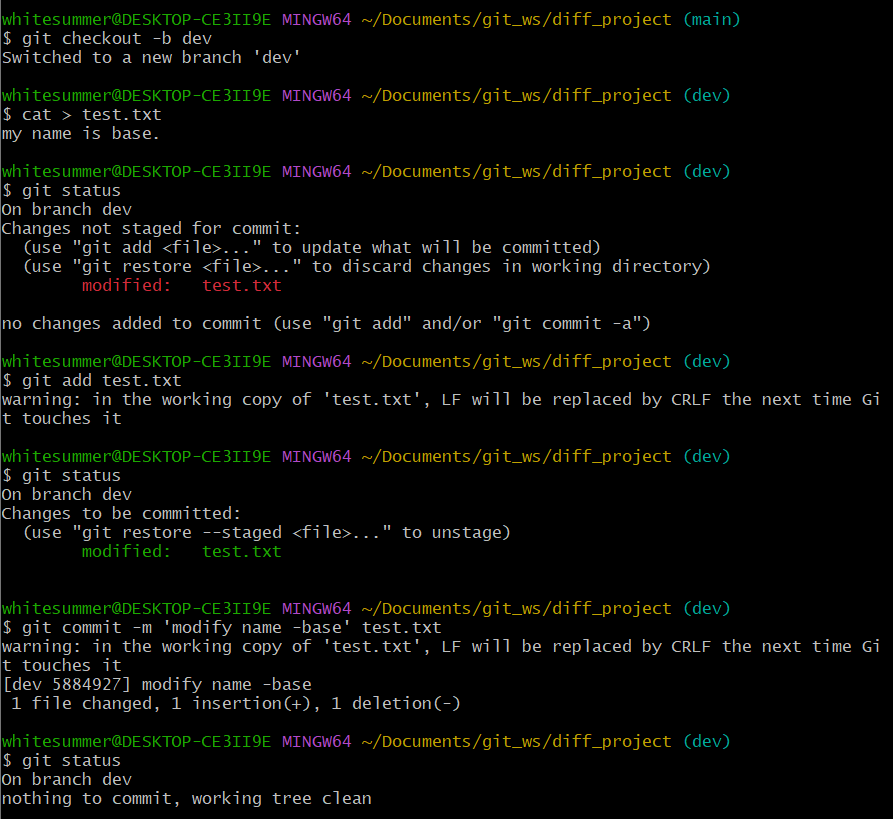
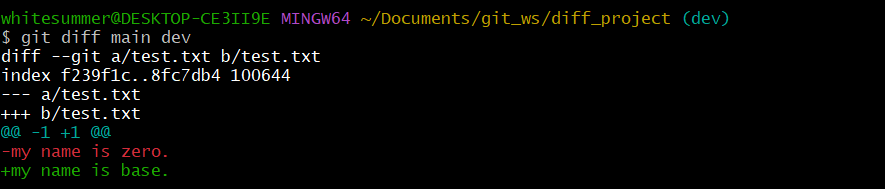
7. Dev Branch에서 두 번째 commit과 마지막 commit 비교
- 두 번째 Commit Message : create test.txt
- 마지막 Commit Message : modify name - base
git log
git diff e0422e7d50ac4a66fdb5737f164cf38ca45f49f4 5884927e9c6cd6805f88e5ffea0cf57311f0f165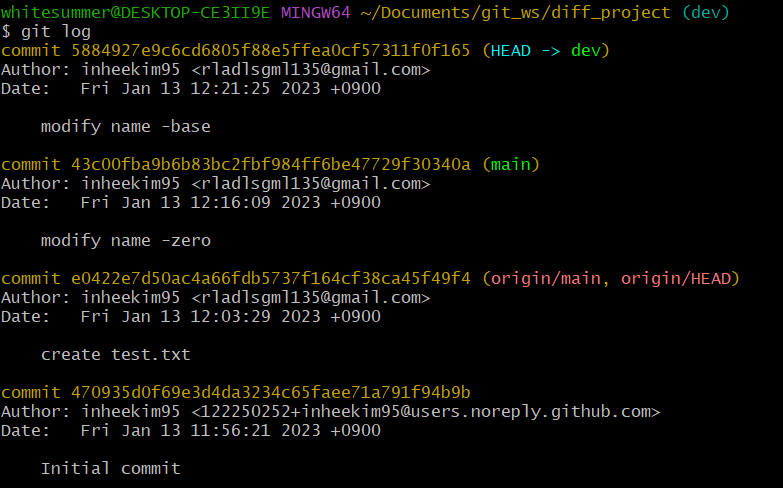
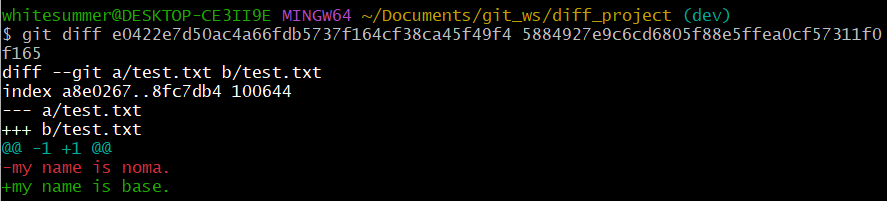
8. Git Grpah 확인
- VSCode에서 diff_project의 Git Graph를 Branch 별로 확인
code .