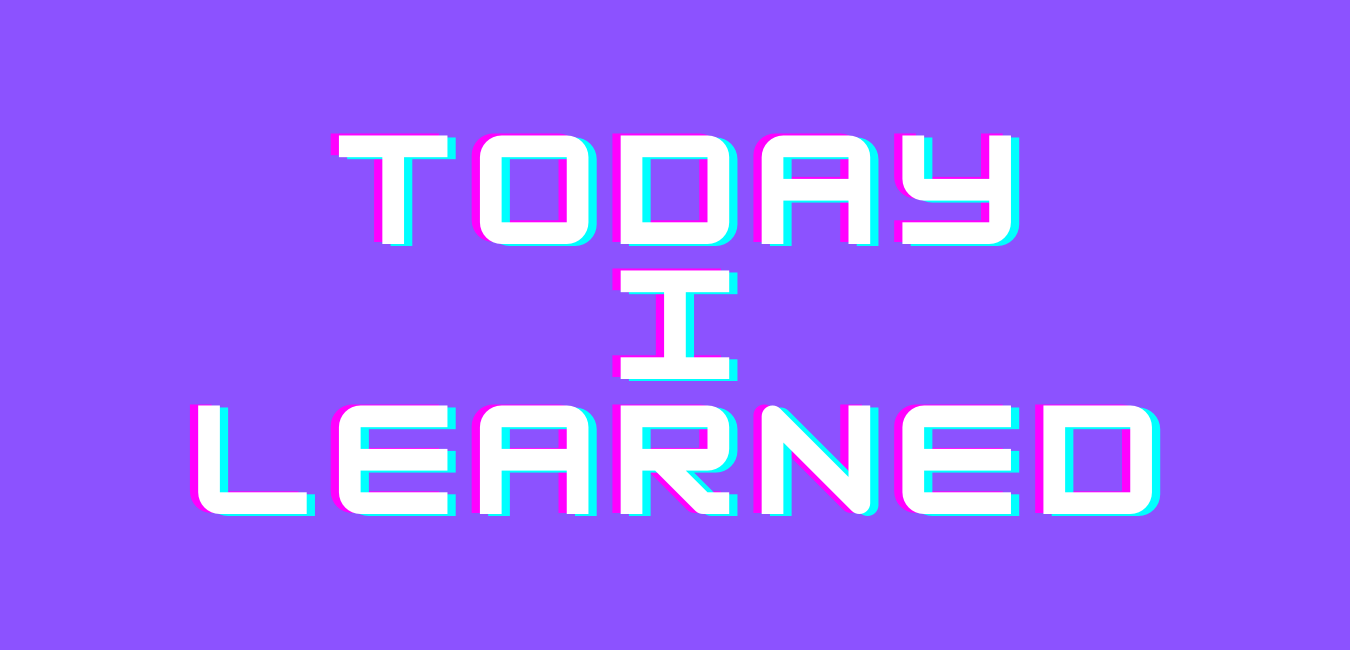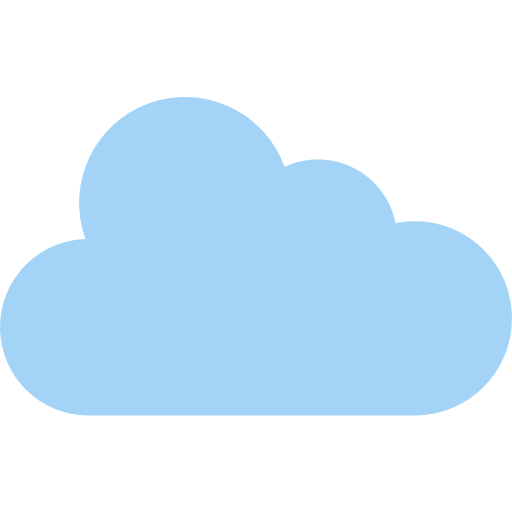firebase와 react-hook-form 사용시 필요한점
register 폼에 errors가 랜더링되어 출력되지 않길래 이상하게 생각했더니...
Firebase의 프로젝트 페이지로 이동해서 빌드 항목의 Authentication을 시작하기를 눌러줘야 제대로 값이 전달 되는 거였다.

import React, { useState, useRef } from "react";
import { Link } from "react-router-dom";
import { useForm } from "react-hook-form";
import firebase from "../../firebase";
export default function RegisterPage() {
const { register, watch, errors, handleSubmit } = useForm();
const [errorFromSubmit, setErrorFromSubmit] = useState("");
const password = useRef();
password.current = watch("password");
const onSubmit = async (data) => {
try {
let createdUser = await firebase
.auth()
.createUserWithEmailAndPassword(data.email, data.password);
} catch (error) {
setErrorFromSubmit(error.message);
}
};
return (
<div className="auth-wrapper">
<div style={{ textAlign: "center" }}>
<h3>Register</h3>
</div>
<form onSubmit={handleSubmit(onSubmit)}>
<label>Email</label>
<input
name="email"
type="email"
ref={register({ required: true, pattern: /^\S+@\S+$/i })}
/>
{errors.email && <p>This email field is required</p>}
<label>Name</label>
<input name="name" ref={register({ required: true, maxLengt: 10 })} />
{errors.name && errors.name.type === "required" && (
<p>This email field is required</p>
)}
{errors.name && errors.name.type === "maxLength" && (
<p>Your input exceed maximum length</p>
)}
<label>Password</label>
<input
name="password"
type="password"
ref={register({ required: true, minLength: 6 })}
/>
{errors.password && errors.password.type === "required" && (
<p>This password field is required</p>
)}
{errors.password && errors.password.type === "minLength" && (
<p>Password must have at least 6 characters</p>
)}
<label>Password Confirm</label>
<input
name="password_confirm"
type="password"
ref={register({
required: true,
validate: (value) => value === password.current,
})}
/>
{errors.password_confirm &&
errors.password_confirm.type === "required" && (
<p>This password confirm field is required</p>
)}
{errors.password_confirm &&
errors.password_confirm.type === "validate" && (
<p>The password do not match</p>
)}
{errorFromSubmit && <p>{errorFromSubmit}</p>}
<input type="submit" />
<Link style={{ color: "gray", textDecoration: "none" }} to="login">
이미 아이디가 있다면...
</Link>
</form>
</div>
);
}
이제 설정한대로 제대로 랜더링 되는 것을 볼 수 있다.
제대로 로그인을 하기 위해서 이메일을 입력하고 제대로 가입하려고 하니까 아래와 같은 에러가 발생한다.

이를 해결하기 위해서는 Firebase의 Authentication으로 이동해서 Sign-in method 탭으로 간 뒤에 내가 사용할 항목에 대한 설정을 해줘야 한다.
나는 이메일로 해줄거라 이메일/비밀번호 항목을 설정해준다.

Firebase에서 데이터베이스 사용하기
채팅 프로그램에서

데이터베이스 만들기를 클릭

데이터베이스 옵션에서 미국을 선택해주고 보안 규칙은 연습용이기 때문에 테스트 모드에서 시작으로 사용 설정을 해준다.