Jenkins CI + K8S(Kind)
Kind = Kubernetes in Docker
- 설치와 설정이 매우 간단함
- Docker만 있으면 실행 가능
- 리소스 사용량이 Minikube보다 적음
- CI/CD 파이프라인 테스트에 적합
노드를 여러개 생성할 수 있다.
예시
# multi-node.yaml
kind: Cluster
apiVersion: kind.x-k8s.io/v1alpha4
nodes:
- role: control-plane # 첫 번째 마스터 노드
- role: control-plane # 두 번째 마스터 노드
- role: worker # 첫 번째 워커 노드
- role: worker # 두 번째 워커 노드
- role: worker # 세 번째 워커 노드
# 실행
kind create cluster --config=multi-node.yaml도커의 컨테이너로 실행되어, 컨테이너들이 노드로 사용된다.
KIND 설치(Windows)
sudo systemctl stop apparmor && sudo systemctl disable apparmor- apparmor
AppArmor(Application Armor)는 Linux 시스템의 보안을 강화하는 중요한 보안 모듈입니다. 프로그램의 권한과 접근을 제한하는 MAC(Mandatory Access Control) 시스템.
sudo apt update && sudo apt-get install bridge-utils net-tools jq tree unzip kubectx kubecolor -y네트워크 관리 도구들과, 가독성을위한 툴들을 깔아보자.
- brdge-utils
리눅스 네트워크 브리지를 관리하는 도구 - jq
JSON 데이터를 처리하고 변환하는 커맨드라인 도구 - kubectx
Kubernetes 컨텍스트를 쉽게 전환할 수 있는 도구 - kubecolor
kubectl 명령어의 출력을 컬러로 보여주는 도구
Install Kind
curl -Lo ./kind https://kind.sigs.k8s.io/dl/v0.26.0/kind-linux-amd64
chmod +x ./kind
sudo mv ./kind /usr/bin
kind --version
Install kubectl
curl -LO "https://dl.k8s.io/release/$(curl -L -s https://dl.k8s.io/release/stable.txt)/bin/linux/amd64/kubectl"
chmod +x kubectl
sudo mv ./kubectl /usr/bin
sudo kubectl version --client=true
Install Helm
curl -s https://raw.githubusercontent.com/helm/helm/master/scripts/get-helm-3 | bash
helm version

자동완성
# Source the completion (kubernetes 자동완성 활성화)
source <(kubectl completion bash)
echo 'source <(kubectl completion bash)' >> ~/.bashrc
# Alias kubectl to k (두번째 행은 k를 써도 자동완성 기능을 사용하게끔 해줌)
echo 'alias k=kubectl' >> ~/.bashrc
echo 'complete -o default -F __start_kubectl k' >> ~/.bashrckubernetes prompt
https://github.com/jonmosco/kube-ps1.git
# Install Kubeps & Setting PS1
git clone https://github.com/jonmosco/kube-ps1.git
echo -e "source $PWD/kube-ps1/kube-ps1.sh" >> ~/.bashrc
cat <<"EOT" >> ~/.bashrc
KUBE_PS1_SYMBOL_ENABLE=true
function get_cluster_short() {
echo "$1" | cut -d . -f1
}
KUBE_PS1_CLUSTER_FUNCTION=get_cluster_short
KUBE_PS1_SUFFIX=') '
PS1='$(kube_ps1)'$PS1
EOT
# .bashrc 적용을 위해서 logout 후 터미널 다시 접속 하자
exit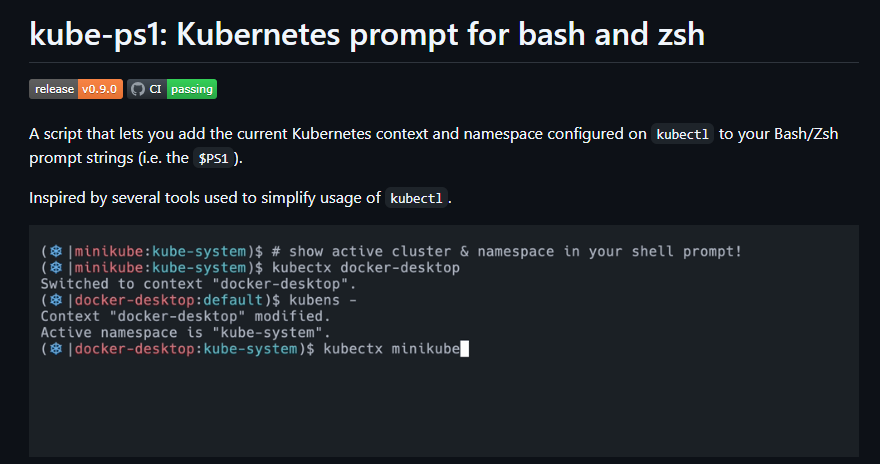
Docker network(kind) 생성 해두기 위해 kind 생성 후 삭제
앗 도커 안켰다.
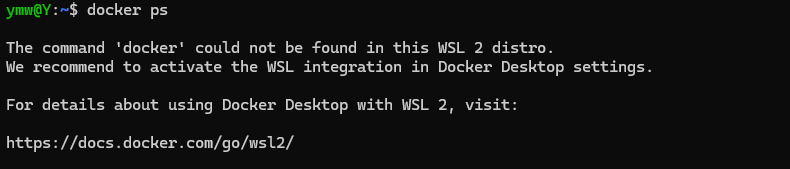
# 도커 네트워크 확인
docker network ls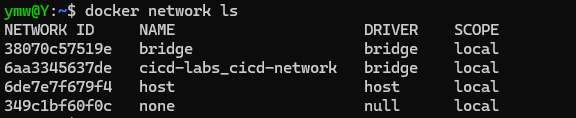
# Create a cluster with kind
kind create cluster
# 클러스터 배포 확인
kind get clusters
kind get nodes
kubectl cluster-info
# 노드 정보 확인
kubectl get node -o wide
# 파드 정보 확인
kubectl get pod -A
kubectl get componentstatuses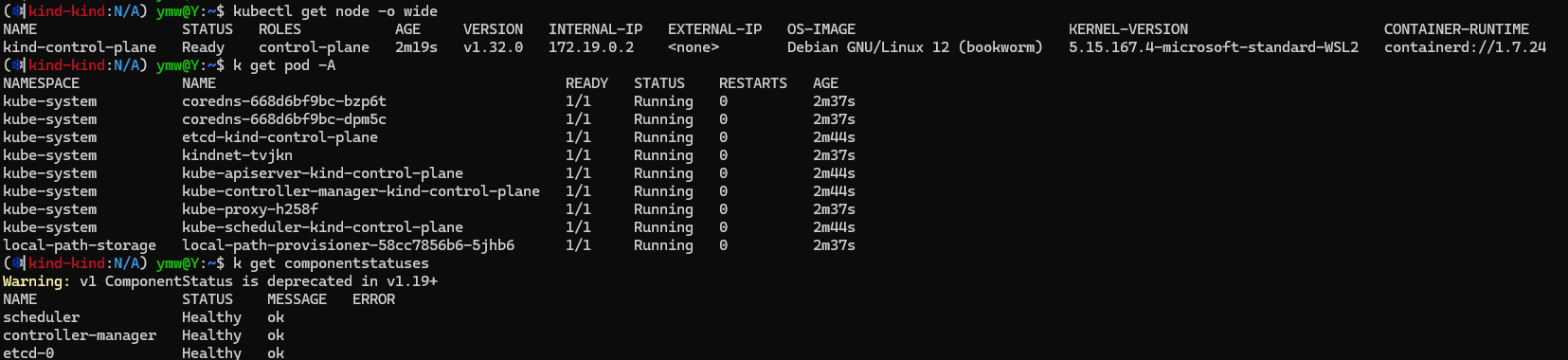
# 컨트롤플레인 (컨테이너) 노드 1대가 실행
docker ps
docker images
# kube config 파일 확인
cat ~/.kube/config
혹은
cat $KUBECONFIG # KUBECONFIG 변수 지정 사용 시
# 도커 네트워크 확인 : kind 추가되어 있음
docker network ls
...
7e8925d46acb kind bridge loca
...
# 클러스터 삭제
kind delete cluster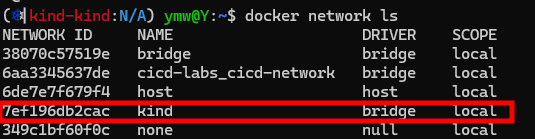
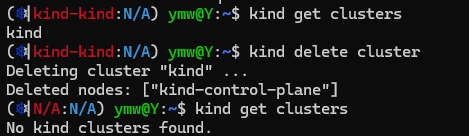
Kind로 k8s 배포
# 클러스터 배포 전 확인
docker ps
cd ~/cicd-labs
# WSL2 Ubuntu eth0 IP를 지정
ifconfig eth0
MyIP=<각자 자신의 WSL2 Ubuntu eth0 IP>
MyIP=172.19.21.65
# Create a cluster with kind
cat > kind-3node.yaml <<EOF
kind: Cluster
apiVersion: kind.x-k8s.io/v1alpha4
networking:
apiServerAddress: "$MyIP"
nodes:
- role: control-plane
extraPortMappings:
- containerPort: 30000
hostPort: 30000
- containerPort: 30001
hostPort: 30001
- containerPort: 30002
hostPort: 30002
- containerPort: 30003
hostPort: 30003
- role: worker
- role: worker
EOF
kind create cluster --config kind-3node.yaml --name myk8s --image kindest/node:v1.30.6
# 확인
kind get nodes --name myk8s
kubens default
# kind 는 별도 도커 네트워크 생성 후 사용 : 기본값 172.18.0.0/16
docker network ls
docker inspect kind | jq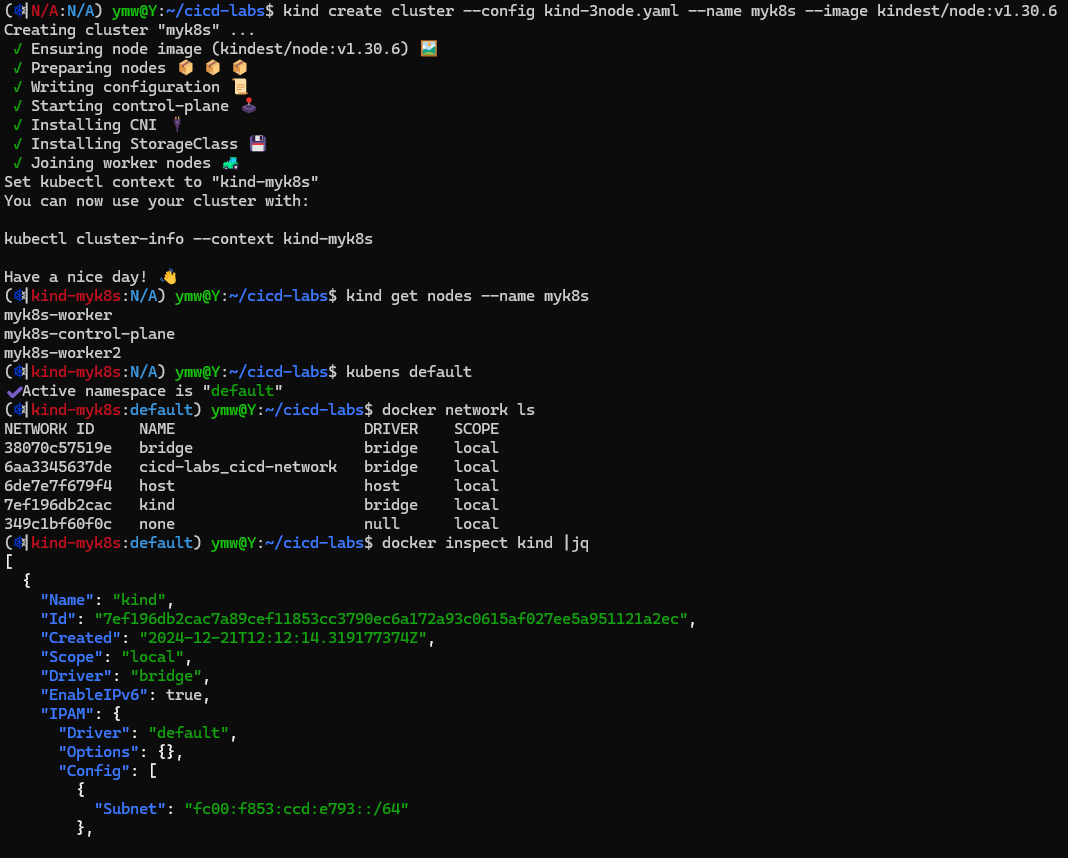
# k8s api 주소 확인 : 어떻게 로컬에서 접속이 되는 걸까?
kubectl cluster-info
# 노드 정보 확인 : CRI 는 containerd 사용
kubectl get node -o wide
# 파드 정보 확인 : CNI 는 kindnet 사용
kubectl get pod -A -o wide
# 네임스페이스 확인 >> 도커 컨테이너에서 배운 네임스페이스와 다릅니다!
kubectl get namespaces
# 컨트롤플레인/워커 노드(컨테이너) 확인 : 도커 컨테이너 이름은 myk8s-control-plane , myk8s-worker/worker-2 임을 확인
docker ps
docker images
# 디버그용 내용 출력에 ~/.kube/config 권한 인증 로드
kubectl get pod -v6
# kube config 파일 확인 : "https://172.19.179.118:33317" 부분에 접속 주소 잘 확인해두자!
cat ~/.kube/config
ls -l ~/.kube/config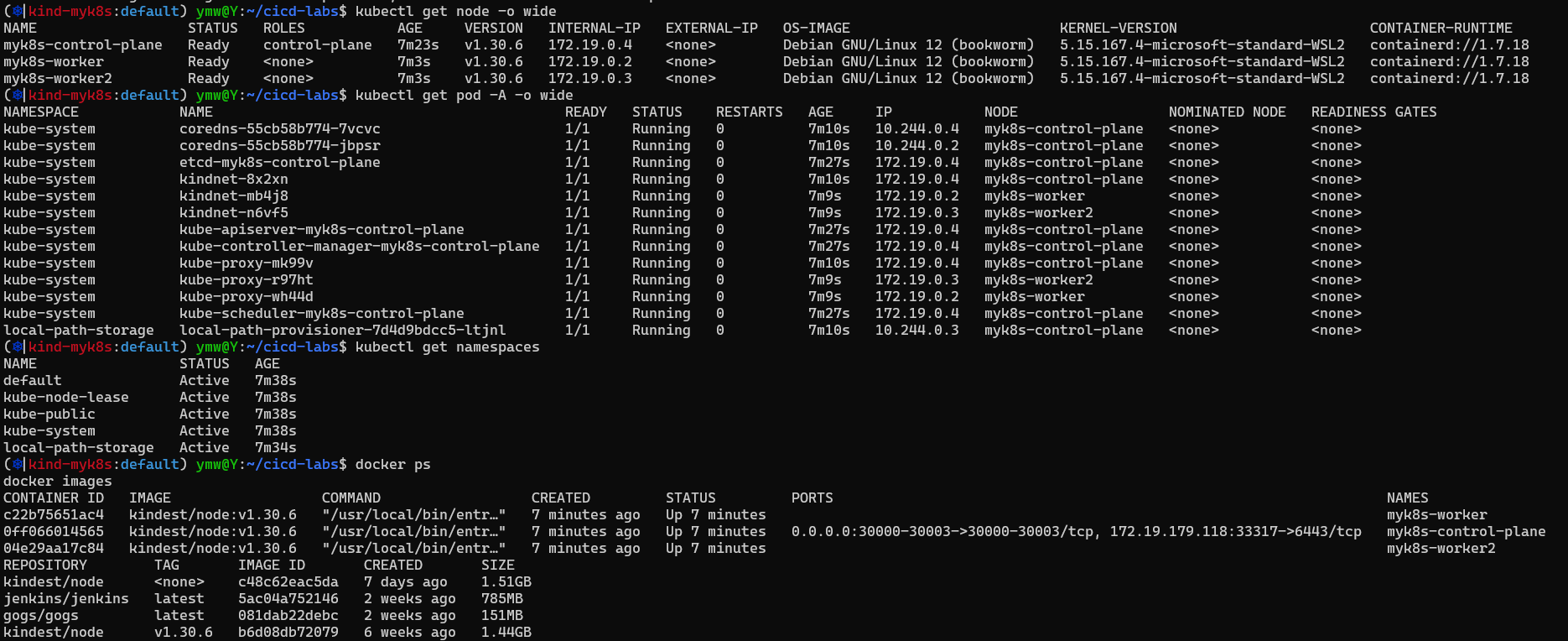
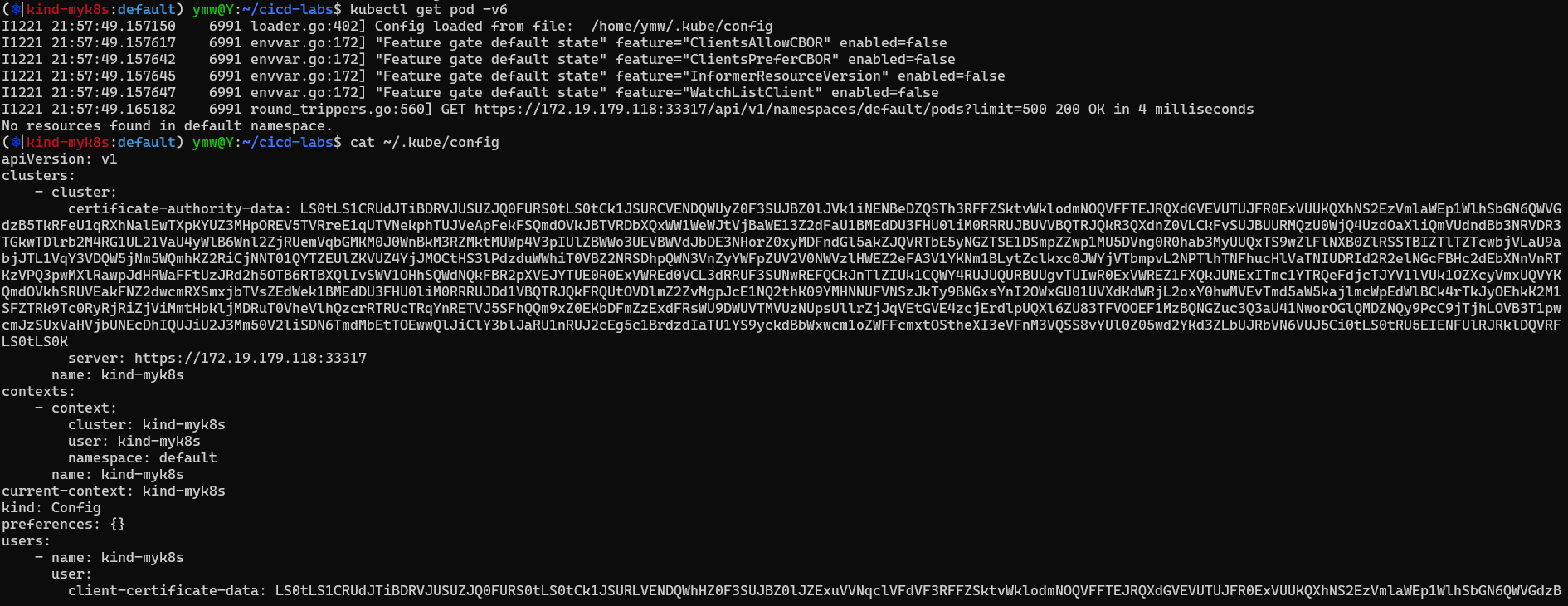
kube-ops-view
# kube-ops-view
# helm show values geek-cookbook/kube-ops-view
helm repo add geek-cookbook https://geek-cookbook.github.io/charts/
helm install kube-ops-view geek-cookbook/kube-ops-view --version 1.2.2 --set service.main.type=NodePort,service.main.ports.http.nodePort=30001 --set env.TZ="Asia/Seoul" --namespace kube-system
# 설치 확인
kubectl get deploy,pod,svc,ep -n kube-system -l app.kubernetes.io/instance=kube-ops-view
# kube-ops-view 접속 URL 확인 (1.5 , 2 배율)
open "http://localhost:30001/#scale=1.5"
open "http://<각자 자신의 윈도우 IP>:30001/#scale=2"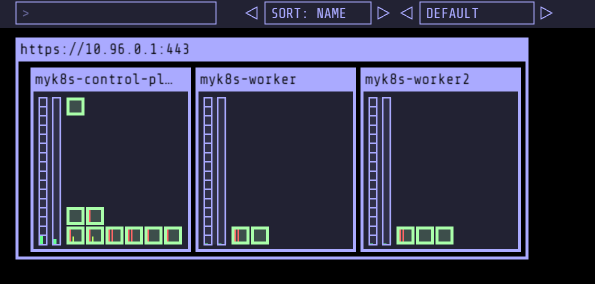
Docker network 이후 Jenkins/Gogs
Docker compose 통해 Jenkins/Gogs 생성
kind network 사용
# 작업 디렉토리 생성 후 이동
mkdir cicd-labs
cd cicd-labs
# kind 설치를 먼저 진행하여 docker network(kind) 생성 후 아래 Jenkins,gogs 생성 할 것
# docker network 확인 : kind 를 사용
docker network ls
...
7e8925d46acb kind bridge loca
...
#
cat <<EOT > docker-compose.yaml
services:
jenkins:
container_name: jenkins
image: jenkins/jenkins
restart: unless-stopped
networks:
- kind
ports:
- "8080:8080"
- "50000:50000"
volumes:
- /var/run/docker.sock:/var/run/docker.sock
- jenkins_home:/var/jenkins_home
gogs:
container_name: gogs
image: gogs/gogs:0.13
restart: unless-stopped
networks:
- kind
ports:
- "10022:22"
- "3000:3000"
volumes:
- gogs-data:/data
volumes:
jenkins_home:
gogs-data:
networks:
kind:
external: true
EOT
# 배포
docker compose up -d
docker compose ps
docker inspect kind
# 기본 정보 확인
for i in gogs jenkins ; do echo ">> container : $i <<"; docker compose exec $i sh -c "whoami && pwd"; echo; done
# 도커를 이용하여 각 컨테이너로 접속
docker compose exec jenkins bash
exit
docker compose exec gogs bash
exitJenkins 컨테이너 초기 설정
# Jenkins 초기 암호 확인
docker compose exec jenkins cat /var/jenkins_home/secrets/initialAdminPassword
7d2823452ec94f87a9e6002546cdefab
# Jenkins 웹 접속 주소 확인 : 계정 / 암호 입력 >> admin / qwe123
open "http://127.0.0.1:8080" # macOS
웹 브라우저에서 http://127.0.0.1:8080 접속 # Windows
# (참고) 로그 확인 : 플러그인 설치 과정 확인
docker compose logs jenkins -fJenkins 컨테이너 호스트에 도커 데몬 사용 설정
# Jenkins 컨테이너 내부에 도커 실행 파일 설치
docker compose exec --privileged -u root jenkins bash
-----------------------------------------------------
id
curl -fsSL https://download.docker.com/linux/debian/gpg -o /etc/apt/keyrings/docker.asc
chmod a+r /etc/apt/keyrings/docker.asc
echo \
"deb [arch=$(dpkg --print-architecture) signed-by=/etc/apt/keyrings/docker.asc] https://download.docker.com/linux/debian \
$(. /etc/os-release && echo "$VERSION_CODENAME") stable" | \
tee /etc/apt/sources.list.d/docker.list > /dev/null
apt-get update && apt install docker-ce-cli curl tree jq yq -y
docker info
docker ps
which docker
# Jenkins 컨테이너 내부에서 root가 아닌 jenkins 유저도 docker를 실행할 수 있도록 권한을 부여
groupadd -g 1001 -f docker # Windows WSL2(Container) >> cat /etc/group 에서 docker 그룹ID를 지정
### 그룹 소유자 docker 로 변겅
chgrp docker /var/run/docker.sock
ls -l /var/run/docker.sock
### jenkins를 docker 그룹에 넣기
usermod -aG docker jenkins
cat /etc/group | grep docker
exit
--------------------------------------------
# Jenkins 컨테이너 재기동으로 위 설정 내용을 Jenkins app 에도 적용 필요
docker compose restart jenkins
# jenkins user로 docker 명령 실행 확인
docker compose exec jenkins id
docker compose exec jenkins docker info
docker compose exec jenkins docker psGogs (latest로 하니 문제가 생겨서 0.13으로 교체했다.)
# 초기 설정 웹 접속
open "http://127.0.0.1:3000/install" # macOS
웹 브라우저에서 http://127.0.0.1:3000/install 접속 # Windows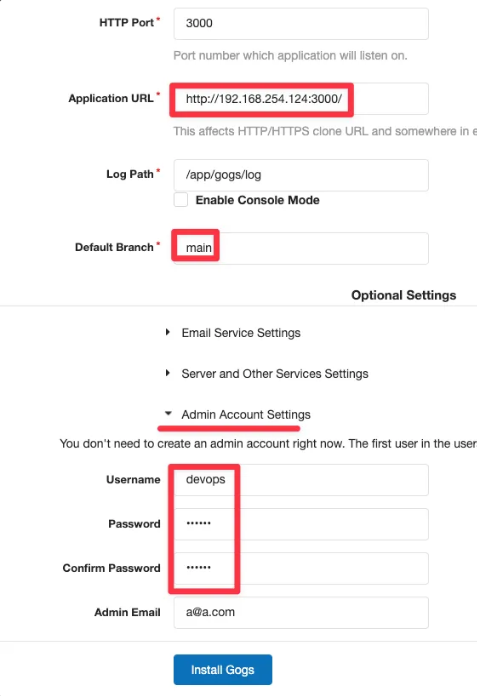
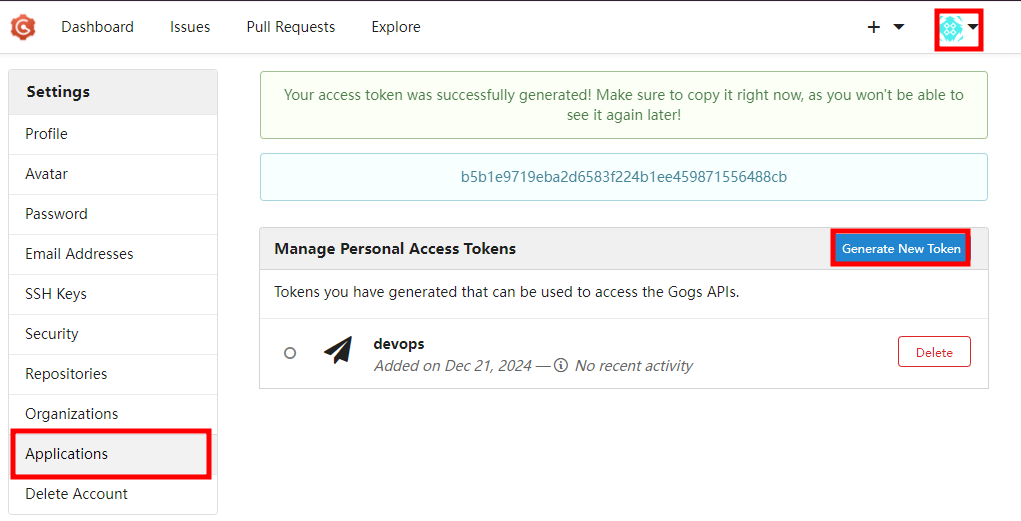
b5b1e9719eba2d6583f224b1ee459871556488cb
- New Repository 1 : 개발팀용
- Repository Name : dev-app
- Visibility : (Check) This repository is Private
- .gitignore : Python
- Readme : Default → (Check) initialize this repository with selected files and template
⇒ Create Repository 클릭 : Repo 주소 확인
- New Repository 2 : 데브옵스팀용
- Repository Name : ops-deploy
- Visibility : (Check) This repository is Private
.gitignore : macOS- Readme : Default → (Check) initialize this repository with selected files and template
⇒ Create Repository 클릭 : Repo 주소 확인
Gogs 실습을 위한 저장소 설정: 호스트에서 직접 git 작업
# (옵션) GIT 인증 정보 초기화
git credential-cache exit
#
git clone <각자 Gogs dev-app repo 주소>
git clone http://192.168.254.124:3000/devops/dev-app.git
Cloning into 'dev-app'...
Username for 'http://192.168.254.124:3000': devops # Gogs 계정명
Password for 'http://devops@192.168.254.124:3000': <토큰> # 혹은 계정암호
...
#
cd dev-app
#
git config user.name "devops"
git config user.email "a@a.com"
git config init.defaultBranch main
git config credential.helper store
#
git branch
git remote -v
# server.py 파일 작성
cat > server.py <<EOF
from http.server import ThreadingHTTPServer, BaseHTTPRequestHandler
from datetime import datetime
import socket
class RequestHandler(BaseHTTPRequestHandler):
def do_GET(self):
self.send_response(200)
self.send_header('Content-type', 'text/plain')
self.end_headers()
now = datetime.now()
hostname = socket.gethostname()
response_string = now.strftime("The time is %-I:%M:%S %p, VERSION 0.0.1\n")
response_string += f"Server hostname: {hostname}\n"
self.wfile.write(bytes(response_string, "utf-8"))
def startServer():
try:
server = ThreadingHTTPServer(('', 80), RequestHandler)
print("Listening on " + ":".join(map(str, server.server_address)))
server.serve_forever()
except KeyboardInterrupt:
server.shutdown()
if __name__ == "__main__":
startServer()
EOF
# Dockerfile 생성
cat > Dockerfile <<EOF
FROM python:3.12
ENV PYTHONUNBUFFERED 1
COPY . /app
WORKDIR /app
CMD python3 server.py
EOF
# VERSION 파일 생성
echo "0.0.1" > VERSION
#
git status
git add .
git commit -m "Add dev-app"
git push -u origin main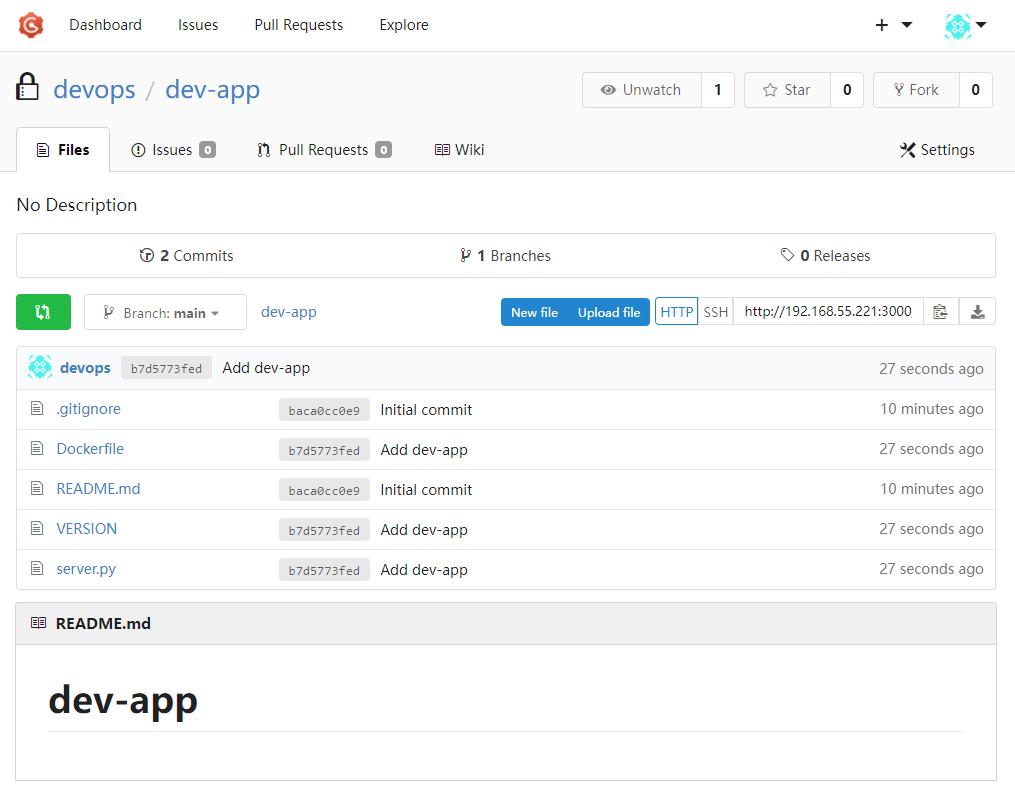
docker hub 계정 - dev-app repo 생성, token 발급
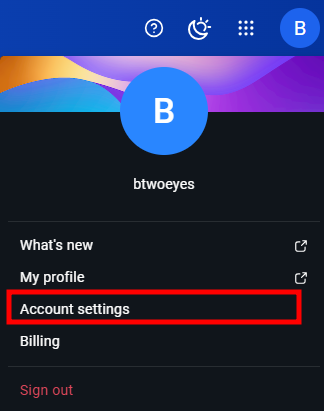
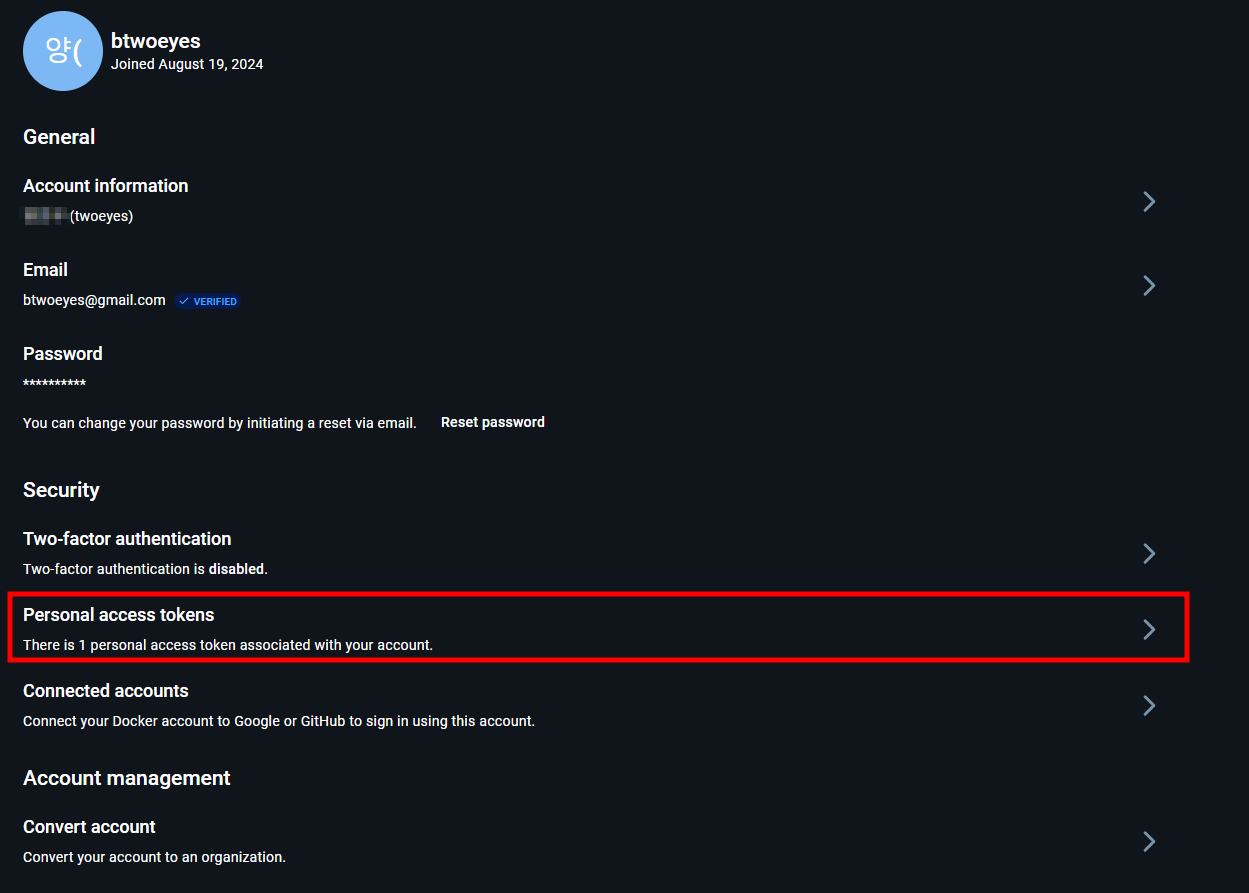
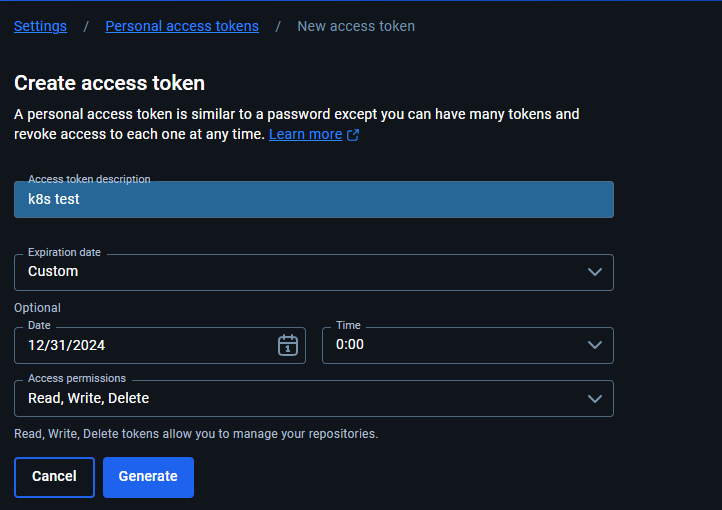
Jenkins 설정 (Plugins)
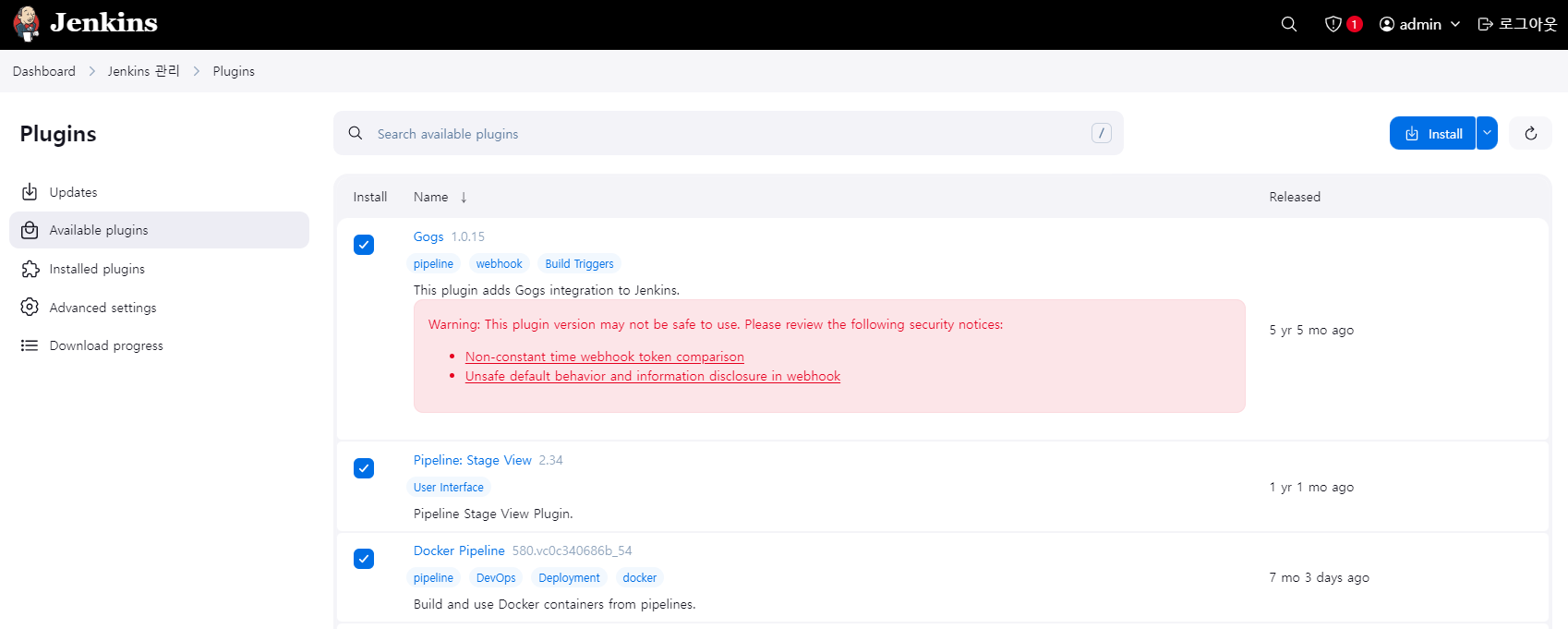
- 자격증명 설정 : Jenkins 관리 → Credentials → Globals → Add Credentials
- Gogs Repo 자격증명 설정 : gogs-crd
- Kind : Username with password
- Username : devops
- Password : <Gogs 토큰>
- ID : gogs-crd
- 도커 허브 자격증명 설정 : dockerhub-crd
- Kind : Username with password
- Username : <도커 계정명>
- Password : <도커 계정 암호 혹은 토큰>
- ID : dockerhub-crd
- k8s(kind) 자격증명 설정 : k8s-crd
- Kind : Secret file
- File : <kubeconfig 파일 업로드>
- ID : k8s-crd
⇒ Windows 사용자 경우, kubeconfig 파일은 메모장으로 직접 작성 후 업로드 하자
Jenkins Item 생성 (pipeline-ci)
pipeline {
agent any
environment {
DOCKER_IMAGE = 'btwoeyes/dev-app' // Docker 이미지 이름
}
stages {
stage('Checkout') {
steps {
git branch: 'main',
url: 'http://192.168.55.221:3000/devops/dev-app.git', // Git에서 코드 체크아웃
credentialsId: 'gogs-crd' // Credentials ID
}
}
stage('Read VERSION') {
steps {
script {
// VERSION 파일 읽기
def version = readFile('VERSION').trim()
echo "Version found: ${version}"
// 환경 변수 설정
env.DOCKER_TAG = version
}
}
}
stage('Docker Build and Push') {
steps {
script {
docker.withRegistry('https://index.docker.io/v1/', 'dockerhub-crd') {
// DOCKER_TAG 사용
def appImage = docker.build("${DOCKER_IMAGE}:${DOCKER_TAG}")
appImage.push()
appImage.push("latest")
}
}
}
}
}
post {
success {
echo "Docker image ${DOCKER_IMAGE}:${DOCKER_TAG} has been built and pushed successfully!"
}
failure {
echo "Pipeline failed. Please check the logs."
}
}
}- 빌드 -> 콘솔 Output 확인
- 도커 허브 확인
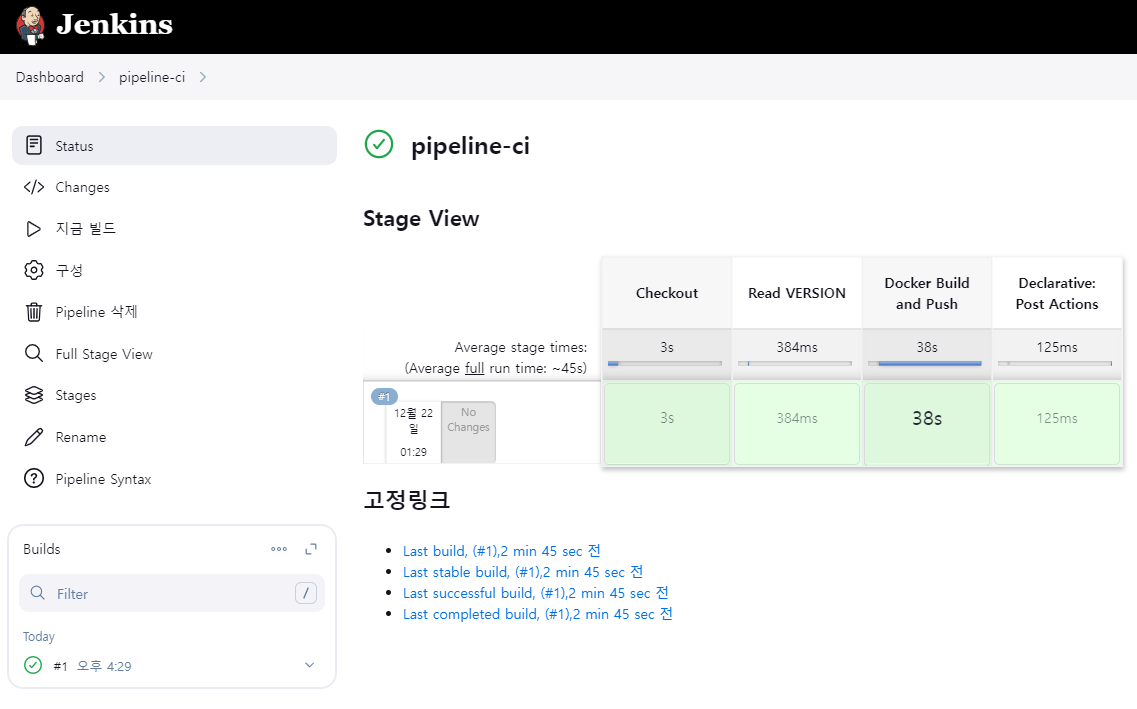
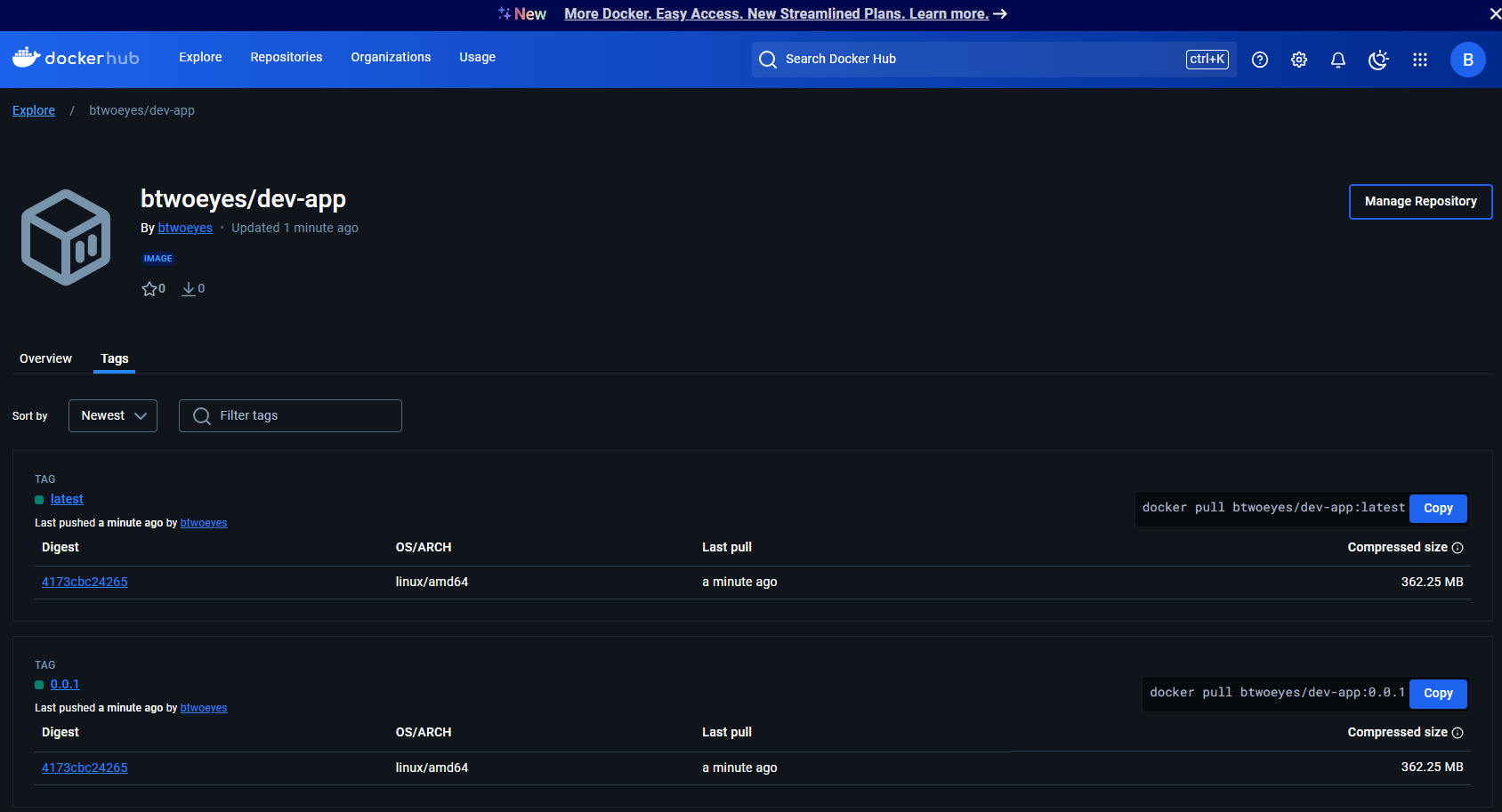
Argo CD
- GitOps 기반 배포 관리
Git을 단일 진실 공급원(Source of Truth)으로 사용
인프라와 애플리케이션 상태를 선언적으로 관리
배포 상태를 실시간으로 Git과 동기화- 쿠버네티스 네이티브 통합
쿠버네티스 리소스를 직접적으로 모니터링/관리
클러스터 상태를 실시간으로 시각화
쿠버네티스 매니페스트 자동 동기화- 멀티 클러스터/환경 관리
여러 클러스터를 중앙에서 관리 가능
환경별 설정을 쉽게 관리
배포 상태를 통합적으로 모니터링- 자동 복구(Self-healing)
원하는 상태와 현재 상태의 차이를 감지하고 자동 복구
수동 개입 없이 일관된 상태 유지
장애 발생 시 빠른 복구- 보안 강화
RBAC 기반의 세밀한 접근 제어
SSO 통합 지원
감사 로그(Audit log) 제공- 롤백과 이력 관리
이전 버전으로 즉시 롤백 가능
배포 이력을 Git으로 추적
변경 사항을 명확하게 문서화
Argo CD 설치
# 네임스페이스 생성 및 파라미터 파일 작성
kubectl create ns argocd
cat <<EOF > argocd-values.yaml
dex:
enabled: false
server:
service:
type: NodePort
nodePortHttps: 30002
EOF
# 설치
helm repo add argo https://argoproj.github.io/argo-helm
helm install argocd argo/argo-cd --version 7.7.10 -f argocd-values.yaml --namespace argocd
# 확인
kubectl get pod,svc,ep -n argocd
kubectl get crd | grep argo
applications.argoproj.io 2024-04-14T08:12:16Z
applicationsets.argoproj.io 2024-04-14T08:12:17Z
appprojects.argoproj.io 2024-04-14T08:12:16Z
# 최초 접속 암호 확인
kubectl -n argocd get secret argocd-initial-admin-secret -o jsonpath="{.data.password}" | base64 -d ;echo
PCdOlwZT8c4naBWK
# Argo CD 웹 접속 주소 확인 : 초기 암호 입력 (admin 계정)
open "https://127.0.0.1:30002" # macOS
## Windows OS경우 직접 웹 브라우저에서 https://127.0.0.1:30002 접속- Argo CD 웹 접속 확인
- User info → UPDATE PASSWORD 로 admin 계정 암호 변경 (qwe12345)
- 기본 정보 확인 (Settings) : Clusters, Projects, Accounts
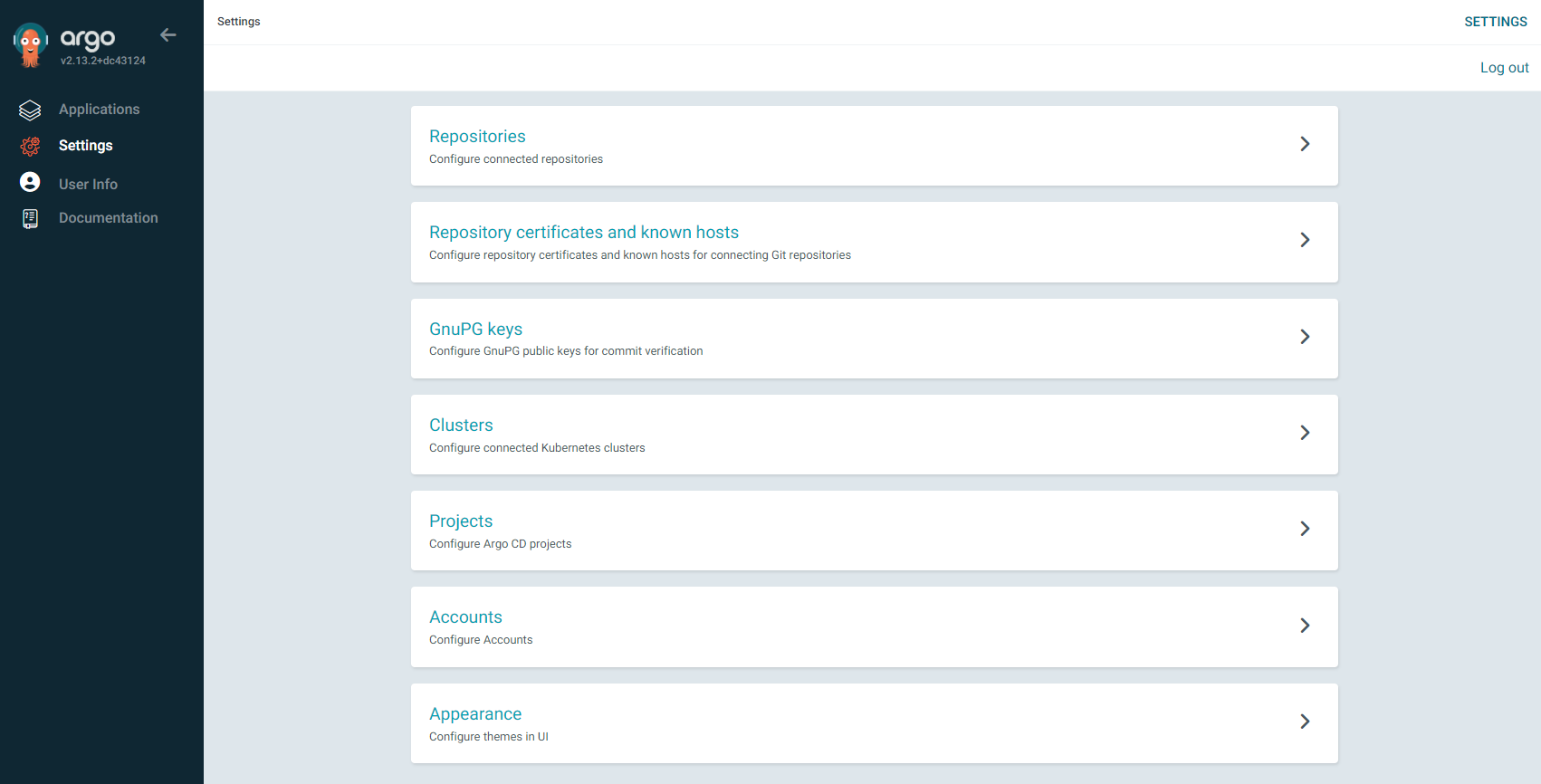

- ops-deploy Repo 등록 : Settings → Repositories → CONNECT REPO 클릭
-
connection method : VIA HTTPS
-
Type : git
-
Project : default
-
Username : devops
-
Password : <Gogs 토큰>
⇒ 입력 후 CONNECT 클릭
-


helm chart를 통한 배포 실습
#
mkdir nginx-chart
cd nginx-chart
mkdir templates
cat > templates/configmap.yaml <<EOF
apiVersion: v1
kind: ConfigMap
metadata:
name: {{ .Release.Name }}
data:
index.html: |
{{ .Values.indexHtml | indent 4 }}
EOF
cat > templates/deployment.yaml <<EOF
apiVersion: apps/v1
kind: Deployment
metadata:
name: {{ .Release.Name }}
spec:
replicas: {{ .Values.replicaCount }}
selector:
matchLabels:
app: {{ .Release.Name }}
template:
metadata:
labels:
app: {{ .Release.Name }}
spec:
containers:
- name: nginx
image: {{ .Values.image.repository }}:{{ .Values.image.tag }}
ports:
- containerPort: 80
volumeMounts:
- name: index-html
mountPath: /usr/share/nginx/html/index.html
subPath: index.html
volumes:
- name: index-html
configMap:
name: {{ .Release.Name }}
EOF
cat > templates/service.yaml <<EOF
apiVersion: v1
kind: Service
metadata:
name: {{ .Release.Name }}
spec:
selector:
app: {{ .Release.Name }}
ports:
- protocol: TCP
port: 80
targetPort: 80
nodePort: 30000
type: NodePort
EOF
cat > values.yaml <<EOF
indexHtml: |
<!DOCTYPE html>
<html>
<head>
<title>Welcome to Nginx!</title>
</head>
<body>
<h1>Hello, Kubernetes!</h1>
<p>Nginx version 1.26.1</p>
</body>
</html>
image:
repository: nginx
tag: 1.26.1
replicaCount: 1
EOF
cat > Chart.yaml <<EOF
apiVersion: v2
name: nginx-chart
description: A Helm chart for deploying Nginx with custom index.html
type: application
version: 1.0.0
appVersion: "1.26.1"
EOF
# 이전 timeserver/service(nodeport) 삭제
kubectl delete deploy,svc --all
# 직접 배포 해보기
helm install dev-nginx . -f values.yaml
helm list
kubectl get deploy,svc,ep,cm dev-nginx -owide
#
curl http://127.0.0.1:30000
curl -s http://127.0.0.1:30000 | grep version
open http://127.0.0.1:30000
# value 값 변경 후 적용 해보기 : version/tag, replicaCount
cat > values.yaml <<EOF
indexHtml: |
<!DOCTYPE html>
<html>
<head>
<title>Welcome to Nginx!</title>
</head>
<body>
<h1>Hello, Kubernetes!</h1>
<p>Nginx version 1.26.2</p>
</body>
</html>
image:
repository: nginx
tag: 1.26.2
replicaCount: 2
EOF
# helm chart 업그레이드 적용
helm upgrade dev-nginx . -f values.yaml
# 확인
helm list
kubectl get deploy,svc,ep,cm dev-nginx -owide
curl http://127.0.0.1:30000
curl -s http://127.0.0.1:30000 | grep version
open http://127.0.0.1:30000
# 확인 후 삭제
helm uninstall dev-nginxRepo(ops-deploy) 에 nginx helm chart 를 Argo CD를 통한 배포 1
#
cd ~/cicd-labs
git clone http://192.168.254.124:3000/devops/ops-deploy.git
cd ops-deploy
#
git config user.name "devops"
git config user.email "a@a.com"
git config init.defaultBranch main
git config credential.helper store
#
VERSION=1.26.1
mkdir nginx-chart
mkdir nginx-chart/templates
cat > nginx-chart/VERSION <<EOF
$VERSION
EOF
cat > nginx-chart/templates/configmap.yaml <<EOF
apiVersion: v1
kind: ConfigMap
metadata:
name: {{ .Release.Name }}
data:
index.html: |
{{ .Values.indexHtml | indent 4 }}
EOF
cat > nginx-chart/templates/deployment.yaml <<EOF
apiVersion: apps/v1
kind: Deployment
metadata:
name: {{ .Release.Name }}
spec:
replicas: {{ .Values.replicaCount }}
selector:
matchLabels:
app: {{ .Release.Name }}
template:
metadata:
labels:
app: {{ .Release.Name }}
spec:
containers:
- name: nginx
image: {{ .Values.image.repository }}:{{ .Values.image.tag }}
ports:
- containerPort: 80
volumeMounts:
- name: index-html
mountPath: /usr/share/nginx/html/index.html
subPath: index.html
volumes:
- name: index-html
configMap:
name: {{ .Release.Name }}
EOF
cat > nginx-chart/templates/service.yaml <<EOF
apiVersion: v1
kind: Service
metadata:
name: {{ .Release.Name }}
spec:
selector:
app: {{ .Release.Name }}
ports:
- protocol: TCP
port: 80
targetPort: 80
nodePort: 30000
type: NodePort
EOF
cat > nginx-chart/values-dev.yaml <<EOF
indexHtml: |
<!DOCTYPE html>
<html>
<head>
<title>Welcome to Nginx!</title>
</head>
<body>
<h1>Hello, Kubernetes!</h1>
<p>DEV : Nginx version $VERSION</p>
</body>
</html>
image:
repository: nginx
tag: $VERSION
replicaCount: 1
EOF
cat > nginx-chart/values-prd.yaml <<EOF
indexHtml: |
<!DOCTYPE html>
<html>
<head>
<title>Welcome to Nginx!</title>
</head>
<body>
<h1>Hello, Kubernetes!</h1>
<p>PRD : Nginx version $VERSION</p>
</body>
</html>
image:
repository: nginx
tag: $VERSION
replicaCount: 2
EOF
cat > nginx-chart/Chart.yaml <<EOF
apiVersion: v2
name: nginx-chart
description: A Helm chart for deploying Nginx with custom index.html
type: application
version: 1.0.0
appVersion: "$VERSION"
EOF
tree nginx-chart
nginx-chart
├── Chart.yaml
├── VERSION
├── templates
│ ├── configmap.yaml
│ ├── deployment.yaml
│ └── service.yaml
├── values-dev.yaml
└── values-prd.yaml
#
git status && git add . && git commit -m "Add nginx helm chart" && git push -u origin main
- Argo CD에 App 등록 : Application → NEW APP
-
GENERAL
- App Name : dev-nginx
- Project Name : default
- SYNC POLICY : Manual
- SYNC OPTIONS : AUTO-CREATE NAMESPACE(Check)
-
Source
- Repo URL : 설정되어 있는 것 선택
- Revision : HEAD
- PATH : nginx-chart
-
DESTINATION
- Cluster URL : <기본값>
- NAMESPACE : dev-nginx
-
HELM
- Values files : values-dev.yaml⇒ 작성 후 상단 CREATE 클릭
-
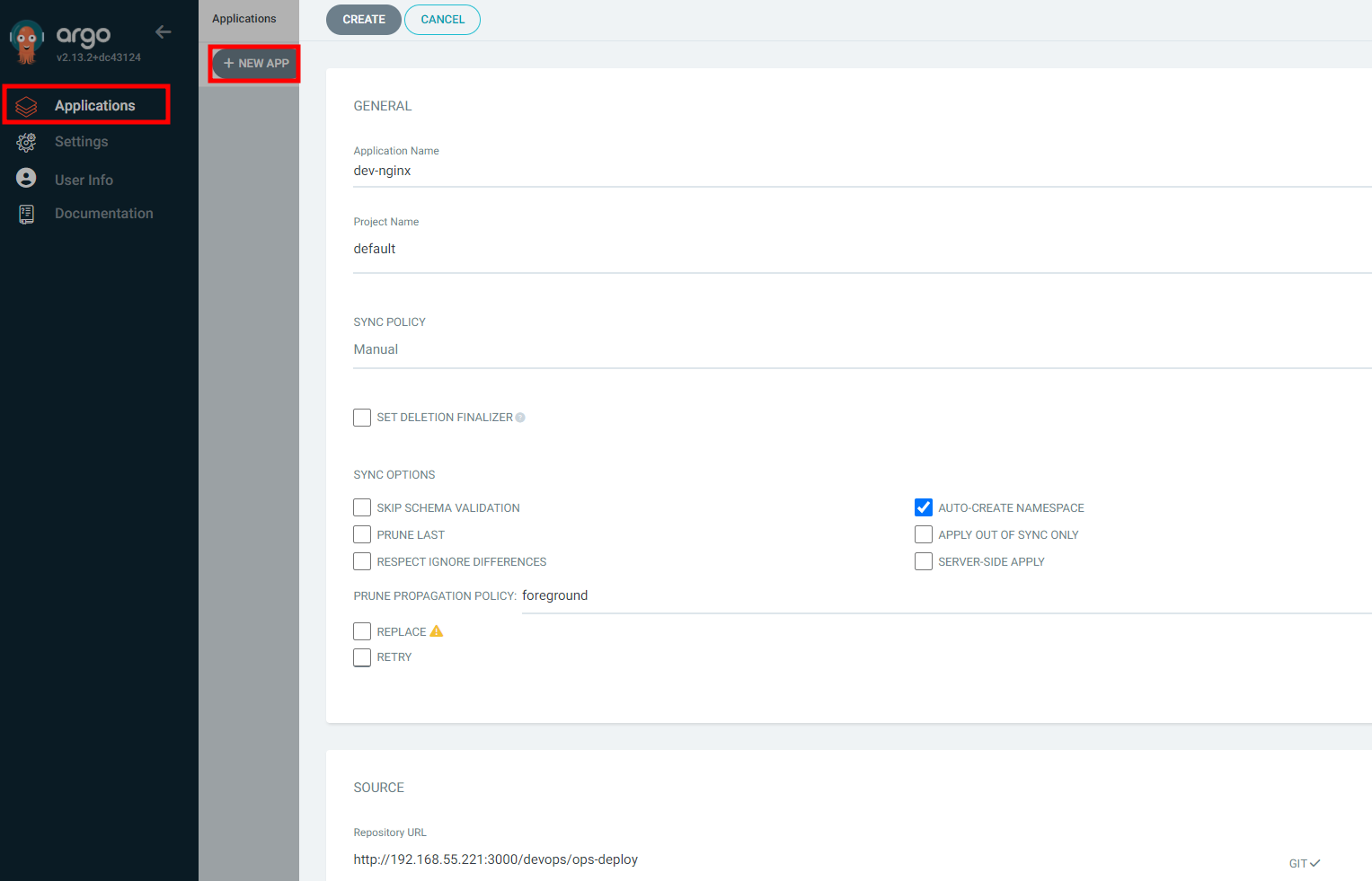
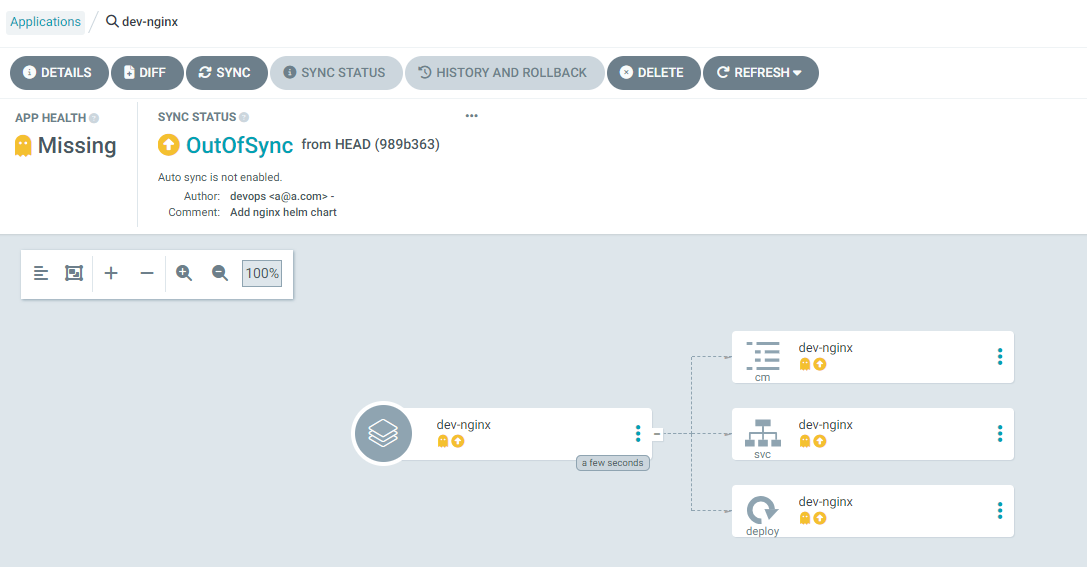
#
kubectl get applications -n argocd
NAME SYNC STATUS HEALTH STATUS
dev-nginx OutOfSync Missing
kubectl describe applications -n argocd dev-nginx
# 반복 접속 시도
while true; do curl -s --connect-timeout 1 http://127.0.0.1:30000 ; date ; echo "------------" ; sleep 1 ; done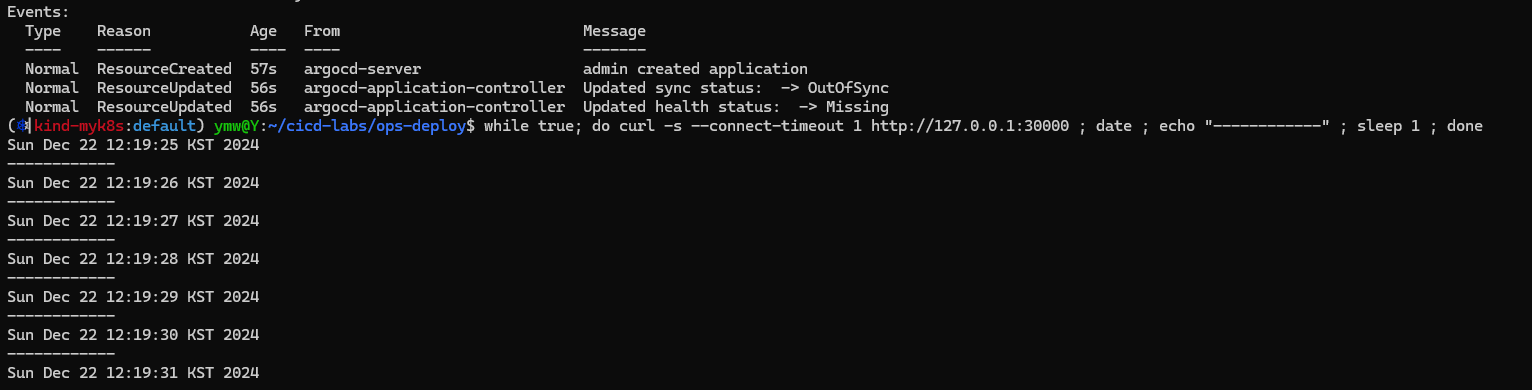
- sync 클릭
# 아래 처럼 yaml 로 APP 생성 가능
kubectl get applications -n argocd
kubectl get applications -n argocd -o yaml | kubectl neat
# 배포 확인
kubectl get all -n dev-nginx -o wide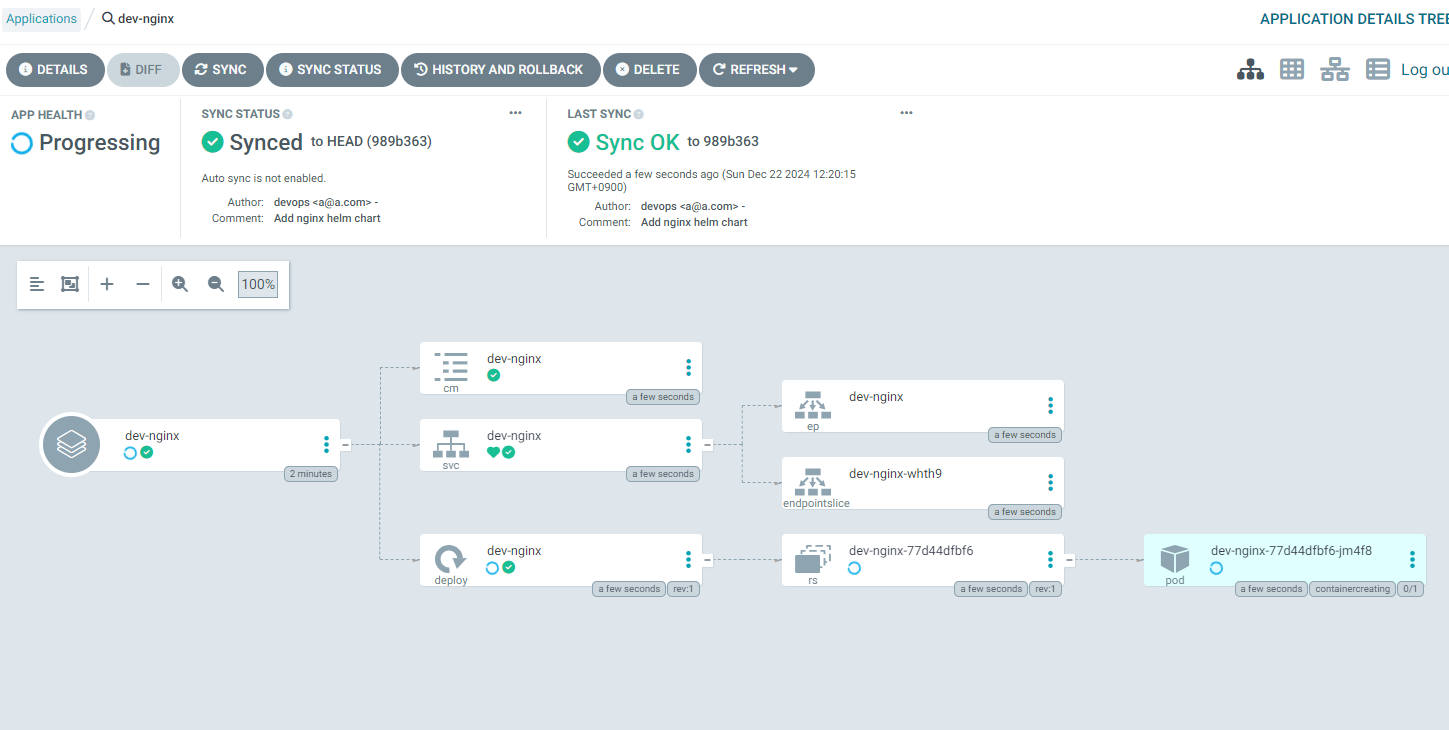
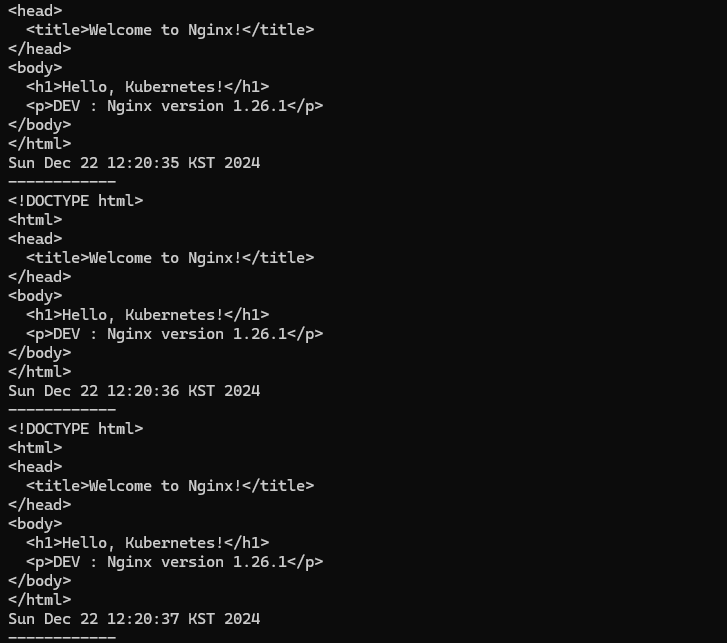

- code 수정 후 반영 확인
#
VERSION=1.26.2
cat > nginx-chart/VERSION <<EOF
$VERSION
EOF
cat > nginx-chart/values-dev.yaml <<EOF
indexHtml: |
<!DOCTYPE html>
<html>
<head>
<title>Welcome to Nginx!</title>
</head>
<body>
<h1>Hello, Kubernetes!</h1>
<p>DEV : Nginx version $VERSION</p>
</body>
</html>
image:
repository: nginx
tag: $VERSION
replicaCount: 2
EOF
cat > nginx-chart/values-prd.yaml <<EOF
indexHtml: |
<!DOCTYPE html>
<html>
<head>
<title>Welcome to Nginx!</title>
</head>
<body>
<h1>Hello, Kubernetes!</h1>
<p>PRD : Nginx version $VERSION</p>
</body>
</html>
image:
repository: nginx
tag: $VERSION
replicaCount: 2
EOF
#
git status && git add . && git commit -m "Update nginx version $(cat nginx-chart/VERSION)" && git push -u origin mainsysn status 확인
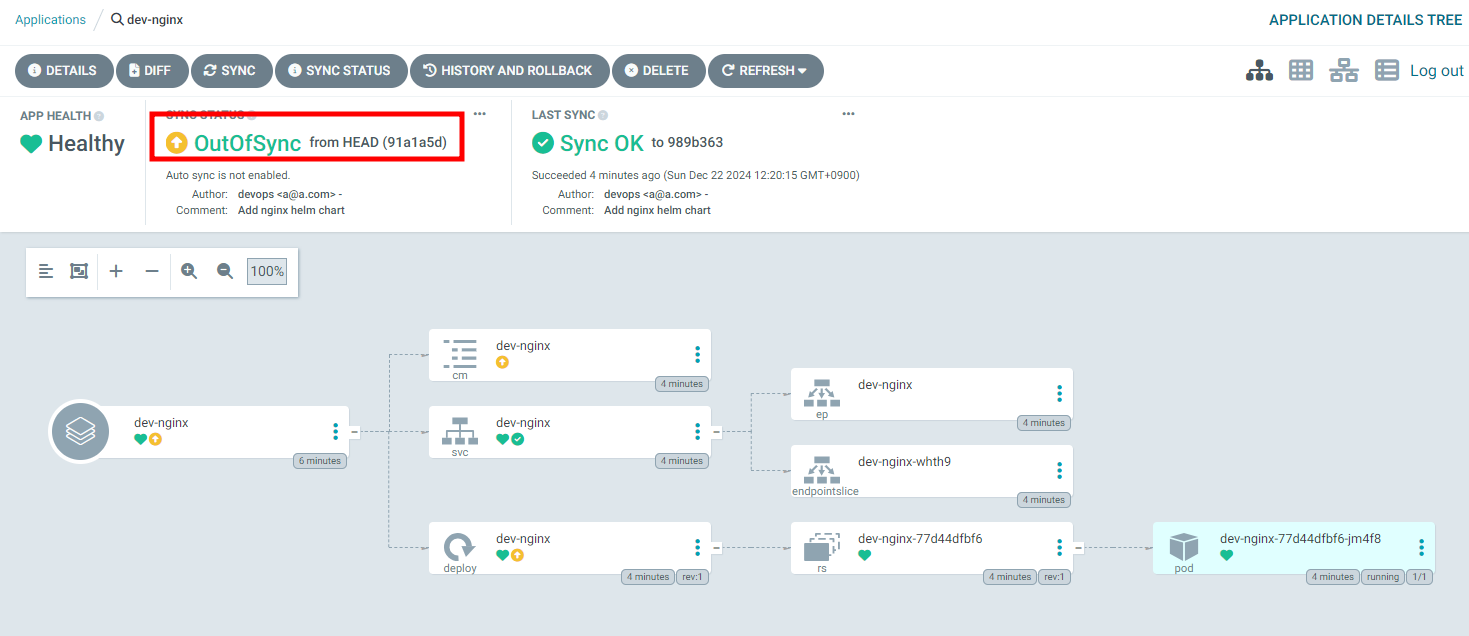
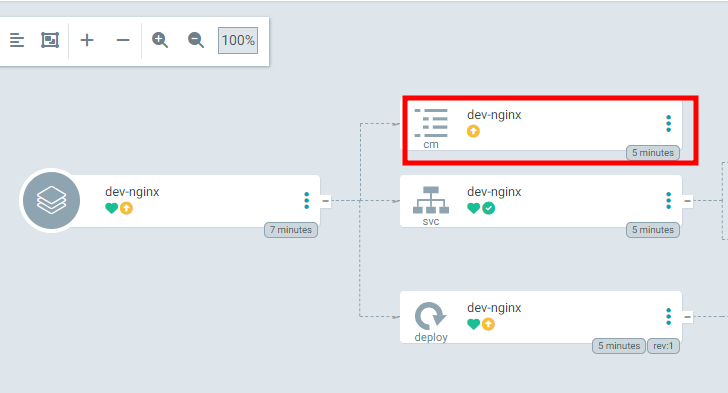
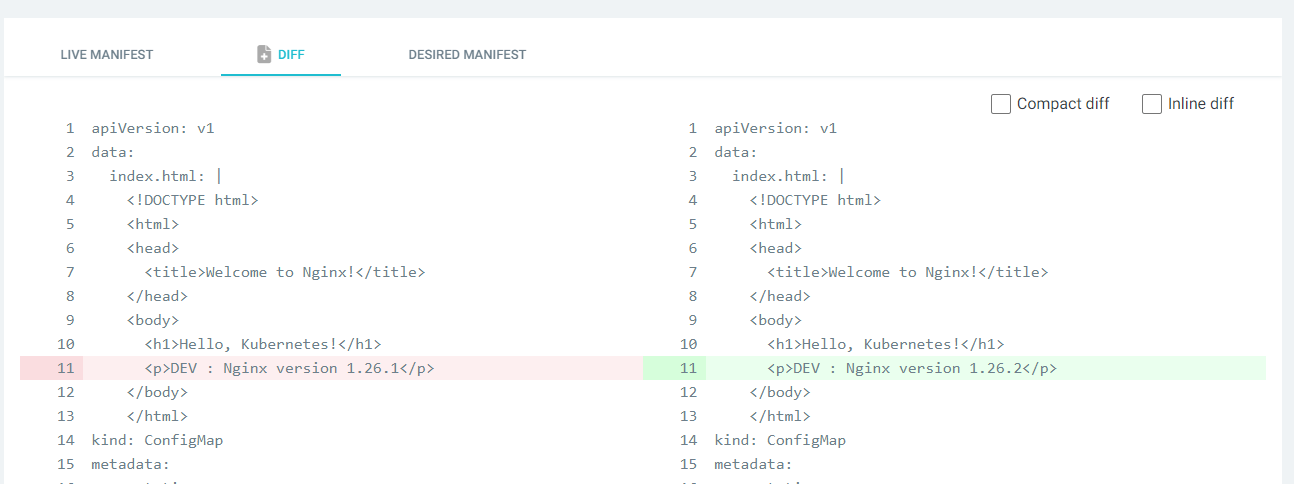
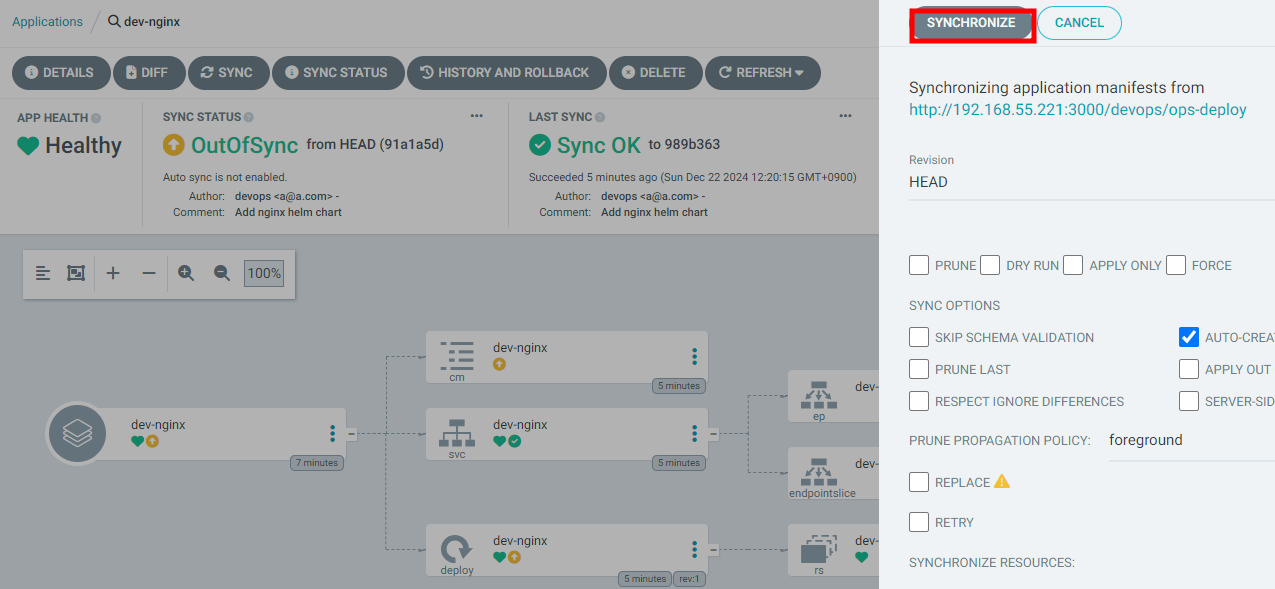
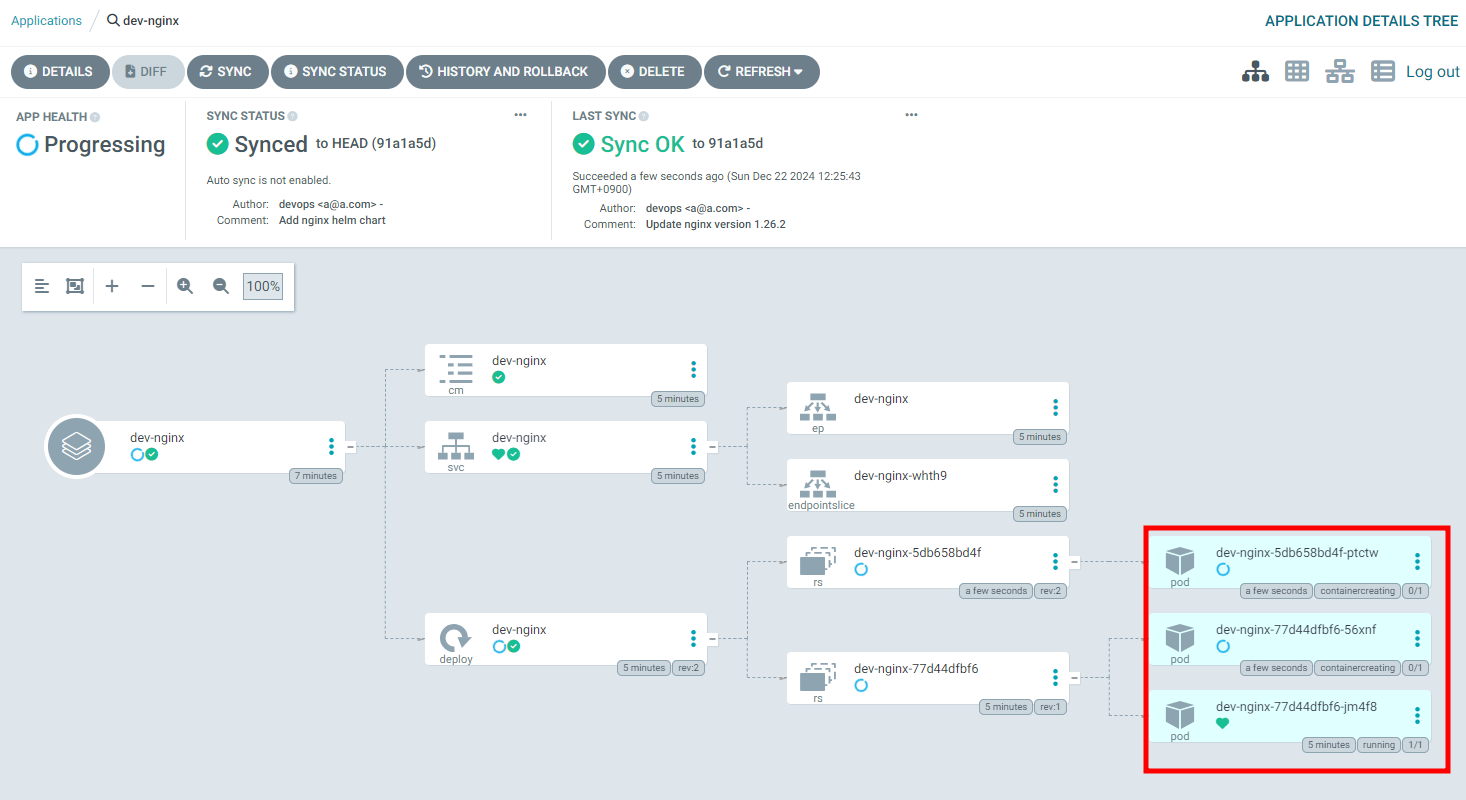
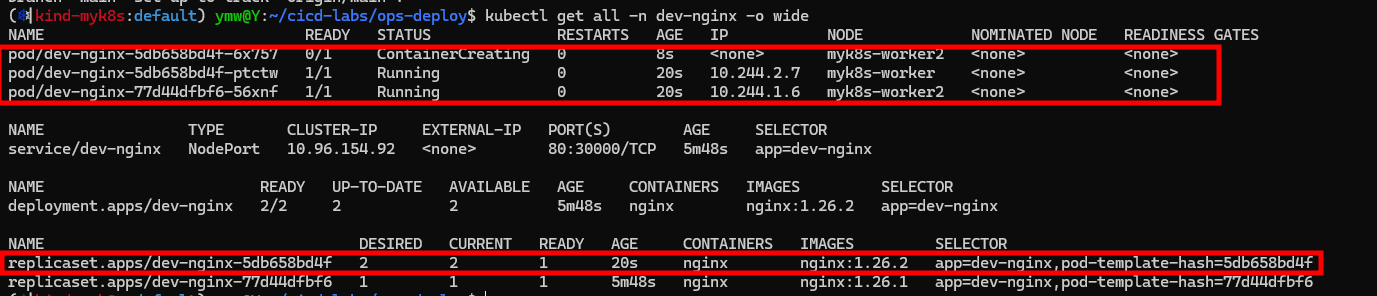
삭제
- watch
watch -d kubectl get all -n dev-nginx -o wide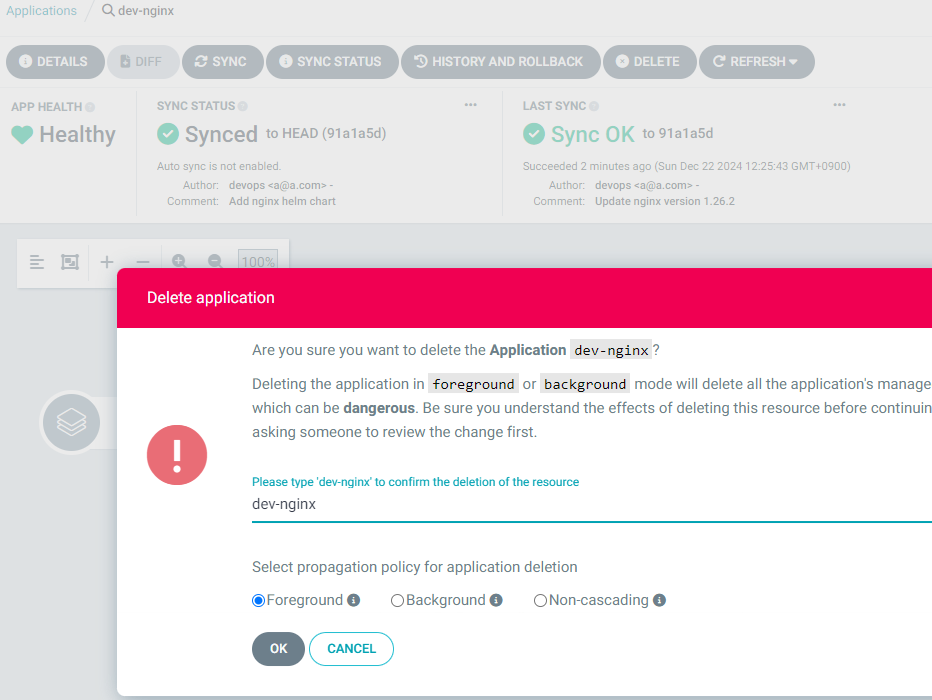
Repo(ops-deploy) 에 nginx helm chart 를 Argo CD를 통한 배포 2 : ArgoCD Declarative Setup - ArgoCD 애플리케이션 자체를 yaml로 생성
선언이 뭐냐
#
cat <<EOF | kubectl apply -f -
apiVersion: argoproj.io/v1alpha1
kind: Application
metadata:
name: dev-nginx
namespace: argocd
finalizers:
- resources-finalizer.argocd.argoproj.io
spec:
project: default
source:
helm:
valueFiles:
- values-dev.yaml
path: nginx-chart
repoURL: http://192.168.254.124:3000/devops/ops-deploy
targetRevision: HEAD
syncPolicy:
automated:
prune: true
syncOptions:
- CreateNamespace=true
destination:
namespace: dev-nginx
server: https://kubernetes.default.svc
EOF
#
kubectl get applications -n argocd dev-nginx
kubectl get applications -n argocd dev-nginx -o yaml | kubectl neat
kubectl describe applications -n argocd dev-nginx
kubectl get pod,svc,ep,cm -n dev-nginx
#
curl http://127.0.0.1:30000
open http://127.0.0.1:30000
# Argo CD App 삭제
kubectl delete applications -n argocd dev-nginx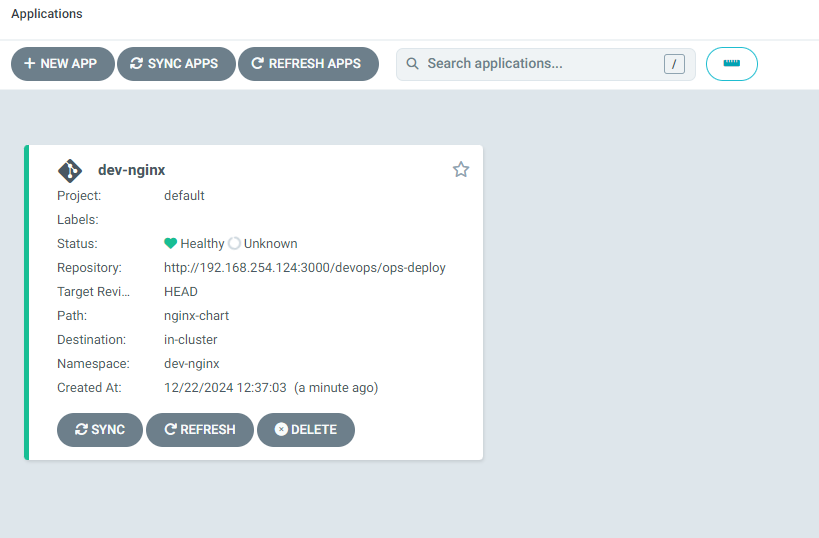
kubectl을 사용하니, app이 생겼다.
- prd-nginx App 생성 및 Auto Sync
#
cat <<EOF | kubectl apply -f -
apiVersion: argoproj.io/v1alpha1
kind: Application
metadata:
name: prd-nginx
namespace: argocd
finalizers:
- resources-finalizer.argocd.argoproj.io
spec:
destination:
namespace: prd-nginx
server: https://kubernetes.default.svc
project: default
source:
helm:
valueFiles:
- values-prd.yaml
path: nginx-chart
repoURL: http://192.168.254.124:3000/devops/ops-deploy
targetRevision: HEAD
syncPolicy:
automated:
prune: true
syncOptions:
- CreateNamespace=true
EOF
#
kubectl get applications -n argocd prd-nginx
kubectl describe applications -n argocd prd-nginx
kubectl get pod,svc,ep,cm -n prd-nginx
#
curl http://127.0.0.1:30000
open http://127.0.0.1:30000
# Argo CD App 삭제
kubectl delete applications -n argocd prd-nginx와 argo CD 재밌다.
