사용하기전 준비
1.Firebase 설정 후 라이브러리 추가

https://firebase.google.com/docs/android/setup?authuser=0&hl=ko
2.사용 할 거 만들고 규칙 정하기
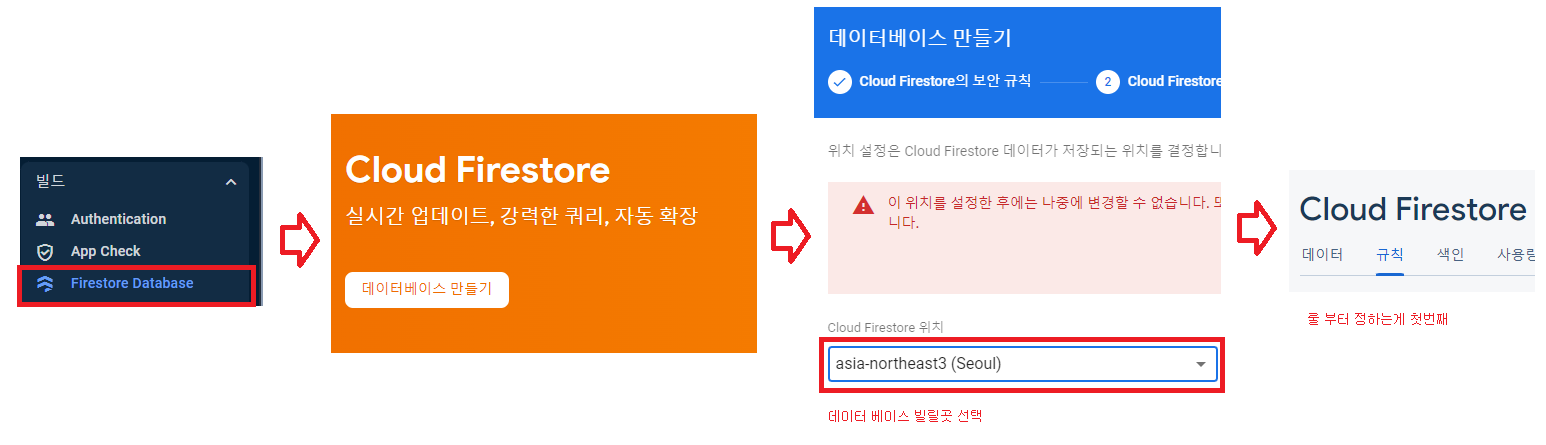
- circleimageview와 glide 추가
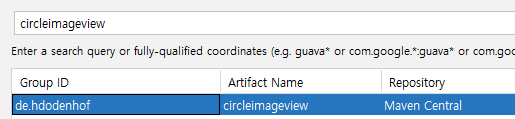
예제 작성
fifebase에 저장되는 모습

[1] 채팅 입장 화면
main.xml
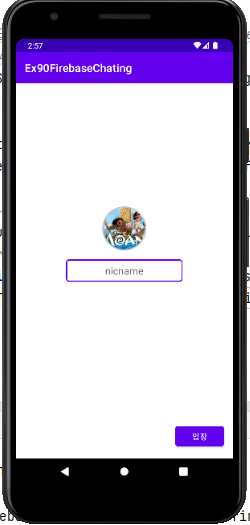
<?xml version="1.0" encoding="utf-8"?>
<RelativeLayout xmlns:android="http://schemas.android.com/apk/res/android"
xmlns:app="http://schemas.android.com/apk/res-auto"
xmlns:tools="http://schemas.android.com/tools"
android:layout_width="match_parent"
android:layout_height="match_parent"
tools:context=".MainActivity">
<EditText
android:id="@+id/et"
android:layout_centerInParent="true"
android:padding="8dp"
android:background="@drawable/bg_edit"
android:hint="nicname"
android:gravity="center"
android:ems="10"
android:maxLength="10"
android:layout_width="wrap_content"
android:layout_height="wrap_content"/>
<de.hdodenhof.circleimageview.CircleImageView
android:id="@+id/civ"
android:layout_marginBottom="16dp"
android:layout_centerHorizontal="true"
android:layout_above="@+id/et"
app:civ_border_width="2dp"
app:civ_border_color="#C6C6C6"
android:src="@mipmap/ic_launcher"
android:layout_width="80dp"
android:layout_height="80dp"/>
<Button
android:id="@+id/btn"
android:layout_margin="16dp"
android:layout_alignParentBottom="true"
android:layout_alignParentRight="true"
android:text="입장"
android:layout_width="wrap_content"
android:layout_height="wrap_content"/>
</RelativeLayout>G.java
- 프로필 이미지의 저장소 위치와 닉네임을 앱 전체에서 쓰기위해 Static 으로 만듦
package com.bsj0420.ex90firebasechating;
public class G {
public static String nicname;
public static String profileUrl; //사진 이미지 다운로드 주소
}
main.java
- 프로필 이미지의 저장소 위치와 닉네임을 앱 전체에서 쓰기위해 Static 으로 만듦
- 저장한 닉네임 & 사진 SharedPrefernces에 저장 후 매번 새로 입력하지 않도록 해주기
- 데이터 저장은 처음에만 하도록 처리
package com.bsj0420.ex90firebasechating;
import androidx.activity.result.ActivityResultLauncher;
import androidx.activity.result.contract.ActivityResultContracts;
import androidx.appcompat.app.AppCompatActivity;
import android.content.Intent;
import android.content.SharedPreferences;
import android.icu.text.SimpleDateFormat;
import android.net.Uri;
import android.os.Bundle;
import android.provider.MediaStore;
import android.widget.Toast;
import com.bsj0420.ex90firebasechating.databinding.ActivityMainBinding;
import com.bumptech.glide.Glide;
import com.google.android.gms.tasks.OnSuccessListener;
import com.google.firebase.firestore.CollectionReference;
import com.google.firebase.firestore.FirebaseFirestore;
import com.google.firebase.storage.FirebaseStorage;
import com.google.firebase.storage.StorageReference;
import com.google.firebase.storage.UploadTask;
import java.util.Date;
import java.util.HashMap;
import java.util.Map;
import java.util.Objects;
public class MainActivity extends AppCompatActivity {
ActivityMainBinding binding;
//프로필 이미지 Uri
Uri profileUri = null;
boolean isFirst = true;
@Override
protected void onCreate(Bundle savedInstanceState) {
super.onCreate(savedInstanceState);
binding = ActivityMainBinding.inflate(getLayoutInflater());
setContentView(binding.getRoot());
binding.civ.setOnClickListener(view -> clickImg());
binding.btn.setOnClickListener(view -> clickBtn());
//디바이스에 저장되어 있는 로그인 정보(profile)가 있는지 확인
//SharedPrefernces에 저장되어 있는 닉네임, 프로필이미지 있다면 읽어오기
loadData();
}
//SharedPrefernces에 저장된 값 읽어오기
private void loadData() {
SharedPreferences pref = getSharedPreferences("profile",MODE_PRIVATE);
G.nicname = pref.getString("nicName",null);
G.profileUrl = pref.getString("profileUrl",null);
if(G.nicname != null){
binding.et.setText(G.nicname);
Glide.with(this).load(G.profileUrl).into(binding.civ);
isFirst = false;
}
}
private void clickImg() {
Intent intent = new Intent(MediaStore.ACTION_PICK_IMAGES);
resultLauncher.launch(intent);
}
ActivityResultLauncher<Intent> resultLauncher = registerForActivityResult(new ActivityResultContracts.StartActivityForResult(), result -> {
if(result.getResultCode() == RESULT_CANCELED) return;
//Uri 구해야하는데 전역변수로
profileUri = result.getData().getData(); //인텐트한테 데이터 받기
Glide.with(this).load(profileUri).into(binding.civ);
});
private void clickBtn() {
//채팅화면 가기전에 프로필 이미지와 닉네임을 서버에 저장 단, 처음 로그인 할 때
if (isFirst) saveData();
else startActivity(new Intent(this, ChattingActivity.class));
}
private void saveData() {
//이미지를 선택하지 않으면 채팅입장 불가
if(profileUri == null) return;
//닉네임 가져와서 static 변수에 저장 - 모든 화면에서 쓰기위해
G.nicname = binding.et.getText().toString();
//이미지 업로드가 오래걸리기 때문에 FireStorge에 먼저 업로드
//1. 스토리지로 이동
FirebaseStorage storage = FirebaseStorage.getInstance();
//2. 참조 위치명이 중복되지않도록 날짜이용
SimpleDateFormat sdf = new SimpleDateFormat("yyyyMMddHHmmss");
StorageReference imgRef = storage.getReference("profileImg/IMG_"+sdf.format(new Date()));
//3. 이미지 업로드
imgRef.putFile(profileUri).addOnSuccessListener(new OnSuccessListener<UploadTask.TaskSnapshot>() {
@Override
public void onSuccess(UploadTask.TaskSnapshot taskSnapshot) {
//Toast.makeText(MainActivity.this, "이미지 등록", Toast.LENGTH_SHORT).show();
//업로드가 성공되었으니
//업로드 된 파일의 다운로드[URL] 주소를 얻어오기
imgRef.getDownloadUrl().addOnSuccessListener(new OnSuccessListener<Uri>() { //콜백의 콜백
@Override
public void onSuccess(Uri uri) {
//Uri 안에 업로드 된 파일의 다운로드[URL] 옴
G.profileUrl = uri.toString();
Toast.makeText(MainActivity.this, "이미지 주소값 저장 완료", Toast.LENGTH_SHORT).show();
//저장 2군데에 할것
//1. 서버의 firestore DB에 닉네임과 이미지 Url 저장
FirebaseFirestore firestore = FirebaseFirestore.getInstance();
//profiles 라는 이름의 컬렉션 참조 객체 소환
CollectionReference profileRef = firestore.collection("profiles");
//닉네임을 도큐먼트로 정하고 필드 값으로 이미지 경로 url 저장
Map<String, Object> profile = new HashMap<>();
profile.put("profileUrl", G.profileUrl);
profileRef.document(G.nicname).set(profile);
//2. 앱을 처음 시작할때만 닉네임과 사진을 입력하도록
//디바이스에 영구적으로 데이터 저장 [SharedPreference]
SharedPreferences preferences = getSharedPreferences("profile",MODE_PRIVATE);
SharedPreferences.Editor editor = preferences.edit();
editor.putString("nicName",G.nicname);
editor.putString("profileUrl",G.profileUrl);
editor.commit(); //내부적으로 트랜젝션 상태라 commit() 안해주면 안됨
//저장이 완료되었으니 채팅화면으로 이동
Intent intent = new Intent(MainActivity.this, ChattingActivity.class);
startActivity(intent);
finish();
}
});
}
});
}
}[2]채팅 화면

1) 채팅 메인 화면
activity_chatting.xml

<?xml version="1.0" encoding="utf-8"?>
<RelativeLayout xmlns:android="http://schemas.android.com/apk/res/android"
xmlns:app="http://schemas.android.com/apk/res-auto"
xmlns:tools="http://schemas.android.com/tools"
android:layout_width="match_parent"
android:layout_height="match_parent"
tools:context=".ChattingActivity">
<androidx.recyclerview.widget.RecyclerView
android:id="@+id/recycler"
android:layout_above="@+id/layout"
app:layoutManager="androidx.recyclerview.widget.LinearLayoutManager"
android:orientation="vertical"
android:layout_width="match_parent"
android:layout_height="match_parent"
app:stackFromEnd="true"/>
<LinearLayout
android:id="@+id/layout"
android:layout_alignParentBottom="true"
android:background="@color/purple_700"
android:padding="4dp"
android:orientation="horizontal"
android:layout_width="match_parent"
android:layout_height="wrap_content">
<!-- maxLines : 최대 n줄까지만 커짐 -->
<EditText
android:id="@+id/et"
android:maxLines="3"
android:inputType="textMultiLine"
android:hint="메세지 입력"
android:padding="10dp"
android:background="@drawable/bg_edit"
android:layout_weight="1"
android:layout_width="wrap_content"
android:layout_height="wrap_content"/>
<Button
android:id="@+id/btn"
android:text="전송"
android:layout_marginLeft="8dp"
android:layout_gravity="center"
android:backgroundTint="@color/black"
android:layout_width="wrap_content"
android:layout_height="wrap_content"/>
</LinearLayout>
</RelativeLayout>CattingActivity.java
- addSnapshotListener() : chatRef의 데이터가 변경될때마다 스냅샷을 다시하는 반응 리스너 달아줘야함!
단, 데이터가 바뀔때마다 그냥 add하면 그 순간의 모든것을 찍어 가져오기 때문에 중복되어버림 따라서 변경된 Document만 찾아달라고 해야함
get()는 일회용임
package com.bsj0420.ex90firebasechating;
import androidx.annotation.Nullable;
import androidx.appcompat.app.AppCompatActivity;
import android.content.Context;
import android.os.Bundle;
import android.view.inputmethod.InputMethodManager;
import android.widget.Toast;
import com.bsj0420.ex90firebasechating.databinding.ActivityChattingBinding;
import com.google.firebase.firestore.CollectionReference;
import com.google.firebase.firestore.DocumentChange;
import com.google.firebase.firestore.DocumentSnapshot;
import com.google.firebase.firestore.EventListener;
import com.google.firebase.firestore.FirebaseFirestore;
import com.google.firebase.firestore.FirebaseFirestoreException;
import com.google.firebase.firestore.QuerySnapshot;
import java.util.ArrayList;
import java.util.Calendar;
import java.util.List;
import java.util.Map;
import java.util.Objects;
public class ChattingActivity extends AppCompatActivity {
ActivityChattingBinding binding;
//채팅방 시작하자마자 아이테 ㅁ하나 붙잡을 테니 전역변수로
FirebaseFirestore firestore;
CollectionReference chatRef;
//채팅방 이름
String chatName ="myChat";
//리사이클러뷰에 넣어줄 아이템
ArrayList<MessageItem> messageItems = new ArrayList<>();
MessageAdapter messageAdapter;
@Override
protected void onCreate(Bundle savedInstanceState) {
super.onCreate(savedInstanceState);
binding = ActivityChattingBinding.inflate(getLayoutInflater());
setContentView(binding.getRoot());
//제목줄에 채팅방 이름 표시
getSupportActionBar().setTitle(chatName);
getSupportActionBar().setSubtitle("상대방 이름");
//아답터 연결
messageAdapter = new MessageAdapter(this,messageItems);
binding.recycler.setAdapter(messageAdapter);
//파리어베이스 파이어 스토어 관리객체 및 (채팅방 이름)참조 객체 소환
//채팅기록 남기기 위한 DB 생성
//collection = 채팅방명
//도큐먼트 = 시간
//필드 : 칭팅정보 (사진, 이름, 메세지 ,시간)
firestore = FirebaseFirestore.getInstance();
chatRef = firestore.collection(chatName);
//채팅방이름으로 된 컬렉션에 저장되어 있는 데이터들 읽어오기
//chatRef의 데이터가 변경될때마다 반응하는 리스너 달기 : get()은 일회용
chatRef.addSnapshotListener(new EventListener<QuerySnapshot>() { //데이터가 바뀔떄마다 찍음
@Override
public void onEvent(@Nullable QuerySnapshot value, @Nullable FirebaseFirestoreException error) {
//데이터가 바뀔때마다 그냥 add하면 그 순간의 모든것을 찍어 가져오기 때문에 중복되어버림
//따라서 변경된 Document만 찾아달라고 해야함
//1. 바뀐 애들 찾온다 - 왜 리스트인가? 처음 시작할 때 문제가 됨 그래서 여러개라고 생각함
List<DocumentChange> documentChanges =value.getDocumentChanges();
for(DocumentChange documentChange:documentChanges){
//2.변경된 문서내역의 데이터를 촬영한 DocumentSnapshot얻어오기
DocumentSnapshot snapshot = documentChange.getDocument();
//3.Document에 있는 필드값 가져오기
Map<String, Object> msg = snapshot.getData();
String name = msg.get("name").toString();
String message = msg.get("message").toString();
String profileUrl = msg.get("profileUrl").toString();
String time = msg.get("time").toString();
//4.읽어온 메세지를 리스트에 추가
messageItems.add(new MessageItem(name,message,profileUrl,time));
//5.아답터에게 데이터가 추가 되었다고 공지 -> 해야 화면 갱신됨
messageAdapter.notifyItemInserted(messageItems.size()-1);
// notifyDataSetChanged() : 여러개가 한번에 여러개 바뀌었을 때
//notifyItemRangeInserted() : 현재 for문 안에서 하나 바뀔때 마다 알려주면 됨
//notifyItemRangeInserted(바뀐위치)
//바뀐위치는 마지막 번호 = messageItems.size()-1
//리사이클러뷰의 스크롤위치 가장 아래로 이동
binding.recycler.scrollToPosition(messageItems.size()-1);
}
//Toast.makeText(ChattingActivity.this, ""+messageItems.size(), Toast.LENGTH_SHORT).show();
}
});
binding.btn.setOnClickListener(v-> clickSend());
}
private void clickSend() {
//파이어베이스 디비에 저장할 데이터들 준비 (사진, 이름 메세지 시간)
String nickName = G.nicname;
String message = binding.et.getText().toString();
String profileUrl = G.profileUrl;
//메세지를 작성 시간을 문자열 [시:분]
Calendar calendar = Calendar.getInstance();
String time = calendar.get(Calendar.HOUR_OF_DAY) + ":"+calendar.get(Calendar.MINUTE);
//필드에 넣을 값을 MessageItem 객체로 만들어서 한방에 입력
//필드값을 객체로 만들어 저장하자 : 리사이클러뷰에 넣기 위해
MessageItem item = new MessageItem(nickName,message,profileUrl,time);
//'채팅방이름' 컬렉션에 채팅 메세지들을 저장
// 단 시간 순으로 정렬되도록 도큐먼트의 이름은 현재시간(밀리세컨드)로 지정
chatRef.document("MSG_"+ System.currentTimeMillis()).set(item);
//다음 메세지를 입력이 수월하도록 EditText에 있는 글씨 삭제
binding.et.setText("");
//키보드 내리기
InputMethodManager imm = (InputMethodManager)getSystemService(Context.INPUT_METHOD_SERVICE);
imm.hideSoftInputFromWindow(getCurrentFocus().getWindowToken(),0);
//hideSoftInputFromWindow(포커스 받은 editText, 0 : 바로 종료 )
}
}MessageItem.java
- 파이어베어스에 값을 객체로 한번에 넣어주기 위해선 파이어베이스에서 건드릴 수 있도록 반드시 퍼블릭이어야한다
- 파이어베어스에선 무조건 빈 생성자 하나 모두 다 받는 거 하나 2개 만들어야한다!!!
package com.bsj0420.ex90firebasechating;
public class MessageItem {
//파이어베이스에서 건드릴 수 있도록 반드시 퍼블릭이어야한다
public String name;
public String message;
public String profileUrl;
public String time;
//파이어베어스에선 무조건 빈 생성자 하나 모두 다 받는 거 하나 2개 만들어야함
public MessageItem() {
}
public MessageItem(String name, String message, String profileUrl, String time) {
this.name = name;
this.message = message;
this.profileUrl = profileUrl;
this.time = time;
}
}
2) 리사이클러뷰
리사이클러뷰 레이아웃 다르게하기
- 아답터의 들어갈 두 item 뷰의 id가 같아야 함을 명시하자!!!!!
- 아이디가 같아야 adapter - 뷰 홀더에서 view를 타입별로 참조할 때 하나의 뷰 홀더로 각각의 아이템들을 찾아올 수 있기 때문이다
1. my_messagebox.xml
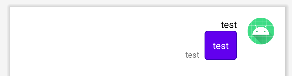
내가 쓴 말풍선 item 화면
<?xml version="1.0" encoding="utf-8"?>
<RelativeLayout xmlns:android="http://schemas.android.com/apk/res/android"
android:layout_width="match_parent"
android:layout_height="wrap_content"
xmlns:tools="http://schemas.android.com/tools"
android:padding="16dp"
tools:viewBindingIgnore="true">
<!-- viewBinding 안생기게 하는 속성 -->
<de.hdodenhof.circleimageview.CircleImageView
android:id="@+id/civ"
android:layout_alignParentRight="true"
android:src="@mipmap/ic_launcher"
android:layout_width="40dp"
android:layout_height="40dp"/>
<TextView
android:id="@+id/tv_name"
android:layout_width="wrap_content"
android:layout_height="wrap_content"
android:text="test"
android:textColor="@color/black"
android:layout_toLeftOf="@+id/civ"
android:layout_marginRight="16dp"/>
<TextView
android:id="@+id/tv_msg"
android:layout_width="wrap_content"
android:layout_height="wrap_content"
android:text="test"
android:textColor="@color/white"
android:layout_alignRight="@+id/tv_name"
android:layout_below="@+id/tv_name"
android:background="@drawable/bg_mymsgbox"
android:padding="12dp"
android:maxWidth="250dp"/>
<TextView
android:id="@+id/tv_time"
android:layout_width="wrap_content"
android:layout_height="wrap_content"
android:text="test"
android:textSize="12sp"
android:layout_toLeftOf="@+id/tv_msg"
android:layout_alignBottom="@+id/tv_msg"
android:layout_marginRight="8dp"/>
</RelativeLayout>2. other_messagebox.xml

다른 사람이 쓴 말풍선 xml
<?xml version="1.0" encoding="utf-8"?>
<RelativeLayout xmlns:android="http://schemas.android.com/apk/res/android"
android:layout_width="match_parent"
android:layout_height="wrap_content"
xmlns:tools="http://schemas.android.com/tools"
android:padding="16dp"
tools:viewBindingIgnore="true">
<de.hdodenhof.circleimageview.CircleImageView
android:id="@+id/civ"
android:src="@mipmap/ic_launcher"
android:layout_width="40dp"
android:layout_height="40dp"/>
<TextView
android:id="@+id/tv_name"
android:layout_width="wrap_content"
android:layout_height="wrap_content"
android:text="test"
android:textColor="@color/black"
android:layout_toRightOf="@+id/civ"
android:layout_marginLeft="16dp"/>
<TextView
android:id="@+id/tv_msg"
android:layout_width="wrap_content"
android:layout_height="wrap_content"
android:text="test"
android:textColor="@color/black"
android:layout_alignLeft="@+id/tv_name"
android:layout_below="@+id/tv_name"
android:background="@drawable/bg_othermsgbox"
android:padding="12dp"
android:maxWidth="250dp"/>
<TextView
android:id="@+id/tv_time"
android:layout_width="wrap_content"
android:layout_height="wrap_content"
android:text="test"
android:textSize="12sp"
android:layout_toRightOf="@+id/tv_msg"
android:layout_alignBottom="@+id/tv_msg"
android:layout_marginLeft="8dp"/>
</RelativeLayout>adapter.java
- 두개의 아이템 뷰를 하나의 뷰홀더로 참조할 수 있다! (그러려면 두 레이아웃의 id가 같아야함)
onCreateViewHolder() 메소드의 두번째 파라미터 int viewType 활용 방법!!!
💡 getItemViewType()
리사이클러뷰의 아이템뷰가 경우에 따라 다른 모양으로 보여야 할 때 사용하는 콜백 메소드
이 메소드에서 해당 position에 따른 식별값(ViewType 번호)를 정하여 리턴하면 그 값이 onCreateViewHolder() 메소드의 두번째 파라미터에 전달됨
🧨 onCreateViewHolder() 메소드 안에서 그 값에 따라 다른 xml 문서를 inflate 하면된다

package com.bsj0420.ex90firebasechating;
import android.content.Context;
import android.view.LayoutInflater;
import android.view.View;
import android.view.ViewGroup;
import android.widget.TextView;
import androidx.annotation.NonNull;
import androidx.recyclerview.widget.RecyclerView;
import com.bumptech.glide.Glide;
import java.util.ArrayList;
import de.hdodenhof.circleimageview.CircleImageView;
public class MessageAdapter extends RecyclerView.Adapter<MessageAdapter.VH> {
Context context;
ArrayList<MessageItem> messageItems;
final int TYPE_MY=0;
final int TYPE_OTHER=1;
public MessageAdapter(Context context, ArrayList<MessageItem> messageItems) {
this.context = context;
this.messageItems = messageItems;
}
//리사이클러뷰의 아이템뷰가 경우에 따라 다른 모양으로 보여야 할 때 사용하는 콜백 메소드가 있다 : getItemViewType
//이 메소드에서 해당 position에 따른 식별값(ViewType 번호)를 정하여 리턴하면
//그 값이 onCreateViewHolder() 메소드의 두번째 파라미터에 전달됨
//onCreateViewHolder() 메소드 안에서 그 값에 따라 다른 xml 문서를 inflate 하면된다
@Override
public int getItemViewType(int position) {
if(messageItems.get(position).name.equals(G.nicname)) {
//내가 쓴 글
return TYPE_MY;
} else {
return TYPE_OTHER;
}
}
@NonNull
@Override
public VH onCreateViewHolder(@NonNull ViewGroup parent, int viewType) {
//두 레이아웃 중 뭘 넣어야할지 몰라 우선 null 참조
//파이어베이스에 저장된 name이 내 static name에 있는 것과 같으면 내거 아님 상대방거임
//두번째 파라미터 int viewType을 사용해서 분기처리 해보자
//타입은 낸 맘대로 정할 수 있음
View itemView = null;
if(viewType == TYPE_MY) itemView = LayoutInflater.from(context).inflate(R.layout.my_messagebox,parent,false);
else itemView = LayoutInflater.from(context).inflate(R.layout.other_messagebox,parent,false);
//카톡 날짜 구분선도 이 타입으로 구분한것임
return new VH(itemView);
}
@Override
public void onBindViewHolder(@NonNull VH holder, int position) {
MessageItem item = messageItems.get(position);
holder.tvName.setText(item.name);
holder.tvMsg.setText(item.message);
holder.tvTime.setText(item.time);
Glide.with(context).load(item.profileUrl).into(holder.civ);
}
@Override
public int getItemCount() {
return messageItems.size();
}
class VH extends RecyclerView.ViewHolder {
//메세지 타입에 따라 뷰가 다름 바인딩 클래스를 고정 할 수 없다 (뷰가 두개라 누굴 써야할지 모르것다,,)
//MyMessageboxBinding binding;
//OtherMessageboxBinding binding2;
//ViewHolder를 2개 만들어 사용하기도함 [MyVH, OtherVH]
//홀더를 두개 만들면 onBinding할때도 분기 처리해야해서 이번에는 뷰 바인드 안쓰고 제작
CircleImageView civ;
TextView tvName;
TextView tvMsg;
TextView tvTime;
public VH(@NonNull View itemView) {
super(itemView);
//xml 의 id가 같아야 함
civ = itemView.findViewById(R.id.civ);
tvName = itemView.findViewById(R.id.tv_name);
tvMsg = itemView.findViewById(R.id.tv_msg);
tvTime = itemView.findViewById(R.id.tv_time);
}
}
}
💡 채팅방 글 쓸때 키보드가 올라오면 화면 재조정
-
매니패스트에 configChanges 속성을 줘야함
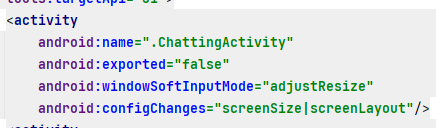
-
키보드로 인해 사이즈 재조정이 필요한 view에 app:stackFromEnd="true" 속성 붙여주기

