notification 을 표시할 때 아래와 같이 상단에 펼쳐진 채로 보여지는 걸 heads up notification 이라고 한다.
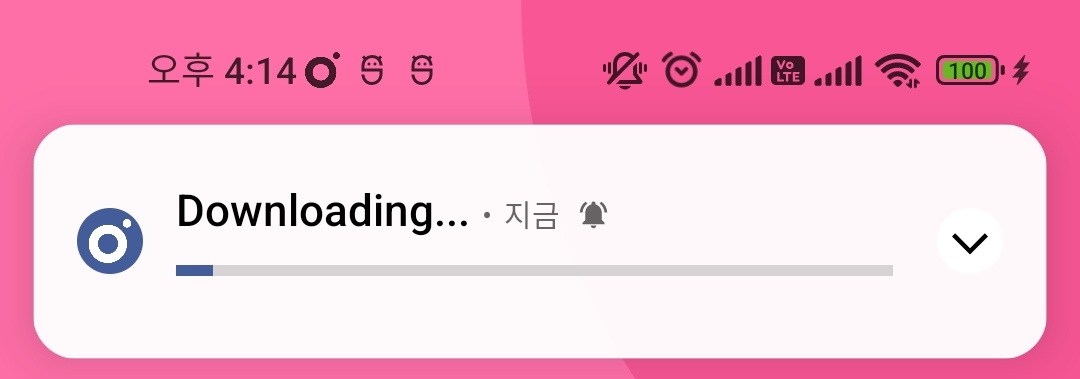
여러가지 설정해주어야 할 것이 많지만 중요한건 setFullScreenIntent 를 해주어야 한다는 것이다. 해당 메서드를 이용하면
- 유저가 디바이스를 사용중 : heads up notification 으로 보여준다. 해당 notification 을 터치하면 intent 에 설정된 activity 가 뜬다 (터치시 acticity 가 뜨는건 됐다가 안됐다가 해서 쫌 더 확인해봐야 한다)
- 디바이스 화면이 꺼져있을때 : 파라미터로 넘겨준 intent 에 설정된 activity 가 뜬다.
여기서는 heads up notification 으로 보여주기 위한 방법까지만 알아보고 디바이스가 꺼져 있을 때 acticity 화면으로 띄워주길 원하면 Android Alarm 만들기 여기를 참고하길 바란다.
- 권한설정
<uses-permission android:name="android.permission.USE_FULL_SCREEN_INTENT"/>- channel 과 notification 우선순위를 IMPORTANCE_HIGH 로 설정
- setFullScreenIntent 설정
val channelId = "Download"
val notificationId = Math.random().toInt()
val manager = NotificationManagerCompat.from(context)
val channel = NotificationChannelCompat
.Builder(channelId, NotificationManagerCompat.IMPORTANCE_HIGH)
.setName("File Download")
.build()
manager.createNotificationChannel(channel)
val intent = Intent(context, DialogActivity::class.java)
intent.flags = Intent.FLAG_ACTIVITY_NEW_TASK or Intent.FLAG_ACTIVITY_NO_ANIMATION
val pendingIntent = PendingIntent.getActivity(context, 0, intent, PendingIntent.FLAG_IMMUTABLE)
val builder = NotificationCompat.Builder(context, channel.id)
.setSmallIcon(icon)
.setTicker("Downloading...")
.setContentTitle("Downloading...")
.setPriority(NotificationManagerCompat.IMPORTANCE_HIGH)
.setAutoCancel(false)
.setFullScreenIntent(pendingIntent, true)
manager.notify(notificationId, builder.build())- 그리고 만약 notification Priority가 변경되었다면 앱을 삭제 후 재설치 하고 테스트 하는것을 권장한다. (정확하지는 않으나 notification channel 관련 옵션은 코드상에서 변경되어도 앱을 재설치 해야 적용되는것으로 보인다)
