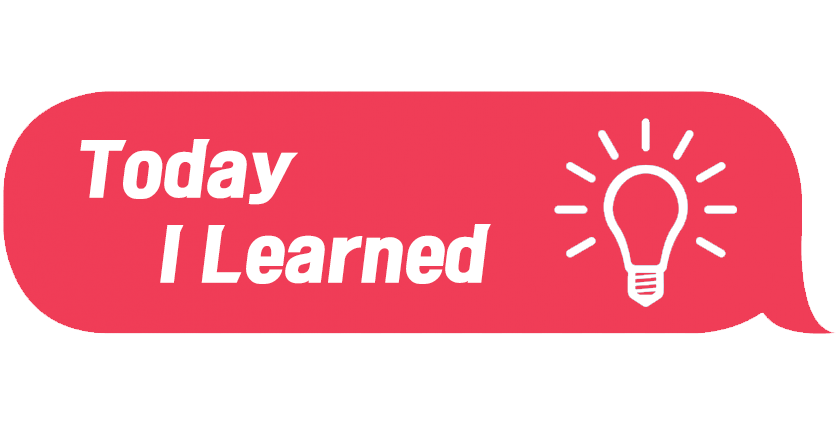📚 오늘 공부한 내용
1. 구글 시트 -> Redshift 연동하기
1) 구글 account 생성
- 시트 API가 활성화되면
Credentials선택 +CREATE CREDENTIALS를 선택 후Service Account선택- API Keys 화면에서 방금 생성한
Service Account선택 - 프로젝트명의
Keys메뉴 선택 Private Key생성 화면에서JSON을 선택하고 해당 파일을 다운로드- Airflow의
Variable로 등록 (실습에서는google_sheet_access_token으로 설정)
2) 구글 시트를 테이블로 복사하기 위해 시트에 이메일 공유
- 스프레드 시트에서
Share를 통해Service Account이메일 공유. (iam.gserviceaccount.com이 포함된 이메일)
3) S3 Connection 설정
Admin->Connectionconn id:aws_conn_idconn type: S3나 AMAZON WEB SERVICE나 GENERIC 선택Extra: `{ "region_name": "ap-northeast-2"}
4) 복제할 테이블 생성
- 구글 Colab을 통해 스프레드 시트의 내용을 복사할 테이블을
CREATE해 준다. - 테이블명은
spreadsheet_copy_testing로 생성한다. (실습 기준)
CREATE TABLE SSONG_JI_HY.SPREADSHEET_COPY_TESTING(
COL1 INT
, COL2 INT
, COL3 INT
, COL4 INT
)5) PythonOperator를 통해 COPY
- 스프레드 시트의 url을 통해 호출해 준다.
import gspread를 통해 구글 스프레드 시트와 연동하기 위해 사용된다.- gsheet.py 모듈을 생성하는데 이때 스프레드 시트를 읽어 JSON 파일을
DATA_DIR밑에 생성하고 이를 통해 구글 시트를 조작할 수 있는 OBJECT를 생성해 준다.
sheets = [
{
"url": "https://docs.google.com/spreadsheets/d/1hW-_16OqgctX-_lXBa0VSmQAs98uUnmfOqvDYYjuE50/",
"tab": "SheetToRedshift",
"schema": "ssong_ji_hy",
"table": "spreadsheet_copy_testing"
}
]
for sheet in sheets:
download_tab_in_gsheet = PythonOperator(
task_id = 'download_{}_in_gsheet'.format(sheet["table"]),
python_callable = download_tab_in_gsheet,
params = sheet,
dag = dag)
s3_key = sheet["schema"] + "_" + sheet["table"]
copy_to_s3 = PythonOperator(
task_id = 'copy_{}_to_s3'.format(sheet["table"]),
python_callable = copy_to_s3,
params = {
"table": sheet["table"],
"s3_key": s3_key
},
dag = dag)
run_copy_sql = S3ToRedshiftOperator(
task_id = 'run_copy_sql_{}'.format(sheet["table"]),
s3_bucket = "grepp-data-engineering",
s3_key = s3_key,
schema = sheet["schema"],
table = sheet["table"],
copy_options=['csv', 'IGNOREHEADER 1'],
method = 'REPLACE',
redshift_conn_id = "redshift_dev_db",
aws_conn_id = 'aws_conn_id',
dag = dag
)2. Redshift -> 구글 시트 연동하기
- 적절한 테이블을 선택해야 한다. 너무 데이터가 많은 테이블의 경우 속도 이슈가 발생할 수 있다.
1) DAG
SELECT * FROM analytics.nps_summary쿼리문을 update_gsheet에 넘겨 준다.- 해당 내용을 plugin에 있는
gsheet.py로 넘겨 주어 구글 시트에 연동될 수 있도록 처리해 준다.
from airflow import DAG
from airflow.operators.python import PythonOperator
from plugins import gsheet
from datetime import datetime
def update_gsheet(**context):
sql = context["params"]["sql"]
sheetfilename = context["params"]["sheetfilename"]
sheetgid = context["params"]["sheetgid"]
gsheet.update_sheet(sheetfilename, sheetgid, sql, "redshift_dev_db")
with DAG(
dag_id = 'SQL_to_Sheet',
start_date = datetime(2022,6,18),
catchup=False,
tags=['example'],
schedule = '@once'
) as dag:
sheet_update = PythonOperator(
dag=dag,
task_id='update_sql_to_sheet1',
python_callable=update_gsheet,
params = {
"sql": "SELECT * FROM analytics.nps_summary",
"sheetfilename": "spreadsheet-copy-testing",
"sheetgid": "RedshiftToSheet"
}
)2) update_sheet를 gsheet.py에 생성
PostgreHook을 사용해postgres환경과 연동한다.pandas를 통해 SELECT 한 내용을 DataFrame으로 생성하고 이를 스프레드 시트(worksheet)로 출력한다.- 이 시트 내용을 BULK UPDATE 한다.
def update_sheet(filename, sheetname, sql, conn_id):
client = get_gsheet_client()
hook = PostgresHook(postgres_conn_id=conn_id)
sh = client.open(filename)
df = hook.get_pandas_df(sql)
print(sh.worksheets())
sh.worksheet(sheetname).clear()
add_df_to_sheet_in_bulk(sh, sheetname, df.fillna(''))
3. Airflow API 활성화
1) config 및 yaml 설정
airflow.cfg의 API Section에서 auth_backend 값을 변경한다.- 또한 VPN을 설정해 놓고 VPN을 통과하지 못한 사람은 보지 못하도록 처리하는 것이 좋다. public하면 위험에 노출되기 쉽다.
docker-compose.yaml에는 이미 설정되어 있다. (environments 밑의 `AIRFLOW__API_AUTH_BACKENDS: ``)AIRFLOW__Section__KEY는AIRFLOW의 Section에서 KEY에 해당하는 내용을 오버라이딩 하는 것이다. 복수형인 경우는 KEY에S를 붙여 주며,를 통해 이어 준다.docker exec -it scheduler_container_name airflow config get-value api auth_backend해당 명령을 실행해 보면 위에서 설정한 값이 나온다.
2) API 사용자 생성
- Airflow Web UI에서 새로운 사용자를 추가할 수 있다.
- Security -> List Users -> +
- 새 사용자 정보 추가 (monitor: password)
- Role은 User로 설정 (
airflow는admin계정이기 때문에 따로 유저 계정을 만드는 것이 좋다.)
3) Health API 호출
/healthAPI 호출
- `curl -X GET --user "user_name:password" http://localhost:8080/health"- 정상 경우인 경우
metadatabase의status와scheduler의status를 확인할 수 있다. - 최근 실행 일자를 알 수 있다. `latest_scheduler_heartbeat"'
- 정상 경우인 경우
- 📚 airflow API
4. API의 예
-
특정 DAG를 API로 Trigger
- POST 명령이 되어야 한다. DAG를 실행하는 명령들은 execution_date가 필요하며 이를 data로 POST에 데이터 쪽에 저장해 두기 위해 사용된다.
curl -X POST --user "airflow:airflow" -H 'Content-Type: application/json' -d '{"execution_date":"2023-05-24T00:00:00Z"}' "http://localhost:8080/api/v1/dags/HelloWorld/dagRuns"

-
모든 DAG 리스트
curl -X GET --user "airflow:airflow" http://localhost:8080/api/v1/dags- 모든 DAG가 RETURN 된다.
is_active가 True인데is_paused가 True인 경우가 존재한다.is_active는 코드가 DAGs 폴더에 존재한다면 True이고is_paused는 아직 활성화가 되어 있지 않은 경우 True이다.stats가queued면 실행이 됐다는 뜻이다.
-
DAGS를 조회할 수 있는 Python 코드
import requests
from requests.auth import HTTPBasicAuth
url = "http://localhost:8080/api/v1/dags"
dags = requests.get(url, auth=HTTPBasicAuth("airflow", "airflow"))
print(dags.text) #dags.json- 모든 Variable 리스트 하기
curl -X GET --user "airflow:airflow" http://localhost:8080/api/v1/variables- list 내에는
total_entries만큼의 Variable이 존재한다. - Connection도 Format은 동일하다.
- 주기적으로 Variable을 백업하고 싶다면 API를 주기적으로 불러 저장하는 방법을 사용할 수 있다.
- 모든 Config 리스트 하기
curl -X GET --user "airflow:airflow" http://localhost:8080/api/v1/configadmin계정으로 액세스해도 기본적으로 막혀 있기 때문에403 Forbidden오류가 발생한다.- config API 엔드 포인트는 기본으로 disable 되어 있다.
- airflow.cfg에서 이를 풀어 줄 수 있는 key가 존재한다. 이 키를 찾아
AIRFLOWSection Key를docker-compose.yaml에서 오버라이딩 해 주어야 한다.
- Variables/Connections Import/Export
- DB에 기록이 돼서 Web UI에 보이는 Variables와 Connections만 볼 수 있고, 환경 변수로 등록된 것은 볼 수 없다.
airflow variables export variables.jsonairflow variables import variables.jsonairflow connections export connections.jsonairflow connections import connections.json
🔎 어려웠던 내용 & 새로 알게 된 내용
📌 과제
- 활성화된 DAGS만 출력해 주는 Python 코드를 작성
-is_paused가 False인 값만 ID 출력 (GITHUB로 PR)- config API의 경우 Access가 거부당했는데 이를 컨트롤 해 주는 KEY가 무엇인지와 그 키를 docker-compose.yaml에 어떻게 적용해야 하는지 (슬랙 DM 제출)
- connections API와 variables API는 환경 변수도 리턴하는지 아닌지 (슬랙 DM 제출)