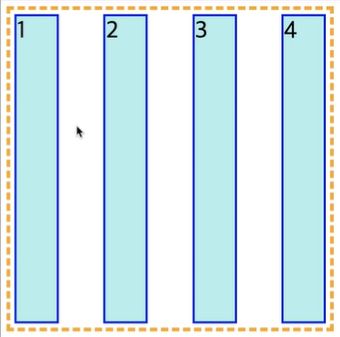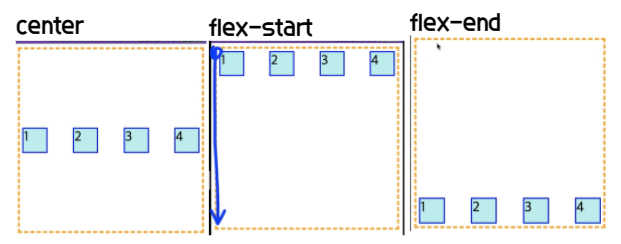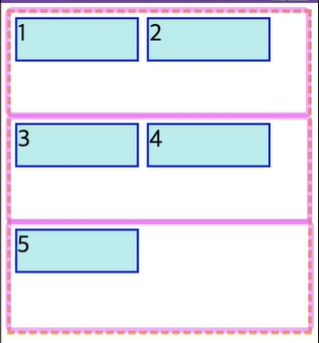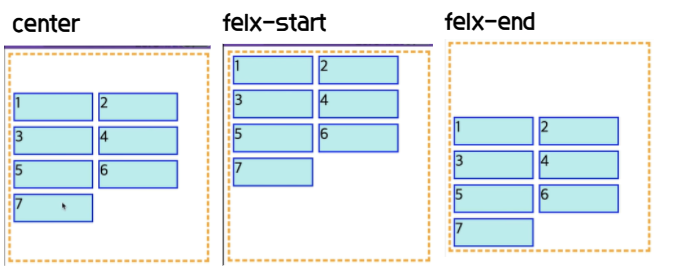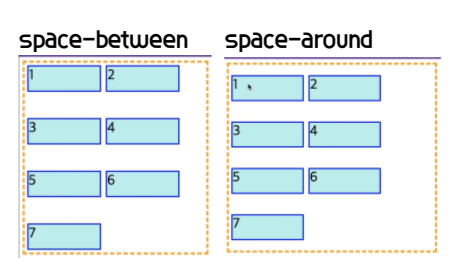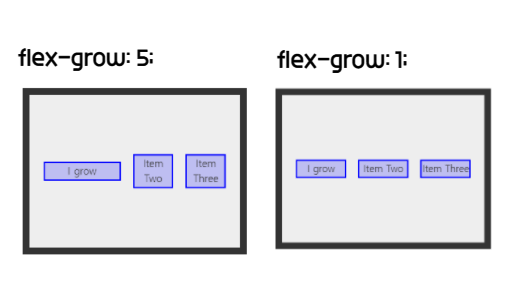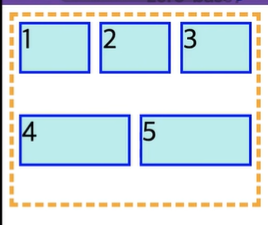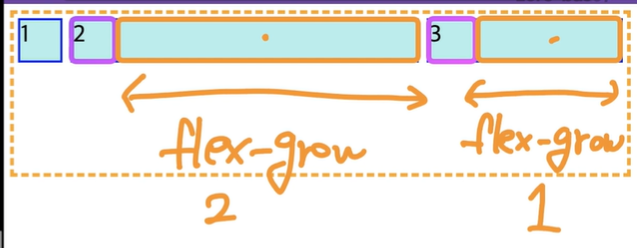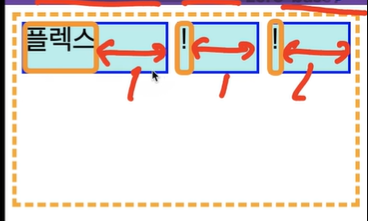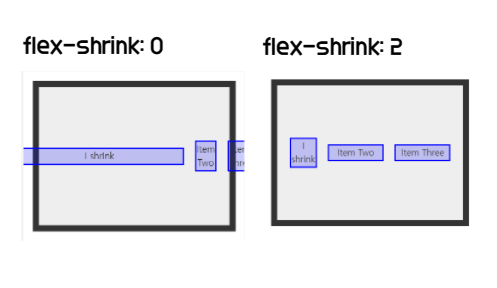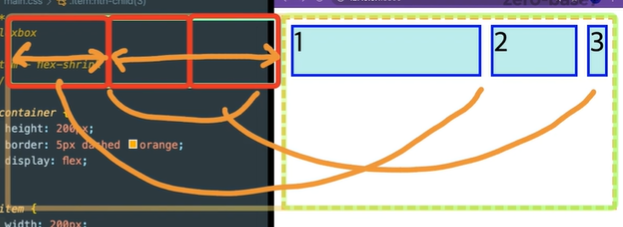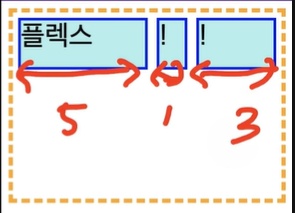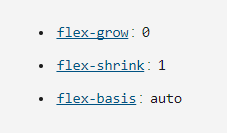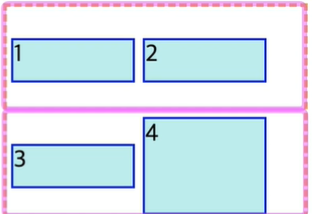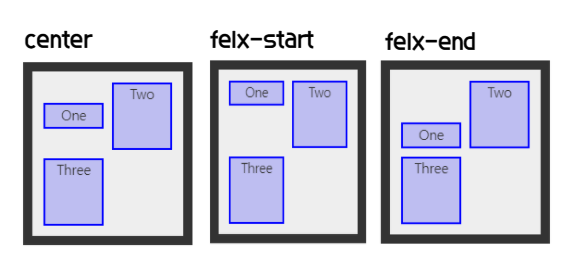[CSS] Flexbox
CSSFlexboxTILalign contentalign itemsalign selfdisplayfelxfelx-itemflex directionflex growflex wrapflex-basisflex-flowflex-shrinkfrontendjustify contentorder
CSS
목록 보기
10/14
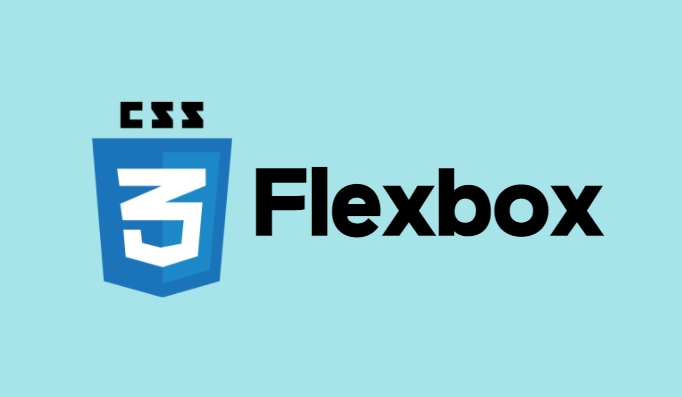
📚 Flexbox
- 가로 혹은 세로, 직선의 형태로 요소들을 1차원 정렬해줄 수 있다.
- 부모 container내부에 item 들을 정렬할 수 있다.
- 요소가 flex가 되는 순간 block요소가 된다.

- main axis : 정렬의 주축 / cross axis : 교차축(기본은 가로/세로, 왼쪽->오른쪽/ 위->아래이다.)
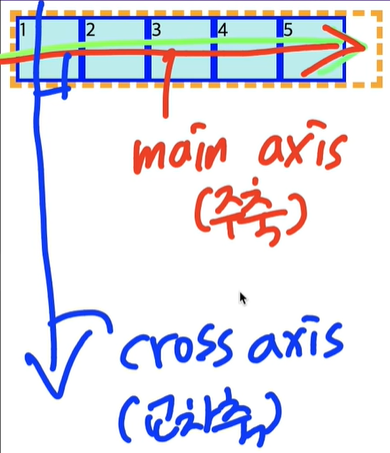
-해당 요소가 부모인지, 자식인지 정확한 이해가 필요하다. - item과 container이 함께 있어야 한다.
- display 속성을 사용한다.
✅ display
- display-outside : inline요소와 block요소 자신의 바깥 요소들과의 관계를 의미한다.
- display-inside : flex, grid같이 inline요소와 block요소 안쪽의 items 관계를 의미한다.
📚 Flex container
- items을 감싸고 있는 부모 영역
📕 display
display: flexdisplay: inline-flex- 바깥 관계는 inline으로 하고, 내부를 flex로 정렬할 수 있다. 부모 container에 정의한다.
📙 flex-direction
- container 내의 item을 배치할 때 사용할 주축(main,cross) 및 방향(정방향, 역방향)을 지정한다.
- 정렬하고자 하는 items들의 부모 요소 container에 작성해야 한다.
/* 한 줄의 글을 작성하는 방향대로 */ flex-direction: row; /* <row>처럼, 대신 역방향 */ flex-direction: row-reverse; /* 글 여러 줄이 쌓이는 방향대로 */ flex-direction: column; /* <column>처럼, 대신 역방향 */ flex-direction: column-reverse;
📒 flex-wrap
- flex-item 요소들이 강제로 한줄에 배치되게 할 것인지, 또는 가능한 영역 내에서 벗어나지 않고 여러행으로 나누어 표현 할 것인지 결정하는 속성. 만약 영역 내에서 벗어나지 못하게 설정한다면, 동시에 요소의 방향 축을 결정할 수 있다.
/* 부모 container를 영역을 벗어나도 flex-item 요소들을 한 줄에 배치 */ flex-wrap: nowrap; /* Default value */ /* continer안에서 여러 행에 걸쳐서 배치 */ /* 시작점은 flex-direction 에 의해 결정. 기본:위->아래 */ flex-wrap: wrap; /* warp과 동일. 시작점과 끝점이 반대 */ flex-wrap: wrap-reverse;
📗 flex-flow
- flex-direction+flex-wrap의 shortcut
- 초기값
/* flex-flow: <'flex-direction'>과 <'flex-wrap'> */ flex-flow: row nowrap; flex-flow: column wrap; flex-flow: column-reverse wrap-reverse;
📘 justify-content
- main-axis을 기준으로 items를 어떻게 정렬할지 정한다.
- main-axis가 뭔지 알아야 한다.
/* Positional alignment */ justify-content: center; /* Pack items around the center */ justify-content: flex-start; /* Pack flex items from the start */ justify-content: flex-end; /* Pack flex items from the end */
/* Distributed alignment */ justify-content: space-between; /* items의 간격을 자동으로 맞춰준다. */ justify-content: space-around; /* items의 앞 뒤로 간격을 나눠서 자동으로 맞춰준다. justify-content: space-evenly; /* items의 앞 뒤 간격을 모두 동일하게 자동으로 맞춰준다.
📕 align-items
cross-axis을 기준으로 items를 어떻게 정렬할지 정한다.
BUT flex는 1차원이므로 한 줄 자체에 대한 정렬을 의미한다.
기본:
align-items: stretch;cross-axis의 시작부터 끝까지 stretch한다.
/* Positional alignment */ /* align-items does not take left and right values */ align-items: center; /* Pack items around the center */ align-items: flex-start; /* Pack flex items from the start */ align-items: flex-end; /* Pack flex items from the end */
- 여러 줄일 경우, items는 1줄을 기준으로 하기 때문에 구역을 나눠서 적용된다.
- 아래 사진은 flex-wrap일 때 align-items: flex-start로 한 경우이다.
📙 align-content
- 여러 줄에 대한 정렬 위치를 결정한다.
/* Positional alignment */ align-content: center; /* Pack items around the center */ align-content: flex-start; /* Pack flex items from the start */ align-content: flex-end; /* Pack flex items from the end */
/* Distributed alignment */ align-content: space-between; /* items의 간격을 자동으로 맞춰준다. */ align-content: space-around; /* items의 앞 뒤로 간격을 자동으로 맞춰준다.
📚 Flex item
- 정렬을 할 item
📕 order
- item의 정렬 순서를 지정할 수 있다. 기본은 오름차순이고, 같은 값일 경우 소스코드의 순서대로 정렬된다.
- 음수를 사용할 수 있다.
.container { display: flex; } .item { width: 50px; height: 50px; } .item:nth-child(3) { order: 1; ->item이 5개가 있는 경우 3번째item은 제일 앞에 배치된다. }
📙 flex-grow
- container내에 남는 공간이 있을 때, flex-item 요소가 flex-container 요소 내부에서 할당 가능한 공간을 설정할 수 있다.
기본값은 1이다. 음수값 사용 불가. 값이 0이면 늘어나지 않는다.
- 만약 형제 flex-item 요소들이 동일한 flex-grow 값을 갖는다면, flex-container 내부에서 동일한 공간을 할당받는다.
- 행이 바뀌는 경우에도, flex-grow값이 모두 같다면 요소들이 공간을 동일하게 나누어 갖는다.
<div class="container"> <div class="item">1</div> <div class="item">2</div> <div class="item">3</div> </div> .container { display: flex; } .item { width: 50px; height: 50px; } .item:nth-child(2) { flex-grow: 2; } .item:nth-child(3) { flex-grow: 1; }
- glow를 1씩 하더라도 초기 크기가 다르면 다르게 glow할 수도 있다.
📒 flex-shrink
- flex-container 요소의 크기보다 flex-item 요소의 크기가 클 때 flex-shrink 속성을 사용하는데, 설정된 숫자값에 따라 flex-container 요소 내부에서줄어든 크기를 flex-item 요소들이 나누어서 줄어든다.
기본값은 1이다. 음수값 사용 불가. 값이 0이면 줄어들지 않는다.
📗 flex-basis
- flex item의 초기 크기를 지정한다.
- auto 값을 가지지 않은 flex-basis와 width(flex-direction: column인 경우 height) 값을 동시에 적용한 경우 flex-basis가 우선된다.
basis가 0이면 초기 item영역의 가로가 없다는 의미이다.- grow가 1이고 basis가 0이면 늘어난 정도 만큼이 item의 크기가 된다.
<div class="container"> <div class="item">플렉스</div> <div class="item">!</div> <div class="item">!</div> </div> .container { display: flex; } .item { height: 50px background-color: blue; flex-basis: 0; } .item:nth-child(1) { flex-grow: 2; } .item:nth-child(2) { flex-grow: 1; } .item:nth-child(3) { flex-grow: 3; }
📘 flex
-flex는 flex-grow + flex-shrink + flex-basis의 shortcut
- 초기값
- 값이 한 개일 때, 그 값은 다음 중 하나여야 합니다.
<number>를 지정하면 <flex-grow>입니다.
<length> 또는 <percentage>를 지정하면 <flex-basis>입니다.- 값이 두 개일때, 첫 번째 값은 <number>여야 하며 <flex-grow>가 됩니다. 두 번째 값은 다음 중 하나여야 합니다.
<number>를 지정하면 <flex-shrink>입니다.
<length>, <percentage>, 또는 auto를 지정하면 <flex-basis>입니다.- 값이 세 개일 때는 다음 순서를 따라야 합니다.
<flex-grow>에 사용할 <number>
<flex-shrink>에 사용할 <number>
<flex-basis>에 사용할 <length>, <percentage>, 또는 auto- 한 개 또는 두 개의 단위 없는 숫자 값을 사용할 때, <flex-basis>의 값은 auto가 아니라 0이 됩니다.
/* Three values: flex-grow | flex-shrink | flex-basis */ flex: 1 -> 완벽하게 1:1으로 셋팅할 수 있다. flex: 2 2 10%;
- initial
- flex: 0 1 auto와 동일.
- auto
- flex: 1 1 auto와 동일.
- none
- flex: 0 0 auto와 동일.
📕 align-self
- 나 자신에 대해 위치를 지정할 수 있다.
align-self: stretch;
/* Positional alignment */ /* align-self does not take left and right values */ align-self: center; /* Put the item around the center */ align-self: flex-start; /* Put the flex item at the start */ align-self: flex-end; /* Put the flex item at the end */
참고하기 좋은 사이트 : CSS-Flexbox-trick
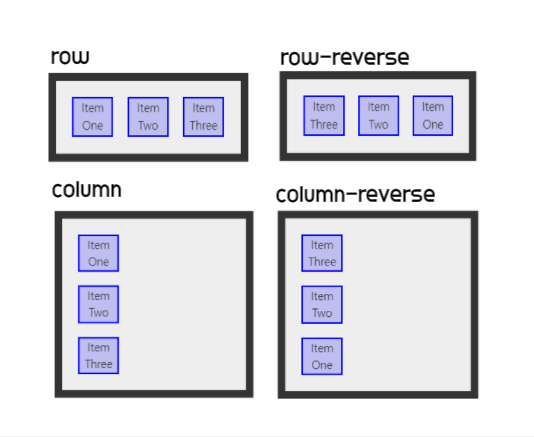
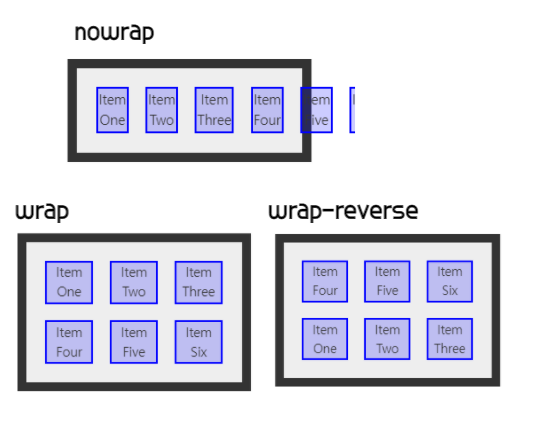
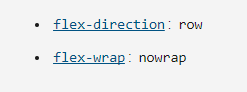
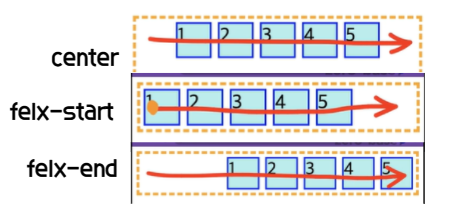
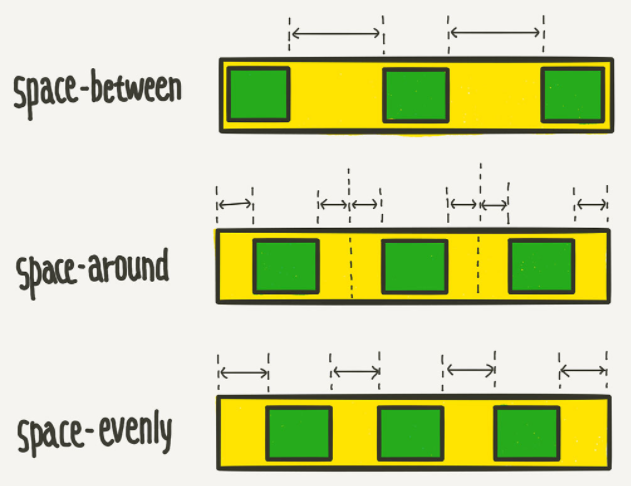 사진 출처 -
사진 출처 -