Spring Final Project
- 당근 마켓의 시스템과 유사한 메커니즘으로 튜터링 매칭 시스템을 구현중.
- Team Notino : https://www.notion.so/d240cccf193f488bb7843c3ebe3ca932?v=d4493d0b5dba4643b0ae30b5a6701499&p=61b63b48a2074ed3904b51664fdcadd0&pm=s
- Team GitHub : https://github.com/20230206/tutormatching
1. KaKao Map API
- 너무 멀지 않은 근처 사용자의 위치를 대략적으로 알고, 튜터링 시스템을 이용하도록 하기 위해서 회원가입시
KaKao API를 사용해서 주소 검색을 실시하고, DB에 좌표값 및 주소를 담는다.- kakao Dev : https://developers.kakao.com/
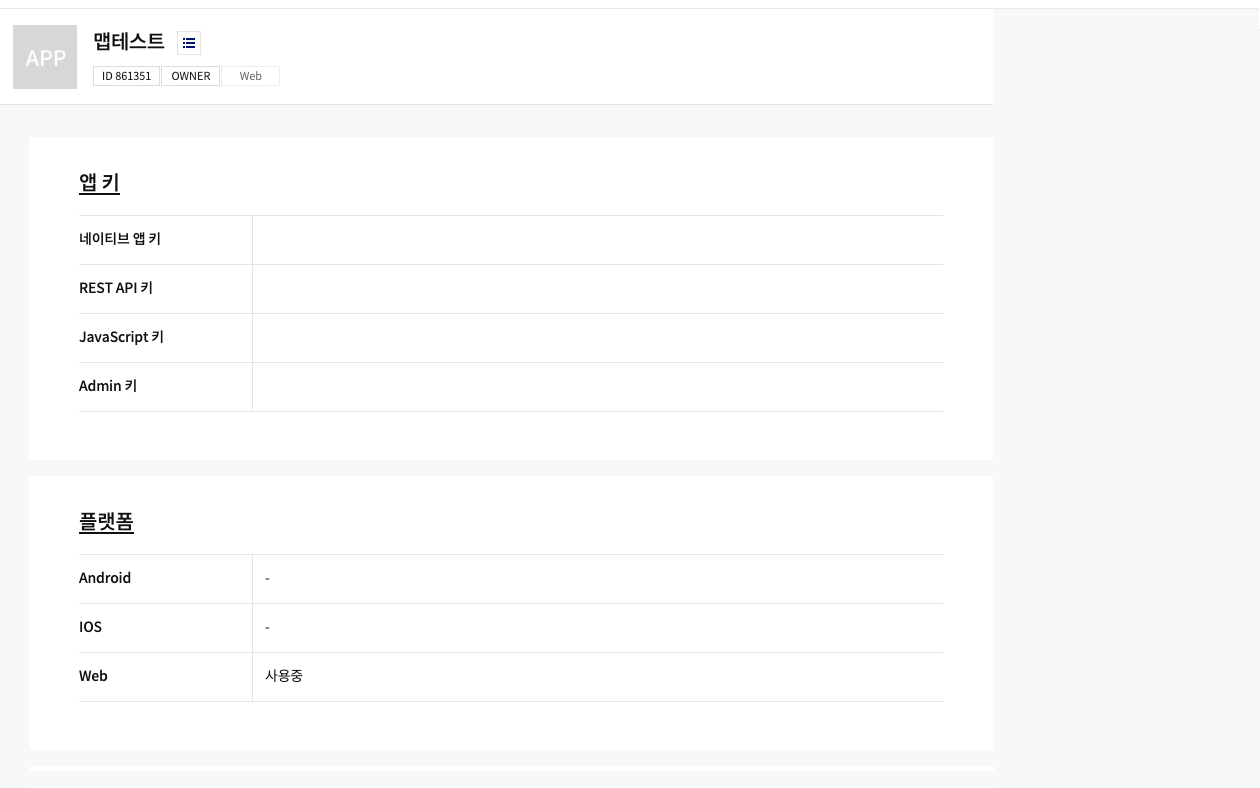
- 내 어플리케이션을 만들고 , key발급을 받는다.
- 우편번호 검색 API 가이드 : https://postcode.map.daum.net/guide

- 가장 깔끔한 이형식을 선택하고, 친절하게 예제 코드까지 주어진다.
<!DOCTYPE html>
<html lang="en">
<head>
<meta charset="UTF-8">
<title>Title</title>
<script type="text/javascript" src="//dapi.kakao.com/v2/maps/sdk.js?appkey="발급받은 키"&libraries=services"></script>
<script src="//t1.daumcdn.net/mapjsapi/bundle/postcode/prod/postcode.v2.js"></script>
</head>
<body>
<div id="map" style="width:800px;height:800px;"></div>
<input type="text" id="sample5_address" placeholder="주소">
<input type="button" onclick="sample5_execDaumPostcode()" value="주소 검색"><br>
<div id="coordXY"></div>
<script>
var container = document.getElementById('map'); //지도를 담을 영역의 DOM 레퍼런스
var options = { //지도를 생성할 때 필요한 기본 옵션
center: new kakao.maps.LatLng(33.450701, 126.570667), //지도의 중심좌표.
level: 3 //지도의 레벨(확대, 축소 정도)
};
var map = new kakao.maps.Map(container, options);
var geocoder = new daum.maps.services.Geocoder();
var markerPosition = new kakao.maps.LatLng(33.450701, 126.570667);
var markerPosition2 = new kakao.maps.LatLng(32.450701, 125.570667);
var marker = new kakao.maps.Marker({
position: markerPosition,
clickable: true
});
var marker2 = new kakao.maps.Marker({
position: markerPosition2,
clickable: true
});
marker.setMap(map);
marker2.setMap(map);
var iwContent = '<div style="padding:5px;">정성윤 튜터님</div>',
iwRemoveable = true;
var iwContent2 = '<div style="padding:5px;">신희경지 튜터님</div>',
iwRemoveable = true;
var infowindow = new kakao.maps.InfoWindow({
content : iwContent,
removable : iwRemoveable
});
var infowindow2 = new kakao.maps.InfoWindow({
content : iwContent2,
removable : iwRemoveable
});
kakao.maps.event.addListener(marker, 'click', function() {
// 마커 위에 인포윈도우를 표시합니다
infowindow.open(map, marker);
});
kakao.maps.event.addListener(marker2, 'click', function() {
// 마커 위에 인포윈도우를 표시합니다
infowindow2.open(map, marker2);
});
alert("come in");
function sample5_execDaumPostcode() {
var coordXY = document.getElementById("coordXY");
new daum.Postcode({
oncomplete: function(data) {
var addr = data.address; // 최종 주소 변수
// 주소 정보를 해당 필드에 넣는다.
document.getElementById("sample5_address").value = addr;
// 주소로 상세 정보를 검색
geocoder.addressSearch(data.address, function(results, status) {
// 정상적으로 검색이 완료됐으면
if (status === daum.maps.services.Status.OK) {
var result = results[0]; //첫번째 결과의 값을 활용
var x = result.y;
var y = result.x;
coordXY.innerHTML = "<br>X좌표 : " + x + "<br><br>Y좌표 : " + y;
}
});
}
}).open();
}
</script>
</body>
</html>
- 주소 검색한 것을 바탕으로 x,y,address를 추출해서, Ajax 통신을 활용하여 추출한 데이터를 DB에 담을 수 있도록 처리하였다.
- 처음에는 Service lib를 script딴에 선언해주지 않아서 오류가 떴었다.
- 검색한 주소를 바탕으로 x,y값을 뽑아내는 부분은 Geocoder 객체가 담당한다고 생각하면 편하다.
2. 외부 저장소에 이미지 업로드, 가져오기
- 외부 저장소 후보 : Amazon S3(가장 대중적!), FireBase Storage, Naver Object Cloud
- 현재 다른 팀원이 S3를 연구중에 있으나, 초기 기획에서는 S3는 일정 사용량 이상 사용하면 제약을 가하지 않고, 추가 요금이 자연스럽게 부과된다는 것을 알았다.
- 테스트 수준의 지금 프로젝트에서는 그 이상을 넘길 일이 많지 않겠지만, 제한 사용량 이상이 사용되면, 차단을 해주는 FireBaseStorage를 사용 해보기로 결정.
- FireBase Console : https://console.firebase.google.com
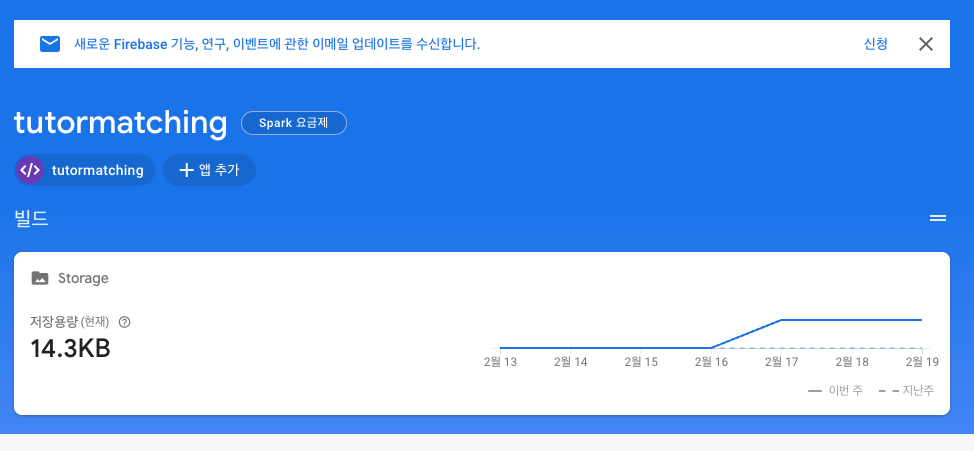
- 먼저 해당 기능을 사용할 프로젝트를 콘솔 딴에 만들어준다.
- 그 후 -> Key등 프로젝트의 인증정보를 담고있는 Json파일이 다운되게 되는데, 이 파일은 Firebase를 사용하기 위해서는 꼭 필수적인 파일이다!
초반 진행상황
- 초반에 그렸던 서버의 흐름은, html form에서 MutilPartFIle형식의 파일을 요청받고, 그 파일을 Stream으로 변환하여 FirebaseStorage에 쏴주는게 흐름이였다.
- Firebase Config
package com.imagetest.config;
import com.google.auth.oauth2.GoogleCredentials;
import com.google.cloud.storage.StorageOptions;
import com.google.firebase.FirebaseApp;
import com.google.firebase.FirebaseOptions;
import lombok.extern.slf4j.Slf4j;
import org.springframework.beans.factory.annotation.Value;
import org.springframework.core.io.ClassPathResource;
import org.springframework.stereotype.Service;
import javax.annotation.PostConstruct;
import java.io.IOException;
@Slf4j
@Service
public class FirebaseConfig {
@Value("${firebase-configuration-file}")
private String firebaseConfigPath;
@PostConstruct
public void initialize() {
try{
FirebaseOptions options = new FirebaseOptions.Builder().setCredentials(
GoogleCredentials.fromStream(
new ClassPathResource(firebaseConfigPath).getInputStream())).build();
if (FirebaseApp.getApps().isEmpty()) {
FirebaseApp.initializeApp(options);
log.info("Firebase application has been initialized");
}
}catch (IOException e){
log.error(e.getMessage());
}
}
}
- Application.properties
firebase-configuration-file: ./serviceAccountKey.json
firebase-bucket: tutormatching-a3e13.appspot.com
spring.cloud.gcp.credentials.location=resources/serviceAccountKey.json
spring.datasource.url=jdbc:h2:mem:db;MODE=MYSQL;
spring.datasource.username=sa
spring.datasource.password=
- Previous Controller
@PostMapping(value = "/files")
public String uploadFile(@RequestParam("file") MultipartFile file, String nameFile, Model model)
throws IOException, FirebaseAuthException {
if (file.isEmpty()) {
return "is empty";
}
URL url = firebaseService.uploadFiles(file, nameFile);
System.out.println(url);
model.addAttribute("imgUrl",url);
return "image_view";
}
- Previous Service
Bucket bucket = StorageClient.getInstance().bucket(firebaseBucket);
InputStream content = new ByteArrayInputStream(file.getBytes());
- 버킷 : 저장할 storage 이름 / MutilpartFile -> InputStream 변환 저장
애로사항
- 저런식으로 저장을 했을 때, 맽어주는 URL로 파일에 접근할 수 없었다.
( Access Denied )
방법 1 : 모든 사용자에게 읽기 권한을 준다.
- Console에서 먼저 프로젝트 Rules 수정
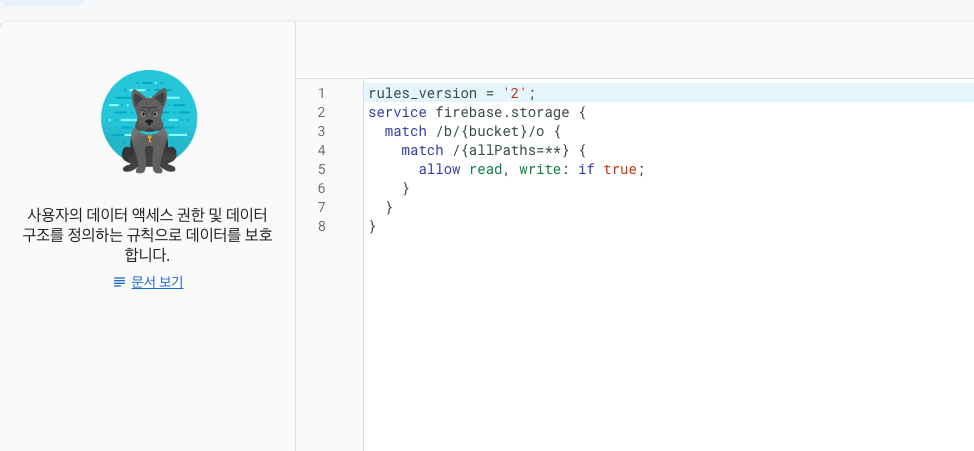
- GCP 쪽에 프로젝트에서 모든 유저에게 권한 부여하는 구성원
AllUsers추가
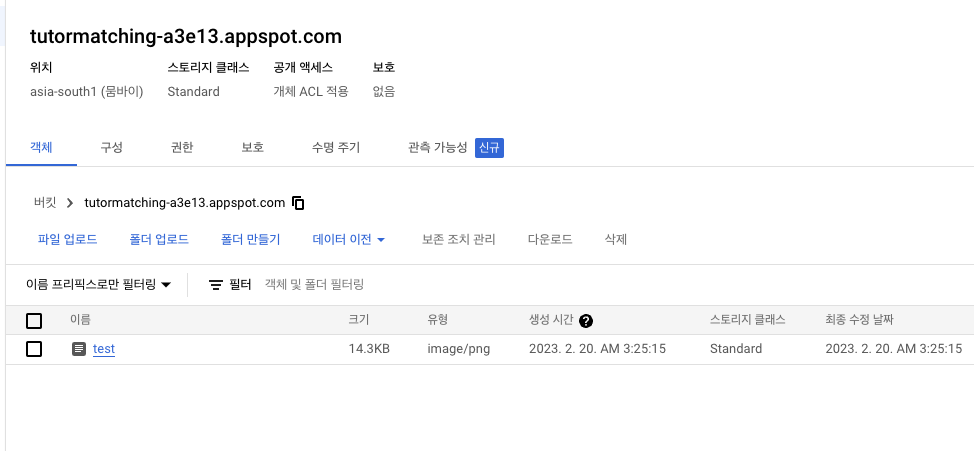
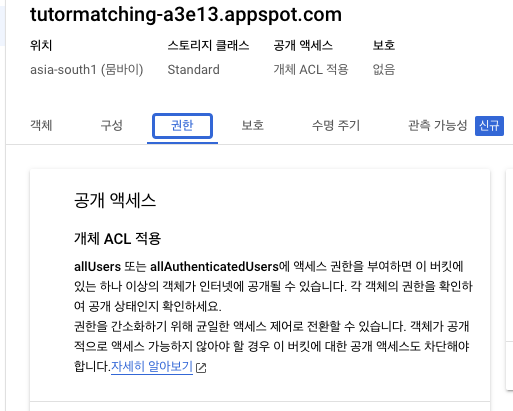
- 이렇게 되면 파일이 저장되고 받은 URL로 해당 사진에 대해 접근을 할 수 있게 되는데,
모든 사용자가 권한이 없어도 접근할 수 있기 때문에민감한 정보를 담을 수 없는 보안성에 문제가 생긴다.
방법 2 : Pre - Signed URL을 업로드/읽기 시 발급해준다.(채택)
- 현재 Amazon S3 및 외장 클라우드 서버에서 모두 사용하고 있는 방식으로, 유효시간을 부여하여 , 그 시간안에만 저장/읽기가 가능한 URL을 부여해주는 방식
- 예제 코드를 살펴보고 구현하는 중 계속해서 SignKey의 오류가 발생했고, 영문 주석을 잘 살펴보니,
Storage 객체를 불러오고 사용할 때 setCredentail()를 통해 인증 설정을 해주는 것을 뒤늦게 깨달았다.
- 파일 불러오는 Pre - Signed URL 메서드 구현
public class UrlUtil {
/**
* Signing a URL requires Credentials which implement ServiceAccountSigner. These can be set
* explicitly using the Storage.SignUrlOption.signWith(ServiceAccountSigner) option. If you don't,
* you could also pass a service account signer to StorageOptions, i.e.
* StorageOptions().newBuilder().setCredentials(ServiceAccountSignerCredentials). In this example,
* neither of these options are used, which means the following code only works when the
* credentials are defined via the environment variable GOOGLE_APPLICATION_CREDENTIALS, and those
* credentials are authorized to sign a URL. See the documentation for Storage.signUrl for more
* details.
*/
public static URL generateV4GetObjectSignedUrl(
String projectId, String bucketName, String objectName) throws StorageException, IOException {
// String projectId = "my-project-id";
// String bucketName = "my-bucket";
// String objectName = "my-object";
Storage storage = StorageOptions.newBuilder().setProjectId(projectId).setCredentials(
GoogleCredentials.fromStream(
new ClassPathResource("./serviceAccountKey.json").getInputStream())
).build().getService();
// Define resource
BlobInfo blobInfo = BlobInfo.newBuilder(BlobId.of(bucketName, objectName)).build();
URL url =
storage.signUrl(blobInfo, 15, TimeUnit.MINUTES, Storage.SignUrlOption.withV4Signature());
System.out.println("Generated GET signed URL:");
System.out.println(url);
System.out.println("You can use this URL with any user agent, for example:");
return url;
}
- 파일 업로드용 Pre - Signed URl 구현
public static String generateV4PutObjectSignedUrl(
String projectId, String bucketName, String objectName) throws StorageException,IOException {
// String projectId = "my-project-id";
// String bucketName = "my-bucket";
// String objectName = "my-object";
//
// Storage storage = StorageOptions.newBuilder().setProjectId(projectId).setCredentials(
// GoogleCredentials.fromStream(
// new ClassPathResource("./serviceAccountKey.json").getInputStream())
// ).build().getService();
//
// // Define Resource
// BlobInfo blobInfo = BlobInfo.newBuilder(BlobId.of(bucketName, objectName)).build();
//
// // Generate Signed URL
// Map<String, String> extensionHeaders = new HashMap<>();
// extensionHeaders.put("Content-Type", "application/octet-stream");
//
// URL url =
// storage.signUrl(
// blobInfo,
// 15,
// TimeUnit.MINUTES,
// Storage.SignUrlOption.httpMethod(HttpMethod.POST),
// Storage.SignUrlOption.withExtHeaders(extensionHeaders),
// Storage.SignUrlOption.withV4Signature());
//
// System.out.println("Generated PUT signed URL:");
// System.out.println(url);
// System.out.println("You can use this URL with any user agent, for example:");
Storage storage = StorageOptions.newBuilder().setProjectId(projectId).setCredentials(
GoogleCredentials.fromStream(
new ClassPathResource("./serviceAccountKey.json").getInputStream())).build().getService();
PostPolicyV4.PostFieldsV4 fields =
PostPolicyV4.PostFieldsV4.newBuilder().setCustomMetadataField("test", "data").build();
PostPolicyV4 policy =
storage.generateSignedPostPolicyV4(
BlobInfo.newBuilder(bucketName, objectName).build(), 10, TimeUnit.MINUTES, fields);
StringBuilder htmlForm =
new StringBuilder(
"<form action='"
+ policy.getUrl()
+ "' method='POST' enctype='multipart/form-data'>\n");
for (Map.Entry<String, String> entry : policy.getFields().entrySet()) {
htmlForm.append(
" <input name='"
+ entry.getKey()
+ "' value='"
+ entry.getValue()
+ "' type='hidden' />\n");
}
htmlForm.append(" <input type='file' name='file'/><br />\n");
htmlForm.append(" <input type='submit' value='Upload File'/><br />\n");
htmlForm.append("</form>\n");
System.out.println(
"You can use the following HTML form to upload an object to bucket "
+ bucketName
+ " for the next ten minutes:");
System.out.println(htmlForm.toString());
return htmlForm.toString();
}