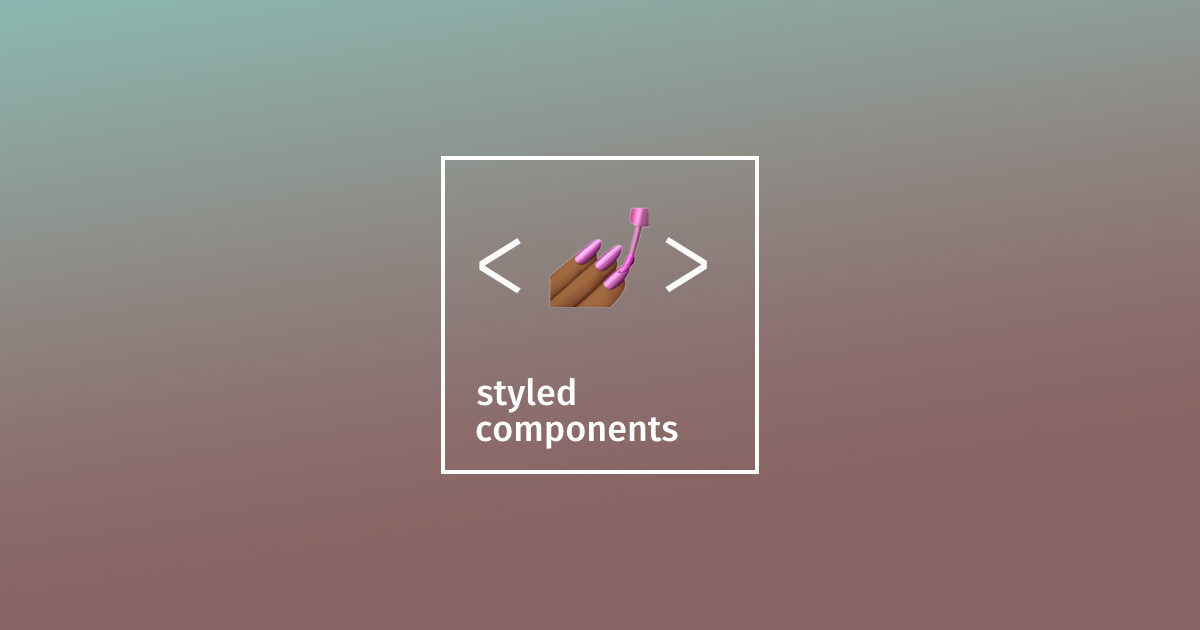
정의
자바스크립트 파일 안에서 css를 작성할 수 있는 방법(CSS-in-JS)중
대표적인 방법이 styled-components이다.
styeld-components 를 사용하면 하나의 컴포넌트 안에서 태그설정,
스타일 변경, attribute 설정을 함께 할 수 있다.
설치
npm install styled-components기본 사용법
// App.js
import React from 'react';
import styled from 'styled-components';
export default function App() {
return (
<Container>
<Title>Hello!</Title>
</Container>
)
}
const Container = styled.div`
width: 100%;
`
const Title = styled.strong`
display: block;
font-size: 32px;
line-height: 1.5;
`응용
styled-components 의 장점은 상황에 따라 특정 속성만 변하는 컴포넌트를
적은양의 코드로 만들어 줄 수 있다는 점이다.
스타일된 컴포넌트의 재사용
<Button /> 을 스타일드 컴포넌트로 선언해준뒤 하위의 <TomatoButton /> 을
기존 컴포넌트의 스타일 값 + 변경된 스타일의 오버라이딩으로 만들어 줄 수 있다.
const Button = styled.button`
background: palevioletred;
border-radius: 3px;
border: none;
color: white;
`
const TomatoButton = styled(Button)`
background: tomato;
`
return (
<>
<Button>I'm purple.</Button>
<br />
<TomatoButton>I'm red.</TomatoButton>
</>
)props 전달
아니면 컴포넌트에서 전달해준 props를 스타일의 변수처럼 받을 수 있다는 점을 활용하여 props 로 관련 속성정보를 넘겨받아 변경시켜 줄 수도 있다.
const Button = styled.button`
background: ${props => props.bgColor || palevioletred};
border-radius: 3px;
border: none;
color: white;
`
return (
<>
<Button>I'm purple.</Button>
<br />
<Button bgColor="tomato">I'm red.</Button>
</>
)ThemeProvier의 사용
// index.js
import { ThemeProvider } from 'styled-components'
const theme = {
purple: 'palevioletred',
red: 'tomato',
};
<ThemeProvider theme={theme}>
<App />
</ThemeProvider>
// App.js
const Button = styled.button`
background: ${props => props.theme.purple};
border-radius: 3px;
border: none;
color: white;
`
const TomatoButton = styled(Button)`
background: ${props => props.theme.red};
`
return (
<>
<Button>I'm purple.</Button>
<br />
<TomatoButton>I'm red.</TomatoButton>
</>
)index.js에 ThemeProvier 를 만들어준 뒤 theme 을 공급해주면
스타일 속성을 전역적으로 사용할 수 있는 상태가 된다.
이후 원하는 곳에서 props.theme.[변수명] 으로 접근해서 사용해주면 된다.
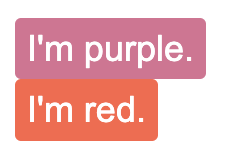
위의 세 가지 방법 모두 동일한 결과를 반영해주며 상황에 맞게 사용하면 된다.
props의 응용처리
props 로 받아주는 경우 컴포넌트 내부에서 자바스크립트의 어떠한 기능도 이용할 수 있게 되며 응용하면 아래와 같은 레이아웃의 변경 처리도 가능해진다.
const List = ({ column=3 }) => {
const [products, setProducts] = useState([]);
useEffect(() => {
fetch('/data/productData.json')
.then(res => res.json())
.then(data => {
setProducts(data);
});
}, []);
return (
<ListWrapper column={column}>
{products.map(product => {
return (
<ProductCard
key={product.productid}
product={product}
selectOpt={selectOpt}
/>
);
})}
</ListWrapper>
);
}
const ListWrapper = styled.div`
display: grid;
grid-template-columns: ${props => '1fr '.repeat(props.column)};
grid-gap: 40px;
place-items: center;
margin: 35px auto 0;
`;
export default List;
데이터를 fetch하여 상품 리스트를 그려주는 컴포넌트인데 페이지마다 한 줄에
보여줄 상품의 갯수가 달라질 수 있다.
그런 경우 column 이라는 속성을 props 로 받아 스타일드 컴포넌트 안에서 javascript의
repeat 메서드를 실행해주면 페이지마다 다른 갯수를 가진 상품리스트 페이지를 얻을 수 있게 된다.
