
Docker 기반 3-Tier 구성 과정
1. Docker \& Proxy, Maria DB, Redis Server 구축
전체 아키텍처 구상
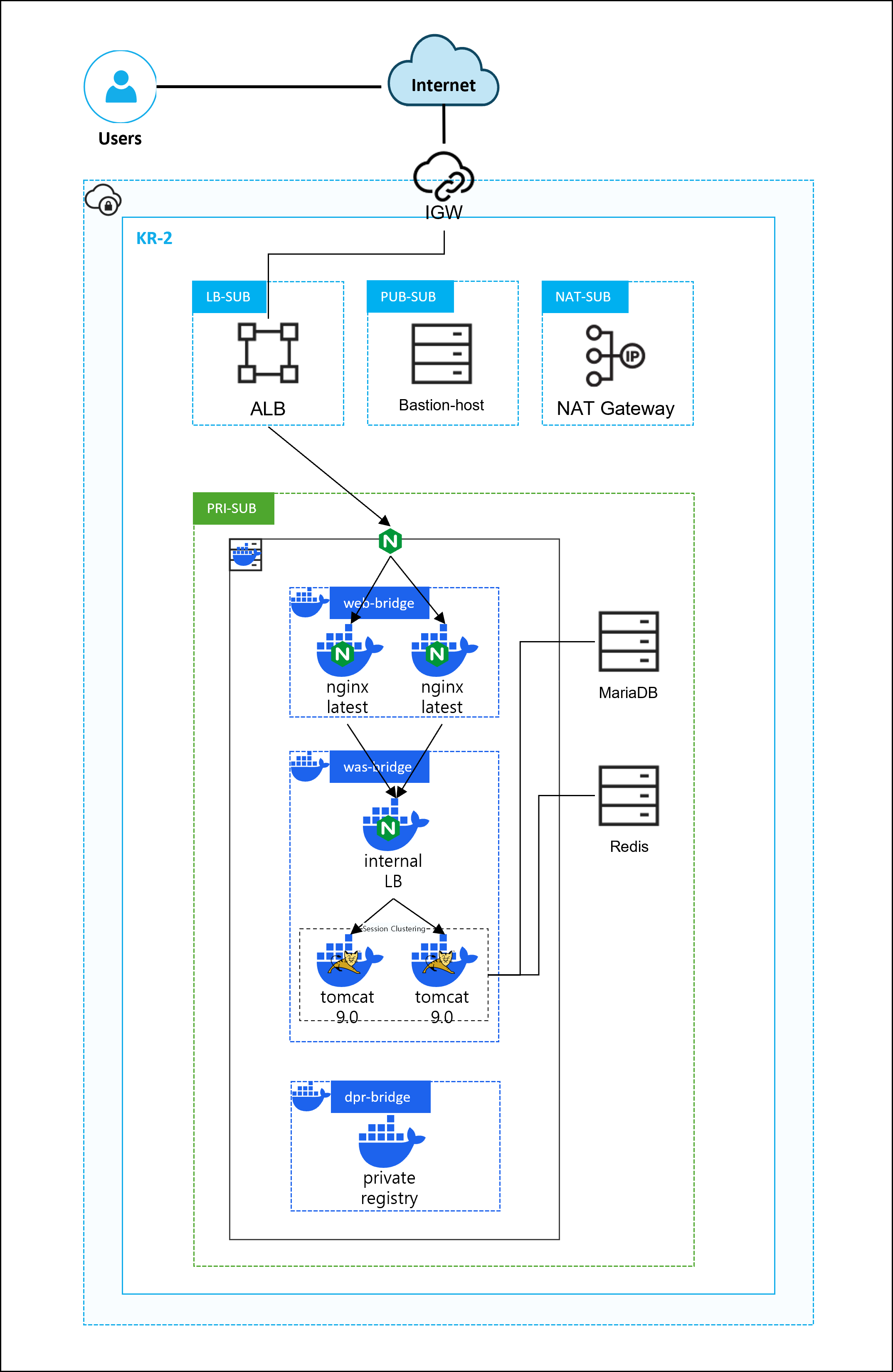
yum remove -y docker \
docker-client \
docker-client-latest \
docker-common \
docker-latest \
docker-latest-logrotate \
docker-logrotate \
docker-engine
yum install -y yum-utils
yum-config-manager --add-repo https://download.docker.com/linux/centos/docker-ce.repo
yum install -y docker-ce \
docker-ce-cli \
containerd.io \
docker-buildx-plugin \
docker-compose-plugin
systemctl enable --now docker
yum install -y nginx && systemctl enable --now nginx# docker -> 컨테이너 서비스를 위해서
# nginx -> ncp alb 서비스와 연결할 프록시 설정을 위해서


yum install mariadb mariadb-server && systemctl enable --now mariadb
# 이후 WAS 컨테이너와의 연동을 위한 user, database를 만들어주자
# mysql -u root -p
MariaDB [(none)]>
grant all privileges on *.* to 'test'@'%' identified by '0000';
flush privileges;
create database test;yum install -y redis && systemctl enable --now redis
2. Docker Network Create \& Image Pull
[Docker Server]
*dpr -> docker private registry의 줄임말로 사용
docker network create \
--driver bridge \
--subnet 172.18.0.0/16 \
--gateway 172.18.0.1 \
web-bridge
docker network create \
--driver bridge \
--subnet 172.19.0.0/16 \
--gateway 172.19.0.1 \
was-bridge
docker network create \
--driver bridge \
--subnet 172.20.0.0/16 \
--gateway 172.20.0.1 \
dpr-bridge
docker network ls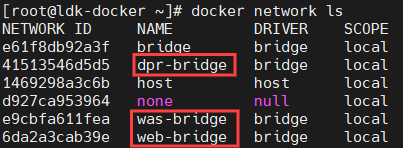
docker pull nginx
docker pull tomcat:9.0
docker pull registry
docker images
3. Container Run
docker run --name web -d -p 81:80 --restart always --network web-bridge --network was-bridge nginx
docker run --name was -d -p 8081:8080 --restart always --network was-bridge tomcat:9.0
docker run --name in-lb -d -p 8080:80 --restart always --network was-bridge nginx
docker run --name registry -d -p 5000:5000 --restart always --network dpr-bridge registry
docker ps
* 참고용
web -> 172.18.0.2
was -> 172.19.0.3
lb -> 172.19.0.3
registry -> 172.20.0.2
4. Container Custom Setting
1) tomcat clustering \& DB connect
[Docker Server]
# docker exec -it was /bin/bash
root@<Container_ID>:/usr/local/tomcat#
cp -r ./webapps.dist/* ./webapps
exit[root@ldk-docker \~]#
wget https://github.com/ran-jit/tomcat-cluster-redis-session-manager/releases/download/2.0.4/tomcat-cluster-redis-session-manager.zip
unzip tomcat-cluster-redis-session-manager.zip
docker cp ./tomcat-cluster-redis-session-manager/lib/. /usr/local/tomcat/lib/# vim ./tomcat-cluster-redis-session-manager/conf/redis-data-cache.properties
redis.hosts=10.10.100.8:6379 ## redis endpoint 추가[root@ldk-docker \~]#
docker cp ./tomcat-cluster-redis-session-manager/conf/. /usr/local/tomcat/conf/# vim context.xml
<?xml version="1.0" encoding="UTF-8"?>
<Context>
<WatchedResource>WEB-INF/web.xml</WatchedResource>
<WatchedResource>WEB-INF/tomcat-web.xml</WatchedResource>
<WatchedResource>${catalina.base}/conf/web.xml</WatchedResource>
<!-- 아래 내용 추가 -->
<Valve className="tomcat.request.session.redis.SessionHandlerValve" />
<Manager className="tomcat.request.session.redis.SessionManager" />
</Context>[root@ldk-docker \~]#
docker cp context.xml was:/usr/local/tomcat/conf/context.xml# vim sessionCheck.jsp
<%@ page language="java" contentType="text/html; charset=UTF-8"
pageEncoding="UTF-8"%>
<%@ page import="java.text.*"%>
<%@ page import="java.util.*"%>
<%
String RsessionId = request.getRequestedSessionId();
String sessionId = session.getId();
boolean isNew = session.isNew();
long creationTime = session.getCreationTime();
long lastAccessedTime = session.getLastAccessedTime();
int maxInactiveInterval = session.getMaxInactiveInterval();
Enumeration e = session.getAttributeNames();
%>
<html>
<head>
<meta http-equiv="Content-Type" content="text/html; charset=EUC-KR">
<title>Session Test</title>
</head>
<body>
<h1>WAS</h1>
<table border=1 bordercolor="gray" cellspacing=1 cellpadding=0
width="100%">
<tr bgcolor="gray">
<td colspan=2 align="center"><font color="white"><b>Session
Info</b></font></td>
</tr>
<tr>
<td>Server HostName</td>
<td><%=java.net.InetAddress.getLocalHost().getHostName()%></td>
</tr>
<tr>
<td>Server IP</td>
<td><%=java.net.InetAddress.getLocalHost()
.getHostAddress()%></td>
</tr>
<tr>
<td>Request SessionID</td>
<td><%=RsessionId%></td>
</tr>
<tr>
<td>SessionID</td>
<td><%=sessionId%></td>
</tr>
<tr>
<td>isNew</td>
<td><%=isNew%></td>
</tr>
<tr>
<td>Creation Time</td>
<td><%=new Date(creationTime)%></td>
</tr>
<tr>
<td>Last Accessed Time</td>
<td><%=new Date(lastAccessedTime)%></td>
</tr>
<tr>
<td>Max Inactive Interval (second)</td>
<td><%=maxInactiveInterval%></td>
</tr>
<tr bgcolor="cyan">
<td colspan=2 align="center"><b>Session Value List</b></td>
</tr>
<tr>
<td align="center">NAME</td>
<td align="center">VAULE</td>
</tr>
<%
String name = null;
while (e.hasMoreElements()) {
name = (String) e.nextElement();
%>
<tr>
<td align="left"><%=name%></td>
<td align="left"><%=session.getAttribute(name)%></td>
</tr>
<%
}
%>
</table>
<%
int count = 0;
if(session.getAttribute("count") != null)
count = (Integer) session.getAttribute("count");
count += 1;
session.setAttribute("count", count);
out.println(session.getId() + " : " + count);
%>
</body>
</html>[root@ldk-docker ~]#
docker cp sessionCheck.jsp was:/usr/local/tomcat/webapps/ROOT/sessionCheck.jsp
docker restart was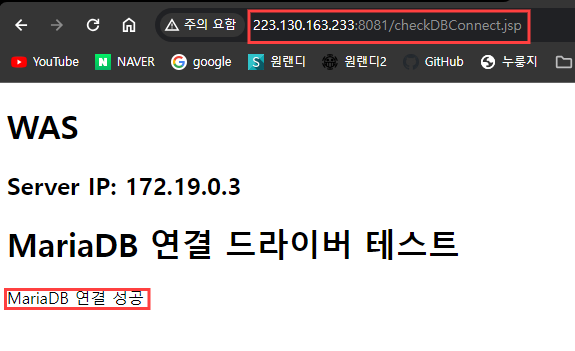
wget https://dlm.mariadb.com/3752064/Connectors/java/connector-java-2.7.12/mariadb-java-client-2.7.12.jar
docker cp mariadb-java-client-2.7.12.jar was:/usr/local/tomcat/lib/# vim checkDBConnection.jsp
<%@page import="java.sql.DriverManager"%>
<%@page import="java.sql.Connection"%>
<%@ page import="java.text.*"%>
<%@ page import="java.util.*"%>
<%@ page language="java" contentType="text/html; charset=UTF-8" pageEncoding="UTF-8"%>
<!DOCTYPE html>
<html>
<head>
<meta charset="UTF-8">
<title>MariaDB 연결 드라이버 테스트</title>
</head>
<body>
<h1>WAS</h1>
<h2>Server IP: <%=java.net.InetAddress.getLocalHost().getHostAddress()%></h2>
<h1>MariaDB 연결 드라이버 테스트</h1>
<%
String jdbcUrl = "jdbc:mariadb://10.10.100.7:3306/test";
String dbId = "test";
String dbPwd = "0000";
try
{
Class.forName("org.mariadb.jdbc.Driver");
Connection connection = DriverManager.getConnection(jdbcUrl, dbId, dbPwd);
out.println("MariaDB 연결 성공");
}
catch (Exception ex)
{
out.println("연결 오류입니다. 오류 메시지 : " + ex.getMessage());
}
%>
</body>
</html>[root@ldk-docker \~]#
docker cp checkDBConnection.jsp was:/usr/local/tomcat/webapps/ROOT/
docker restart was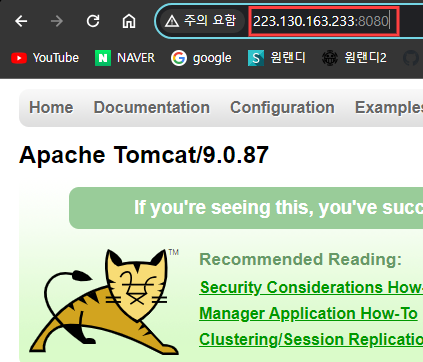
2) Internal-LB Connect
# vim nginx.conf
user nginx;
worker_processes auto;
error_log /var/log/nginx/error.log notice;
pid /var/run/nginx.pid;
events {
worker_connections 1024;
}
http {
include /etc/nginx/mime.types;
default_type application/octet-stream;
log_format main '$remote_addr - $remote_user [$time_local] "$request" '
'$status $body_bytes_sent "$http_referer" '
'"$http_user_agent" "$http_x_forwarded_for"';
access_log /var/log/nginx/access.log main;
sendfile on;
#tcp_nopush on;
keepalive_timeout 65;
#gzip on;
#include /etc/nginx/conf.d/*.conf;
upstream tomcat {
server 172.19.0.3:8080;
}
server {
listen 80;
server_name localhost;
location / {
root /usr/share/nginx/html;
index index.html index.htm;
proxy_pass http://tomcat;
}
}
}[root@ldk-docker ~]#
docker cp nginx.conf in-lb:/etc/nginx/nginx.conf
docker restart in-lb# internal-lb 포트로 접속 시 tomcat 페이지가 나오는 것을 확인할 수 있다.
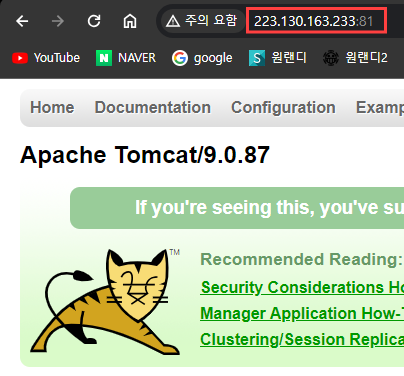
3) Web Connect
# vim nginx.conf
user nginx;
worker_processes auto;
error_log /var/log/nginx/error.log notice;
pid /var/run/nginx.pid;
events {
worker_connections 1024;
}
http {
include /etc/nginx/mime.types;
default_type application/octet-stream;
log_format main '$remote_addr - $remote_user [$time_local] "$request" '
'$status $body_bytes_sent "$http_referer" '
'"$http_user_agent" "$http_x_forwarded_for"';
access_log /var/log/nginx/access.log main;
sendfile on;
#tcp_nopush on;
keepalive_timeout 65;
#gzip on;
#include /etc/nginx/conf.d/*.conf;
upstream inLB {
server 172.19.0.4:80;
}
server {
listen 80;
server_name localhost;
location / {
root /usr/share/nginx/html;
index index.html index.htm;
proxy_pass http://inLB;
}
}
}[root@ldk-docker ~]#
docker cp nginx.conf web:/etc/nginx/nginx.conf
docker restart web#WEB 포트로 접속시 tomcat page가 나오는 것을 확인할 수 있다
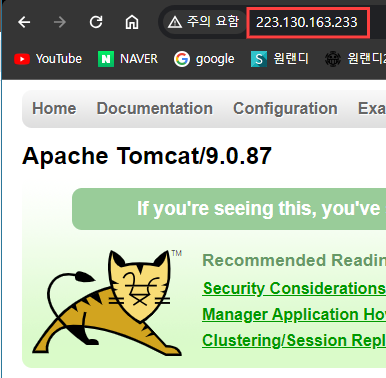
4) Server Proxy Connect
# vim /etc/nginx/nginx.conf
user nginx;
worker_processes auto;
error_log /var/log/nginx/error.log notice;
pid /var/run/nginx.pid;
events {
worker_connections 1024;
}
http {
include /etc/nginx/mime.types;
default_type application/octet-stream;
log_format main '$remote_addr - $remote_user [$time_local] "$request" '
'$status $body_bytes_sent "$http_referer" '
'"$http_user_agent" "$http_x_forwarded_for"';
access_log /var/log/nginx/access.log main;
sendfile on;
#tcp_nopush on;
keepalive_timeout 65;
#gzip on;
#include /etc/nginx/conf.d/*.conf;
upstream web {
server 172.18.0.2:80;
}
server {
listen 80;
server_name localhost;
location / {
root /usr/share/nginx/html;
index index.html index.htm;
proxy_pass http://web;
}
}
}[root@ldk-docker ~]#
systemctl restart nginx# default port로 접속시 tomcat page가 나오는 것을 확인 할 수 있다
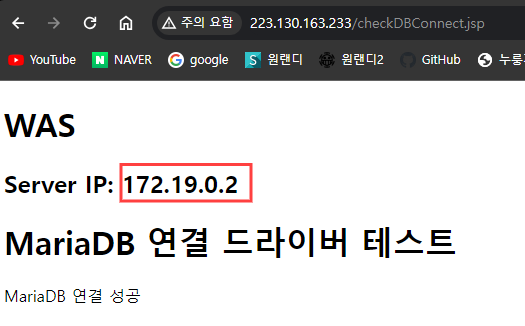
5. Docker Image Push (Docker Private Registry)
[root@ldk-docker ~]#
docker commit web localhost:5000/custom-web:1.0
docker commit was localhost:5000/custom-was:1.0
docker commit in-lb localhost:5000/custom-lb:1.0
docker push localhost:5000/custom-web:1.0
docker push localhost:5000/custom-was:1.0
docker push localhost:5000/custom-lb:1.0
docker rmi localhost:5000/custom-web:1.0
docker rmi localhost:5000/custom-was:1.0
docker rmi localhost:5000/custom-lb:1.0
docker run --name web2 -d -p 82:80 --restart always --network web-bridge --network was-bridge localhost:5000/custom-web:1.0
docker run --name was2 -d -p 8082:8080 --restart always --network was-bridge localhost:5000/custom-was:1.0# 이후 nginx.conf 마다 nginx server -> web2\_IP:80, internal LB -> was2\_IP:8080 포트를 upstream 블럭 내에 추가 ( 형식은 web과 was IP 적는 방식과 동일, [4. Container Custom Setting 참고]) # conf 파일이 수정된 서버와 컨테이너 restart
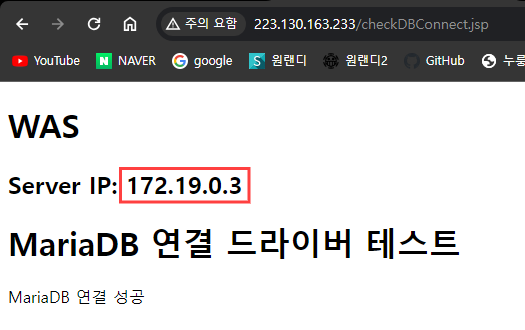

6. Docker-Compose
# Docker compose를 통해 컨테이너를 통합 생성 및 제거가 가능하다
# 이미지 생성 이후 web과 internal LB의 nginx.conf의 수정사항이 있었으므로 이미지 업데이트를 해준다
[root@ldk-docker ~]#
docker commit web2 localhost:5000/custom-web:1.1
docker commit in-lb localhost:5000/custom-lb:1.1
docker push localhost:5000/custom-web:1.1
docker push localhost:5000/custom-lb:1.1
docker rmi localhost:5000/custom-web:1.1
docker rmi localhost:5000/custom-lb:1.1# vim docker-compose.yml
services:
web01:
image: localhost:5000/custom-web:1.1
restart: always
networks:
- web-bridge
- was-bridge
container_name: web01
expose:
- 80
depends_on:
- internal-LB
web02:
image: localhost:5000/custom-web:1.1
restart: always
networks:
- web-bridge
- was-bridge
container_name: web02
expose:
- 80
depends_on:
- web01
internal-LB:
image: localhost:5000/custom-lb:1.1
restart: always
networks:
- was-bridge
container_name: in-lb
expose:
- 80
depends_on:
- was02
was01:
image: localhost:5000/custom-was:1.0
restart: always
networks:
- was-bridge
container_name: was01
expose:
- 8080
was02:
image: localhost:5000/custom-was:1.0
restart: always
networks:
- was-bridge
container_name: was02
expose:
- 8080
depends_on:
- was01
networks:
web-bridge:
external: true
was-bridge:
external: true
dpr-bridge:
external: true[root@ldk-docker \~]#
docker compose up -d
docker ps# ( IMAGE 태그는 실습과정에서 생긴 차이이므로 무시하자 )
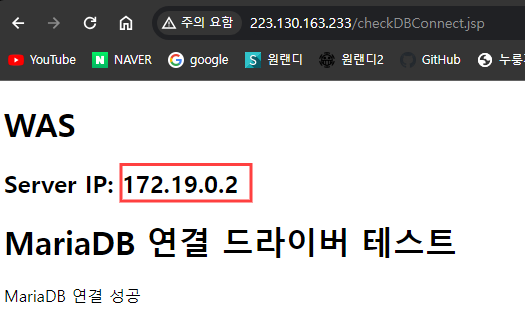
# Load Balancer 테스트
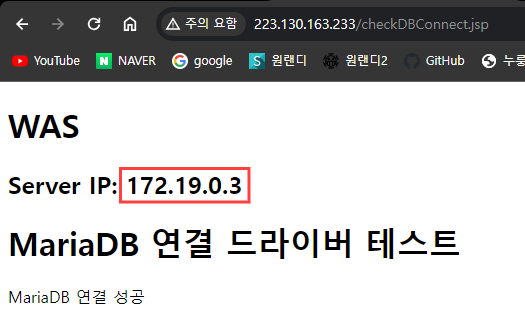

[root@ldk-docker ~]#
docker compose down
docker ps -a# 컨테이너가 사라진 것을 확인 할 수 있다