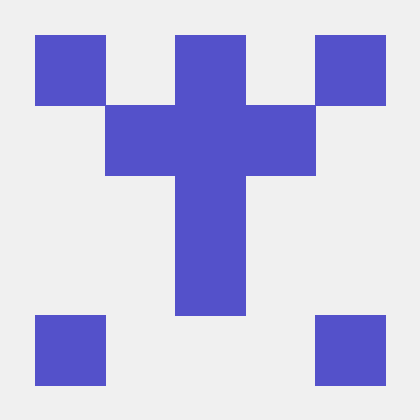CKA시험 합격 이후 CKAD 시험을 앞두고 KodeKloud의 CKAD - Lightning lab-1의 풀이를 첫 게시글로 작성해보고자 한다.
📖문제 1번
Create a Persistent Volume called log-volume. It should make use of a storage class name manual. It should use RWX as the access mode and have a size of 1Gi. The volume should use the hostPath /opt/volume/nginx.
Next, create a PVC called log-claim requesting a minimum of 200Mi of storage. This PVC should bind to log-volume.
Mount this in a pod called logger at the location /var/www/nginx. This pod should use the image nginx:alpine.
RWO - ReadWriteOnce / ROX - ReadOnlyMany
RWX - ReadWriteMany / RWOP - ReadWriteOncePod 입니다.
✍문제 1번 - 풀이
우리는 앞으로 https://kubernetes.io/docs/를 자주 사용하게 될 것입니다. 해당 URL을 앞으로 docs라고 부르겠습니다. docs에 pv hostpath라고 검색하면 Configure a Pod to Use a PersistentVolume for Storage가 나옵니다. 해당 문서에 들어가서 오른쪽에 각 목차를 나타낸 곳을 보면 순서대로 Create a PersistentVolume, Create a PersistentVolumeClaim, Create a Pod가 있습니다. 해당 예시를 참고하여 문제를 풀어보도록 하겠습니다.
Create a PersistentVolume 예시
apiVersion: v1
kind: PersistentVolume
metadata:
name: task-pv-volume
labels:
type: local
spec:
storageClassName: manual
capacity:
storage: 10Gi
accessModes:
- ReadWriteOnce
hostPath:
path: "/mnt/data"문제에서 name, storage class name, access mode, size, hostpath에 대한 언급이 있었기 때문에 해당 부분 변경해주도록 합니다.
apiVersion: v1
kind: PersistentVolume
metadata:
name: log-volume
spec:
storageClassName: manual
capacity:
storage: 1Gi
accessModes:
- ReadWriteMany
hostPath:
path: "/opt/volume/nginx"
다음은 pvc를 생성해보도록 하겠습니다.
Create a PersistentVolumeClaim 예시
apiVersion: v1
kind: PersistentVolumeClaim
metadata:
name: task-pv-claim
spec:
storageClassName: manual
accessModes:
- ReadWriteOnce
resources:
requests:
storage: 3Gi문제에서 name, size, bind 되어야 할 pv의 이름을 알려주었습니다. 해당 부분 바꿔주도록 하겠습니다.
apiVersion: v1
kind: PersistentVolumeClaim
metadata:
name: log-claim
spec:
storageClassName: manual
accessModes:
- ReadWriteMany
resources:
requests:
storage: 200Mipvc는 생성할 때 연결되어야 할 pv의 정보와 같아야 합니다. storageClassName, accessModes를 pv와 동일하게 작성해줍니다.
마지막으로 Pod를 생성할 차례입니다.
Create a Pod 예시
apiVersion: v1
kind: Pod
metadata:
name: task-pv-pod
spec:
volumes:
- name: task-pv-storage
persistentVolumeClaim:
claimName: task-pv-claim
containers:
- name: task-pv-container
image: nginx
ports:
- containerPort: 80
name: "http-server"
volumeMounts:
- mountPath: "/usr/share/nginx/html"
name: task-pv-storage문제에서는 Pod의 name, location 그리고 image에 대한 언급이 있었습니다. 그 외에도 pvc name, image, mountPath 정보 적용하도록 하겠습니다.
apiVersion: v1
kind: Pod
metadata:
name: logger
spec:
volumes:
- name: task-pv-storage
persistentVolumeClaim:
claimName: log-claim
containers:
- name: task-pv-container
image: nginx:alpine
volumeMounts:
- mountPath: "/var/www/nginx"
name: task-pv-storagepv, pvc, pod 생성하고 bound 상태, pod 상태 확인해주면 되겠습니다.
📖문제 2번
We have deployed a new pod called secure-pod and a service called secure-service. Incoming or Outgoing connections to this pod are not working.
Troubleshoot why this is happening.
Make sure that incoming connection from the pod webapp-color are successful.
Important: Don't delete any current objects deployed.
✍문제 2번 - 풀이
이 문제에서 말하기를 secure-pod와 secuer-service를 배포하였으나 secure-pod로 들어가거나 나오는 연결이 안 된다고 합니다.
먼저 Service를 확인해보도록 하겠습니다.
# kubectl describe service sercure-service
Name: secure-service
Namespace: default
Labels: run=secure-pod
Annotations: <none>
Selector: run=secure-pod
Type: ClusterIP
IP Family Policy: SingleStack
IP Families: IPv4
IP: 10.101.127.155
IPs: 10.101.127.155
Port: <unset> 80/TCP
TargetPort: 80/TCP
Endpoints: 10.244.0.7:80
Session Affinity: None
Events: <none>확인해보니 service는 secure-pod에 적용되어 있고 80/TCP로 설정되어 있습니다.
그럼, 이제 network policy를 확인해보겠습니다.
#k get networkpolicies.networking.k8s.io
NAME POD-SELECTOR AGE
default-deny <none> 13s
#k describe networkpolicies.networking.k8s.io default-deny
Name: default-deny
Namespace: default
Created on: 2023-01-17 02:44:55 -0500 EST
Labels: <none>
Annotations: <none>
Spec:
PodSelector: <none> (Allowing the specific traffic to all pods in this namespace)
Allowing ingress traffic:
<none> (Selected pods are isolated for ingress connectivity)
Not affecting egress traffic
Policy Types: Ingress확인해보니 network policy는 default-deny가 있었고 default-deny는 따로 PodSelector, port 설정이 되어있지 않았습니다.
때문에 pod와 서비스가 연결이 되어있어도 통신이 되지 않았던 겁니다.
그럼 webapp-color와 secure-pod가 통신할 수 있도록 network policy를 생성해보도록 하겠습니다.
이번엔 network policy를 검색해서 network policies로 들어가서 The NetworkPolicy resource로 가줍니다.
The NetworkPolicy resource 예시
apiVersion: networking.k8s.io/v1
kind: NetworkPolicy
metadata:
name: test-network-policy
namespace: default
spec:
podSelector:
matchLabels:
role: db
policyTypes:
- Ingress
- Egress
ingress:
- from:
- ipBlock:
cidr: 172.17.0.0/16
except:
- 172.17.1.0/24
- namespaceSelector:
matchLabels:
project: myproject
- podSelector:
matchLabels:
role: frontend
ports:
- protocol: TCP
port: 6379
egress:
- to:
- ipBlock:
cidr: 10.0.0.0/24
ports:
- protocol: TCP
port: 5978저희는 secure-pod가 webapp-color의 신호를 받을 수 있게 하는 설정만 놔두고 싹 지워보도록 합니다.
apiVersion: networking.k8s.io/v1
kind: NetworkPolicy
metadata:
name: test-network-policy
namespace: default
spec:
podSelector:
matchLabels:
run: secure-pod
policyTypes:
- Ingress
ingress:
- from:
- podSelector:
matchLabels:
name: webapp-color
ports:
- protocol: TCP
port: 80label에 대한 정보는 아래와 같이 pod의 label을 확인하고 적어줍니다.
#k get pod --show-labels
NAME READY STATUS RESTARTS AGE LABELS
secure-pod 1/1 Running 0 10m run=secure-pod
webapp-color 1/1 Running 0 10m name=webapp-color이제 webapp-color가 secure-service를 80번 포트로 통신할 수 있는지 확인합니다.
# k exec -it webapp-color -- nc -z -v -w 1 secure-service 80
secure-service (10.110.11.172:80) open위와 같이 nc명령어를 사용하여 service로 향한 포트가 열려있는 것이 확인하고 80번 포트가 허용되어있음을 알 수 있습니다.
추가로 nc(Netcat) 명령어는 포트가 열려있는지 확인하는 명령어입니다. 보통 telnet을 이용하여 포트 오픈을 확인하지만, net-tools가 안 깔려 있는 상황이거나 netcat이 설치된 상황에 대체하여 오픈 확인을 합니다.
-z 옵션 : 포트만 검색하도록 하는 옵션
-v 옵션 : 자세한 정보 제공
-w 옵션 : 뒤에 '-w 1'과 같이 숫자를 적어주면 최대 1초 동안 연결을 한다.
저는 vwxyz에서 xy만 빼는 거로 외웠습니다.
📖문제 3번
Create a pod called time-check in the dvl1987 namespace. This pod should run a container called time-check that uses the busybox image.
Create a config map called time-config with the data TIME_FREQ=10 in the same namespace.
The time-check container should run the command: while true; do date; sleep $TIME_FREQ;done and write the result to the location /opt/time/time-check.log.
The path /opt/time on the pod should mount a volume that lasts the lifetime of this pod.
✍문제 3번 - 풀이
이 문제는 다음과 같은 사냥의 pod, configmap을 생성하라고 합니다.
Pod
namespace: dvl1987 / pod: time-check / container: time-check / image: busybox / command: while true; do date; sleep $TIME_FREQ;done > /opt/time/time-check.log / mountPath: /opt/time
configmap
configmap: time-config / data: TIME_FREQ=10 / namespace: dvl1987
먼저 configmap부터 생성해주도록 하겠습니다.
docs에 configmap을 검색하고 configmaps로 들어가 ConfigMaps and Pods에 예시를 확인해줍니다.
ConfigMaps and Pods 예시
apiVersion: v1
kind: ConfigMap
metadata:
name: game-demo
data:
# property-like keys; each key maps to a simple value
player_initial_lives: "3"
ui_properties_file_name: "user-interface.properties"
# file-like keys
game.properties: |
enemy.types=aliens,monsters
player.maximum-lives=5
user-interface.properties: |
color.good=purple
color.bad=yellow
allow.textmode=true namespace 관련 내용을 추가하고 data 내용에 TIME_FREQ=10 내용을 추가해줍니다.
apiVersion: v1
kind: ConfigMap
metadata:
name: time-config
namespace: dvl1987
data:
TIME_FREQ: "10"다음은 Pod 예시를 봐볼까요?
apiVersion: v1
kind: Pod
metadata:
name: configmap-demo-pod
spec:
containers:
- name: demo
image: alpine
command: ["sleep", "3600"]
env:
# Define the environment variable
- name: PLAYER_INITIAL_LIVES # Notice that the case is different here
# from the key name in the ConfigMap.
valueFrom:
configMapKeyRef:
name: game-demo # The ConfigMap this value comes from.
key: player_initial_lives # The key to fetch.
- name: UI_PROPERTIES_FILE_NAME
valueFrom:
configMapKeyRef:
name: game-demo
key: ui_properties_file_name
volumeMounts:
- name: config
mountPath: "/config"
readOnly: true
volumes:
# You set volumes at the Pod level, then mount them into containers inside that Pod
- name: config
configMap:
# Provide the name of the ConfigMap you want to mount.
name: game-demo
# An array of keys from the ConfigMap to create as files
items:
- key: "game.properties"
path: "game.properties"
- key: "user-interface.properties"
path: "user-interface.properties"다음 내용을 문제에서 준 내용대로 바꿔보겠습니다.
apiVersion: v1
kind: Pod
metadata:
name: time-check
namespace: dvl1987
spec:
containers:
- name: time-check
image: busybox
command: ["/bin/sh", "-c", "while true; do date; sleep $TIME_FREQ;done > /opt/time/time-check.log"]
env:
- name: TIME_FREQ
valueFrom:
configMapKeyRef:
name: time-config
key: TIME_FREQ
volumeMounts:
- name: config
mountPath: "/opt/time"
volumes:
- name: config
emptyDir: {}📖문제 4번
Create a new deployment called nginx-deploy, with one single container called nginx, image nginx:1.16 and 4 replicas. The deployment should use RollingUpdate strategy with maxSurge=1, and maxUnavailable=2.
Next upgrade the deployment to version 1.17.
Finally, once all pods are updated, undo the update and go back to the previous version.
✍문제 4번 - 풀이
해당 문제는 deployment를 생성할 것을 요구하고 있다. 조건은 아래와 같다.
name: nginx-deploy / single container - name: nginx / image: nginx:1.16 / replicas: 4 / RollingUpdate strategy: maxSurge=1, maxUnavailable=2 / upgrade to 1.17 / undo the update and go back to the 1.16
deployment 예시
apiVersion: apps/v1
kind: Deployment
metadata:
name: nginx-deployment
labels:
app: nginx
spec:
replicas: 3
selector:
matchLabels:
app: nginx
template:
metadata:
labels:
app: nginx
spec:
containers:
- name: nginx
image: nginx:1.14.2
ports:
- containerPort: 80문제에서 원하는 대로 yaml파일을 수정해봅니다.
apiVersion: apps/v1
kind: Deployment
metadata:
name: nginx-deploy
spec:
replicas: 4
selector:
matchLabels:
app: nginx-deploy
template:
metadata:
labels:
app: nginx-deploy
spec:
containers:
- name: nginx
image: nginx:1.16
strategy:
type: RollingUpdate
rollingUpdate:
maxSurge: 1
maxUnavailable: 2maxSurge와 maxUnavailable의 경우 해당 docs 문서 하단에 .spec.strategy.type==RollingUpdate, .spec.strategy.rollingUpdate.maxUnavailable, .spec.strategy.rollingUpdate.maxSurge
와 같이 어떤 위치에 적어주어야 하는지 나와 있기에 참고하여 작성하였습니다.
이후에는 deployment를 생성하고 이미지 업데이트 그리고 롤백하는 과정이 필요한데 롤백하기 위해서는 record가 필요합니다. 때문에 처음 생성할 때부터 --record를 붙여 생성해주도록 합니다
# k create -f dep.yaml --record
# k rollout history deployment nginx-deploy
deployment.apps/nginx-deploy
REVISION CHANGE-CAUSE
1 kubectl create --filename=dep.yaml --record=true
# kubectl set image deployment/nginx-deploy nginx=nginx:1.17 --record
# k rollout history deployment nginx-deploy
deployment.apps/nginx-deploy
REVISION CHANGE-CAUSE
1 kubectl create --filename=dep.yaml --record=true
2 kubectl set image deployment/nginx-deploy nginx=nginx:1.17 --record=true
# kubectl rollout undo deployment nginx-deploy --to-revision=1
deployment.apps/nginx-deploy rolled backrollout undo 명령어를 통해 roll back을 하는데 revision을 명시해주어야 하므로 record를 하여 revision을 선택할 수 있도록 해야 합니다.
📖문제 5번
Create a redis deployment with the following parameters:
Name of the deployment should be redis using the redis:alpine image. It should have exactly 1 replica.
The container should request for .2 CPU. It should use the label app=redis.
It should mount exactly 2 volumes.
a. An Empty directory volume called data at path /redis-master-data.
b. A configmap volume called redis-config at path /redis-master.
c. The container should expose the port 6379.
The configmap has already been created.
✍문제 5번 - 풀이
문제에서 요구하는 내용은 다음과 같습니다.
name: redis / image: redis:alpine / replicas: 1 / request cpu: 0.2 / label: app=redis / mounted volume: 2 / volume(emptyDir) path: /redis-master-data / volume(configmap) path: /redis-master / container port: 6379
이제 아까와 같이 deployment 예시를 가져와서 수정해보도록 하겠습니다.
apiVersion: apps/v1
kind: Deployment
metadata:
name: redis
labels:
app: redis
spec:
replicas: 1
selector:
matchLabels:
app: redis
template:
metadata:
labels:
app: redis
spec:
containers:
- name: redis
image: redis:alpine
ports:
- containerPort: 6379
volumeMounts:
- name: data
mountPath: /redis-master-data
- name: redis-config
mountPath: /redis-master
resources:
requests:
cpu: "0.2"
volumes:
- name: data
emptyDir: {}
- name: redis-config
configMap:
name: redis-configcpu는 pod cpu 검색하여서 어디에 넣는지 찾아보고 configmap은 pod configmap 검색해서 volumes에 어떻게 적는지 찾아봐서 작성하였다. configMap의 이름은 k get configmaps하여서 찾도록 합니다.