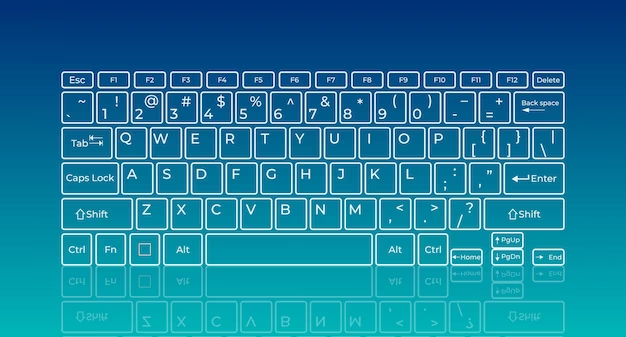
가상 키보드
# 추후 도전 과제
- 기능키 기능 추가해보기
- 한글 입력 기능 추가해보기
- 키보드 사이즈 변경 기능 추가해보기
- 디자인 변경 기능 추가해보기
- 다크모드 배경/전경 컨텍스트 기반의 컬러 팔레트로 구현해보기(CSS variable)
# git link : Keyboard
# 개발 환경 : HTML5, CSS, Vanilla JS, Webpack
1. 개발환경 설정하기
1) npm & webpack 설정
- npm 기본 json 설치 : npm init -y
- webpack basic setting & plugin
- webpack 설치 :
npm i -D webpack webpack-cli webpack-dev-server - 사용하려는 webpack과 설치된 버전이 다를경우
- npm json에서 해당 버전 수정 후 저장
- terminal에서npm i입력하면 해당 버전으로 다시 설치됨 - creat bundle plugin:
npm i -D terser-webpack-plugin - html setting plugin :
npm i -D html-webpack-plugin - css setting plugin :
npm i -D mini-css-extract-plugin css-loader css-minimizer-webpack-plugin
2) 빌드환경 설정하기
- webpack.config.js
- 기본 번들 파일 루트 및 종류 셋팅
entry: "./src/js/index.js",
output : {
filename : "bundle.js",
path: path.resolve(__dirname,"./dist"),
clean: true
},
devtool: "source-map",
mode: "development",- plugin 설정
plugins: [
new HtmlWebpackPlugin({
title: "keyboard",
template: "./index.html",
inject: "body",
favicon: "./flag.svg"
}),
new MiniCssExtractPlugin({filename:"style.css"})
]- css 파일 로더 설정
module: {
rules: [{
test: /\.css$/,
use: [MiniCssExtractPlugin.loader, "css-loader"]
}]
},- optimization 설정
optimization: {
minimizer: [
new TerserPlugin(),
new CssMinimizerPlugin()
]
}- package.json
- scripts 설정
- build 명령어 지정 :
"build": "webpack --mode-production" - bundle 파일 정리옵션 :
--mode-production - dev 명령어 지정 :
"dev": "webpack-dev-server"
- build 명령어 지정 :
3) webpack 실행
- 일반 실행
- webpack project build 하기 :
npx webpack - package.json script 설정 후 :
npm run build
- 개발서버 띄우기
- webpack.config.js 설정
devServer: {
host: "localhost",
port: 8080,
open: true,
watchFiles: 'index.html'
}- dev server 띄우기(localhost) :
npx webpack-dev-server - package.json script 설정 후 :
npm run dev
4) eslint & prettier 설정
- eslint :
npm i -D eslint
2. 기본 html, css 구조 잡기
- 기본 구조 틀 잡기 :
display:flex - 슬라이드 버튼 :
input:checked + .slider::before {transform: translateX(26px);}
3. 다크 모드 구현
- 간단한 다크 모드 :
filter: invert(100%) hue-rotate(180deg);(색 반전 흑백 변경)
export class Keyboard {
#switchEl; //다크모트 버튼 객체
constructor(){
this.#aasignElement();
this.#addEvent();
}
#aasignElement(){ // 객체 가져오는 함수
this.#switchEl = document.getElementById('switch');
}
#addEvent(){ // 이벤트 실행 함수
// change 이벤트로 document에 theme 속성 적용
this.#switchEl.addEventListener("change", (event) => {
document.documentElement.setAttribute("theme",event.target.checked ? "dark-mode" : "")
})
}
}