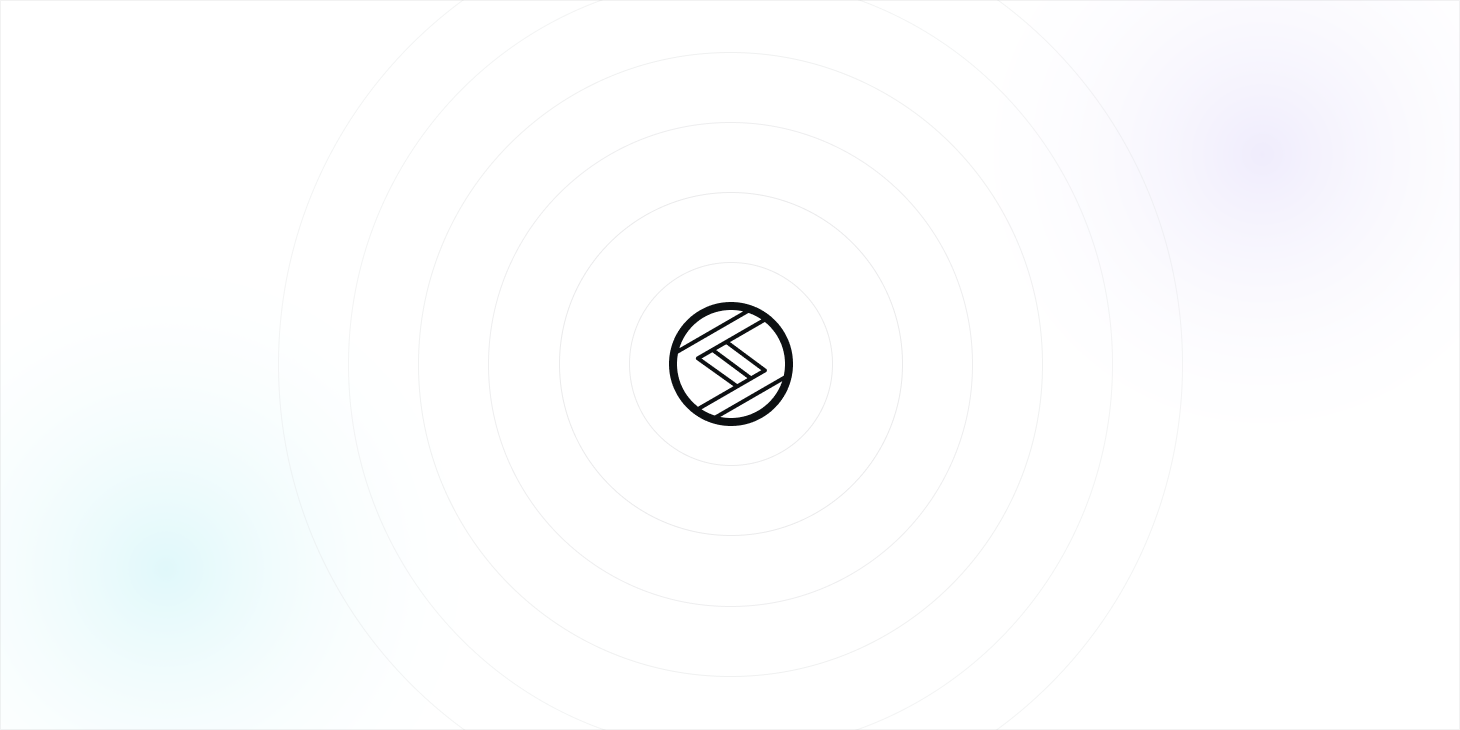
개인적으로 module scss로 작업을 하다가
현업에서 styled component로 개발을 하였는데 런타임 속도가 체감이 되어서
추천으로 알게된 stitches css를 사이드 프로젝트에서 사용해보게 되었습니다.
본 글은 주관적인 한 달 사용 리뷰가 되겠습니다.
공식 문서
설치
# With npm
npm install @stitches/react
# With yarn
yarn add @stitches/react사용하게 된 이유
여러가지 이유가 있을 수 있겠지만 개인적으로 사용한 이유이자 만족했던 점은 크게 3가지 였습니다.
- 빠른 런타임
- variants
- 러닝 커브
1. 런타임 관련 밴치마크
아래 사진은 stitches 홈페이지에 나와있는 런타임 비교 글입니다.
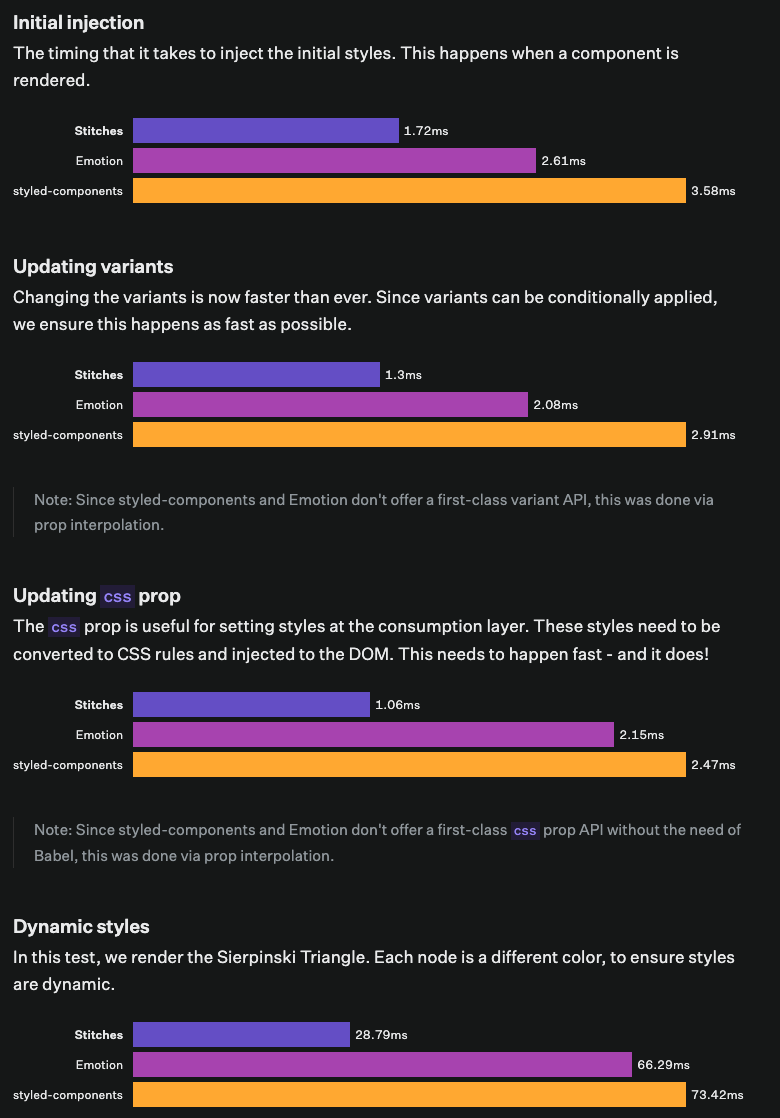
실제로 아래 링크에서 간단히 테스팅을 해 볼 수 있게 되어있는데 확실히 styled에 비해 빨랐습니다.
https://stitches-bench.modulz-deploys.com/
https://github.com/stitchesjs/stitches-bench
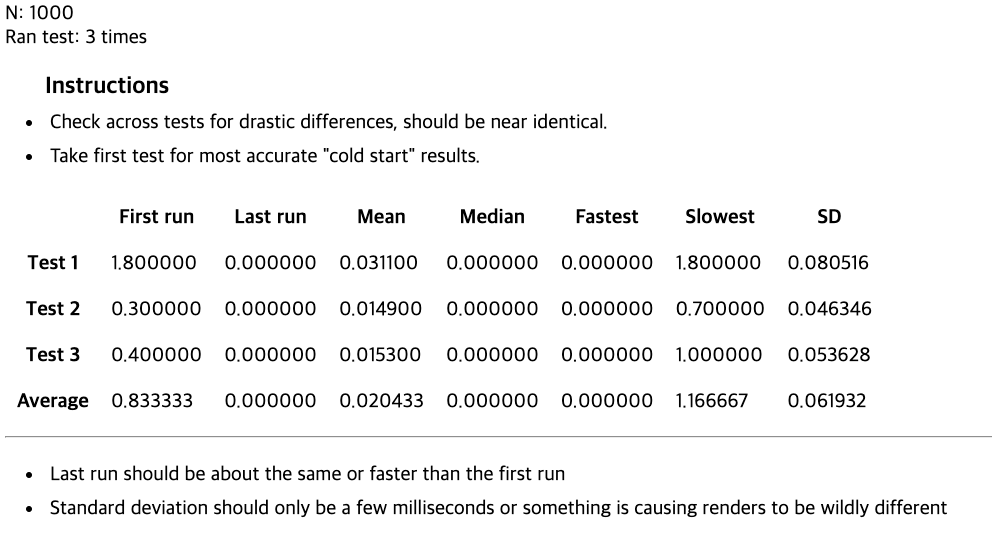
2. variants 기능
styled component를 사용하면서 가장 귀찮았던게 props로 넘기거나 theme을 불러오는 일이었는데 이 부분에 있어 stitches를 사용하면서 가장 만족했던 기능이었습니다.
variants라는 객체에 다양한 css 조건들을 설정할 수 있었습니다.
// styled-components
const Button = styled.button`
${(props) =>
props.color === 'violet' &&
`
background-color: 'blueviolet'
`}
${(props) =>
props.color === 'gray' &&
`
background-color: 'gainsboro'
`}
`;
// Stitches
const Button = styled('button', {
variants: {
color: {
violet: { backgroundColor: 'blueviolet' },
gray: { backgroundColor: 'gainsboro' },
},
},
});
() => <Button color="violet">Button</Button>;실제 사용 모습
// BUTTON //
import { ButtonBase } from '@mui/material'
import { styled } from 'styles/globalStitches'
const Button = styled(ButtonBase, {
fontWeight: 'bold',
transition: 'all 0.3s ease',
'&:disabled': {
opacity: '0.64',
},
variants: {
color: {
primary: {
backgroundColor: '$primary_btn',
color: '$white',
'&:active': {
backgroundColor: '$BLUE6',
},
'&:hover': {
backgroundColor: '$BLUE6',
},
},
secondary: {
backgroundColor: '$GRAY6',
color: '$white',
'&:active': {
backgroundColor: '$GRAY7',
},
'&:hover': {
backgroundColor: '$GRAY7',
},
},
tertiary: {
backgroundColor: '$GRAY2',
color: '$GRAY6',
'&:active': {
backgroundColor: '$GRAY3',
},
'&:hover': {
backgroundColor: '$GRAY3',
},
},
},
sizes: {
sm: { padding: '12px 20px', fontSize: '$BODY1' },
md: { padding: '16px 24px', fontSize: '$BODY2' },
lg: { padding: '18px 24px', fontSize: '$BODY2' },
},
radii: {
rect: { borderRadius: '4px' },
round: { borderRadius: '30px' },
},
outlined: {
primary: {
border: 'solid 1px $primary',
color: '$primary_text',
backgroundColor: 'transparent',
'&:active': {
backgroundColor: 'rgba(217, 244, 254, 0.32)',
},
'&:hover': {
backgroundColor: 'rgba(217, 244, 254, 0.32)',
},
},
secondary: {
border: 'solid 1px $secondary',
color: '$secondary_text',
backgroundColor: 'transparent',
'&:active': {
backgroundColor: '$GRAY1',
},
'&:hover': {
backgroundColor: '$GRAY1',
},
},
tertiary: {
border: 'solid 1px $tertiary',
color: '$tertiary_text',
backgroundColor: 'transparent',
'&:active': {
backgroundColor: '$GTRANS1',
},
'&:hover': {
backgroundColor: '$GTRANS1',
},
},
},
badge: {
true: {
color: '$primary_text',
backgroundColor: '$GRAY2',
padding: '10px 16px',
borderRadius: '17px',
fontWeight: '600',
'&:active': {
backgroundColor: '$tertiary_pressed',
},
'&:hover': {
backgroundColor: '$tertiary_pressed',
},
'& svg': {
width: '14px',
height: '14px',
},
},
},
default: {
true: {
backgroundColor: 'transparent',
color: '$secondary_text',
fontSize: '$BODY2',
padding: '0px',
border: 'none',
},
},
},
defaultVariants: {
color: 'primary',
radii: 'rect',
sizes: 'md',
},
})
export default Button
3. 러닝 커브
사용해보면서 styled component를 이용하는 것과 큰 괴리가 없어서 금방금방 받아들일 수 있었고 적용해 볼 수 있어서 스타일드 컴포넌트를 이용했던 분들이라면 러닝 커브가 사실상 거의 없다고 봐도 무방합니다.
사용 방법
next.js를 이용중이시라면 server-side-rendering 설정은 아래와 같은 방법을 이용합니다
import { createStitches } from '@stitches/react';
export const { getCssText } = createStitches();//DOCUMENT
import React from 'react';
import NextDocument, { Html, Head, Main, NextScript } from 'next/document';
import { getCssText } from 'path-to/stitches.config';
export default class Document extends NextDocument {
render() {
return (
<Html lang="en">
<Head>
<style id="stitches" dangerouslySetInnerHTML={{ __html: getCssText() }} />
</Head>
<body>
<Main />
<NextScript />
</body>
</Html>
);
}
}기본적인 사용 방법입니다.
const Button = styled('button', {
backgroundColor: 'gainsboro',
borderRadius: '9999px',
fontSize: '13px',
border: '0',
});
() => <Button>Button</Button>;선택자의 경우 아래 코드를 참고해주시면 한 번에 이해가 되실겁니다.
'&:hover': {
backgroundColor: 'lightgray',
},
'&::before': {
display: 'block',
backgroundImage: 'linear-gradient(to right, #1fa2ff, #12d8fa, #a6ffcb)',
},
'&.custom-class': {
boxShadow: '0 0 0 3px blueviolet',
},
'&[data-custom-attribute]': {
boxShadow: '0 0 0 3px royalblue',
},
'& svg': {
height: '13px',
marginLeft: '5px',
},
'& + button': {
marginLeft: '10px',
},- 컴포넌트 선택자
const Icon = styled('svg', {
display: 'inline-block',
marginLeft: '5px',
width: '16px',
});
const Button = styled('button', {
// base styles
[`& ${Icon}`]: {
marginLeft: '5px',
},
});- KEY FRAME
const scaleUp = keyframes({
'0%': { transform: 'scale(1)' },
'100%': { transform: 'scale(1.5)' },
});
const Button = styled('button', {
// base styles
'&:hover': {
animation: `${scaleUp} 200ms`,
},- 로컬 스코프
const Button = styled('button', {
$$shadow: 'blueviolet',
boxShadow: '0 0 0 3px $$shadow',
'&:hover': {
$$shadow: 'royalblue',
},
반응형
반응형 지정은 아래와 같은 방법을 이용합니다.
export const { styled, css } = createStitches({
media: {
bp1: '(min-width: 640px)',
bp2: '(min-width: 768px)',
bp3: '(min-width: 1024px)',
},
});사용할 때:
const Button = styled('button', {
// base styles
variants: {
color: {
violet: {},
gray: {},
},
},
});
() => (
<Button
color={{
'@initial': 'gray', //기본 value
'@bp2': 'violet' //아까 지정해 놓은 break point를 불러옵니다
}}
>
Button
</Button>
);컴포징 컴포넌트
const BaseButton = styled('button', {});
const CheckoutButton = styled(BaseButton, {
borderRadius: 0,
backgroundColor: 'hotpink',
color: 'white',
'&:hover': {
backgroundColor: 'deeppink',
},
});
() => (
<CheckoutButton>Checkout button</CheckoutButton>
);커스텀 유틸 함수
커스텀 유틸 함수 기능을 제공합니다.
export const { styled, css } = createStitches({
utils: {
size: (value) => ({
width: value,
height: value,
}),
linearGradient: (value) => ({
backgroundImage: `linear-gradient(${value})`,
}),
br: (value) => ({
borderRadius: value,
}),
},
});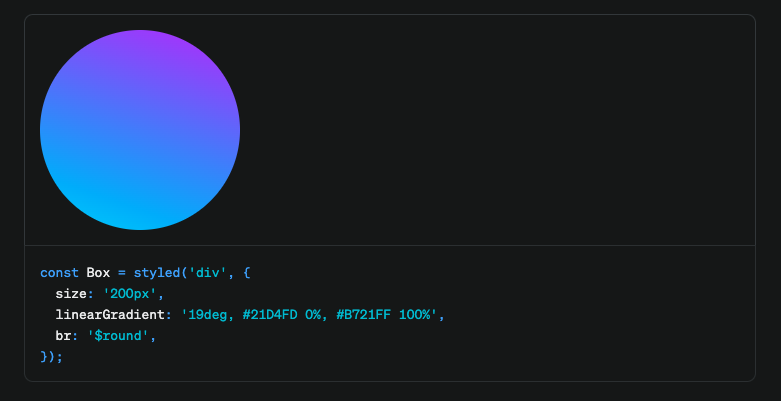
사실 비슷비슷한 느낌도 많고 공식 문서에 예제와 함께 잘 정리되어 있으므로 공식문서를 참조하시면 좀 더 빠르게 배우실 수 있습니다. 새로운 프로젝트에 css in js툴을 고민중이시라면 한 번쯤 사용해보시는 것을 추천드립니다
